- Computers & electronics
- Print & Scan
- Printing supplies
- Printer cleaning
- Canon
- BJC-250 Series
- User Guide
advertisement
▼
Scroll to page 2
of
77
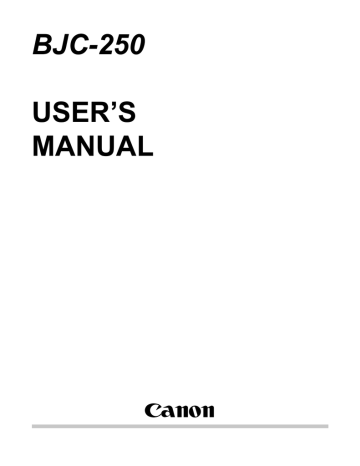
Clearing Paper Jams
When a paper jam occurs, the POWER light turns orange and the printer goes off-line.
1
Turn off the printer.
Press the POWER button
2
Remove the jammed paper.
Gently pull the paper out with one hand while holding down the printer with the other hand.
If the paper tears off inside the printer, open the front cover and remove the paper left inside the printer.
3
Turn the printer on.
Press the POWER button to turn the printer back on.
The POWER light comes on and the print head moves to the home position.
The printer is now ready for printing.
If you are printing high density graphics when a paper jam occurs, feed at least two sheets of paper through the printer to clean the rollers.
advertisement
Related manuals
advertisement
Table of contents
- 5 Supplies and Accessories
- 8 Getting Help From Canon
- 10 Installing the Printer Driver
- 11 Printing a Document
- 13 Printer Setup Within Windows 95
- 14 Printer Setup Within Windows 3.1
- 15 The Windows Tabs
- 22 Printing Speed Verses Color
- 26 Selecting Paper Types
- 29 Setting the Paper Thickness Lever
- 30 Printer Settings for Various Print Media
- 31 Loading Paper
- 36 Printing on Envelopes
- 39 Using Canon's Specialty Papers
- 49 Printer Guidelines
- 50 Cleaning the Printer
- 51 Printing the Test Pages
- 56 Cleaning the Print Head
- 58 BJ Cartridge Guidelines
- 66 Transporting the Printer
- 68 Identifying Your Printer Problem
- 69 General Problems
- 70 Clearing Paper Jams
- 71 Technical Notes