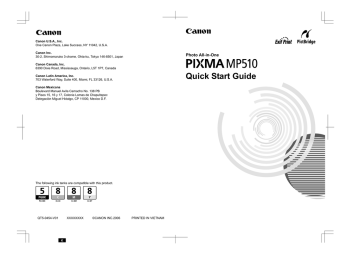Copying. Canon PIXMA MP510, 1450B002 - PIXMA MP510 All-in-One Photo Printer, MP510
Add to my manuals
98 Pages
advertisement
▼
Scroll to page 2
of 98
advertisement
* Your assessment is very important for improving the workof artificial intelligence, which forms the content of this project
Key Features
- Home & office Inkjet Colour printing
- 4800 x 1200 DPI
- 25 ppm
- Colour copying Colour scanning
- USB port
- 7 kg
Related manuals
Frequently Answers and Questions
What ink tanks are compatible with the Canon PIXMA MP510?
The following ink tanks are compatible: PGI-5 Black, CLI-8 Cyan, CLI-8 Magenta, and CLI-8 Yellow.
How do I set up the Canon PIXMA MP510 for wireless printing?
Refer to the Setup CD-ROM or the Canon Tech Support website for detailed instructions on setting up wireless printing.
Where can I find the serial number of my Canon PIXMA MP510?
The serial number is located on the inside of the product.
advertisement