WALL MOUNTING INSTALLATION GUIDLINES. AWA MHDV2211-O3-D0, MSDV2611-O3
Add to My manuals29 Pages
The AWA MHDV2211-O3-D0 is a versatile device that combines the functionality of a 22-inch LCD TV with a built-in DVD player. Enjoy your favorite movies, TV shows, or play DVDs with ease. Connect external devices like gaming consoles or streaming sticks via its multiple ports, including HDMI and USB. With its compact size and stylish design, this TV is ideal for bedrooms, kitchens, or smaller living spaces.
advertisement
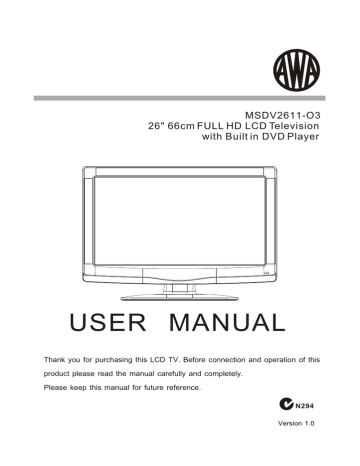
STAND INSTALLATION GUIDE
This STAND INSTALLATION GUIDE is provided to help you easily install the stand. Please carefully follow
Step 1 through Step 3.
Open the box and find the parts
Open the box and find the following parts.
Packing
- Stand x1 pc
- Screws x 4 pcs
Screws
Stand
TV
Stand
Packing
Place the Stand on the TV
1. Place the TV with the display side down
on a table or desk (flat, totally clean surface).
2. Place the Stand on the TV as shown below.
Stand
Secure the Stand to the TV
Secure the Stand to the TV by using the 4 supplied screws.
1 2
3
-5-
4
INSTALLATION
For wall mounting with the optional bracket, please read the following instruction and the bracket instruction. Make sure qualified service personnel perform the operation.
AWA bears no responsibility for improper mounting that results in accident or injury.
Wall Mounting Holes Spacing and Location
4 Wall mount M4 Screws
Base Stand Disassemble Illustration
How to remove the stand from the TV
(The LCD Display is very fragile, and must be protected at all times when removing the
base stand. Be sure that no hard or sharp object, or anything that could scratch or
damage the LCD display, comes into contact with it. DO NOT exert pressure on the front
of the unit at any time because the screen could crack.)
1.Use the screwdriver to remove 4 screws from the screw location.
2.Remove the base stand from the Main body.
-6-
INSTALLATION
ACCESSORIES
AC Power Cord.........................1
Infrared Remote Control............1
Stand mounting screws.........................4
Wall mounting M4 screws......................4
Battery (AAA).......................... 2
FRONT PANEL
3
1
4
7
2 3
5 6
8 9 0
1: Remote control sensor.
2: Indicator LED: GREEN POWER ON.
RED STANDBY.
3: Key board (on side of TV).
-7-
INSTALLATION
KEY BOARD
SOURCE
MENU
CH+
CH-
VOL+
VOL-
STANDBY
1 SOURCE
Display the input source menu.
2 MENU
D isplay main MENU.
3 CH+/CH-
In TV mode press CH+ or CHto change
the channel up and down.
In MENU mode, press CH+ or CHto select
items .
In standby mode, press CH+ or CHto turn
on the TV.
4 VOL+/VOL-
Adjust sound level.
In MENU mode, press VOL+ or VOLto
adjust the item that you selected.
5. STANDBY
Press this button to turn the unit ON from
STANDBY mode.
Press it again to turn the set back to STANDBY.
REAR PANEL
HDMI2 INPUT
HDMI1 INPUT
PC
AUDIO INPUT
AV
AV OUTPUT
L
R
VGA INPUT
RF INPUT
AC-INPUT
100-240V~ 50/60Hz
All the terminals are (from left to right):
AC Power input, HDMI2 input, HDMI1 input, YPbPr (component video) input , AV1 input,
Rear Audio input, PC AUDIO input, AV output, VGA input, Antenna socket.
Note: 1. AV1 and YPbPr share the Rear Audio input channel.
2. When HDMI1 port receives a DVI signal, the matching audio signal is received by
the PC Audio input.
-8-
ANTENNA CONNECTION
INSTALLATION
Note:
Aerial connections: IEC(female).
Input impedance: 75 unbalanced.
-9-
CONNECTING TO PC
STEPS:
Be sure both the TV and computer are set to Power off.
1.Connect VGA and audio cable.
2.Connect the power cord.
3.Power on the TV, switch the input source to VGA mode.
4.Power on the PC.
This sequence is very important.
HDMI2 INPUT
HDMI1 INPUT
PC
AUDIO INPUT
AV
AV OUTPUT
L
R
VGA INPUT
RF INPUT
AC-INPUT
100-240V~ 50/60Hz
INSTALLATION
-10-
INSTALLATION
3
4
1
2
PC PRESET
PRESET MODE
RESOLUTION
720*400
640*480
800*600
800*600
5
6
7
800*600
1024*768
1024*768
V.Freq.(Hz)
72
60
70
70
60
56
60
H.Freq.(KHz)
31.47
31.47
35.156
37.88
48.08
48.36
56.48
-11-
advertisement
Related manuals
advertisement