- Computers & electronics
- Computers
- Notebooks
- Seagate
- ATA Interface Disc Drives ST94011A
- Service guide
Disassembling the External Modules. Seagate 290E, ATA Interface Disc Drives ST94011A
Add to My manuals113 Pages
advertisement
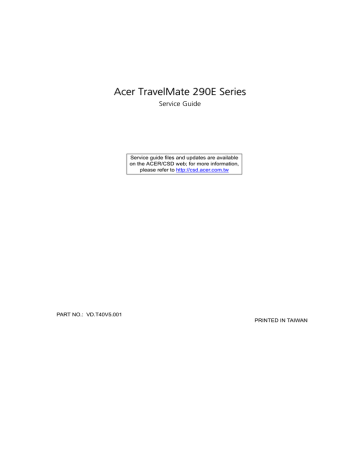
Disassembling the External Modules
Disassembling the HDD Module
1.
Remove the two screws holding the HDD carrier on one side.
2.
Then remove another two screws fastening the HDD carrier on the other side.
3.
Remove the HDD carrier.
4.
Remove the two screws holding the HDD cover.
5.
Detach the HDD cover.
Disassembling the Optical Disk Drive Module/Combo Drive Module
1.
Remove the two screws holding the optical device holder.
2.
Remove another two screws that fasten the optical device holder on the other side.
3.
Then remove the last two screws that secure the holder.
4.
Take the optical disc drive from the optical device holder.
5.
Remove the optical device bracket.
6.
Then remove the optical device board.
Chapter 3 59
60 Chapter 3
Chapter 4
Troubleshooting
Use the following procedure as a guide for computer problems.
NOTE: The diagnostic tests are intended to test this model (TravelMate 290E series). Non-Acer products, prototype cards, or modified options can give false errors and invalid system responses.
1.
Obtain the failed symptoms in as much detail as possible.
2.
Verify the symptoms by attempting to re-create the failure by running the diagnostic test or by repeating the same operation.
3.
If any problem occurs, you can perform visual inspection before you fellow this chapter’s instructions. You can check the following: power cords are properly connected and secured; there are no obvious shorts or opens; there are no obviously burned or heated components; all components appear normal.
4.
After you perform visual inspection you can also verify the following: ask the user if a password is registered and, if it is, ask him or her to enter the password.
verify with the customer that Wndows XP is installed on the hard disk. Operating systems that were not preinstalled by Acer can cause malfunction.
make sure all optional equipment is removed from the computer.
make sure the floppy disk is empty.
5.
Use the following table with the verified symptom to determine which page to go to.
Symptoms (Verified)
Power failure. (The power indicator does not go on or stay on.)
POST does not complete. No beep or error codes are indicated.
POST detects an error and displayed messages on screen.
Other symptoms (i.e. LCD display problems or others).
Symptoms cannot be re-created (intermittent problems).
Go To
“Power System Check” on page 63.
“Insyde MobilePro BIOS POST Beep Code and
“Undetermined Problems” on page 73
“Insyde MobilePro BIOS POST Beep Code and
“Insyde MobilePro BIOS POST Beep Code and
Use the customer-reported symptoms and go to
“Insyde MobilePro BIOS POST Beep Code and
“Intermittent Problems” on page 72
“Undetermined Problems” on page 73
Chapter 4 61
advertisement
Related manuals
advertisement
Table of contents
- 9 Features
- 11 System Block Diagram
- 12 Board Layout
- 12 Top View
- 13 Bottom View
- 14 Outlook View
- 14 Front Open View
- 15 Front View
- 16 Left Panel
- 17 Right Panel
- 18 Rear Panel
- 19 Bottom Panel
- 20 Indicators
- 22 Lock Keys
- 23 Embedded Numeric Keypad
- 24 Windows Keys
- 25 Hot Keys
- 26 The Euro Symbol
- 27 Launch Keys
- 28 Touchpad
- 28 Touchpad Basics
- 29 Hardware Specifications and Configurations
- 41 BIOS Setup Utility
- 41 Navigating the BIOS Utility
- 43 Advanced
- 46 Security
- 50 BIOS Flash Utility
- 52 General Information
- 52 Before You Begin
- 53 Disassembly Procedure Flowchart
- 56 Removing ODD Module, Memory and HDD Module
- 56 Removing the ODD Module
- 56 Removing the Memory
- 56 Removing the HDD Module
- 57 Removing the Keyboard/LCD Module
- 57 Removing the Keyboard
- 57 Removing the LCD module
- 59 Disassembling the Main Unit
- 65 Disassembling the LCD Module
- 67 Disassembling the External Modules
- 67 Disassembling the HDD Module
- 67 Disassembling the Optical Disk Drive Module/Combo Drive Module
- 70 System Check Procedures
- 70 External Diskette Drive Check
- 70 External CD-ROM/DVD-ROM Drive Check
- 71 Keyboard or Auxiliary Input Device Check
- 71 Memory Check
- 71 Power System Check
- 73 Touchpad Check
- 73 Display Check
- 74 Sound Check
- 75 Insyde MobilePro BIOS POST Beep Code and POST Messages
- 77 Index of Symptom-to-FRU Error Message
- 80 Intermittent Problems
- 81 Undetermined Problems
- 83 Top View
- 84 SW1 Settings (Lid switch)
- 84 SW3 Settings(Kill Switch)
- 85 Bottom View
- 102 TravelMate 290E Series
- 104 Microsoft® Windows® XP Home Environment Test
- 107 Microsoft® Windows® XP Pro Environment Test