advertisement
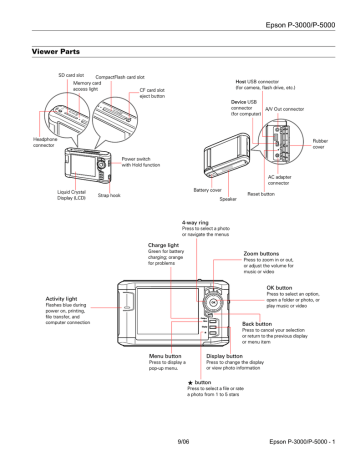
4. Press the Menu button to display the pop-up menu.
5. Select Backup, then press OK . Small white check boxes appear on each thumbnail image.
Check box
Private folder
Epson P-3000/P-5000
Folder is set as screen saver
My Photos
PV
01002000 2006.1217
2006.1205
2006.1201
Vista.JPG
6. Use the 4-way ring to highlight each photo you want to copy, then press the button to select it. The selected items are displayed with red check marks.
7. When you are finished selecting photos, press OK . The files are copied to a folder that is automatically created in the
Backup Files folder on the viewer.
Viewing Photos
After you have copied files from a memory card, you can view or play them in various ways on your viewer or on a TV or projector.
Using the Viewer Screen
The following illustrations identify the icons that appear on the screen:
Rated file
Locked file
Unsupported file format
Music file
❏ By default, unsupported files are not displayed.
❏ Thumbnails of video files that have not been played back, or have not been played back completely, are displayed with
( ) or thumbnail view).
( ) respectively (not shown in mini-
❏ Thumbnails of folders that have been backed up on your computer in Backup Files are displayed with the
icon.
❏ Files in unsupported formats or with names that contain unsupported characters may be displayed as “?”, and may not be accessible.
Changing the Display
You can change the file view by pressing the Display button while in a folder.
Thumbnails
(12 per screen)
My Photos/2006.1205
EPV2014.JPG
EPV2171.JPG
EPV2242.JPG
EPV2269.JPG
EPV2273.JPG
EPV2279.JPG
EPV2283.JPG
EPV2314.JPG
EPV0013.TXT
EPV2619.JPG
EPV2620.JPG
Down the Black
Beaches
EPV0480.MP3
Mini-thumbnails
(64 per screen)
Details
(file name, date modified, and file size)
My Photos
9/06 Epson P-3000/P-5000 - 7
Epson P-3000/P-5000
Using the Pop-up Menu
Press the Menu button at any time to display a menu of the options currently available. These options vary, depending on what you are doing with the viewer.
The following table summarizes the menu functions:
Audio Track
Setting
Copy/Move
Delete
Display mode
Display photo enhance
Edit
Rating
Photo Print
Play Settings
Settings
Selects the audio track for DivX videos that have multiple tracks.
Copies or moves files or folders.
Deletes files or folders.
Selects modes for various types of videos.
Displays photo images using a wider color gamut.
Locks files or folders, renames folders, or rotates photos.
Rates files from one to 5 stars.
Prints photo images.
Sets the display size for videos, or returns to the
beginning of the video. See page 10.
Adjusts LCD brightness, turns the key beep on or off, and sets display options for private folders and unsupported files.
Set as Screen
Saver
Slide Show
Creates a screen saver from the images in a folder.
Sort
Starts displaying the images in a folder as a slide show.
Organizes the files in a folder by date, name, or file extension.
Subtitle Setting Selects subtitles for DivX videos that include them.
Video Print
Wallpaper and
Icon Settings
Prints video images.
Selects an image to be used as background for a folder or the Home screen.
Viewing Images
You can display the images at full screen, zoom in, or show several types of photographic information.
1. Use the 4-way ring to select My Photos or Backup Files .
Home
My Music
View Rated Files
My Videos
My Photos
Backup Files
Memory Card
USB Device
Settings
2006.1205
sample
2. Press OK .
3. Select the folder containing the images you want to view, then press OK. You see a screen like this:
To move to the next screen, press and hold the bottom of the 4-way ring.
4. Use the 4-way ring to select the image you want to view, then press OK. The selected image is enlarged to fill the screen.
Zooming an Image
You can zoom RAW images up to 100% and JPEG images up to 400%.
❏ To zoom in on an image, press the
button. Keep pressing it to zoom in up to 400%.
❏ To zoom out, press the button. Continue pressing it to zoom all the way out.
Displaying Information
You can view metadata and Exif information, a histogram, and a visual alert indicating poorly exposed highlight and shadow areas of your photos.
1. To view the file name and date for a full-screen image, press the Display button.
2. To view metadata, Exif information, and a histogram, press
Display again:
28/12/2006 12:30:08
8 Epson P-3000/P-5000 9/06
advertisement
* Your assessment is very important for improving the workof artificial intelligence, which forms the content of this project
Related manuals
advertisement
Table of contents
- 1 Viewer Parts
- 2 Specifications
- 2 General
- 2 Electrical
- 2 Interface
- 2 Battery
- 2 AC Adapter
- 2 Replacement Battery
- 3 Installing/Replacing the Battery
- 3 Removing the Battery
- 3 Charging the Battery
- 4 Conserving Battery Power
- 4 Turning the viewer On and Off
- 4 Locking the Buttons
- 4 Using the Home Screen
- 5 Using Memory Cards
- 5 Using the CF Card Slot
- 5 Using the SD Card Slot
- 6 Copying Files from a Memory Card
- 7 Viewing Photos
- 7 Using the Viewer Screen
- 8 Using the Pop-up Menu
- 8 Viewing Images
- 9 Viewing Videos
- 9 Supported video formats
- 10 Playing Videos
- 10 Viewing Files on a TV
- 10 Playing Music
- 10 Copying Music From Your Computer
- 11 Supported Audio Formats
- 11 Playing Audio Files
- 12 Copying Files To and From Your Computer
- 12 Backing Up Files to Your Computer
- 13 Copying Files From Your Computer to the Viewer
- 13 Using the Viewer With USB Devices
- 13 Connecting a USB Device
- 13 Copying Files to the Viewer
- 14 Copying Files to the USB Device
- 14 Resetting the Viewer
- 14 Related Documentation