advertisement
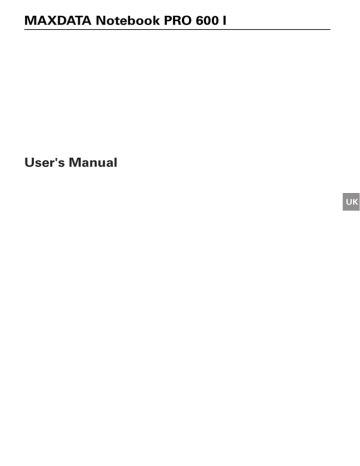
The Data/Fax Modem
The system automatically sets up the integrated analog modem. To use the modem functions, connect the modem socket to an analog telephone socket (not ISDN) using the telephone cable.
Proper use:
The modem can be connected to all analog sockets (TBR 21) in Europe.
It is to be used solely for data communication purposes.
Do not attempt to connect the modem to an ISDN telephone socket! This would result in serious damage to the device.
Fig. 19
The LAN Port
The built-in network adapter enables your computer to connect to the Internet via a
10/100 Mbps network or DSL.
The connection is made via an Ethernet network cable and RJ-45 connectors. These are inserted on the back of the computer and into an available network hub or DSL socket.
Under no circumstances should you confuse a network cable
RJ-45 connector with an ISDN connector!
NEVER attempt to connect the LAN adapter to an ISDN telephone socket!
This would result in serious damage to the device.
80
Fig. 20
System Overview
Installation Instructions
Restoring the Drivers
Your system is supplied in a preloaded condition. This means that all the data and drivers that the system requires are already on the hard disk. In case you erase and/or format your hard disk drive, the system drivers are stored on the Utility CD supplied with the computer.
After reinstalling the operating system (for example, with the Recovery CD), this allows you to restore your notebook to a usable condition.
The Utility CD
The Utility CD will run automatically after you place it in the drive. If this is not the case, you can run the CD as follows: select <My Computer”> <CD Drive> and then the “utility.
exe” file.
You can select the driver that you want to install in the “Drivers” section. Recommended:
All of the drivers listed from top to bottom.
In addition, you can later install the advanced functions you require in the “Utility” section.
When using the Utility CD, please follow the menu instructions.
Setting the Resolution
After installation of the graphics driver, you can set the resolution to the desired size (e.g.
1024 x 768).
You do this in the following way:
Right-click on any free area of the desktop. Select <Properties>.
In the Display Properties window, click the Settings tab.
Here you can set the slider to a resolution you find comfortable.
Click <Apply> to set the resolution.
UK
MAXDATA Notebook PRO 600 I 81
82
Specifications
Processor and Platform
• Intel ® Pentium ® M Processor with 2 MB L2 cache
• Intel ® Celeron ® M Processor
• Speed 1.3 GHz to 2,0 GHz
• µFC-PGA package
• Intel ® 855GME & ICH4
BIOS
• AMI 4 MB Flash EPROM, PMU, Plug & Play
RAM
• 2 × SO-DIMM sockets
• Main memory expandable to 1GB DDR SDRAM
• DDR333 DRAM support (SO-DIMM)
Display and Video
• 14,1” active matrix TFT, XGA, 256K colors max
• Embedded 855 GME internal graphics
Hard Disk Drive
• 2.5”, 9.5 mm IDE HDD, Ultra DMA/100, S.M.A.R.T. supported
• 5400/4200 RPM support
Audio
• Built-in AC’97 compliant audio chip, with 3D effect & full duplex
• Built-in stereo speakers and microphone
Modem
• High-speed 56 Kbps V.90/92 fax/data software MCD modem
MAXDATA Notebook PRO 600 I 83
UK
Modular Bay
• One modular bay with one of the follwing optical drives:
– 5.25”/12.7mm DVD-ROM drive
– 5.25”/12.7mm DVD/CD-RW combo
– 5.25”/12.7mm DVD Dual +/-RW drive
• The optical drive can be removed to accomodate one of the following modules:
– 2.5”/9.5mm HDD
– second battery pack
– Traveler’s drawer
• Hot-Swap capable
LAN
• Built-in fast Ethernet function for 10Base-T and 100Base-TX
• Intel PRO 802.11 b/g wireless network mini PCI module (optional)
Input Devices
• 85/86/88-key Microsoft ® Windows ® keyboard
• Ergonomically positioned TouchPad with scroll buttons
• Quick launch keys
Ports
• One 15-pin VGA port
• One Headphone/SPDIF socket
• One microphone input socket (Mono)
• Infrared port (IrDA/Fast IR)
• Four USB ports (v2.0)
• One standard telephone socket (RJ-11)
• One standard network socket (RJ-45)
• One DC IN socket
• One IEEE1394 i.Link port
• One Type II PC card slot
• One parallel port (EPP/ECP)
• One Extension port
84 Specifications
Power Supply
• Main battery Li-Ion 4400 mAh, 65 Watt
• AC power adapter 100-240 V, AC 50-60 Hz, 65 W.
• Recharging System OFF: 3 hours (90%)
System ON: 4 hours
• Fully-supported ACPI Power Management, suspend to Disk, suspend to RAM
Operating System
• O/S Microsoft ® Windows ® 2000/XP
Other Data
• Dimensions 310 × 259 × 33 mm
• Weight 2.35 kg
• Operating temperature: 5 to 35 °C
• Operating humidity: 20 to 80 % RH
• Storage temperature: -10 to 65 °C
UK
MAXDATA Notebook PRO 600 I 85
86
Fault Diagnosis and Troubleshooting
If a problem occurs while working with your computer, first of all try using the following information to solve the problem. If the problem cannot be solved in this way, you can find additional information in the advanced service handbook (on the device drivers and utilities
CD-ROM). If the problem persists, switch off the system for several minutes and then restart it. You will lose all unsaved data, but the system may work properly again. Subsequently contact your dealer or customer support agent.
Despite pressing the power switch the computer remains switched off.
Possible cause of the problem:
• The battery is missing or is incorrectly installed.
Note:
• The power on LED is not lit.
Troubleshooting:
• Make sure that the battery is in the battery compartment and is inserted properly.
• Check that the battery terminals are making direct contact.
• Connect your notebook to the power adapter so that the battery (if present) can recharge.
Possible cause of the problem:
• Battery level low.
Note:
• The battery display LED flashes.
Troubleshooting:
• Operate the computer using the power adapter. If the system does not immediately start up, switch off the computer and then restart it.
The screen is not working.
Possible cause of the problem:
• The energy saving mode is activated.
Note:
• The suspend LED flashes.
Troubleshooting:
• Press the on/off button.
Possible cause of the problem:
• The screen settings are incorrect.
Troubleshooting:
• Press the spacebar, several times if necessary.
• If an external monitor is connected, switch it on.
UK
MAXDATA Notebook PRO 600 I 87
Possible cause of the problem:
• set.
In the System Settings, a screen type other than the existing one has been
Troubleshooting:
• Press the Fn + F8 key combination.
• If an external monitor is connected, connect this to a power source and switch it on.
Also check the brightness and contrast settings.
The system stops working.
Possible cause of the problem:
• An energy saving function has been activated.
Note:
• The screen switches itself off.
Troubleshooting:
• Press any key, or press the on/off button if none of the status LEDs are lit.
Possible cause of the problem:
• A software error has caused a system crash.
Troubleshooting:
• Additional information is available in the operating system handbook.
• If you cannot remedy the problem, restart the system. You will lose any unsaved data!
If this doesn’t work either, briefly switch off the computer and then switch it back on again.
Each time the system starts, it carries out a self-test
(POST). If an error occurs, an error message appears, briefly describing the problem.
88 Fault Diagnosis and Troubleshooting
Index
A
Accuracy ................................................ 77
ACPI power saving system .................... 69
Arrow keys ..............................................76
B
Battery ............... 53, 56, 63, 66, 72, 73, 87
Battery slot ............................................ 66
C
Charging times ...................................... 66
Cleaning ........................................... 55, 56
Cold restart ............................................ 68
Color depth ............................................ 68
Ctrl + Alt + Del ...................................... 68
D
Data/Fax Modem ................................... 80
Display ...................... 65, 74, 68, 69, 83, 87
E
Emergency release ................................ 71
Energy consumption .............................. 69
Energy settings ...................................... 68
External monitor ................... 72, 83, 87, 88
F
Finger movements ................................ 77
Fn key ............................................... 74, 76
Function keys ..........................................76
G
Garbage collection service .................... 55
H
Headphones .......................................... 71
Hibernate ............................................... 69
Household waste ............................. 53, 55
I
IEEE 1394 .............................................. 71
Infrared ............................................ 71, 84
ISDN connector ..................................... 80
K
Keyboard ...........................................65, 76
Keys ...................................... 65, 74, 65, 74
L
LAN Port ................................................ 80
LCD display ....................................... 65, 74
Line In .............................................. 71, 84
Liquid ..................................................... 56
Loudspeakers .................................. 65, 71
M
Microphone ........................................... 71
Modem socket ....................................... 80
Moisture ................................................ 55
N
Network .............. 57, 61, 71, 79, 80, 83, 84
Network adapter .................................... 80
O
Operating state ...................................... 69
Operating system .................68, 69, 76, 77
Original packaging ................................. 63
P
PC card ................................ 69, 71, 79, 84
Port replicator ........................................ 72
Power adapter .... 55, 66, 67, 69, 71, 84, 87
Power button ......................................... 65
Power cable ..................................... 56, 67
Power supply ........................ 55, 56, 67, 69
Printer .................................................... 72
Q
Qualified service personnel ....... 55, 56, 83
Quick launch keys ............................ 65, 84
R
Release catch ........................................ 65
Resolution .................................. 68, 81, 83
UK
MAXDATA Notebook PRO 600 I 89
S
Scroll Pad ............................................... 65
Shipping contents .................................. 63
Shocks/Vibrations .................................. 55
Special keys ............................................76
Standby .................................................. 69
Status LEDs ........................................... 65
Sunlight .................................................. 55
Switch on ............................................... 68
System crash ................................... 68, 88
T
TouchPad .................................... 65, 77, 84
Typewriter ...............................................76
V
Voltage ............................................. 52, 67
W
Warm restart ......................................... 68
Warranty ................................................ 52
90
advertisement
* Your assessment is very important for improving the workof artificial intelligence, which forms the content of this project
Related manuals
advertisement
Table of contents
- 11 Wireless LAN
- 12 Additional safety notes for units with wireless LAN
- 13 CE-labelling for units with wireless LAN
- 14 Restrictions
- 14 France
- 14 Italy
- 14 Netherlands
- 15 Radio frequencies for units with wireless LAN
- 16 Legal requirements - exception clauses
- 20 Inserting the Battery
- 20 Removing the Battery
- 21 Power Supply
- 22 Switching the Computer on
- 23 Power Management
- 23 Power4 Gear
- 25 Left Side
- 25 Right Side
- 25 Front View
- 26 Rear View
- 26 Underside
- 27 Explanation of LED Displays
- 28 Hot Keys
- 29 The Quick Buttons (Quick Launch keys)
- 30 The Keyboard
- 31 The TouchPad
- 31 The TouchPad - Operation
- 32 The Optical Disk Drive (ODD)
- 33 The PC Card Slot
- 34 The Data/Fax Modem
- 34 The LAN Port