advertisement
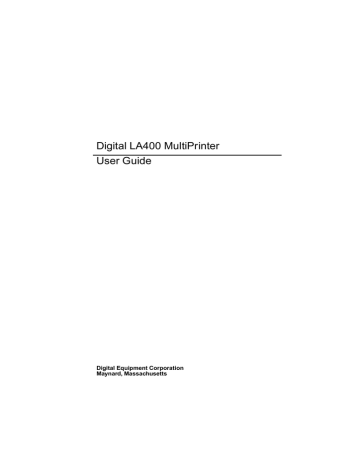
Configuring Your Printer
How to Configure your Printer
Reaching, Selecting, Saving a Configuration Value
When you press the Set-Up button, the printer enters Set-Up mode allowing you to navigate within the Configuration structure. Use the Arrows buttons to move around in the structure.
Reaching a Configuration Item
Button
U D
R L
Purpose
To switch from an item level to another (upwards or downwards).
Within the same level, to switch from an item to another (forwards or backwards).
Selecting a Configuration Value
When you reach a Value (selectable or not), press the Sel/Save button to select it or to perform the corresponding action.
Saving the new Configuration
When you have finished selecting the Values, press the Exit button. The display shows
Save Config.
•
To permanently save all the changes you made, press the Sel/Save button.
All your changes become the power-on Values for the entire Configuration.
•
To temporarily save the changes made for the current Macro only, press the Exit button.
The changes made for the current Macro only become its current Values. (Column
CURRENT VALUES of the Configuration Sheet).
6-12
Configuring Your Printer
Example Configuring
The following is an example Configuration procedure, in which we will alter the Factory settings: the font is changed from Draft to Orator and the horizontal pitch is changed from 10 cpi to
17.1 cpi in DEC protocol for Macro 2.
1. Press the Set-Up button to put the printer in Set-Up mode.
MACROS is displayed.
2. Press the
D button.
The display shows MACRO 1 .
3. Press the
R button.
The display shows MACRO 2 .
4. Press the
D button.
The display shows PROTOCOL .
5. Press the
R button until
FONT is displayed.
6. Press the
D button.
The display shows * Draft .
7. Press the
R or L button, until the display shows
Orator .
8. Press the Sel/Save button to select this font.
An asterisk is displayed to indicate that the Value has been selected.
9. Press the
U button to return to the Options level.
The display shows FONT .
10. Press the
R or L button, until the display shows
DEC MODE .
11. Press the
D button to pass over to the value setting for the DEC defaults, the display shows
HORIZONTAL PITCH .
12. Press the
D button.
The display shows 10 cpi .
13. Press the
R or L button, until the display shows
17.1 cpi .
14. Press the Sel/Save button to select the horizontal pitch.
An asterisk is displayed to indicate that the value has been selected.
6-13
Configuring Your Printer
15. Press the Exit button. The display shows Save config.
.
17. To permanently save your changes, press the Sel/Save button.
The display shows Processing...
, indicating that the parameters are copied in the printer memory.
Printing the Printer Configuration
To check the values set in the printer Configuration, proceed as follows:
1. Press the Set-Up button.
2. Press the Print button.
The printer prints the current printer Configuration.
See the figure on the next page
Note: - Values that are not applicable are printed in italic style.
- Depending on specific interdependent settings, Programmed may be printed instead of a numeric value.
Tips for Configuring
•
First print the Configuration Sheet to see the current settings.
•
Once you are familiar with the Arrow button functions, use the Configuration Quick Reference to quickly reach the items you need.
6-14
1
2
Configuring Your Printer
3
4
8
The Configuration Sheet
1
Code version
Macro Option List
3
Current Values of the current Macro
Macros (the asterisk in the title bar identifies the current Macro)
5
Power-on Values of the
Power-on Values of the
INSTALLATION Function
USER ADJUSTMENTS Function
7
Power-on Value of the USER ACCESS
Power-on Values of the INTERFACE
Function
Function
5
6
7
6-15
advertisement
Related manuals
advertisement
Table of contents
- 11 Paper handling
- 12 Connectivity
- 12 Robustness & reliability
- 12 Several types of paper
- 12 Many printing capabilities
- 13 Ease of use
- 13 Low cost of ownership
- 15 Parts of the LA400
- 17 Ribbon cartridge
- 18 Push tractor unit
- 21 Operator panel
- 21 Indicators
- 22 Status indicators
- 23 Paper path indicators
- 24 Buttons
- 25 Operating states
- 25 Operating modes
- 27 Buttons in Normal mode
- 29 Buttons in Set-up mode
- 31 Buttons in Top of Form mode
- 32 Basic display screen
- 33 Font/pitch display screen
- 35 Types of interactive messages
- 36 Paper types
- 37 Paper paths
- 38 Push-front
- 38 Push-rear
- 39 Manual
- 39 Pull
- 39 Push+pull
- 40 Selecting a paper path
- 40 Using set-up mode
- 41 Using operator panel
- 41 Tips on selecting paper path
- 41 Continuous form
- 42 Cut sheets
- 43 Envelopes
- 43 Labels
- 44 Handling continuous form
- 45 Push tractor in front position
- 56 Push tractor in rear position
- 67 Parking the paper
- 68 Printing on cut sheets
- 72 Printing on labels
- 73 Moving the paper
- 74 Viewing the last printed line
- 75 Advancing paper for tearing-off
- 76 Using macros
- 78 Selecting print features
- 79 Selecting the font
- 80 Selecting the pitch
- 80 Holding a print task
- 81 Reducing print noise level
- 81 Recovering from faults
- 82 Print area definition
- 85 Multipart form
- 86 Managing blank pages
- 87 Pre-printed forms
- 87 Top of form from operator panel
- 88 Switching between 2 paper types quickly
- 89 What is configuration
- 90 Configuration structure
- 91 Convetions
- 91 Different types of values
- 92 Quick reference
- 100 How to configure the LA400
- 100 Reaching,selecting & saving a value
- 101 Example configuration
- 102 Printing the configuration
- 102 Tips for configuring
- 104 Managing your configuration
- 104 Saving a configuration
- 104 Restoring a macro
- 104 Restoring all macros
- 104 Recalling factory configuration
- 105 Setting the printer installation
- 105 LCD language
- 105 Error buzzer
- 105 Paper path at power-on
- 106 Setting the communication interface
- 106 Interface type
- 106 Interface time-out
- 106 Input buffer size
- 107 Parallel mode
- 107 Autofeed signal
- 107 Select-in signal
- 108 Serial interface setup
- 108 Disconnection on fault
- 108 Word length
- 108 Baud rate
- 109 Parity bit
- 109 Buffer control
- 109 Robust XON
- 110 Setting user access authorization
- 111 Selecting the protocol
- 112 Font
- 113 Vertical pitch
- 113 Form length
- 114 Left margin
- 114 Form width
- 114 Top margin
- 114 Bottom margin
- 115 Top of form
- 115 Paper path
- 116 Print direction
- 116 Line mode
- 117 Blank pages
- 117 Print impact
- 118 Print gap
- 118 Manual adjustment
- 120 Automatic offset
- 120 Perforation anti-jam
- 121 Tear/view mode
- 121 Paper movements for each mode
- 122 Automatic
- 122 Manual
- 122 No tear/reverse
- 123 Paper position definition
- 125 DEC mode setup
- 125 Horizontal pitch
- 126 G0 character set
- 127 User preference character set
- 127 Printer ID
- 128 Wrap or truncate
- 128 Disconnect on EOT
- 129 Initial report
- 129 Automatic answerback
- 129 Answerback on ENQ
- 130 IBM mode setup
- 130 Horizontal pitch
- 130 IBM character set
- 131 Code page
- 132 IBM double height
- 132 IBM AGM
- 132 Horizontal pitch on compress
- 132 Slashed zero
- 132 EPSON mode setup
- 133 Horizontal pitch
- 133 National character set
- 134 Code page
- 135 Epson charater set
- 135 Slashed zero
- 137 Printing the self-test
- 138 HEX dump printing
- 138 Initialising the Set-Up Card
- 139 How to adjust the printer
- 140 Bidirectional alignment
- 141 Position of first printable line
- 142 Tear-off position
- 143 Cleaning the printer
- 144 Replacing ribbon cartridge
- 145 Transporting the printer
- 146 Installation problems
- 147 Printing problems
- 150 Paper handling problems
- 150 Printer failure
- 151 Hex-dump mode
- 152 Supplies
- 152 Options:
- 152 Push tractor unit
- 152 Pull tractor unit
- 152 What is it for?
- 153 Paper path section hints
- 154 Mounting the unit
- 159 Continuous forms
- 163 Set-Up card
- 163 What is it for?
- 163 How to initialise the card
- 164 Copying config to the card
- 165 Copying config from the card
- 166 Colour printing
- 166 Colour ribbon cartridge
- 167 Colour mechanism
- 170 Installing the ribbon
- 174 Removing the ribbon
- 175 Order numbers
- 176 Printer specifications
- 179 Paper specifications
- 179 Print area
- 181 Paper thickness
- 182 User instructions
- 183 Status messages
- 183 Operating messages
- 184 Rolling messages
- 216 DEC character set tables
- 221 Generic character set tables
- 226 IBM character set tables
- 227 EPSON character set tables