Connecting the Fibre Channel Cables. ATTO Technology FC-3321
Add to my manuals
14 Pages
ATTO Technology FC-3321 is a dual-channel Fibre Channel adapter board compatible with Avid Unity LANserver EX systems. It offers enhanced connectivity options for high-performance data transfer and storage applications. With its dual-channel architecture, FC-3321 provides increased bandwidth and redundancy, ensuring smooth and reliable data transmission. The adapter board supports advanced features such as error correction and flow control, ensuring data integrity and minimizing data loss during transfers.
advertisement
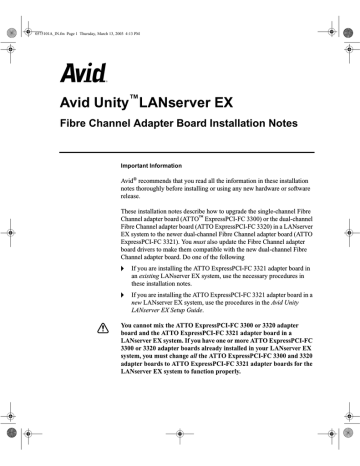
0575101A_IN.fm Page 11 Thursday, March 13, 2003 4:13 PM
Connecting the Fibre Channel Cables
17. Select the ATTO Phantom Device in the Select a Device Driver screen.
n
If you do not see the ATTO Phantom Device in the list in the Select a
Device Driver screen, click Back, close all open dialog boxes, and repeat
18. Click Next. The Start Device Driver Installation screen appears.
19. Click Next. The driver installs and the Completing the Upgrade Device
Driver screen appears.
20. Click Finish.
21. Click Close in the ATTO Phantom Device Properties dialog box. The
ATTO Phantom Device Properties dialog box closes, and the ATTO
Phantom Device appears in the System devices list.
22. Repeat steps 5 through 21 for each ATTO Phantom Device.
23. Eject the floppy disk from the LANserver EX floppy drive.
24. Reboot the LANserver EX system.
n
When you do not have a Fibre Channel cable connected to a port on the
Fibre Channel adapter board, an error message is placed in the System
Event log.
Connecting the Fibre Channel Cables
After the ATTO ExpressPCI-FC 3321 adapter board driver and the ATTO
Phantom Device are installed, you can connect the Fibre Channel cable to the ATTO ExpressPCI-FC 3321 adapter board.
To connect the Fibre Channel cable to the ATTO ExpressPCI-FC 3321 adapter board:
1. Locate the optical cable. Look for a cable with a dual plug on the end.
2. Make sure the optical cable has an LC (small) optical cable connector to match the connector on the Fibre Channel adapter board. If the optical cable connector is not the correct one, contact your optical cable installer to arrange for them to change the optical cable connector.
11
advertisement
* Your assessment is very important for improving the workof artificial intelligence, which forms the content of this project
Related manuals
advertisement
Table of contents
- 1 Avid Unity™LANserver EX Fibre Channel Adapter Board Installation Notes
- 2 Contents
- 2 Symbols and Conventions
- 3 Identifying Fibre Channel Adapter Boards
- 4 Uninstalling the ATTO ExpressPCI-FC 3300 or 3320 Adapter Board Drivers
- 5 Removing the ATTO ExpressPCI-FC 3300 or 3320 Adapter Boards
- 6 Installing an ATTO ExpressPCI-FC 3321 Adapter Board
- 8 ATTO ExpressPCI-FC 3321 Drivers
- 8 Installing the ATTO Fibre Channel Driver
- 10 Updating the ATTO Phantom Devices
- 11 Connecting the Fibre Channel Cables
- 12 Running the Profiler
- 13 If You Need Help
- 13 Technical Support Information