advertisement
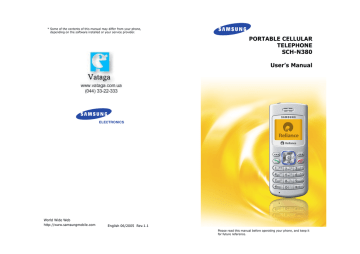
78
Organiser
The Organiser feature enables you to:
• keep track of important dates and events
• create a list of things to do
• make a memo
• set an alarm to ring at a specific time
• use the phone as a calculator
• check the time in another part of the world
• use the countdown timer.
Scheduler
(Menu 6-1)
In this menu, you can keep track of your daily or monthly schedule. You can create up to 70 events.
Note: You can quickly access this menu by pressing
in Standby mode.
Today
(Menu 6-1-1)
You can schedule up to 9 events for the current day, indicating each event’s start and end time.
You can even have your phone's calendar alert you before an event starts. Events scheduled for future dates automatically appear on your Today display for that particular day.
Organiser
Scheduling a New Event
1. Enter your event contents and press the Next soft key.
For more information about entering letters, see page 34.
2. Enter the start time and date and press the
Next soft key.
Notes:
• Your phone uses 24-hour format.
• You can move through the input fields using the Navigation keys.
3. Enter the end time and date and press the
Next soft key.
4. Select when an alarm will inform you of the event by pressing or .
Selecting No alarm means that the phone doesn’t ring the alarm.
5. Press the Save soft key to store your event.
Viewing Your Today’s Schedule
The list of the events stored on the current day displays when you select the Today menu (Menu
6-1-1).
While viewing the schedule list:
• Press the Options soft key to use the following options:
Add New: allows you to add a new event.
Erase: allows you to erase the selected event.
79
Organiser
Erase Passed: allows you to erase the passed events.
Erase All: allows you to erase all of the events.
• To view details, press the Navigation keys to scroll to an event and press the View soft key.
The event displays along with its start time and date. To view the end time, press .
While viewing the event, press the Edit soft key to edit it. Press the Erase soft key to erase it.
All
(Menu 6-1-2)
This menu allows you to view the current month, as well as past or future months, in calendar format. On the calendar, the current day is highlighted.
Scrolling Through the Calendar
• You can move to the left or right by one day by pressing or and or .
• You can move up or down by one week by pressing or and or .
On the calendar, press the View soft key to view the scheduled events of the selected day.
Press the Options soft key to use the following options:
Add New: allows you to add a new event for the selected day.
Erase All: allows you to erase all of the events.
List View: allows you to view all of the events.
80
Organiser
Creating a New Schedule
You can store up to 70 events total in the scheduler, with up to 9 events for one day.
1. Select a day on the calendar, referring to
“Scrolling Through the Calendar” above.
When you are storing a event for the first time, skip to step 3.
2. Press the Options soft key and select Add
New option.
3. Enter your event contents and press the Next soft key.
For more information about entering letters, see page 34.
4. Enter the start time and date and press the
Next soft key.
Notes:
• Your phone uses 24-hour format.
• You can move through the input fields using the Navigation keys.
5. Enter the end time and date and press the
Next soft key.
6. Select when an alarm will inform you of the event by pressing or .
Selecting No alarm means that the phone doesn’t ring the alarm.
7. Press the Save soft key to store your event.
81
82
Organiser
Viewing Your Schedule
Select a day with scheduled events on the calendar, referring to “Scrolling Through the
Calendar” on page 80 and press the View soft key.
To view details, press the Navigation keys to scroll to an event and press the View soft key. The event displays along with its start time and date.
To view the end time, press .
While viewing the event, press the Edit soft key to edit it. Press the Erase soft key to erase it.
Task List
(Menu 6-2)
This menu allows you to enter up a list of tasks to be done and assign a deadline to each task. You can create up to 9 tasks.
Creating a New Task
1. Enter the first task and press the Next soft key.
For further details on how to enter characters, see page 34.
2. Enter the time and date by which the task needs to be done.
Notes:
• Your phone uses 24-hour format.
• You can move through the input fields using the Navigation keys.
3. Press the Save soft key to store the task.
Organiser
Viewing a Task
The list of the tasks displays when you access the
Task List menu (Menu 6-2).
While viewing the task list:
• Press the Options soft key to use the following options:
Add new: allows you to add a new task.
Erase: allows you to erase the selected task.
Erase all: allows you to erase all of the tasks.
• To view details, press or to scroll to a task and press the View soft key.
While viewing the task, press the Edit soft key to edit it. Press the Erase soft key to erase it
Memo Pad
(Menu 6-3)
This menu allows you to write down memos about anything you need to remember. You can create up to 10 memos.
Writing a New Memo
1. Enter the memo.
For further details on how to enter characters, see page 34.
2. Press the Save soft key to store the memo.
83
Organiser
Viewing a Memo
The list of your memos displays when you access the Memo Pad menu (Menu 6-3).
While viewing the memo list:
• Press the Options soft key to use the following options:
Add new: allows you to add a new memo.
Erase: allows you to erase the selected memo.
Erase all: allows you to erase all of the memos.
• To view details, press or to scroll to a memo and press the View soft key.
While viewing the memo, press the Edit soft key to edit the memo. Press the Erase soft key to erase the memo.
84
Alarm
(Menu 6-4)
This menu allows you to set up to an alarm to ring at a specific time.
To set an alarm:
1. Select an alarm type, Daily Alarm or Weekly
Alarm, and press the Select soft key.
2. Select On by pressing or .
3. Press and enter the time for the alarm to ring.
Notes:
• Your phone uses 24-hour format.
• You can move through the input fields using the Navigation keys.
Organiser
4. Press the Next soft key.
5. Select a Alarm option by pressing or .
You can choose either Daily or Once for the daily alarm, or select a day of the week for the weekly alarm. In case of weekly alarm, press
to select a day and to deselect a day.
6. Press and select an alarm melody by
7. Press the Save soft key to save the alarm setting.
To stop the alarm when it rings, press the Stop soft key, , or . If you stop the alarm using other keys, the Snooze function is activated and the phone alerts you to the alarm after 10 minutes. To deactivate the Snooze function, press the Stop soft key, , or .
To deactivate an alarm setting, access it from the alarm list and select Off.
Calculator
(Menu 6-5)
Using this feature, you can use the phone as a calculator. The calculator provides the basic arithmetic functions; addition, subtraction, multiplication and division.
1. Enter the first number using the numeric keys.
Notes:
• To erase any mistakes or clear the display, press .
• Use to enter a decimal point and to change the sign of a number to a negative (-).
85
Organiser
2. Enter the operation for your calculation on the second line by pressing the Navigation keys, according to the graphic on the display.
3. Enter the second number.
4. Repeat steps 2 and 3 as many times, if necessary.
5. To view the result, press the Result soft key.
6. To perform another calculation, press to reset the calculator and repeat from step 1.
86
World Time
(Menu 6-6)
This menu allows you to check the current times for 35 major cities around the world or set DST
(Daylight Savings Time).
To check the world time and set your time zone:
1. Select the city corresponding to your time zone by pressing the Navigation keys one or more times.
The local time and date display.
2. Press the Save soft key to set the time as the default time zone.
To turn on or off the DST setting:
1. After selecting the time zone to which you want to apply the DST, press the DST soft key.
2. Press the On soft key.
To cancel the DST setting, press the Off soft key.
Organiser
Countdown
(Menu 6-7)
This menu helps you know how much time it takes for you to do something, or how many months, days, hours and minutes until a specific day arrives. You can create up to 9 counters.
Creating a New Counter
1. Enter the contents for your counter and press the Next soft key.
For details about entering text, see page 34.
2. Enter the time and date you want to count down from.
Notes:
• Your phone uses 24-hour format.
• You can move through the input fields using the
Navigation keys.
• Enter a year between 1980 and 2099.
3. Press the Save soft key to store the counter.
Viewing a Counter
The list of the counters displays when you access the Count Down menu option (Menu 6-7).
While viewing the counter list:
• Press the Options soft key to use the following options:
Add New: allows you to add a new counter.
Erase: allows you to erase the selected counter.
Erase All: allows you to erase all of the counters.
87
advertisement
* Your assessment is very important for improving the workof artificial intelligence, which forms the content of this project
Related manuals
advertisement
Table of contents
- 1 SCH-N380
- 2 Contents
- 5 Important Safety
- 6 Unpacking
- 7 Your Phone
- 7 Phone Layout
- 8 Display
- 9 Backlight
- 9 Getting Started
- 9 Installing a Battery
- 10 Charging the Battery
- 11 Switching On or Off the Phone
- 11 Using the Soft Keys
- 12 Your Phone’s Modes
- 13 Call Functions
- 13 Making a Call
- 16 Answering a Call
- 17 Silencing the Call Ringer
- 17 Options During a Call
- 17 Using Caller ID
- 17 Viewing Missed Calls
- 18 Call Forwarding
- 18 Call Waiting
- 18 Three-Way Calling
- 19 Entering Text
- 19 Changing the Text Input Mode
- 20 Using T9(English) Mode
- 20 Using Alphabet Mode
- 21 Using Symbol Mode
- 21 Using Number Mode
- 22 Using the Menus
- 22 Using Shortcuts
- 22 Accessing a Menu Function by
- 23 List of Menu Functions
- 25 Phone Book
- 25 Find (Menu 1-1)
- 26 Add Entry (Menu 1-2)
- 27 Groups (Menu 1-3)
- 28 Memory Status (Menu 1-4)
- 28 Messages
- 28 Write (Menu 2-1)
- 31 Inbox (Menu 2-2)
- 31 Outbox (Menu 2-3)
- 31 Drafts (Menu 2-4)
- 32 Templates (Menu 2-5)
- 32 Erase Messages (Menu 2-6)
- 32 Settings (Menu 2-7)
- 33 Voice Mail (Menu 2-8)
- 34 SMS Groups (Menu 2-9)
- 34 Quick SMS (Menu 2-0)
- 35 EMAIL Groups (Menu 2- )
- 35 Call History
- 35 Missed (Menu 3-1)
- 36 Received (Menu 3-2)
- 36 Dialled (Menu 3-3)
- 36 Erase History (Menu 3-4)
- 36 Call Duration (Menu 3-5)
- 37 Sound
- 37 Ring Tones (Menu 4-1)
- 38 Ringer Volume (Menu 4-2)
- 38 Alerts (Menu 4-3)
- 38 Key Tone (Menu 4-4)
- 39 Power On/Off Melody (Menu 4-5)
- 40 Display
- 40 Language (Menu 5-1)
- 40 Service Area (Menu 5-2)
- 40 Wallpaper (Menu 5-3)
- 41 Banner (Menu 5-4)
- 41 Backlight (Menu 5-5)
- 41 LCD Contrast (Menu 5-6)
- 41 Quick Menu Indicator (Menu 5-7)
- 42 Organiser
- 42 Scheduler (Menu 6-1)
- 44 Task List (Menu 6-2)
- 44 Memo Pad (Menu 6-3)
- 45 Alarm (Menu 6-4)
- 45 Calculator (Menu 6-5)
- 46 World Time (Menu 6-6)
- 46 Countdown (Menu 6-7)
- 47 Stop Watch (Menu 6-8)
- 47 Settings
- 47 Call (Menu 7-1)
- 49 Phone/System (Menu 7-2)
- 50 Security (Menu 7-3)
- 52 Games
- 53 Settings (Menu 8-4)
- 53 Health and Safety
- 53 Exposure to Radio Frequency (RF)
- 54 For Body Operation
- 55 Precautions When Using Batteries
- 55 Road Safety
- 56 Operating Environment
- 56 Electronic Devices
- 57 Potentially Explosive Atmosph
- 57 Emergency Calls
- 58 Other Important Safety Information
- 58 Care and Maintenance
- 59 Glossary
- 62 Index
- 65 SCH-N380 Quick Reference Card