advertisement
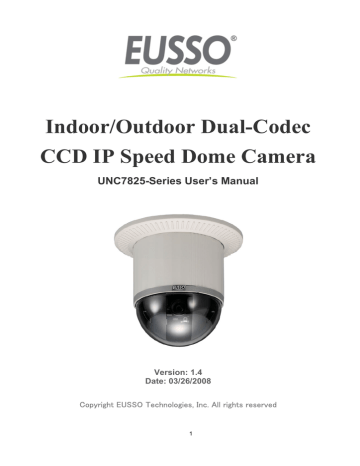
Appendix B. Upgrade Custom Web Pages
The NDC has a built-in web server, so the web contents are contained in Flash Memory, the same as software parts, allowed to erase and re-written. It provides an easy way to update the web pages -- just simply load and issue command from network (FTP and Telnet).
Caution: The update of content page is very sensitive to system operation; therefore, incorrect operation may cause system fail to response to any request. The following operations provided here are only for experienced system integrator. Remember that always consult to your distributor or dealer in advance to update the content.
The following procedures are to update the web page:
1. Clean up system
Before updating the pages, make the NDC back to factory default stage -- open the home page of NDC in your web browser, go into Configuration -> System -> System Information, click <Load Default> button, click <Apply> button, and then click <Reboot> button in configuration page. Keep the NDC in an idle state, which stops all video requests from other station.
2. Download complete web pages
For backup purpose, we should download the complete built-in contents before updating. The pages layout is described as below: z 3.0.0/WWW: Main video pages including static HTML pages and JAVA applets. z 3.0.0/WWW/images: All graphical files. z 3.0.0/WWW/lang1: All HTML pages for user defined language 1. z 3.0.0/WWW/lang2: All HTML pages for user defined language 2. z 3.0.0/Sys: Video bitmap font file (Time Stamp and Text Bitmap) z 3.0.0/public: Internal message files.
Note:
When you login the system, the default root directory is 3.0.0/. Do not change any file in 3.0.0/Sys, and
3.0.0/public, because these files are only used internally. to update the content.
For convenience, some FTP utilities (e.g. CuteFTP, WSFTP) may be useful to download the complete pages
3. Upload custom web pages
You can use FTP utilities to upload the updated/added contents to their original directory. For example, if you wish to replace the banner logo (logo.jpg) with your custom made image. First, prepare your own image, and then upload to 3.0.0/WWW/images.
Note: Any file upload to the NDC should be set to “binary” mode in FTP utility; otherwise, the file may be corrupted in the NDC.
- 121 -
After uploading the custom pages, open browser to verify the correctness of contents. If not correct, modify the pages and return to previous step to upload again.
5. Save the changes to flash
Telnet to the NDC. And run command “Up –w” to write the complete web pages into flash. The detailed procedures are list as below, z Open DOS window z Enter “telnet <IP Address of the NDC >” z Enter “root” and “pass” as username and password z Enter “Up –w” to start the web content update program.
The command is case sensitive. Don’t enter the wrong case or you’ll get the command not find error message.
After processing about 30 seconds, the NDC will restart automatically and complete the web content updating.
Now you can open the browser to see the new web content.
Note:
The limitation of overall size of content pages is around 700K Bytes. Any file added/updated plus original downloaded file (~550K Bytes) should not exceed this size; otherwise, some files will be truncated or corrupted. If the corruption of any page happens, you will have to reload the original binary in order to recover the corruption.
For example, the NDC IP address is 192.168.0.200, then
C:\temp>telnet 192.168.0.200
C:\temp>
Telnet session Í Open Telnet session
Login: root
Password: Enter “pass” as default
Welcome to VidSvr on Telnet ...
IVS> Up –w
Upgrade WWW Pages... Í Frozen here, close and open browser
After 30 seconds to verify the changes.
- 122 -
advertisement
Related manuals
advertisement
Table of contents
- 5 Introduction
- 5 What is Network Dome Camera?
- 6 Features
- 8 Physical Connections
- 8 Structural Element
- 9 Connection Jack and Cable Requirement
- 11 DIP Switch Setting
- 12 NDC ID Address Setting Refer Chart
- 13 Installation
- 13 Installation Preview
- 14 Hardware Installation
- 26 Software Installation
- 27 Network Configuration
- 31 Usage of Web-based User Interface
- 31 Browse Live Video
- 34 Video and Audio Recording
- 35 Video Conference
- 38 Configuration of Web-Based User Interface
- 38 Configuration Preview
- 39 Configuration of A/V Setting
- 43 Setting External Sources
- 44 PTZ Settings
- 49 On Screen Display
- 50 Configuration of Network Setting
- 54 Configuration of System
- 58 Configuration of Event
- 61 Advanced Settings for UNC7825-O
- 61 Call Out the OSD Setup Menu
- 62 Set Up Functions
- 71 Advanced Settings for UNC7825-OW
- 71 Call Out the OSD Setup Menu
- 72 Special Functions
- 75 Camera Settings
- 87 Lens Control
- 89 Advanced Settings for UNC7825-OT
- 89 Call Out the OSD Setup Menu
- 91 Setup Functions
- 102 Surveillance System Configuration
- 102 NDC and Keyboard
- 104 Initial Power Up Inspection
- 104 Operating NDC with Keyboard
- 114 Specifications
- 119 Appendix A. Upgrading the Software
- 122 Appendix B. Upgrade Custom Web Pages
- 124 Appendix C. Emergency Factory Default
- 125 Appendix D. Quick Reference Table for Keyboard Control
- 127 Appendix E. Trouble Shooting