advertisement
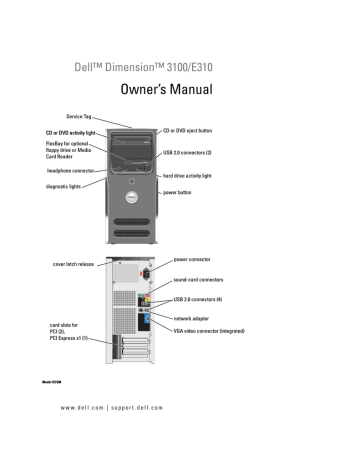
Appendix
Specifications
Processor
Processor type
Level 1 (L1) cache
Level 2 (L2) cache
Memory
Type
Memory connectors
Memory capacities
Minimum memory
Maximum memory
BIOS address
Computer Information
Chipset
RAID support
DMA channels
Interrupt levels
BIOS chip (NVRAM)
NIC
System clock
Intel
®
Pentium
®
4 with Hyper-Threading technology
NOTE:
Not all Pentium 4 processors support Hyper-Threading technology.
Intel Celeron
®
D processors
At least 16 KB
At least 256 KB (dependent upon your computer configuration) pipelined-burst, eight-way set associative, write-back SRAM
400- and 533-MHz DDR2 unbuffered SDRAM two
256 MB, 512 MB, or 1 GB non-ECC
256 MB
2 GB
F0000h
Intel 915GV
RAID 1 (mirroring) eight
24
4 Mb
Integrated network interface capable of 10/100 communication
800-MHz data rate
Appendix
99
Video
Type
Audio
Type
Expansion Bus
Bus type
Bus speed
Integrated
HDA 2
PCI 2.3
PCI Express x1
PCI: 33 MHz
PCI Express: 500 MB/s bidirectional speed
PCI connectors connector size two
120 pins connector data width (maximum) 32 bits
PCI Express connector connector size one x1
36 pins connector data width (maximum) 1 PCI Express lane
Drives
Externally accessible:
Available devices
Internally accessible one 3.5-inch drive bay (FlexBay) two 5.25-inch drive bays
Serial ATA drives (up to 2), floppy drive, USB memory devices, CD drive, CD-RW drive, DVD drive, DVD-RW drive, DVD and
CD-RW combo drive, and media reader two bays for 1-inch high hard drives
100
Appendix
Connectors
External connectors:
Video
Network adapter
USB
Audio
15-hole connector
RJ45 connector two front-panel and four back-panel USB 2.0-compliant connectors three connectors for line-in, line-out, and microphone; one frontpanel connector for headphones
System board connectors:
Primary IDE drive
Serial ATA
FlexBay Drive
Fan
PCI 2.3
PCI Express x1
40-pin connector on PCI local bus two 7-pin connectors
USB 10-pin header for optional floppy drive or optional Media
Card Reader (3.5-inch bay devices) one 5-pin connector two 120-pin connectors
36-pin connector
Controls and Lights
Power control
Power light
Hard-drive access light
Link integrity light (on integrated network adapter) push button green light — Blinking green in sleep state; solid green for power-on state.
amber light — Blinking amber indicates a problem with the power supply inside the computer. If the system cannot boot and there is a solid amber light, this indicates a problem with the system board
(see "Power Problems" on page 40).
green green light — A good connection exists between a 10-Mbps network and the computer.
orange light — A good connection exists between a 100-Mbps network and the computer.
off (no light) — The computer is not detecting a physical connection to the network.
yellow blinking light Activity light (on integrated network adapter)
Diagnostic lights
Standby power light
four lights on the front panel (see "Diagnostic Lights" on page 47.)
AUX_PWR on the system board
Appendix
101
Power
DC power supply:
Wattage
Heat dissipation
230 W
785 BTU/hr
NOTE:
Heat dissipation is calculated based upon the power supply wattage rating.
Voltage (see the safety instructions located in the Product Information
Guide for important voltage setting information) manual selection power supply — 90 to 135 V and 180 to 265 V at
50/60 Hz
Backup battery 3-V CR2032 lithium coin cell
Physical
Height
Width
Depth
Weight
Environmental
Temperature:
Operating
Storage
Relative humidity:
Operating
Storage
Maximum vibration:
Operating
Storage
Maximum shock:
Operating
Storage
41.4 cm (16.3 inches)
18.8 cm (7.4 inches)
45.7 cm (18.0 inches)
12.7 kg (28 lb.)
10° to 35°C (50° to 95°F)
–40° to 65°C (–40° to 149°F)
20% to 80% (noncondensing)
5% to 95% (noncondensing)
0.25 G at 3 to 200 Hz at 0.5 octave/min
0.5 G at 3 to 200 Hz at 1 octave/min bottom half-sine pulse with a change in velocity of 20 inches/sec
(50.8 cm/sec)
27-G faired square wave with a velocity change of 200 inches/sec
(508 cm/sec)
102
Appendix
Environmental (continued)
Altitude:
Operating
Storage
–15.2 to 3048 m (–50 to 10,000 ft)
–15.2 to 10668 m (–50 to 35,000 ft)
System Setup
Overview
Use system setup as follows:
• To change the system configuration information after you add, change, or remove any hardware in your computer
• To set or change a user-selectable option such as the user password
• To read the current amount of memory or set the type of hard drive installed
Before you use system setup, it is recommended that you write down the system setup screen information for future reference.
NOTICE:
Unless you are an expert computer user, do not change the settings for this program. Certain changes can make your computer work incorrectly.
Entering System Setup
1 Turn on (or restart) your computer.
2 When the blue DELL™ logo is displayed, you must watch for the F2 prompt to appear.
3 Once this F2 prompt appears, press <F2> immediately.
NOTE:
The F2 prompt indicates that the keyboard has initialized. This prompt can appear very quickly, so you must watch for it to display, and then press <F2>. If you press <F2> before you are prompted, this keystroke will be lost.
4 If you wait too long and the operating system logo appears, continue to wait until you see the
Microsoft
®
Windows
®
desktop. Then, shut down your computer (see page 57) and try again.
System Setup Screen
The system setup screen displays current or changeable configuration information for your computer. Information on the screen is divided into three areas: the options list, active options field, and key functions.
Appendix
103
Options List — This field appears on the left side of the system setup window. The field is a scrollable list containing features that define the configuration of your computer, including installed hardware, power conservation, and security features.
Option Field — This field contains information about each option. In this field you can view your current settings and make changes to your settings.
Use the right and left arrow keys to highlight an option. Press
<Enter> to make that selection active.
Scroll up and down the list with the up- and down-arrow keys. As an option is highlighted, the
Option Field displays more information about that option and the option’s current and available settings. By pressing <Enter> or the left and right arrow keys, you can toggle between a primary topic (collapsed) and subtopics
(expanded).
Key Functions — This field appears below the Option Field and lists keys and their functions within the active system setup field.
System Setup Options
NOTE:
Depending on your computer and installed devices, the items listed in this section may not appear, or may not appear exactly as listed.
System
System Info
CPU Info
Lists system information such as the computer name, the BIOS version number and date, system tags, and other system-specific information.
NOTE:
The system name listed in the BIOS may not appear exactly as the name that appears on the computer or in the computer’s documentation.
Identifies whether the computer’s processor supports Hyper-Threading and lists the processor bus speed, processor ID, clock speed, and L2 cache.
104
Appendix
Memory Info
Date/Time
Boot Sequence
Indicates amount of installed memory, memory speed, channel mode (dual or single), and type of memory installed.
Displays current date and time settings.
The computer attempts to boot from the sequence of devices specified in this list.
NOTE:
If you insert a boot device and restart the computer, this option appears in the system setup menu. To boot from a USB memory device, select the USB device and move it so it becomes the first device in the list.
Drives
Diskette Drive Identifies and defines the floppy drive attached to the FLOPPY connector on the system board as Off, USB, Internal, or Read Only.
Drives 0 through 1 Identifies the drives attached to the SATA connectors on the system board, and lists the capacity for hard drives.
SATA Operation Identifies and defines the SATA controller settings for RAID. You can set the SATA controller to RAID Autodetect/AHCI, RAID Autodetect/ATA, or RAID On.
Onboard Devices
Integrated NIC
Controller
Integrated Audio
Controller
You can set the NIC to On (default), Off, or On w/ PXE. When the On w/
PXE setting is active (available only for the future boot process), the computer prompts you to press <Ctrl><Alt><b>. Pressing this key combination causes a menu to display that allows you to select a method for booting from a network server. If a boot routine is not available from the network server, the computer attempts to boot from the next device in the boot sequence list.
Enables or disables the onboard audio controller.
USB Controller
USB for FlexBay
Set to On (default) so that USB devices will be detected and supported in the operating system.
This field enables and disables the internal USB for FlexBay.
Off = Internal USB for FlexBay is disabled.
On = Internal USB for FlexBay is enabled.
The factory default setting is On.
NOTE:
This USB option appears only if a FlexBay device is installed.
Video
Primary Video
Video Memory Size
This setting specifies which video controller is primary when two video controllers are present on the computer.
Offering selectable options of 1MB and 8MB, this field configures the system memory allocation reserved for the integrated video controller.
Appendix
105
Performance
HyperThreading
Hard Drive
Acoustics
Security
Admin Password
System Password
Password Status
If your computer’s processor supports Hyper-Threading, this option appears in the Options List.
• Bypass (default) — Your computer does not test or change the current acoustics mode setting.
• Quiet — The hard drive operates at its most quiet setting.
• Suggested — The hard drive operates at the level suggested by the drive manufacturer.
• Performance — The hard drive operates at its maximum speed.
NOTE:
Switching to performance mode will cause the drive heads to move faster, causing the hard drive to be noisier. However, some drives may not see an increase in data transfer rates.
NOTE:
Changing the acoustics setting does not alter your hard drive image.
This section displays available system security options.
This option provides restricted access to the computer's system setup program in the same way that access to the system can be restricted with the System Password option.
Displays the current status of the system's password security feature and allows a new system password to be assigned and verified.
This option locks the system password field with the setup password. When the field is locked, you can no longer disable password security by pressing
<Ctrl><Enter> when the computer starts.
Power Management
AC Recovery
Auto Power On
Auto Power Time
Low Power Mode
Determines what happens when AC power is restored to the computer.
Sets the computer to automatically turn on. Choices are every day or every
Monday through Friday.
The default setting is Off.
This feature does not work if you turn off your computer using a power strip or surge protector.
Sets time to automatically turn on the computer.
Time is kept in the standard 12-hour format ( hours:minutes). Change the startup time by pressing the right- or left-arrow key to increase or decrease the numbers, or type numbers in both the date and time fields.
This feature does not work if you turn off your computer using a power strip or surge protector.
When Low Power Mode is selected, remote wakeup events no longer power up from Hibernate or Off.
106
Appendix
Remote Wake Up
Suspend Mode
This option allows the computer to power up when a NIC or Remote
Wakeup-capable modem receives a wake up signal.
On is the default setting. On w/ Boot to NIC allows the computer to attempt to boot from a network prior to using the boot sequence.
NOTE:
Normally, the system can be powered up remotely from suspend mode, hibernate mode, or when powered off. When Low Power Mode (in the Power
Management menu) is enabled, the computer can only be powered up remotely from Suspend.
The options are S1, a suspend state where the computer is running in a lowpower mode, and S3, a standby state where the power is reduced or turned off for most components, however, system memory remains active.
Maintenance
CMOS Defaults
Event Log
POST Behavior
Fastboot
This setting restores the computer’s default settings.
Displays the system event log.
Numlock Key
POST Hotkeys
Keyboard Errors
When set to On (default), your computer starts more quickly because it skips certain configurations and tests.
This option involves the rightmost bank of keys on your keyboard. When set to On (default), this option activates the numeric and mathematical features shown at the top of each key. When set to Off, this option activates the cursor-control functions labeled on the bottom of each key.
This option allows you to specify the function keys to display on the screen when the computer starts.
This option disables or enables keyboard error reporting when the computer starts.
Boot Sequence
This feature allows you to change the boot sequence for devices.
Option Settings
• Diskette Drive — The computer attempts to boot from the floppy drive. If the floppy disk in the drive is not bootable, if no floppy disk is in the drive, or if there is no floppy drive installed in the computer, the computer generates an error message.
• Hard Drive — The computer attempts to boot from the primary hard drive. If no operating system is on the drive, the computer generates an error message.
• CD Drive — The computer attempts to boot from the CD drive. If no CD is in the drive, or if the CD has no operating system, the computer generates an error message.
Appendix
107
• USB Flash Device — Insert the memory device into a USB port and restart the computer.
When F12 = Boot Menu appears in the upper-right corner of the screen, press <F12>. The
BIOS detects the device and adds the USB flash option to the boot menu.
NOTE:
To boot to a USB device, the device must be bootable. To make sure that your device is bootable, check the device documentation.
Changing Boot Sequence for the Current Boot
You can use this feature, for example, to restart your computer to a USB device such as a floppy drive, memory key, or CD-RW drive.
NOTE:
If you are booting to a USB floppy drive, you must first set Diskette Drive to OFF in system setup
1 If you are booting to a USB device, connect the USB device to a USB connector (see
2 Turn on (or restart) your computer.
3 When
F2 = Setup, F12 = Boot Menu appears in the upper-right corner of the screen, press <F12>.
If you wait too long and the operating system logo appears, continue to wait until you see the
Microsoft Windows desktop. Then shut down your computer (see page 57) and try again.
The Boot Device Menu appears, listing all available boot devices. Each device has a number next to it.
4 At the bottom of the menu, enter the number of the device that is to be used for the current boot only.
For example, if you are booting to a USB memory key, highlight USB Flash Device and press
<Enter>.
NOTE:
To boot to a USB device, the device must be bootable. To ensure that a device is bootable, check the device documentation.
Changing Boot Sequence for Future Boots
1 Enter system setup (see page 103).
2 Use the arrow keys to highlight the Boot Sequence menu option and press <Enter> to access the menu.
NOTE:
Write down your current boot sequence in case you want to restore it.
3 Press the up- and down-arrow keys to move through the list of devices.
4 Press the spacebar to enable or disable a device (enabled devices have a checkmark).
5 Press plus (+) or minus (–) to move a selected device up or down the list.
108
Appendix
Clearing Forgotten Passwords
CAUTION:
Before you begin any of the procedures in this section, follow the safety instructions located in the Product Information Guide.
1 Follow the procedures in "Before You Begin" on page 57.
RTCRST
PSWD
2 Locate the 3-pin password jumper (PSWD) on the system board (see page 65), and attach the
jumper plug to pins 2 and 3 to clear the password.
NOTE:
When you receive your computer, the jumper plug is attached to pins 1 and 2.
3 Close the computer cover (see page 96).
4 Connect your computer and monitor to electrical outlets, and turn them on.
5 After the Microsoft ®
Windows
®
desktop appears on your computer, shut down the computer
6 Turn off the monitor and disconnect it from the electrical outlet.
7 Disconnect the computer power cable from the electrical outlet, and press the power button to ground the system board.
8 Open the computer cover (see page 62).
9 Locate the 3-pin password jumper (PSWD) on the system board (see page 65) and attach the
jumper to pins 1 and 2 to reenable the password feature.
10 Replacing the computer cover (see page 96).
Appendix
109
NOTICE:
To connect a network cable, first plug the cable into the network port or device, and then plug it into the computer.
11 Connect your computer and devices to electrical outlets, and turn them on.
Clearing CMOS Settings
CAUTION:
Before you begin any of the procedures in this section, follow the safety instructions located in the Product Information Guide.
1 Follow the procedures in "Before You Begin" on page 57.
2 Reset the current CMOS settings: a
Locate the 3-pin CMOS jumper (RTCRST) on the system board (see page 65).
b c
Remove the jumper plug from pins 2 and 3.
Place the jumper plug on pins 1 and 2 and wait approximately five seconds.
d Replace the jumper plug on pins 2 and 3.
3 Replace the computer cover (see page 96).
NOTICE:
To connect a network cable, first plug the cable into the network port or device, and then plug it into the computer.
4 Connect your computer and devices to electrical outlets, and turn them on.
Cleaning Your Computer
CAUTION:
Before you begin any of the procedures in this section, follow the safety instructions located in the Product Information Guide.
Computer, Keyboard, and Monitor
CAUTION:
Before you clean your computer, disconnect the computer from the electrical outlet. Clean your computer with a soft cloth dampened with water. Do not use liquid or aerosol cleaners, which may contain flammable substances.
• Use a vacuum cleaner with a brush attachment to gently remove dust from the slots and holes on your computer and from between the keys on the keyboard.
NOTICE:
Do not wipe the display screen with any soap or alcohol solution. Doing so may damage the antiglare coating.
• To clean your monitor screen, lightly dampen a soft, clean cloth with water. If possible, use a special screen-cleaning tissue or solution suitable for the monitor’s antistatic coating.
• Wipe the keyboard, computer, and plastic part of the monitor with a soft cleaning cloth moistened with a solution of three parts water and one part dishwashing detergent.
Do not soak the cloth or let water drip inside your computer or keyboard.
110
Appendix
Mouse
If your screen cursor skips or moves abnormally, clean the mouse. To clean a non-optical mouse:
1 Turn the retainer ring on the underside of your mouse counterclockwise, and then remove the ball.
2 Wipe the ball with a clean, lint-free cloth.
3 Blow carefully into the ball cage to dislodge dust and lint.
4 If the rollers inside the ball cage are dirty, clean the rollers with a cotton swab moistened lightly with isopropyl alcohol.
5 Recenter the rollers in their channels if they are misaligned. Ensure that fluff from the swab is not left on the rollers.
6 Replace the ball and retainer ring, and turn the retainer ring clockwise until it clicks into place.
Floppy Drive
NOTICE:
Do not attempt to clean drive heads with a swab. You might accidentally misalign the heads, which prevents the drive from operating.
Clean your floppy drive using a commercially available cleaning kit. These kits contain pretreated floppy disks to remove contaminants that accumulate during normal operation.
CDs and DVDs
NOTICE:
Always use compressed air to clean the lens in the CD/DVD drive, and follow the instructions that come with the compressed air. Never touch the lens in the drive.
If you notice problems, such as skipping, with the playback quality of your CDs or DVDs, try cleaning the discs.
1 Hold the disc by its outer edge. You can also touch the inside edge of the center hole.
NOTICE:
To prevent damaging the surface, do not wipe in a circular motion around the disc.
2 With a soft, lint-free cloth, gently wipe the bottom of the disc (the unlabeled side) in a straight line from the center to the outer edge of the disc.
For stubborn dirt, try using water or a diluted solution of water and mild soap. You can also purchase commercial products that clean discs and provide some protection from dust, fingerprints, and scratches. Cleaning products for CDs are safe to use on DVDs.
Appendix
111
112
Dell Technical Support Policy (U.S. Only)
Technician-assisted technical support requires the cooperation and participation of the customer in the troubleshooting process and provides for restoration of the operating system, software programs, and hardware drivers to the original default configuration as shipped from Dell, as well as the verification of appropriate functionality of the computer and all Dell-installed hardware. In addition to this technician-assisted technical support, online technical support is available at support.dell.com. Additional technical support options may be available for purchase.
Dell provides limited technical support for the computer and any "Dell-installed" software and peripherals
1
. Support for third-party software and peripherals is provided by the original manufacturer, including those purchased and/or installed through Dell Software and Peripherals,
Readyware, and Custom Factory Integration
2
.
1
Repair services are provided pursuant to the terms and conditions of your limited warranty and any optional support service contract purchased with the computer.
2
All Dell-standard components included in a Custom Factory Integration (CFI) project are covered by the standard Dell limited warranty for your computer. However, Dell also extends a parts replacement program to cover all nonstandard, third-party hardware components integrated through CFI for the duration of the computer’s service contract.
Definition of "Dell-Installed" Software and Peripherals
Dell-installed software includes the operating system and some of the software programs that are installed on the computer during the manufacturing process (Microsoft
®
Office, Norton Antivirus, and so on).
Dell-installed peripherals include any internal expansion cards, or Dell-branded module bay or PC
Card accessories. In addition, any Dell-branded monitors, keyboards, mice, speakers, microphones for telephonic modems, docking stations/port replicators, networking products, and all associated cabling are included.
Definition of "Third-Party" Software and Peripherals
Third-party software and peripherals include any peripheral, accessory, or software program sold by
Dell not under the Dell brand (printers, scanners, cameras, games, and so on). Support for all thirdparty software and peripherals is provided by the original manufacturer of the product.
FCC Notices (U.S. Only)
Most Dell computer systems are classified by the Federal Communications Commission (FCC) as
Class B digital devices. To determine which classification applies to your computer system, examine all FCC registration labels located on the bottom, side, or back panel of your computer, on card-mounting brackets, and on the cards themselves. If any one of the labels carries a Class A rating, your entire system is considered to be a Class A digital device. If all labels carry an FCC
Class B rating as distinguished by either an FCC ID number or the FCC logo, ( ), your system is considered to be a Class B digital device.
Appendix
Once you have determined your system’s FCC classification, read the appropriate FCC notice.
Note that FCC regulations provide that changes or modifications not expressly approved by Dell could void your authority to operate this equipment.
This device complies with Part 15 of the FCC Rules. Operation is subject to the following two conditions:
This device may not cause harmful interference.
This device must accept any interference received, including interference that may cause undesired operation.
Class A
This equipment has been tested and found to comply with the limits for a Class A digital device pursuant to Part 15 of the FCC Rules. These limits are designed to provide reasonable protection against harmful interference when the equipment is operated in a commercial environment. This equipment generates, uses, and can radiate radio frequency energy and, if not installed and used in accordance with the manufacturer’s instruction manual, may cause harmful interference with radio communications. Operation of this equipment in a residential area is likely to cause harmful interference, in which case you will be required to correct the interference at your own expense.
Class B
This equipment has been tested and found to comply with the limits for a Class B digital device pursuant to Part 15 of the FCC Rules. These limits are designed to provide reasonable protection against harmful interference in a residential installation. This equipment generates, uses, and can radiate radio frequency energy and, if not installed and used in accordance with the manufacturer’s instruction manual, may cause interference with radio communications. However, there is no guarantee that interference will not occur in a particular installation. If this equipment does cause harmful interference to radio or television reception, which can be determined by turning the equipment off and on, you are encouraged to try to correct the interference by one or more of the following measures:
• Reorient or relocate the receiving antenna.
• Increase the separation between the equipment and the receiver.
• Connect the equipment into an outlet on a circuit different from that to which the receiver is connected.
• Consult the dealer or an experienced radio/television technician for help.
Appendix
113
FCC Identification Information
The following information is provided on the device or devices covered in this document in compliance with FCC regulations:
• Product name: Dell Dimension 3100/E310
Model number: DCSM
Company name:
Dell Inc.
One Dell Way
Round Rock, Texas 78682 USA
512-338-4400
Contacting Dell
To contact Dell electronically, you can access the following websites:
• www.dell.com
• support.dell.com (technical support)
• premiersupport.dell.com (technical support for educational, government, healthcare, and medium/large business customers, including Premier, Platinum, and Gold customers)
For specific web addresses for your country, find the appropriate country section in the table below.
NOTE:
Toll-free numbers are for use within the country for which they are listed.
NOTE:
In certain countries, technical support specific to Dell XPS portable computers is available at a separate telephone number listed for participating countries. If you do not see a telephone number listed that is specific for XPS portable computers, you may contact Dell through the technical support number listed and your call will be routed appropriately.
When you need to contact Dell, use the electronic addresses, telephone numbers, and codes provided in the following table. If you need assistance in determining which codes to use, contact a local or an international operator.
114
Appendix
Country (City)
International Access Code
Country Code
City Code
Anguilla
Antigua and Barbuda
Argentina (Buenos Aires)
International Access Code: 00
Country Code: 54
City Code: 11
Department Name or Service Area,
Website and E-Mail Address
General Support
General Support
Website: www.dell.com.ar
E-mail: [email protected]
E-mail for desktop and portable computers: [email protected]
E-mail for servers and EMC
® storage products: [email protected]
Customer Care
Aruba
Country Code: 61
City Code: 2
Tech Support
Tech Support Services
Sales
General Support
Australia (Sydney) E-mail (Australia): [email protected]
International Access Code: 0011 E-mail (New Zealand): [email protected]
Home and Small Business
Government and Business
Preferred Accounts Division (PAD)
Customer Care
Technical Support (portables and desktops)
Technical Support (servers and workstations)
Corporate Sales
Transaction Sales
Fax
Area Codes,
Local Numbers, and
Toll-Free Numbers toll-free: 800-335-0031
1-800-805-5924
toll-free: 0-800-444-0730 toll-free: 0-800-444-0733 toll-free: 0-800-444-0724
0-810-444-3355 toll-free: 800-1578
1-300-655-533 toll-free: 1-800-633-559 toll-free: 1-800-060-889 toll-free: 1-800-819-339 toll-free: 1-300-655-533 toll-free: 1-800-733-314 toll-free: 1-800-808-385 toll-free: 1-800-808-312 toll-free: 1-800-818-341
Appendix
115
Country (City)
International Access Code
Country Code
City Code
Austria (Vienna)
International Access Code: 900
Country Code: 43
City Code: 1
Bahamas
Barbados
Belgium (Brussels)
International Access Code: 00
Country Code: 32
City Code: 2
Bermuda
Bolivia
Brazil
International Access Code: 00
Country Code: 55
City Code: 51
British Virgin Islands
Department Name or Service Area,
Website and E-Mail Address
Website: support.euro.dell.com
E-mail: [email protected]
Home/Small Business Sales
Home/Small Business Fax
Home/Small Business Customer Care
Preferred Accounts/Corporate Customer Care
Home/Small Business Technical Support
Preferred Accounts/Corporate Technical Support
Switchboard
General Support
General Support
Website: support.euro.dell.com
E-mail for French-speaking Customers: support.euro.dell.com/be/fr/emaildell/
Technical Support for XPS portable computers only
Technical Support for all other Dell computers
Technical Support Fax
Customer Care
Corporate Sales
Fax
Switchboard
General Support
General Support
Website: www.dell.com/br
Customer Support, Technical Support
Technical Support Fax
Customer Care Fax
Sales
General Support
Area Codes,
Local Numbers, and
Toll-Free Numbers
0820 240 530 00
0820 240 530 49
0820 240 530 14
0820 240 530 16
0820 240 530 14
0660 8779
0820 240 530 00 toll-free: 1-866-278-6818
1-800-534-3066
02 481 92 96
02 481 92 88
02 481 92 95
02 713 15 .65
02 481 91 00
02 481 92 99
02 481 91 00
1-800-342-0671 toll-free: 800-10-0238
0800 90 3355
51 481 5470
51 481 5480
0800 90 3390 toll-free: 1-866-278-6820
116
Appendix
Country (City)
International Access Code
Country Code
City Code
Brunei
Country Code: 673
Canada (North York, Ontario)
International Access Code: 011
Cayman Islands
Chile (Santiago)
Country Code: 56
City Code: 2
Department Name or Service Area,
Website and E-Mail Address
Customer Technical Support (Penang, Malaysia)
Customer Service (Penang, Malaysia)
Transaction Sales (Penang, Malaysia)
Online Order Status: www.dell.ca/ostatus
AutoTech (automated technical support)
Customer Care (Home Sales/Small Business)
Customer Care (med./large business, government)
Technical Support (Home Sales/Small Business)
Technical Support (med./large bus., government)
Technical Support (printers, projectors, televisions, handhelds, digital jukebox, and wireless)
Sales (Home Sales/Small Business)
Sales (med./large bus., government)
Spare Parts Sales & Extended Service Sales
General Support
Sales, Customer Support, and Technical Support
Area Codes,
Local Numbers, and
Toll-Free Numbers
604 633 4966
604 633 4949
604 633 4955 toll-free: 1-800-247-9362 toll-free: 1-800-847-4096 toll-free: 1-800-326-9463 toll-free: 1-800-847-4096 toll-free: 1-800-387-5757
1-877-335-5767 toll-free: 1-800-387-5752 toll-free: 1-800-387-5755
1 866 440 3355
1-800-805-7541 toll-free: 1230-020-4823
Appendix
117
Country (City)
International Access Code
Country Code
City Code
China (Xiamen)
Country Code: 86
City Code: 592
Colombia
Costa Rica
Department Name or Service Area,
Website and E-Mail Address
Technical Support website: support.dell.com.cn
Technical Support E-mail: [email protected]
Customer Care E-mail: [email protected]
Technical Support Fax
Technical Support (Dell™ Dimension™ and
Inspiron)
Technical Support (OptiPlex™, Latitude™, and
Dell Precision™)
Technical Support (servers and storage)
Technical Support (projectors, PDAs, switches, routers, and so on)
Technical Support (printers)
Customer Care
Customer Care Fax
Home and Small Business
Preferred Accounts Division
Large Corporate Accounts GCP
Large Corporate Accounts Key Accounts
Large Corporate Accounts North
Large Corporate Accounts North Government and
Education
Large Corporate Accounts East
Large Corporate Accounts East Government and
Education
Large Corporate Accounts Queue Team
Large Corporate Accounts South
Large Corporate Accounts West
Large Corporate Accounts Spare Parts
General Support
General Support
Area Codes,
Local Numbers, and
Toll-Free Numbers
592 818 1350 toll-free: 800 858 2969 toll-free: 800 858 0950 toll-free: 800 858 0960 toll-free: 800 858 2920 toll-free: 800 858 2311 toll-free: 800 858 2060
592 818 1308 toll-free: 800 858 2222 toll-free: 800 858 2557 toll-free: 800 858 2055 toll-free: 800 858 2628 toll-free: 800 858 2999 toll-free: 800 858 2955 toll-free: 800 858 2020 toll-free: 800 858 2669 toll-free: 800 858 2572 toll-free: 800 858 2355 toll-free: 800 858 2811 toll-free: 800 858 2621
980-9-15-3978
0800-012-0435
118
Appendix
Country (City)
International Access Code
Country Code
City Code
Czech Republic (Prague)
International Access Code: 00
Country Code: 420
Denmark (Copenhagen)
International Access Code: 00
Country Code: 45
Dominica
Dominican Republic
Ecuador
El Salvador
Finland (Helsinki)
International Access Code: 990
Country Code: 358
City Code: 9
Department Name or Service Area,
Website and E-Mail Address
Website: support.euro.dell.com
E-mail: [email protected]
Technical Support
Customer Care
Fax
Tech Fax
Switchboard
Website: support.euro.dell.com
E-mail: support.euro.dell.com/dk/da/emaildell/
Technical Support for XPS portable computers only
Technical Support for all other Dell computers
Customer Care (Relational)
Home/Small Business Customer Care
Switchboard (Relational)
Switchboard Fax (Relational)
Switchboard (Home/Small Business)
Switchboard Fax (Home/Small Business)
General Support
General Support
General Support
General Support
Website: support.euro.dell.com
E-mail: support.euro.dell.com/fi/fi/emaildell/
Technical Support
Customer Care
Fax
Switchboard
Area Codes,
Local Numbers, and
Toll-Free Numbers
22537 2727
22537 2707
22537 2714
22537 2728
22537 2711
7010 0074
7023 0182
7023 0184
3287 5505
3287 1200
3287 1201
3287 5000
3287 5001 toll-free: 1-866-278-6821
1-800-148-0530 toll-free: 999-119
01-899-753-0777
09 253 313 60
09 253 313 38
09 253 313 99
09 253 313 00
Appendix
119
Country (City)
International Access Code
Country Code
City Code
France (Paris) (Montpellier)
International Access Code: 00
Country Code: 33
City Codes: (1) (4)
Germany (Langen)
International Access Code: 00
Country Code: 49
City Code: 6103
Department Name or Service Area,
Website and E-Mail Address
Website: support.euro.dell.com
E-mail: support.euro.dell.com/fr/fr/emaildell/
Home and Small Business
Technical Support for XPS portable computers only
Technical Support for all other Dell computers
Customer Care
Switchboard
Switchboard (calls from outside of France)
Sales
Fax
Fax (calls from outside of France)
Corporate
Technical Support
Customer Care
Switchboard
Sales
Fax
Website: support.euro.dell.com
E-mail: [email protected]
Technical Support for XPS portable computers only
Technical Support for all other Dell computers
Home/Small Business Customer Care
Global Segment Customer Care
Preferred Accounts Customer Care
Large Accounts Customer Care
Public Accounts Customer Care
Switchboard
Area Codes,
Local Numbers, and
Toll-Free Numbers
0825 387 129
0825 387 270
0825 823 833
0825 004 700
04 99 75 40 00
0825 004 700
0825 004 701
04 99 75 40 01
0825 004 719
0825 338 339
01 55 94 71 00
01 55 94 71 00
01 55 94 71 01
06103 766-7222
06103 766-7200
0180-5-224400
06103 766-9570
06103 766-9420
06103 766-9560
06103 766-9555
06103 766-7000
120
Appendix
Country (City)
International Access Code
Country Code
City Code
Greece
International Access Code: 00
Country Code: 30
Grenada
Guatemala
Guyana
Hong Kong
International Access Code: 001
Country Code: 852
India
Department Name or Service Area,
Website and E-Mail Address
Website: support.euro.dell.com
E-mail: support.euro.dell.com/gr/en/emaildell/
Technical Support
Gold Service Technical Support
Switchboard
Gold Service Switchboard
Sales
Fax
General Support
General Support
General Support
Website: support.ap.dell.com
Technical Support E-mail: [email protected]
Technical Support (Dimension and Inspiron)
Technical Support (OptiPlex, Latitude, and Dell
Precision)
Technical Support (PowerApp™, PowerEdge™,
PowerConnect™, and PowerVault™)
Customer Care
Large Corporate Accounts
Global Customer Programs
Medium Business Division
Home and Small Business Division
Technical Support
Sales (Large Corporate Accounts)
Sales (Home and Small Business)
Area Codes,
Local Numbers, and
Toll-Free Numbers
00800-44 14 95 18
00800-44 14 00 83
2108129810
2108129811
2108129800
2108129812 toll-free: 1-866-540-3355
1-800-999-0136 toll-free: 1-877-270-4609
2969 3188
2969 3191
2969 3196
3416 0910
3416 0907
3416 0908
3416 0912
2969 3105
1600 33 8045
1600 33 8044
1600 33 8046
Appendix
121
Country (City)
International Access Code
Country Code
City Code
Ireland (Cherrywood)
International Access Code: 16
Country Code: 353
City Code: 1
Italy (Milan)
International Access Code: 00
Country Code: 39
City Code: 02
Jamaica
Department Name or Service Area,
Website and E-Mail Address
Website: support.euro.dell.com
E-mail: [email protected]
Technical Support for XPS portable computers only
Technical Support for all other Dell computers
U.K. Technical Support (dial within U.K. only)
Home User Customer Care
Small Business Customer Care
U.K. Customer Care (dial within U.K. only)
Corporate Customer Care
Corporate Customer Care (dial within U.K. only)
Ireland Sales
U.K. Sales (dial within U.K. only)
Fax/Sales Fax
Switchboard
Website: support.euro.dell.com
E-mail: support.euro.dell.com/it/it/emaildell/
Home and Small Business
Technical Support
Customer Care
Fax
Switchboard
Corporate
Technical Support
Customer Care
Fax
Switchboard
General Support (dial from within Jamaica only)
Area Codes,
Local Numbers, and
Toll-Free Numbers
1850 200 722
1850 543 543
0870 908 0800
01 204 4014
01 204 4014
0870 906 0010
1850 200 982
0870 907 4499
01 204 4444
0870 907 4000
01 204 0103
01 204 4444
02 577 826 90
02 696 821 14
02 696 821 13
02 696 821 12
02 577 826 90
02 577 825 55
02 575 035 30
02 577 821
1-800-682-3639
122
Appendix
Country (City)
International Access Code
Country Code
City Code
Japan (Kawasaki)
International Access Code: 001
Country Code: 81
City Code: 44
Korea (Seoul)
International Access Code: 001
Country Code: 82
City Code: 2
Department Name or Service Area,
Website and E-Mail Address
Website: support.jp.dell.com
Technical Support (servers)
Technical Support outside of Japan (servers)
Technical Support (Dimension and Inspiron)
Technical Support outside of Japan (Dimension and
Inspiron)
Technical Support (Dell Precision, OptiPlex, and
Latitude)
Technical Support outside of Japan (Dell Precision,
OptiPlex, and Latitude)
Technical Support (PDAs, projectors, printers, routers)
Technical Support outside of Japan (PDAs, projectors, printers, routers)
Faxbox Service
24-Hour Automated Order Service
Customer Care
Business Sales Division (up to 400 employees)
Preferred Accounts Division Sales (over 400 employees)
Large Corporate Accounts Sales (over 3500 employees)
Public Sales (government agencies, educational institutions, and medical institutions)
Global Segment Japan
Individual User
Switchboard
Technical Support
Sales
Customer Service (Penang, Malaysia)
Fax
Switchboard
Technical Support (Electronics and Accessories)
Area Codes,
Local Numbers, and
Toll-Free Numbers toll-free: 0120-198-498
81-44-556-4162 toll-free: 0120-198-226
81-44-520-1435 toll-free:0120-198-433
81-44-556-3894 toll-free: 0120-981-690
81-44-556-3468
044-556-3490
044-556-3801
044-556-4240
044-556-1465
044-556-3433
044-556-3430
044-556-1469
044-556-3469
044-556-1760
044-556-4300 toll-free: 080-200-3800 toll-free: 080-200-3600
604 633 4949
2194-6202
2194-6000 toll-free: 080-200-3801
Appendix
123
Country (City)
International Access Code
Country Code
City Code
Latin America
Department Name or Service Area,
Website and E-Mail Address
Customer Technical Support (Austin, Texas,
U.S.A.)
Customer Service (Austin, Texas, U.S.A.)
Fax (Technical Support and Customer Service)
(Austin, Texas, U.S.A.)
Sales (Austin, Texas, U.S.A.)
SalesFax (Austin, Texas, U.S.A.)
Luxembourg
International Access Code: 00
Country Code: 352
Macao
Country Code: 853
Malaysia (Penang)
International Access Code: 00
Country Code: 60
City Code: 4
Website: support.euro.dell.com
E-mail: [email protected]
Technical Support (Brussels, Belgium)
Home/Small Business Sales (Brussels, Belgium)
Corporate Sales (Brussels, Belgium)
Customer Care (Brussels, Belgium)
Fax (Brussels, Belgium)
Switchboard (Brussels, Belgium)
Technical Support
Customer Service (Xiamen, China)
Transaction Sales (Xiamen, China)
Website: support.ap.dell.com
Technical Support (Dell Precision, OptiPlex, and
Latitude)
Technical Support (Dimension, Inspiron, and
Electronics and Accessories)
Technical Support (PowerApp, PowerEdge,
PowerConnect, and PowerVault)
Customer Service (Penang, Malaysia)
Transaction Sales
Corporate Sales
Area Codes,
Local Numbers, and
Toll-Free Numbers
512 728-4093
512 728-3619
512 728-3883
512 728-4397
512 728-4600 or 512 728-3772
3420808075 toll-free: 080016884
02 481 91 00
02 481 91 19
02 481 92 99
02 481 91 00 toll-free: 0800 105
34 160 910
29 693 115 toll-free: 1 800 88 0193 toll-free: 1 800 88 1306 toll-free: 1800 88 1386
04 633 4949 toll-free: 1 800 888 202 toll-free: 1 800 888 213
124
Appendix
Country (City)
International Access Code
Country Code
City Code
Mexico
International Access Code: 00
Country Code: 52
Department Name or Service Area,
Website and E-Mail Address
Customer Technical Support
Sales
Customer Service
Main
Montserrat
Netherlands Antilles
Netherlands (Amsterdam)
International Access Code: 00
Country Code: 31
City Code: 20
New Zealand
International Access Code: 00
Country Code: 64
General Support
General Support
Website: support.euro.dell.com
Technical Support for XPS portable computers only
Technical Support for all other Dell computers
Technical Support Fax
Home/Small Business Customer Care
Relational Customer Care
Home/Small Business Sales
Relational Sales
Home/Small Business Sales Fax
Relational Sales Fax
Switchboard
Switchboard Fax
E-mail (New Zealand): [email protected]
E-mail (Australia): [email protected]
Technical Support (for desktop and portable computers)
Technical Support (for servers and workstations)
Home and Small Business
Government and Business
Sales
Fax
Area Codes,
Local Numbers, and
Toll-Free Numbers
001-877-384-8979 or 001-877-269-3383
50-81-8800 or 01-800-888-3355
001-877-384-8979 or 001-877-269-3383
50-81-8800 or 01-800-888-3355 toll-free: 1-866-278-6822
001-800-882-1519
020 674 45 94
020 674 45 00
020 674 47 66
020 674 42 00
020 674 4325
020 674 55 00
020 674 50 00
020 674 47 75
020 674 47 50
020 674 50 00
020 674 47 50 toll-free: 0800 446 255 toll-free: 0800 443 563
0800 446 255
0800 444 617
0800 441 567
0800 441 566
Appendix
125
Country (City)
International Access Code
Country Code
City Code
Nicaragua
Norway (Lysaker)
International Access Code: 00
Country Code: 47
Panama
Peru
Poland (Warsaw)
International Access Code: 011
Country Code: 48
City Code: 22
Portugal
International Access Code: 00
Country Code: 351
Department Name or Service Area,
Website and E-Mail Address
General Support
Website: support.euro.dell.com
E-mail: support.euro.dell.com/no/no/emaildell/
Technical Support
Relational Customer Care
Home/Small Business Customer Care
Switchboard
Fax Switchboard
General Support
General Support
Website: support.euro.dell.com
E-mail: [email protected]
Customer Service Phone
Customer Care
Sales
Customer Service Fax
Reception Desk Fax
Switchboard
Website: support.euro.dell.com
E-mail: support.euro.dell.com/pt/en/emaildell/
Technical Support
Customer Care
Sales
Puerto Rico
St. Kitts and Nevis
Fax
General Support
General Support
St. Lucia General Support
St. Vincent and the Grenadines General Support
Area Codes,
Local Numbers, and
Toll-Free Numbers
001-800-220-1006
671 16882
671 17575
23162298
671 16800
671 16865
001-800-507-0962
0800-50-669
57 95 700
57 95 999
57 95 999
57 95 806
57 95 998
57 95 999
707200149
800 300 413
800 300 410 or 800 300 411 or
800 300 412 or 21 422 07 10
21 424 01 12
1-800-805-7545 toll-free: 1-877-441-4731
1-800-882-1521 toll-free: 1-877-270-4609
126
Appendix
Country (City)
International Access Code
Country Code
City Code
Singapore (Singapore)
International Access Code: 005
Country Code: 65
Slovakia (Prague)
International Access Code: 00
Country Code: 421
South Africa (Johannesburg)
International Access Code:
09/091
Country Code: 27
City Code: 11
Southeast Asian and Pacific
Countries
Department Name or Service Area,
Website and E-Mail Address
Website: support.ap.dell.com
Technical Support (Dimension, Inspiron, and
Electronics and Accessories)
Technical Support (OptiPlex, Latitude, and Dell
Precision)
Technical Support (PowerApp, PowerEdge,
PowerConnect, and PowerVault)
Customer Service (Penang, Malaysia)
Transaction Sales
Corporate Sales
Website: support.euro.dell.com
E-mail: [email protected]
Technical Support
Customer Care
Fax
Tech Fax
Switchboard (Sales)
Website: support.euro.dell.com
E-mail: [email protected]
Gold Queue
Technical Support
Customer Care
Sales
Fax
Switchboard
Customer Technical Support, Customer Service, and Sales (Penang, Malaysia)
Area Codes,
Local Numbers, and
Toll-Free Numbers toll-free: 1800 394 7430 toll-free: 1800 394 7488 toll-free: 1800 394 7478
604 633 4949 toll-free: 1 800 394 7412 toll-free: 1 800 394 7419
02 5441 5727
420 22537 2707
02 5441 8328
02 5441 8328
02 5441 7585
011 709 7713
011 709 7710
011 709 7707
011 709 7700
011 706 0495
011 709 7700
604 633 4810
Appendix
127
Country (City)
International Access Code
Country Code
City Code
Spain (Madrid)
International Access Code: 00
Country Code: 34
City Code: 91
Sweden (Upplands Vasby)
International Access Code: 00
Country Code: 46
City Code: 8
Switzerland (Geneva)
International Access Code: 00
Country Code: 41
City Code: 22
Department Name or Service Area,
Website and E-Mail Address
Website: support.euro.dell.com
E-mail: support.euro.dell.com/es/es/emaildell/
Home and Small Business
Technical Support
Customer Care
Sales
Switchboard
Fax
Corporate
Technical Support
Customer Care
Switchboard
Fax
Website: support.euro.dell.com
E-mail: support.euro.dell.com/se/sv/emaildell/
Technical Support
Relational Customer Care
Home/Small Business Customer Care
Employee Purchase Program (EPP) Support
Technical Support Fax
Sales
Website: support.euro.dell.com
E-mail: [email protected]
E-mail for French-speaking HSB and Corporate
Customers: support.euro.dell.com/ch/fr/emaildell/
Technical Support (Home and Small Business)
Technical Support (Corporate)
Customer Care (Home and Small Business)
Customer Care (Corporate)
Fax
Switchboard
128
Appendix
Area Codes,
Local Numbers, and
Toll-Free Numbers
0844 811 411
0844 822 844
0848 802 202
0848 821 721
022 799 01 90
022 799 01 01
902 100 130
902 118 540
902 118 541
902 118 541
902 118 539
902 100 130
902 115 236
91 722 92 00
91 722 95 83
08 590 05 199
08 590 05 642
08 587 70 527
20 140 14 44
08 590 05 594
08 590 05 185
Country (City)
International Access Code
Country Code
City Code
Taiwan
International Access Code: 002
Country Code: 886
Thailand
International Access Code: 001
Country Code: 66
Trinidad/Tobago
Turks and Caicos Islands
Department Name or Service Area,
Website and E-Mail Address
Website: support.ap.dell.com
E-mail: [email protected]
Technical Support (OptiPlex, Latitude, Inspiron,
Dimension, and Electronics and Accessories)
Technical Support (PowerApp, PowerEdge,
PowerConnect, and PowerVault)
Transaction Sales
Corporate Sales
Website: support.ap.dell.com
Technical Support (OptiPlex, Latitude, and Dell
Precision)
Technical Support (PowerApp, PowerEdge,
PowerConnect, and PowerVault)
Customer Service (Penang, Malaysia)
Corporate Sales
Transaction Sales
General Support
General Support
Area Codes,
Local Numbers, and
Toll-Free Numbers toll-free: 00801 86 1011 toll-free: 00801 60 1256 toll-free: 00801 65 1228 toll-free: 00801 651 227 toll-free: 1800 0060 07 toll-free: 1800 0600 09
604 633 4949 toll-free: 1800 006 009 toll-free: 1800 006 006
1-800-805-8035 toll-free: 1-866-540-3355
Appendix
129
Country (City)
International Access Code
Country Code
City Code
U.K. (Bracknell)
International Access Code: 00
Country Code: 44
City Code: 1344
Uruguay
Department Name or Service Area,
Website and E-Mail Address
Website: support.euro.dell.com
Customer Care website: support.euro.dell.com/uk/en/ECare/Form/Home.asp
E-mail: [email protected]
Technical Support (Corporate/Preferred
Accounts/PAD [1000+ employees])
Technical Support (direct and general)
Global Accounts Customer Care
Home and Small Business Customer Care
Corporate Customer Care
Preferred Accounts (500–5000 employees)
Customer Care
Central Government Customer Care
Local Government & Education Customer Care
Health Customer Care
Home and Small Business Sales
Corporate/Public Sector Sales
Home and Small Business Fax
General Support
Area Codes,
Local Numbers, and
Toll-Free Numbers
0870 908 0500
0870 908 0800
01344 373 186
0870 906 0010
01344 373 185
0870 906 0010
01344 373 193
01344 373 199
01344 373 194
0870 907 4000
01344 860 456
0870 907 4006 toll-free: 000-413-598-2521
130
Appendix
Country (City)
International Access Code
Country Code
City Code
U.S.A. (Austin, Texas)
International Access Code: 011
Country Code: 1
Department Name or Service Area,
Website and E-Mail Address
Automated Order-Status Service
AutoTech (portable and desktop computers)
Consumer (Home and Home Office)
Technical Support
Customer Service
DellNet™ Service and Support
U.S. Virgin Islands
Venezuela
Employee Purchase Program (EPP) Customers
Financial Services website: www.dellfinancialservices.com
Financial Services (lease/loans)
Financial Services (Dell Preferred Accounts [DPA])
Business
Customer Service and Technical Support
Employee Purchase Program (EPP) Customers
Printers and Projectors Technical Support
Public (government, education, and healthcare)
Customer Service and Technical Support
Employee Purchase Program (EPP) Customers
Dell Sales
Dell Outlet Store (Dell refurbished computers)
Software and Peripherals Sales
Spare Parts Sales
Extended Service and Warranty Sales
Fax
Dell Services for the Deaf, Hard-of-Hearing, or
Speech-Impaired
General Support
General Support
Area Codes,
Local Numbers, and
Toll-Free Numbers toll-free: 1-800-433-9014 toll-free: 1-800-247-9362 toll-free: 1-800-624-9896 toll-free: 1-800-624-9897 toll-free: 1-877-Dellnet
(1-877-335-5638) toll-free: 1-800-695-8133 toll-free: 1-877-577-3355 toll-free: 1-800-283-2210 toll-free: 1-800-822-8965 toll-free: 1-800-695-8133 toll-free: 1-877-459-7298 toll-free: 1-800-456-3355 toll-free: 1-800-234-1490 toll-free: 1-800-289-3355
or toll-free: 1-800-879-3355 toll-free: 1-888-798-7561 toll-free: 1-800-671-3355 toll-free: 1-800-357-3355 toll-free: 1-800-247-4618 toll-free: 1-800-727-8320 toll-free: 1-877-DELLTTY
(1-877-335-5889)
1-877-673-3355
8001-3605
Appendix
131
132
Appendix
advertisement
* Your assessment is very important for improving the workof artificial intelligence, which forms the content of this project
Key Features
- ChromeOS
- Intel Celeron N4020 (4MB Cache, 1.1GHz)
- 29.5 cm (11.6") HD 1366 x 768 WVA Touch
- 4GB (2400MHz) LPDDR4-SDRAM & 64GB eMMC
Related manuals
advertisement
Table of contents
- 1 Owner’s Manual
- 9 Finding Information
- 13 Setting Up and Using Your Computer
- 13 Setting Up a Printer
- 13 Printer Cable
- 13 Connecting a USB Printer
- 14 Connecting to the Internet
- 15 Setting Up Your Internet Connection
- 16 Playing CDs and DVDs
- 17 Adjusting the Volume
- 18 Adjusting the Picture
- 18 Copying CDs and DVDs
- 18 How to Copy a CD or DVD
- 19 Using Blank CDs and DVDs
- 20 Helpful Tips
- 20 Using a Media Card Reader (Optional)
- 21 Setting Up a Home and Office Network
- 21 Connecting to a Network Adapter
- 22 Network Setup Wizard
- 22 Power Management
- 23 Standby Mode
- 23 Hibernate Mode
- 23 Power Options Properties
- 25 About RAID Configurations
- 25 Using RAID with Hard Drive Passwords
- 25 RAID Level 1
- 26 Configuring Your Computer for RAID
- 26 Setting Your Computer to RAID-Enabled Mode
- 27 Configuring Your Computer for RAID Using the Intel® RAID Option ROM Utility
- 28 Configuring Your Computer for RAID Using the Intel Matrix Storage Manager
- 30 Hyper-Threading
- 31 Solving Problems
- 31 Troubleshooting Tips
- 31 Battery Problems
- 31 Drive Problems
- 32 CD and DVD drive problems
- 33 Hard drive problems
- 33 E-Mail, Modem, and Internet Problems
- 34 Error Messages
- 35 Media Card Reader Problems
- 36 Keyboard Problems
- 36 Lockups and Software Problems
- 36 The computer does not start up
- 36 The computer stops responding
- 37 A program stops responding
- 37 A program crashes repeatedly
- 37 A program is designed for an earlier Windows operating system
- 37 A solid blue screen appears
- 38 Other software problems
- 38 Memory Problems
- 39 Mouse Problems
- 40 Network Problems
- 40 Power Problems
- 41 Printer Problems
- 42 Scanner Problems
- 43 Sound and Speaker Problems
- 43 No sound from speakers
- 44 No sound from headphones
- 44 Video and Monitor Problems
- 44 If the screen is blank
- 45 If the screen is difficult to read
- 47 Advanced Troubleshooting
- 47 Diagnostic Lights
- 51 Dell Diagnostics
- 51 Dell Diagnostics Main Menu
- 52 Drivers
- 52 What Is a Driver?
- 53 Identifying Drivers
- 53 Reinstalling Drivers
- 54 Resolving Software and Hardware Incompatibilities
- 54 Restoring Your Operating System
- 55 Using Microsoft® Windows® XP System Restore
- 56 Using Dell™ PC Restore by Symantec
- 57 Removing Dell PC Restore
- 59 Removing and Installing Parts
- 59 Before You Begin
- 59 Recommended Tools
- 59 Turning Off Your Computer
- 60 Before Working Inside Your Computer
- 61 Front View of the Computer
- 63 Back View of the Computer
- 64 Removing the Computer Cover
- 66 Inside View of Your Computer
- 67 System Board Components
- 67 Memory
- 68 DDR2 Memory Overview
- 69 Installing Memory
- 70 Removing Memory
- 71 Cards
- 75 Drive Panels
- 76 Removing the Drive Panel
- 77 Removing the Drive-Panel Insert
- 77 Replacing the Drive-Panel Insert
- 78 Replacing the Drive Panel
- 78 Drives
- 79 IDE Drive Addressing
- 79 Connecting Drive Cables
- 80 Drive Interface Connectors
- 80 Power Cable Connector
- 81 Connecting and Disconnecting Drive Cables
- 81 Hard Drive
- 82 Removing a Hard Drive
- 83 Installing a Hard Drive
- 84 Adding a Second Hard Drive (optional)
- 85 Floppy Drive
- 85 Removing a Floppy Drive
- 87 Installing a Floppy Drive
- 89 Media Card Reader
- 89 Removing a Media Card Reader
- 91 Installing a Media Card Reader
- 92 CD/DVD Drive
- 93 Removing a CD/DVD Drive
- 94 Installing a CD/DVD Drive
- 97 Battery
- 97 Replacing the Battery
- 98 Replacing the Computer Cover
- 101 Appendix
- 101 Specifications
- 105 System Setup
- 105 Overview
- 105 Entering System Setup
- 106 System Setup Options
- 109 Boot Sequence
- 111 Clearing Forgotten Passwords
- 112 Clearing CMOS Settings
- 112 Cleaning Your Computer
- 112 Computer, Keyboard, and Monitor
- 113 Mouse
- 113 Floppy Drive
- 113 CDs and DVDs
- 114 Dell Technical Support Policy (U.S. Only)
- 114 Definition of "Dell-Installed" Software and Peripherals
- 114 Definition of "Third-Party" Software and Peripherals
- 114 FCC Notices (U.S. Only)
- 115 Class A
- 115 Class B
- 116 FCC Identification Information
- 116 Contacting Dell
- 135 Index