- Entertainment & hobby
- Video games & consoles
- Video games
- Radio Shack
- Talking E-Chess 60-2846
- Owner's manual
Sound Options. Radio Shack E-Chess, Talking E-Chess 60-2846
Add to my manuals28 Pages
Radio Shack E-Chess is a versatile chess computer that offers a wide range of features to enhance your chess-playing experience. With its 136 playing levels, you can adjust the difficulty to match your skill level, making it suitable for both beginners and experienced players. Additionally, the computer provides 8 teaching modes to help you learn and improve your chess strategies. Its advanced functions include a chess clock, move suggestion, undo, and help options, allowing you to analyze your moves and learn from mistakes.
advertisement
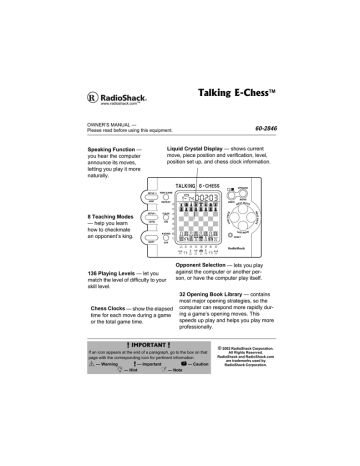
2. Press OPTIONS/MOVE then repeatedly press
NEXT MOVE until
IdZ;<
appears.
3. Repeatedly press LAST PIECE or NEXT PIECE until
Ed
disappears.
4. Press CLEAR/ON to return to the game.
/ 18' "# 00170%'/'065
You can set the computer so it does not announce the move it is going to make.
1. Press SHIFT .
CeZ;(
appears.
2. Press OPTIONS/MOVE then repeatedly press
NEXT MOVE until
7dd9
appears.
3. Repeatedly press LAST PIECE or NEXT PIECE until
Ed
disappears.
4. Press CLEAR/ON to return to the game.
5 170&
You can set the computer so it turns off most of its sounds except important messages.
±
1. Press SHIFT .
CeZ;(
appears.
2. Press OPTIONS/MOVE then repeatedly press
NEXT MOVE until
IEKD:ý appears.
3. Repeatedly press LAST PIECE or NEXT PIECE until
Ed
disappears.
4. Press CLEAR/ON to return to the game.
19
20
#&8#0%'&"%*'55"
(70%6+105
/ 18' "5 %14' "& +52.#;
The computer normally shows the sequence number of the current move. Follow these steps to set the computer so it shows a score based on the computer’s evaluation of the current board position.
1. Press SHIFT .
CeZ;(
appears.
2. Press OPTIONS/MOVE then repeatedly press
NEXT MOVE until
I9Eh;
appears.
3. Repeatedly press LAST PIECE or NEXT PIECE until
ED
appears.
4. Press CLEAR/ON to return to the game.
4 16#6+0) "+ 0(14/#6+10 "& +52.#;
You can set the display to show information while the computer is calculating its move, including the score, depth of search (number of moves the computer is thinking ahead), the best move the computer is considering, and a count up timer.
1. Press SHIFT .
CeZ;(
appears.
2. Press OPTIONS/MOVE then repeatedly press
NEXT MOVE until
?d<E
appears.
3. Repeatedly press LAST PIECE or NEXT PIECE until
ED
appears.
4. Press CLEAR/ON to return to the game.
5 '.'%6+0) "% 1/2'6+6+10 "2 #+45
The computer lets you select the competition pairs so that you can play against the computer, another person or let the computer play against itself.
1. Press SHIFT .
CeZ;(
appears.
2. Press OPTIONS/MOVE then repeatedly press
NEXT MOVE until
FB7Oh
appears.
3. Select an option from the following table, repeatedly press LAST PIECE or NEXT PIECE until the number in the table appears, then press CLEAR/ON .
6Q
Play against another person.
Play against the computer.
Set the computer to play against itself.
5GNGEV
''''
((((
&&&&
3333
appears when you set the computer so you can play against another person. Make your move then let the other person make a move.
2NC[KPI"#ICKPUV"VJG"%QORWVGT
The computer is preset to play against a human opponent.
5GVVKPI"VJG"%QORWVGT"VQ"2NC["
#ICKPUV"+VUGNH
Press OPTIONS/MOVE twice to set the computer to play against itself. Press OPTIONS/MOVE again at any time to stop auto play.
4 #6+0)5
8KGYKPI";QWT"4CVKPI
To view your rating, press SHIFT then press RATING/
OFF . Your current rating appears.
5GVVKPI"C"4CVKPI
To change your rating, you must complete a rated game on a tournament or sudden death level. This
21
# "+/2146#06" #
If you attempt to use the hint, setup, or undo options or press NEW GAME during a rated game, the computer asks you “Are
You Sure?” and indicates which result (draw, win, or loss) would be scored if you confirmed your selection.
± "016'" ± "
During a rated game, the computer will resign if you are winning by 9 or more points by saying “Are You
Sure I Lose?” Then, the computer waits for you to press NEW GAME/
REPEAT before it resigns.
lets you experience what it is like to play a game against an opponent in a rated tournament. In rated tournaments, a chess clock is always used so that you play your moves within agreed-upon time limits.
#" ±ý
When you are ready to play a rated game, follow these steps to set your rating.
1. Press SHIFT .
CeZ;(
appears.
2. Press OPTIONS/MOVE then repeatedly press
NEXT MOVE until h7J;
appears.
3. Repeatedly press LAST PIECE or NEXT PIECE until
Ed
appears.
4. Press CLEAR/ON .
5. Select the tournament or sudden death level you wish to play against.
When
EEEE
appears during a game, that game can be rated. Since the game you are playing is rated, you cannot ask for a hint, nor undo a bad move, nor use setup to improve your position. You also cannot press NEW GAME/REPEAT to start over during a rated game.
7 5+0) "% 1#%*
You can set the computer so it says “Warning” and displays
éééé
(threat) if it thinks you have a piece it can safely take.
1. Press SHIFT .
CeZ;(
appears.
2. Press OPTIONS/MOVE then repeatedly press
NEXT MOVE until
9E79>
appears.
3. Repeatedly press LAST PIECE or NEXT PIECE until
ED
appears.
4. Press CLEAR/ON .
22
7 5+0) "1 2'0+0) "$ 11-5
The computer’s opening book memory contains over 3000 opening book moves and 32 major opening strategies so the computer can respond more rapidly during a game’s opening moves. You can influence the computer’s play by selecting any of these options. When you select an option, the computer selects positions only from that option.
±
1. Press SHIFT .
CeZ;(
appears.
2. Press OPTIONS/MOVE then repeatedly press
NEXT MOVE until
EF;D
appears.
3. Repeatedly press LAST PIECE or NEXT PIECE to select one of the following opening books.
± "016'" ± "
• You cannot select an opening book during a game.
• If you want to make your own move at the beginning of the game, set the computer to play against another person
(see “Using Teaching
Modes” on Page 24), enter moves for both sides until you reach the opening position you want to practice, then set the computer so you are playing against the computer.
0WODGT
15
16
17
18
19
20
9
10
11
12
13
14
6
7
8
4
5
1
2
3
1RGPKPI"$QQM"0COG
Ruy Lopez, Open Defense
Ruy Lopez, Zaitsev Defense
Ruy Lopez, Exchange
Scotch Game
Scotch Four Knights
Gluoco Piano
Two Knights Defense
Four Knights
Petroff’s Defense
Sicilian Alapin Variation
Sicilian, Najdorf Variation
Sicilian, Dragon Variation
Sicilian, Keres Attack
Caro-Kann Defense
Panov-Botvinnik Attack
Caro-Kann Exchange Variant
Queen’s Gambit Declined
Lasker Defense, Queen Gambit Declined
Queen Gambit Declined Exchange Variant
Slac Defense
23
24
0WODGT
24
25
26
21
22
23
27
28
29
30
31
32
1RGPKPI"$QQM"0COG
Queen’s Gambit Accepted
Nimzo-Indian Defense, Classical Variant
Nimzo-Indian Defense, Rubinstein Variant
Semi-Slav Defense
Queen’s Indian Defense
Queen’s Indian Defense, Petrosian Variant
Bogolubow Indian Defense
Catalan
Gruenfeld Defense
King’s Indian Defense
Modern Benoni Defense
Benko Gambit
4. Press CLEAR/ON to return to the game.
If your move is not the correct opening move, an error beep sounds. To learn the correct move, press
SETUP+/HINT . The computer shows you the move.
EF;d
appears when the computer makes its move to indicate that there is another opening move. If
EF;d does not appear, you can continue normal play.
7 5+0) "6 '#%*+0) "/ 1&'5
Your computer has eight built-in teaching modes that you can use to help you learn how to checkmate an opponent’s king. Your computer includes the following teaching modes.
• Kings, pawns
• Kings, pawns, knights
• Kings, pawns, bishops
• Kings, pawns, rooks
• Kings, pawns, queens
• Kings, white bishops
• Kings, white rooks
• Kings, white queen
In the teaching mode, the computer sets up the display to simulate a real game where both the black and white kings and other pieces are in their starting positions. This lets you play a game using only the pieces you set up, making it easy to see only the strengths and weaknesses of the piece you selected without being distracted by other pieces.
±
1. Press SHIFT .
CEZ;(
appears.
2. Press OPTIONS/MOVE then repeatedly press
NEXT MOVE until
Jh7?d
appears.
3. Repeatedly press NEXT PIECE or LAST PIECE until the teaching mode you want appears.
4. Press CLEAR/ON to start the game.
7 5+0) "2 41$.'/ "5 '672
You can add a piece, remove a piece or change the position of any piece on the chessboard when it is your turn to move by using the setup mode.
To remove a piece on the chessboard, press SHIFT then SETUP-/LEVEL or SETUP+/HINT . Press the directional button to the square with the piece you want to remove, then press OPTIONS/MOVE . Press
CLEAR/ON to resume the game.
To add a piece on the chessboard, press SHIFT then press SETUP +/HINT or SETUP-/LEVEL . Press the directional buttons to the square you want to add piece. Then repeatedly press SETUP +/HINT to select which kind of piece you want to add. Press
OPTIONS/MOVE to confirm. Press CLEAR/ON to resume the game.
To change any piece on the chessboard, press
SHIFT then SETUP +/HINT or SETUP -/LEVEL . Press the directional buttons to the square with the piece you want to change. Then repeatedly press SET-
UP+/HINT or SETUP -/LEVEL to select which kind of
± "016'" ± "
You cannot select a teaching mode during a game.
25
± "016'" ± "
• The computer sounds an error message if it detects any illegal settings.
• You cannot exit this mode unless there is a white king and a black king on the board.
piece you want to change to. Press OPTIONS/MOVE to confirm. Press CLEAR/ON to resume the game.
%NGCTKPI"VJG"$QCTF12NCEKPI"2KGEGU
You can clear all pieces from the chessboard then select and set pieces where you want them.
±
1. Press SHIFT .
CEZ;(
appears.
2. Repeatedly press OPTIONS/MOVE then repeatedly press NEXT MOVE until
9Bh8h
(clear board) appears. The board is cleared of all pieces.
3. Press SETUP +/HINT or SETUP –/LEVEL .
I[jKF appears and a white king flashes.
4. Repeatedly press NEXT MOVE , LAST MOVE ,
NEXT PIECE , and LAST PIECE to move the piece to the square you want.
5. Repeatedly press SETUP +/HINT or SETUP –/
LEVEL to select the piece you want to place.
6. If necessary, repeatedly press /UNDO change the color of the piece you want to
to place, then press OPTIONS/MOVE to confirm the piece.
7. Press NEXT MOVE , LAST MOVE , NEXT PIECE , or LAST PIECE. Another piece appears.
8. Repeat Steps 4–7 to add additional pieces to the board.
9. Once you have placed all the pieces you want, press CLEAR/ON to start the game.
To change the color of the side to move, press
SHIFT , then either SETUP button, then press
UNDO to change the side to move, then press
CLEAR/ON to continue.
±
/
26
6417$.'5*116+0)
2TQDNGO
The display is dim or blank, or the computer does not work.
The computer does not make a move.
4GOGF[
Press the RESET hole to clear the display.
Check the batteries.
Make sure the computer is not set to play itself. See
“Using Teaching Modes” on
Page 24.
Press OPTIONS/MOVE to interrupt the computer.
If you are playing at Level
<0>_0d<
, the computer might take a long time to make a move. This is not a malfunction.
The computer does not accept a legal move.
Verify that a move you made was a legal move.
Press OPTIONS/MOVE to interrupt the computer.
Check the level and fill the blank with the allowable color code.
You cannot resume the current game.
The computer makes instant or irrational moves.
Press SHIFT then NEW
GAME/REPEAT to start a new game.
Press the RESET hole to reset the computer.
Check the batteries.
The computer is set to play itself, but the computer makes a countermove after you play a different game.
Make sure the computer is set to play itself. See “Using
Teaching Modes” on
Page 24.
During a game, the computer does not speak.
The computer’s sound is off.
Turn on the sound. See
“Sound” on Page 19.
27
% #4'
Keep the computer dry; if it gets wet, wipe it dry immediately. Use and store the computer only in normal temperature environments. Handle the computer carefully; do not drop it. Keep the computer away from dust and dirt, and wipe it with a damp cloth occasionally to keep it looking new.
Modifying or tampering with the computer’s internal components can cause a malfunction and invalidate its warranty. If your computer is not performing as it should, take it to your local RadioShack store for assistance.
Limited Ninety-Day Warranty
This product is warranted by RadioShack against manufacturing defects in material and workmanship under normal use for ninety (90) days from the date of purchase from RadioShack company-owned stores and authorized RadioShack franchisees and dealers. EXCEPT AS
PROVIDED HEREIN, RadioShack MAKES NO EXPRESS WARRANTIES AND ANY IMPLIED
WARRANTIES, INCLUDING THOSE OF MERCHANTABILITY AND FITNESS FOR A PARTICU-
LAR PURPOSE, ARE LIMITED IN DURATION TO THE DURATION OF THE WRITTEN LIMITED
WARRANTIES CONTAINED HEREIN. EXCEPT AS PROVIDED HEREIN, RadioShack SHALL
HAVE NO LIABILITY OR RESPONSIBILITY TO CUSTOMER OR ANY OTHER PERSON OR
ENTITY WITH RESPECT TO ANY LIABILITY, LOSS OR DAMAGE CAUSED DIRECTLY OR IN-
DIRECTLY BY USE OR PERFORMANCE OF THE PRODUCT OR ARISING OUT OF ANY
BREACH OF THIS WARRANTY, INCLUDING, BUT NOT LIMITED TO, ANY DAMAGES RE-
SULTING FROM INCONVENIENCE, LOSS OF TIME, DATA, PROPERTY, REVENUE, OR
PROFIT OR ANY INDIRECT, SPECIAL, INCIDENTAL, OR CONSEQUENTIAL DAMAGES,
EVEN IF RadioShack HAS BEEN ADVISED OF THE POSSIBILITY OF SUCH DAMAGES.
Some states do not allow limitations on how long an implied warranty lasts or the exclusion or limitation of incidental or consequential damages, so the above limitations or exclusions may not apply to you.
In the event of a product defect during the warranty period, take the product and the RadioShack sales receipt as proof of purchase date to any RadioShack store. RadioShack will, at its option, unless otherwise provided by law: (a) correct the defect by product repair without charge for parts and labor; (b) replace the product with one of the same or similar design; or (c) refund the purchase price. All replaced parts and products, and products on which a refund is made, become the property of RadioShack. New or reconditioned parts and products may be used in the performance of warranty service. Repaired or replaced parts and products are warranted for the remainder of the original warranty period. You will be charged for repair or replacement of the product made after the expiration of the warranty period.
This warranty does not cover: (a) damage or failure caused by or attributable to acts of God, abuse, accident, misuse, improper or abnormal usage, failure to follow instructions, improper installation or maintenance, alteration, lightning or other incidence of excess voltage or current; (b) any repairs other than those provided by a RadioShack Authorized Service Facility; (c) consumables such as fuses or batteries; (d) cosmetic damage; (e) transportation, shipping or insurance costs; or (f) costs of product removal, installation, set-up service adjustment or reinstallation.
This warranty gives you specific legal rights, and you may also have other rights which vary from state to state.
RadioShack Customer Relations, 200 Taylor Street, 6th Floor, Fort Worth, TX 76102
12/99
RadioShack Corporation
Fort Worth, Texas 76102
60-2846
07A02
Printed in Hong Kong
advertisement
* Your assessment is very important for improving the workof artificial intelligence, which forms the content of this project
Key Features
- 136 difficulty levels for players of all skill levels
- 8 teaching modes for beginners to master chess
- 32 opening book library for strategic advice
- Chess clocks for fair play
- Speaking function for move announcements
- Rule enforcement to prevent illegal moves.
- Problem setup mode for practicing historic or published problems.
Related manuals
Frequently Answers and Questions
What does the Clear/On button do?
How can I turn off the computer?
What should I do if the computer doesn't turn off when I press RATING/OFF?
How can I reset the computer?
What is the purpose of castling?
When am I allowed to castle?
What is the difference between a king's side castle and a queen's side castle?
How does the knight move?
advertisement
Table of contents
- 3 Features
- 3 Preparation
- 3 Batteries
- 4 Basic Chess Instructions
- 4 The Chess Board
- 5 The Game Pieces
- 6 Game Rules
- 8 Basic Operation
- 8 On/Off
- 9 Starting a New Game
- 9 Entering Moves
- 10 Suggest a Move
- 10 Computer
- 10 Undoing Moves
- 11 Legal Moves
- 11 Game Indicators
- 12 Chess Play Levels
- 19 Sound Options
- 19 Speech