advertisement
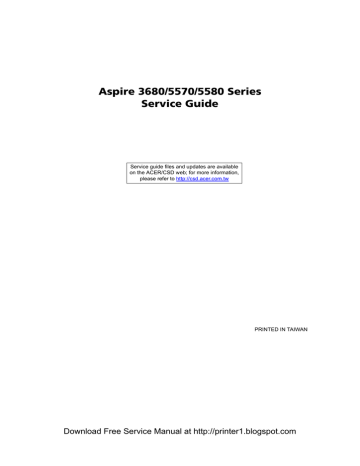
Chapter 1
System Specifications
Features
Below is a brief summary of the computer’s many feature:
Platform and memroy
T
Intel
®
Centrino
®
Duo mobile technology, featuring t Intel
®
Core 2 Duo processor T5500/T5600 (2MB L2 cache, 1.66/1.83 GHz, 667 MHz FSB) and T7200/
T7400/T7600 (4 MB L2 cache, 2/2.16/2.33 GHz, 667 MHz FSB) (for Aspire 5580)
T
T t Intel
®
Core Duo processor T2300/T2400/T2500/T2600 (2MB L2 cache, 1.66/1.83/2/2.16 GHz, 667 MHz
FSB) (for Aspire 5570) t Mobile Intel
®
945GM (for Aspire 5570)/945PM (for Aspire 5580) +ICH7M t INtel PRO/Wireless 3945ABG network connection (dual-band tri-mode 802.11a/b/g) or Intel PRO/
Wireless 3945BG network connection (dual-mode 802.11b/g)
Intel Celeron M processor 410/420/430 (1 MB L2 cache, 1.46/1.60/1.73 GHz, 533 MHz FSB) or higher (for Aspire 3680)
Mobile Intel 940GML+ICH7M (for Aspire 3680)
T
T
Up to 2 GB of DDR2 533/677 MHz system memory, upgradeable to 4 GB using two soDIMM modules (dual-channel support)
256/512 MB of DDR2 533 MHz memory, upgradeable to 2 GB using two soDIMM modules (dualchannel support) (for Aspire 3680)
Display and graphics
T
14.1” WXGA Acer CrystalBrite
TM
TFT LCD, 1280 x 800 pixel resolution, supporting simultaneous multi-window viewing on dual displays via Acer GridVista
TM
(for selected models)
T
T
T
T
T
T
NVIDIA
®
GeForce Go 7300 up to 256 MB TurboCache (128 MB of dedicated GDDR2 VRAM, up to
128 MB of shared system memory), supporting Microsoft
®
DirectX 9.0, Shader Model 3.0,
OpenEXR High Dynamic Range (HDR) technology, NVIDIA
®
PowerMizer selected models)
TM
6.0 PCI Express
®
(for
Mobile Intel
®
940GML Express chipset with integrated 3D graphics, featuring Intel
®
Graphics
Media Accelerator (GMA) 950, up to 224 MB of shared system memory, supporting Microsoft
®
DirectX ® 9.0 dual independent display (for Aspire 3680)
16.7 million colors
Simultaneous LCD and CRT display, with LCD panel refresh rate at 70Hz
Up to 2048 x 1536 resolution via non-interlaced CRT display
MPEG-2/DVD hardware-assisted capability
T
T
Acer CinemaVision
TM
video technology (Acer Arcade)
Acer ClearVision
TM
video optimizatin (Acer Arcade)
Storage subsystem
T
40/60/80/100/120/160 GB hard disk drive
T
T
Optical drive options: t 8X DVD-Super Multi double-layer t DVD/CD-RW combo (for selected models)
5-in 1 card reader, supporting Memory Stick
®
(MS), Memory Stick PRO
TM
(MS PRO),
Chapter 1
Download Free Service Manual at http://printer1.blogspot.com
1
Input devices
T
T
T
T
T
88/89-key keyboard
Touchpad with 4-way scroll button
Four easy-launch buttons
Six media keys: volume up/down, play/pause, stop, next, previous (for selected models)
Two front-access LED-switches: WLAN, Bluetooth
®
Audio
MultiMediaCard (MMC), Secure Digital (SD), and xD-Picture Card
TM
(xD)
T
T
T
T
T
Audio system with two built-in 1.5W speakers
Intel
®
High-Definition audio support
Sound Blaster Pro TM and MS Sound compatible
S/PDIF (Sony/Philips Digital Interface) support for digital speakers
Built-in microphone
Communication
T
Acer Video Conference featuring Voice and Video over Internet Protocol (VVoIP) support via Acer
OrbiCam
TM
and optional Acer Bluetooth VoIP phone
T
T
T
T
T
Acer OrbiCam
TM
1.3 megapixel/310,000 pixel CMOS camera (LCD panel-mounted), featuring: t 225 degree ergonomic rotation t
Acer PrimaLite TM technology
WLAN: t
Intel ® PRO Wireless 3945AGB network connection (dual-band tri-mode 802.11a/b/g) or Intel ® PRO/
Wireless 3945BG network connection (dual-mode 802.11b/g) Wi-Fi CERTIFIED solution, supporting Acer
SignalUp wireless technology t
Acer InviLink TM 802.11b/g Wi-Fi CERTIFIED TM solution, supporting Acer SignalUp TM wireless technology
(for Aspire 3680)
WPAN: Bluetooth
®
2.0+EDR (Enhanced Data Rate)
LAN: Fast Ethernet; Wake-on-LAN ready t
Gigabit Ethernet; Wake-in-LAN ready (for t Fast Ethernet; Wake-on-LAN ready
Modem: 56K ITU V.92 modem with PTT approval; Wake-on ring ready
I/O Ports
T
T
T
T
T
T
T
T
T
T
T
PC Card slot (one Type II)
5-in-1 card reader (MS/MS PRO/MMC/SD/xD)
Three USB 2.0 ports
IEEE 1394 port (4-pin) (for selected models, yet for Aspire 3680/5570/5580, there is no IEEE 1394 port)
Infrared port (for selected models, yet for Aspire 3680/5570/5580, there is no Infrared port)
External display (VGA) port
S-Video/TV-out (NTSC/PAL) port
Headphones/speaker/line-out jack with S/PDIF support
Microphone-in jack
Line-in jack
Ethernet (RJ-45) port
2 Chapter 1
Download Free Service Manual at http://printer1.blogspot.com
T
T
Modem (RJ-11) port
DC-in jack for AC adapter
Environment
T
Temperature: t
°
T
° t
° °
Humidity (non-condensing): t operating: 20%~80% t
Non-operating: 20%~80%
Chapter 1
Download Free Service Manual at http://printer1.blogspot.com
3
System Block Diagram
4 Chapter 1
Download Free Service Manual at http://printer1.blogspot.com
Board Layout
Top View
2
13
1
12
11
10
3
9
5
4
8
6
7
3
4
1
2
5
6
7
CN1
SW1-4
U3
U12
CN5-6
U14
SW5-10
LVDS CONN
QUICK KEY SWITCH
LCOCK GENERATOR
FIR
5-IN-1 MMC/SD/MS/MS Pro/xD
CARD READER CONN
PCI8412/6412
T/P SWITCH
8
9
10
11
12
U18
U13
U5-6
CN3
CN2
13 CN4
BIOS
KB CONTROLLER (87541V)
G72M-VRAM
MEDIA CONN
K/B CONN
TP/B CONN
Chapter 1
Download Free Service Manual at http://printer1.blogspot.com
5
Bottom View
NOTE: This is engineering sample. The image above may not be exactly the same as the real main board you get.
31
1
32
2
4
3
5
30
29
28
27
26
25
24
23
22
20
21
19
Jumper settings
G1: CMOS clear Jumper
18 17 16 15 14 13 12
CN19
CN20
CN23
CN7
CN24
U42
CN27
CN28
CN9
CN8
CN10
U21
U20
CN15
CN17
CN18
13
14
15
16
9
10
11
12
7
8
5
6
3
4
1
2
DOCKING
RJ45 CONN
CRT CONN
LAN TRANSFORMER
SUPER I/O NS87383
S-VIDEO CONN
USB CONN
1394 CONN
BLUETOOTH CONN
INTERNAL MIC CONN
PCMCIA SLOT
INTERNAL SPEAKER CONN
MDC CONN
AUDIO CODEC ALLC883
MIMI PCI CONN
HP OUT CONN
CN16
U31
U32
U28-29
CN13-14
CN11
PJ1
CN12
CN30
CN29
CN25
CN22
CN21
U35
U34
U30
29
30
31
32
25
26
27
28
21
22
23
24
17
18
19
20
MIC CONN
LINE-IN CONN
RTC CONN
HDD CONN
MIMI CARD
South Bridge ICH7M
DVO CHRONTEL-CH7307
NVIDIA-G72M
ODD CONN
NB 945GM/PM & 940GML
CPU-Yonah/Merom
G72M-VRAM
SODIMM CONN
POWER BOARD CONN
BATERY CONN
FAN CONN
6
7
8
9
10
11
6 Chapter 1
Download Free Service Manual at http://printer1.blogspot.com
Jumper Settings/Clear BIOS Password Procedures
1.
Please see the bottom side of the main board.
2.
Find G1 jumper and short the jumper to clear BIOS password.
G1: CMOS clear Jumper
Chapter 1
Download Free Service Manual at http://printer1.blogspot.com
7
Your Acer Notebook tour
After knowing your computer features, let us show you around your new TravelMate computer.
Front View
8
7
8
5
6
9
2
3
4
#
1
10
11
Icon
Built-in camera
Display screen
Easy-launch buttons
Status indicators
Keyboard
Palmrest
Touchpad
Item
Click buttons (left, center and right)
Arcade/media/volume buttons
Microphone
Power button
Description
1.3 megapixel/310,000 pixel web camera for video communication. (for selected models)
Also called Lliquid-Crystal Display (LCD), displays computer output.
Buttons for launching frequently used program.
Light-Emitting Diodes (LEDs) that light up to show the status of the computer’s functions and components.
For entering data into your computer.
Comfortable support area for your hands when you use the computer.
Touch-sensitive pointing device which functions like a computer mouse.
The left and right buttons function like the left and right mouse buttons; the center button serves as a 4-way scroll button.
For use with Acer Arcade and other media playing programs (for selected models, yet Aspire 3680/557/5580 do not have
Arcade/media/volume buttons).
Internal microphone for sound recording.
Turns the computer on and off.
Chapter 1
Download Free Service Manual at http://printer1.blogspot.com
# Item
Closed Front View
Description
#
1
2
# Item
"Easy-launch buttons" on page 18
Description
Icon Item
Latch
Power indicator
Description
Locks and release the lid
Indicates the computer’s power status.
3
4
5
6
7
8
# Icon
Battery indicator
Item
Indicates the computer’s battery status.
"Easy-launch buttons" on page 18
Description
Speakers
Bluetooth
® communication switch/ indicator
Left and right speakers deliver stereo audio output.
Press to enable/disable Bluetooth function.
Lights to indicate the status of Bluetoothcommunications (optional).
Wireless communication button/ indicator
Press to enable/disable Wireless function.
Lights to indicate the status of wireless
LAN communications (optional).
# Icon
Headphones/ with S/PDIF support
Connects to audio line-out devices (e.g., speakers, headphones).
Microphone-in jack Accepts input from external microphones.
9 Line-in jack Accepts audio line-in devices (e.g., audio
CD player, stereo walkman).
Chapter 1
Download Free Service Manual at http://printer1.blogspot.com
9
Left View
# Icon Item Description
2
3
4
5
6
#
1
7
8
Icon Item
External display (VGA) port
Description
Connects to a display device (e.g., external monitor, LCD projector).
# # Icon
Ventilation slots
S-Video/TV-out
(NTSC/PAL) port
Item
USB 2.0 port
Enable the computer to stay cool, even after prolonged use.
Connects to a television or display device with S-video input.
Description
Connects to USB 2.0 devices (e.g. USB mouse, USB camera).
4-pin IEEE 1394 port
Infrared port
5-in-1 card reader
Note:
Connects to IEEE 1394 devices (for selected models, yet Aspire 3680/5570/
5580 do not have IEEE 1394 port)
Interfaces with infrared devices (e.g., infrared printer and IR-aware computer).
(for selected models, yet Aspire 3680/
5570/5580 do not have infrared port)
Accepts Memory Stick (MS), Memory Stick
PRO (MS PRO), MultiMediaCard (MMC),
Secure Digital (SD) and xD-Picture Card
(xD).
Note: Only one card can operate at any given time.
PC Card slot
Note:
Accepts one Type II PC Card.
9 PC Card slot eject button
Ejects the PC Card from the slot.
10 Chapter 1
Download Free Service Manual at http://printer1.blogspot.com
Right View
2
3
4
#
1
5
6
Rear Panel
Icon Item
Optical drive
Optical disk access indicator
Optical drive eject button
Description
Internal optical drive; accepts CDs or DVDs
(slot-load or tray-load depending on model).
Lights up when the optical drive is active
(location depends on model).
Ejects the optical disk from the drive
(location depends on model).
Emergency eject hole Ejects the optical drive tray when the computer is turned off (location depends on model).
Modem (RJ-11) port Connects to a phone line.
DC-in jack Connects to an AC adapter.
1
# Icon Item
Kensington lock slot
Description
Connects to a Kensington-compatible computer security lock.
2 USB 2.0 ports Connect to USB 2.0 devices (e.g., USB mouse, USB camera).
3 Battery Powers the computer
Chapter 1
Download Free Service Manual at http://printer1.blogspot.com
11
4
# Icon Item
Ethernet (RJ-45) port
Description
Connects to an Ethernet 10/100-based network.
Bottom Panel
5
6
3
4
#
1
2
Item Description
Memory compartment Houses the computer’s main memory.
Cooling fan Helps keep the computer cool.
Note: Do not cover or obstruct the opening of the fan.
Battery release latch
Battery bay
Battery lock
Hard disk bay
Release the battery for removal.
Houses the computer’s battery pack.
Locks the battery in position.
Houses the computer’s hard disk (secured with screws)
Indicators
The computer has four easy-to-read status indicators:
12 Chapter 1
Download Free Service Manual at http://printer1.blogspot.com
The front panel indicators are visible even when the computer cover is closed up.
Icon Function
Cap lock
Description
Lights when Cap Lock is activated
Icon Function
Num lock
Description
Lights when Num Lock is activated.
HDD
Bluetooth
Wireless LAN
Power
Battery
Indicates when the hard disc or optical drive is active.
Indicates the status of Bluetooth communication.
Indicates the status of wireless LAN communication.
Lights up when the computer is on.
Lights up when the battery is being charged.
NOTE: 1. Charging: The light shows amber when the battery is charging. 2. Fully charged: The light shows green when in AC mode.
Chapter 1
Download Free Service Manual at http://printer1.blogspot.com
13
Easy-Launch Buttons
Located above the keyboard are four buttons. These buttons are called easy-launch buttons. They are: mail
1. Charging:
Web browser, Empowering Key “ “and one user-programmable button.
Press “ “ to run the Acer Empowering Technology. The mail and Web browser buttons are pre-set to email and Internet programs, but can be reset by users. To set the Web browser, mail and programmable buttons, run the Acer Launch Manager.
"Acer
Empowering Technology" on page 1
"Launch Manager" on page 51
P
Launch key Default application
Easy-launch button Default application
Email application (user-programmable)
Internet browser (user-programmable)
User-programmable
Touchpad Basics
The following teaches you how to use the touchpad:
14 Chapter 1
Download Free Service Manual at http://printer1.blogspot.com
T
T
T
Move your finger across the touchpad (2) to move the cursor.
Press the left (1) and right (4) buttons located beneath the touchpad to perform selection and execution functions. These two buttons are similar to the left and right buttons on a mouse.
Tapping on the touchpad is the same as clicking the left button.
Use the 4-way scroll (3) button to scroll up or down and move left or right a page. This button mimics your cursor pressing on the right scroll bar of Windows applications.
Function
Execute
Left Button (1)
Click twice quickly
Right Button
(4)
Main touchpad
(2)
Tap twice (at the same speed as doubleclicking the mouse button)
Center button (3)
Select
Drag
Click once
Click and hold, then use finger to drag the cursor on the touchpad
Tap once
Tap twice (at the same speed as doubleclicking a mouse button) then hold finger to the touchpad on the second tap to drag the cursor.
Access context menu
Scroll
Click once
Click and hold to move up/down/left/right.
NOTE: When using the touchpad, keep it - and your fingers - dry and clean. The touchpad is sensitive to finger movement; hence, the lighter the touch, the better the response. Tapping too hard will not increase the touchpad’s responsiveness.
NOTE: By default, vertical and horizontal scrolling is enabled on your touchpad. It can be disabled under
Mouse settings in Windows Control Panel.
Chapter 1
Download Free Service Manual at http://printer1.blogspot.com
15
Using the Keyboard
The keyboard has full-sized keys and an embedded keypad, separate cursor keys, two Windows keys and twelve function keys.
Lock Keys and embedded numeric keypad
The keyboard has three lock keys which you can toggle on and off.
Lock Key
Caps Lock
Num lock
<Fn>+<F11>
Scroll lock
<Fn>+<F12>
Description
When Caps Lock is on, all alphabetic characters typed are in uppercase.
When Num Lock is on, the embedded keypad is in numeric mode. The keys function as a calculator
(complete with the arithmetic operators +, -, *, and /).
Use this mode when you need to do a lot of numeric data entry. A better solution would be to connect an external keypad.
When Scroll Lock is on, the screen moves one line up or down when you press the up or down arrow keys respectively. Scroll Lock does not work with some applications.
The embedded numeric keypad functions like a desktop numeric keypad. It is indicated by small characters located on the upper right corner of the keycaps. To simplify the keyboard legend, cursor-control key symbols are not printed on the keys.
Desired Access
Number keys on embedded keypad
Cursor-control keys on embedded keypad
Main keyboard keys
Num Lock On
Type numbers in a normal manner.
Hold <Shift> while using cursor-control keys.
Hold <Fn> while typing letters on embedded keypad.
Num Lock Off
Hold <Fn> while using cursor-control keys.
Type the letters in a normal manner.
Windows Keys
The keyboard has two keys that perform Windows-specific functions.
16 Chapter 1
Download Free Service Manual at http://printer1.blogspot.com
Key
Windows key
Icon Description
Pressed alone, this key has the same effect as clicking on the Windows Start button; it launches the
Start menu. It can also be used with other keys to provide a variety of function:
+ <Tab> Activates next taskbar button.
+ <E> Opens the My Computer window
+ <F1> Opens Help and Support.
+ <F> Opens the Find: All Files dialog box.
+ <R> Opens the Run dialog box.
+ M Minimizes all windows.
<Shift>+ action.
+ <M> Undoes the minimize all windows
This key has the same effect as clicking the right mouse button; it opens the application’s context menu.
Applicati on key
Hot Keys
The computer employs hotkeys or key combinations to access most of the computer’s controls like sreen brightness, volume output and the BIOS utility.
To activate hot keys, press and hold the <Fn> key before pressing the other key in the hotkey combination.
Hot Key
Fn-F1
Fn-F2
Fn-F3
Icon Function
Hot key help
Description
Displays help on hot keys.
Acer eSetting Launches the Acer eSettings in Acer eManager.
Acer ePowerManagement
Launches the Acer ePowerManagement in Acer eManager.
Chapter 1
Download Free Service Manual at http://printer1.blogspot.com
17
Fn-F7
Fn-F8
Fn-w
Fn-y
Hot Key
Fn-F4
Fn-F5
Fn-F6
Fn-x
Fn-z
Icon
Sleep
Function Description
Puts the computer in Sleep mode.
Display toggle
Screen blank
Touchpad toggle
Switches display output between the display screen, external monitor (if connected) and both.
Turns the display screen backlight off to save power.
Press any key to return.
Turns the internal touchpad on and off.
Speaker toggle Turns the speakers on and off.
Volume up
Volume down
Increases the speaker volume.
Decreases the speaker volume.
Brightness up Increases the screen brightness.
Brightness down Decreases the screen brightness
Special Key
You can locate the Euro symbol and US dollar sign at the upper-center and/or bottom-right of your keyboard.
To type:
18 Chapter 1
Download Free Service Manual at http://printer1.blogspot.com
The Euro symbol
1.
Open a text editor or word processor.
2.
Either directly press the <Euro> symbol at the bottom-right of the keyboard, or hold <Alt Gr> and then press the<5> symbol at the upper-center of the keyboard.
The US dollar sign
1.
Open a text editor or word processor.
2.
Either directly press the <Dollar> key at the bottom-right of the keyboard, or hold <Shift> and then press the <4> key at the upper-center of the keyboard.
NOTE: This function varies by the operating system version.
NOTE: Some fonts and software do not support the Euro symbol. Please refer to www.microsoft.com/ typography/faq/faq12.htm for more information.
Chapter 1
Download Free Service Manual at http://printer1.blogspot.com
19
Acer Empowering Technology
Acer’s innovative Empowering Technology makes it easy for you to access frequently used functions and manage your new Acer notebook. It features the following handy utilities:
T
T
T
T
T
T
T
T
Acer eNet Management (for selected models) hooks up to location-based networks intelligently.
Acer ePower Management extends battery power via versatile usage profiles.
Acer ePresentation Management connects to a projector and adjusts display settings conveniently.
Acer eDataSecurity Management (for selected models) protects data with passwords and advanced encryption algorithms.
Acer eLock Management (for slected models) limits access to external storage media.
Acer eRecovery Management backs up and recovers data flexibly, reliably and completely.
Acer eSettings Management accesses system information and adjusts settings easily.
Acer ePerformance Management improves system performance by optimizing disk space, memory and registry settings.
For more information, press the < > key to launch the Empowering Technology menu, then click on the appropriate utility and select the Help or Tutorial function.
Empowering Technology password
Before using Acer eLock Management and Acer eRecovery Management, you must initalize the Empowering
Technology password. Right-click on the Empowering Technology toolbard and select “Password Setup” to do so. If you do not initialize the Empowering Technology password, you will be prompted to do so when running
Acer eLock Management or Acer eRecovery Management for the first time.
Acer eNet Management (for selected models)
Acer eNet Management helps you to quickly and easily connect to both wired and wireless networks in a variety of locations. To access this utility, either click on the “Acer eNet Management” icon on your netebook, or start the program from the Start menu. You also have the option to set Acer eNet Management to start automatically when you boot up your PC.
Acer eNet Management automatically detects the best settings for a new location, while offering you the freedom to manually adjust the settings to match your needs.
20 Chapter 1
Download Free Service Manual at http://printer1.blogspot.com
Acer eNet Management can save network settings for a location to a profile, and automatically switch to the appropriate profile when you move from one location to another. Settings stored include network connection settings (IP and DNS settings, wireless AP details, etc.), as well as default printer settings.
Security and safety concerns mean that Acer eNet Management does not store username and password information.
Chapter 1
Download Free Service Manual at http://printer1.blogspot.com
21
Acer ePower Management
Acer ePower Management features a straightforward user interface. To launch it, select Acer ePower
Management from the Empowering Technology interface.
AC Mode (Adapter mode)
The default setting is “Maximum Performance.” You can adjust CPU speed, LCD brightness and other settings, or click on buttons to turn the following functions on/off: Wireless LAN, Bluetooth, CardBus, FireWire
(1394), Wired LAN and Optical Device if supported.
DC Mode (Battery mode)
There are four pre-defined profiles - Entertainment, Presentation, Word Processing, and Battery Life. You can also define up to three of your own.
To create new power profile
1. Change power settings as desired.
2.
Click “Save as...” to save to a new power profile.
3.
Name the newly created profile.
4.
Select whether this profile is for Adapter or Battery mode, then click OK.
5.
The new profile will appear in the profile list.
22 Chapter 1
Download Free Service Manual at http://printer1.blogspot.com
Battery status
For real-time battery life estimates based on current usage, referto the panel on the lower left-hand side of the window.
T
T
T
T
For additional options, click “Settings” to:
Set alarms.
Re-load factory defaults.
Select what actions will be taken when the cover is closed or the power button is pressed.
View information about Acer ePower Management.
Chapter 1
Download Free Service Manual at http://printer1.blogspot.com
23
Acer ePresentation Management
Acer ePresentation Management lets you project your computer’s display to an external device or project using the hot key: Fn + F5. If auto-detection hardware is implemented in the system, your system display will be automatically switched out when an external display is connected to the system.
24 Chapter 1
Download Free Service Manual at http://printer1.blogspot.com
Acer eDataSecurity Management (for selected models)
Acer eDataSecurity Management is handy file encryption utility that protexts your files from being accessed by unauthorized persons. It is conveniently integrated with Windows explorer as a shell extension for quick and easy data encryption/decryption and also supports on-the-fly file encryption for MSN Messager and Microsoft
Outlook.
The Acer eDataSecurity Management setup wizard will prompt you for a suvervisor password and default encryption. This encryption will be used to encrypt files by default, or you can choose to enter your won filespecific password when encrypting a file.
NOTE: The password used encrypt a file is the unique key that the system needs to decrypt it. If you lose the password, the supervisor password is the only other key capable of decrypting the file. If you lose both passwords, there will be no way to decrypt your encryped file! Be sure to safeguard all related passwords!
Chapter 1
Download Free Service Manual at http://printer1.blogspot.com
25
26 Chapter 1
Download Free Service Manual at http://printer1.blogspot.com
Acer eLock Management
Acer eLock Management is a security utility that allows you to lock your removable data, optical and floppy drives to ensure that data can’t be stolen while your notebook is unattended.
T
T
T
T
Removable data devices - includes USB disk drives, USB pen drives, USB flash drives, USB MP3 drives,
USB memory card readers, IEEE 1394 disk drives and any other removable disk drives that can be mounted as a file system when plugged into the system.
Optical drive deivces - includes any kind of CD-ROM or DVD-ROM drives.
Floppy disk drives - 3.5-inch disks only.
Interfaces - includes serial ports, parallel port, infrared (IR), and Bletooth.
To activate Acer eLock Management, a password must be set first. Once set, you can apply locks to any of the devices. Lock(s) will immediately be set without any reboot necessary, and will remain locked after rebooting, until unlocked.
NOTE: If you lose your password, there is no method to reset it except by reformatting your notebook or taking your notebook to anAcer Customer Serivce Center. Be sure to remember or write down your password.
Chapter 1
Download Free Service Manual at http://printer1.blogspot.com
27
Acer eRecovery Management
Acer eRecovery Management is a powerful utility that does away with the need for recovery disks provided by the manufacturer. The Acer eRecovery Management utility occupies space in a hidden partition on your system’s HDD. User-created backups are stored on D:\ drive. Acer eRecovery Management provides you with:
T
T
T
Password protection.
Recovery of applications and drivers.
Image/data backup:
T
T
Back up to HDD (set recovery point).
T
Back up to CD/DVD.
Image/data recovery tools:
T
T
T
Recover from a hidden partition (factory defaults).
Recover from the HDD (most recent user-defined recovery point).
Recover from CD/DVD.
For more information, please refer to “Acer eRecovery Management”
NOTE: If your computer did not come with a Recovery CD or System CD, please use Acer eRecovery
Management’s “System backup to optical disk” feature to burn a backup image to CD or DVD. To ensure the best results when recovering your system using a CD or Acer eRecovery Management, detach all peripherals (except the external Acer ODD, if your computer has one), including your Acer ezDock.
28 Chapter 1
Download Free Service Manual at http://printer1.blogspot.com
Acer eSettings Management
Acer eSettings Management allows you to inspect hardware specifications and to monitor the system health status. Furthermore, Acer eSettings Management enables you to optimize your Windows operating system, so your computer runs faster, smoother and better.
Acer eSettings Management also:
T
T
Provides a simple graphical user interface for navigating.
Displays general system status and advanced monitoring for power users.
Acer ePerformance Management
Acer ePerformance Management is a system optimization tool that boosts the performance of your Acer notebook. It provides and express optimization method to release unused memory and disk space quickly. The user can also enable advanced options for full control over the following option:
T
T
T
Memory optimization - releases unused memory and check usage.
Disk optimization - removes unneeded items and files.
Speed optimization - improves the usability and performance of your Windows XP system.
Chapter 1
Download Free Service Manual at http://printer1.blogspot.com
29
Acer OrbiCam
The Acer OrbiCam is a 1.3 megapixel CMOS camera appropriately mounted on the top of the LCD panel. The camera’s 225-degree ergonomic rotation allows you to capture high-resolution photos or videos up front or at the back of the LCD panel. The Acer OrbiCam fully supports the Acer Video Conference technology so that you can transmit the best video quality over an instant Messenger service.
Getting to know your Acer OrbiCam
1 2 3
# Item
No.
1
2
Lens
Power indicator
Item
30 Chapter 1
Download Free Service Manual at http://printer1.blogspot.com
# Item No.
3
Item
Rubber grip (selected models only)
Rotating the Acer Orbicam
The Acer OrbiCam rotates 225 degrees counterclockwise to achieve the desired angle. Refer to the illustrations below:
For your convenience, the camera snaps 45 degrees to match the position of your face in front or at the back of the LCD panel.
NOTE: Do not rotate the camera clockwise to prevent damage to the device.
Launching the Acer OrbiCam
To launch the Acer OrbiCam, double click on the Acer OrbiCam icon on the screen.
OR
Click Start > All programs > Acer > Acer OrbiCam. The Acer OrbiCam capture windows window appears.
Changing the Acer OrbiCam settings
Resolution
To change the capture resolution, click the displayed resolution at the bottom right corner of the capture window, then select the desired resolution.
Options
Chapter 1
Download Free Service Manual at http://printer1.blogspot.com
31
size, preview settings, and the folder for captured photos or videos.
Camera Settings
T
Basic settings: Click the Camera Settings icon on the bottom right corner of the capture display, then select Camera Settings from the pop-up menu. You can adjust the Video, Audio, and Zoom/
Face tracking options from this window.
Video, Audio
Video, Audio
Zoom/Face tracking
Zoom/Face tracking
T
Capture settings: From the Camera Settings window, click the Driver Settings button. The
Properties window will appear.
Properties
Driver Settings
32
Device Settings
Device Settings
Advanced Settings
Advanced Settings Chapter 1
Download Free Service Manual at http://printer1.blogspot.com
Zoom/Face Track Settings
Zoom/Face Track Settings
T
T
T
Device Settings allows you to change the camera brightness, contrast, hue, saturation, sharpness, etc.
Advanced Settings allows you to achieve gain control, implement image mirror, select image enhancements and anti-flicker settings, and turn on/off the camera indicator.
Zoom/Face Track Settings allows you to adjust the zoom level and turn the face tracking feature on or off.
Capturing photos or videos
To capture a photo or a video clip, rotate the Acer OrbiCam to get the desired angle, then click the Take a
Picture or Record a Video button. The Windows Picture and Fax Viewer or the Windows Media Player automatically launches to display or play a preview of the photo/video clip.
NOTE: By default, all photos and videos are saved in the My Pictures and My Videos folder.
Using the Acer OrbiCam as webcam
The Acer OrbiCam is automatically selected as the capture device of any instant messenger (IM) application.
To use the Acer OrbiCam as a webcam, open the IM service, then select the video/webcam feature. You can now broadcast from your location to an IM partner anywhere in the world.
Chapter 1
Download Free Service Manual at http://printer1.blogspot.com
33
Note:
Using the System Utilities
NOTE: The system utilities work under Microsoft Windows XP only.
Acer GridVista (dual-display compatible)
NOTE: This feature is only available on certain models.
Start Control Panel Display
select Start, Control Panel, Display and click on Settings. Select the secondary monitor (2) icon in the display box and then click the check box Extend my windows desktop onto this monitor. Finally, click
Extend my windows desktop onto this monitor
Apply OK
Settings
Apply
Start Control Panel Display
(2)
Extend my windows desktop onto this monitor
OK
Acer GridVista is a handy utility that offers four pre-defined display settings so you can view multiple windows
Double (verticle), Triple (primary at left), Triple (primary at right), or Quad Acer Gridvista is dual-display compatible, allowing two displays to be partitioned indepently.
Acer Gridvista is dual-display compatible, allowing two displays to be partitioned independently.
AcerGridVista is imple to set up:
1. Run Acer GridVista and select your preferred screen configuration for each display from the task bar.
2.
Drag and drop each window into the appropriate grid.
3.
Enjoy the convenience of a well-organized desktop.
34 Chapter 1
Download Free Service Manual at http://printer1.blogspot.com
NOTE: Please ensure that the resolution setting of the second monitor is set to the manufacturer's
Note:
Launch Manager
the Launch Manager by clicking on Start > All Programs > Launch Manager to start the application.
Launch Manager
Start All Programs
Launch Manager
Chapter 1
Download Free Service Manual at http://printer1.blogspot.com
35
Hardware Specifications and Configurations
Processor
Item
CPU type
Core logic
CPU package
CPU core voltage
Specification
Intel
®
Core 2 Duo processor T5500/T5600 (2MB L2 cache, 1.66/1.83 GHz,
667 MHz FSB) and T7200/T7400/T7600 (4 MB L2 cache, 2/2.16/2.33 GHz,
667 MHz FSB) (for Aspire 5580)
Intel
®
Core Duo processor T2300/T2400/T2500/T2600 (2MB L2 cache,
1.66/1.83/2/2.16 GHz, 667 MHz FSB) (for Aspire 5570)
Intel
®
Celeron M processor 410/420/430 (1 MB L2 cache, 1.46/1.60/1.73
GHz, 533 MHz FSB) or higher (for Aspire 3680)
Intel
®
945GM/945PM/940GML(Aspire 3680)+ICH7M
Intel 478pin Micro-FCPGA
VCC-CORE: 1.2875V (high frequency mode) to 0.8375V (Low frequency mode)
VCC-CORE: 0.75V (Deeper sleep mode)
VCC_CORE: voltage for the future processor will depend on VID0-6 for battery mode and setting via software for adapter mode for the future processor
CPU Fan True Value Table
DTS(degree C)
45
50
70
78
90
.
BIOS
Fan Speed (rpm)
0
2700+/-100
3200+/-100
3800+/-100
4200+/-100
Item
BIOS vendor
BIOS Version
BIOS ROM type
BIOS ROM size
BIOS package
Supported protocols
Acoustic Level (dBA)
29
32
35
38
40
Specification
Phneoix
1.00 (MP version)
SST/AMD 1MB CMOS Boot Block Flash Memory
1M byte FLASH ROM SST
32-pin PLCC
ACPI 1.0b/2.0/3.0 compliance, PCI 2.2, System/HDD Password Security
Control, INT 13H Extenstions, PnP BIOS 1.0a SMBIOS 2.4, BIOS Boot
Specification, Simple Boot Flag 1.0, Boot Block, PCI Bus Power
Management Interface Specification, USB Specification 1.1/2.0, IEEE 1394
1.0, USB/1394 CD-ROM Boot Up support, PC Card Standard 1995
(PCMCIA 3.0 Compliant Device), IrDA 1.0, Intel AC97 CNR Specification,
WfM 2.0, PXE 2.1, Boot Integrity Service Application Program Interface
(BIS) 1.0, PC99a and Mobile PC2001 Compliant
Set by setup manual BIOS password control
Second Level Cache
Item
Cache controller Built-in CPU
Specification
36 Chapter 1
Download Free Service Manual at http://printer1.blogspot.com
Second Level Cache
Cache size
Item
1st level cache control
2st level cache control
Cache scheme control
System Memory
Item
Memory controller
Memory size
DIMM socket number
Supports memory size per socket
Supports maximum memory size
Supports DIMM type
Supports DIMM Speed
Supports DIMM voltage
Supports DIMM package
Memory module combinations
Specification
4MB for Intel
®
Core 2 Duo processor T7200/T7400/T7600 (Aspire 5580)
2MB for Intel
®
Core 2 Duo processor T5500/T5600 and Intel
®
Core Duo processor T2300/T2400/T2500/T2600 (Aspire 5580/5570)
1MB for Intel
®
Celeron M processor 410/420/430 (Aspire 3680)
Always enabled
Always enabled
Fixed in write-back
Specification
Built-in Intel
®
945GM/945PM/940GML
0MB (no on-board memory)
2 sockets
1024MB
Maximum memory up to 2GB for 32bit OS (with two 1GB SODIMM), 4G for
64bit OS(with two 2GB SODIMM)
DDR 2 Synchronous DRAM
533/677 MHz
1.8V and 0.9V
200-pin soDIMM
You can install memory modules in any combinations as long as they match the above specifications.
Chapter 1
Download Free Service Manual at http://printer1.blogspot.com
37
Memory Combinations
Slot 1
512MB
512MB
512MB
512MB
1024MB
1024MB
1024MB
1024MB
0MB
0MB
0MB
0MB
256MB
256MB
256MB
256MB
1024MB
2048MB
2048MB
2048MB
2048MB
2048MB
256MB
512MB
1024MB
2048MB
0MB
256MB
512MB
1024MB
256MB
512MB
1024MB
2048MB
256MB
512MB
1024MB
2048MB
2048MB
0MB
256MB
512MB
1024MB
2048MB
Slot 2
768MB
1024MB
1536MB
2560MB
1024MB
1280MB
1536MB
2048MB
256MB
512MB
1024MB
2048MB
512MB
768MB
1280MB
2304MB
3072MB
2048MB
2304MB
2560MB
3072MB
4096MB
Total Memory
NOTE: Above table lists some system memory configurations. You may combine DIMMs with various capacities to form other combinations. On above table, the configuration of slot 1 and slot 2 could be reversed.
LAN Interface
Chipset
Supports LAN protocol
Item
LAN connector type
LAN connector location
Features
Specification
Marvell 88E8030/88E8055 co-lay
10/100Mbps (Giga LAN support for future selected models)
RJ45
Rear side
Integrated 10/100 BASE-T transceiver
Wake on LAN support compliant with ACPI 2.0
PCI v2.2
Modem Interface
Item
Data modem data baud rate (bps)
Supports modem protocol
Modem connector type
Modem connector location
56K
V.90/V.92 WWDAA
RJ11
Right side
Specification
38 Chapter 1
Download Free Service Manual at http://printer1.blogspot.com
Bluetooth Interface
Item
Chipset
Data throughput
Protocol
Interface
Connector type
Specification
Built-in ICH7M
723 bps (full speed data rate)
Bluetooth 1.1 (Upgradeable to Bluetooth 1.2 when SIG specification is ratified).
USB 1.1
Mini-USB
Wireless Module 802.11a/b/g (optional device)
Chipset
Data throughput
Protocol
Interface
Item
Built-in ICH7M
11~54 Mbps
802.11a+b+g or 802.11b+g
PCI bus
Specification
Hard Disk Drive Interface
Item
Vendor &
Model Name
HGST
HTS421240H9A
WD WD600UE-
22HCT0
HGST
HTS541060G9A
SEAGATE
ST98823A
Capacity (MB) 40000
Bytes per sector
512
Data heads
Drive Format
2
Disks
Spindle speed
(RPM)
1
4200 RPM
Performance Specifications
Buffer size 8MB
Interface ATA/ATAPI-7
Max. media transfer rate
(disk-buffer,
Mbytes/s)
Data transfer rate
(host~buffer,
Mbytes/s)
376
100 MB/Sec.
Ultra DMA mode-
5
DC Power Requirements
Voltage tolerance
5V(DC) +/- 5%
60000
512
2
1
5400 RPM
2MB for WD
8MB for HGST
ATA-6 for WD
ATA/ATAPI-7 for
HGST
350 (for WD)
376 (for HGST)
100 MB/Sec.
Ultra DMA mode-
5
5V(DC) +/- 5%
80000
512
3
2
5400 RPM
8MB
ATA/ATA-6; ATA-
6
350
100 MB/Sec.
Ultra DMA mode-
5
5V(DC) +/- 5%
HGST
MORAGA+
HTS541010G9A
Seagate
ST9100824A
100000
512
4
2
5400 RPM
8192KB
ATA/ATAPI-6
493
100 MB/Sec.
Ultra DMA mode-
5
5V(DC) +/- 5%
HGST
HTS541612J9AT
WD1200UE-
22KVT0 ML60
120000
512
4
2 for WD
5400 RPM
8192KB
ATA-6 for WD
540 for HGST
100 MB/Sec.
Ultra DMA mode-
5
5V(DC) +/- 5%
Chapter 1
Download Free Service Manual at http://printer1.blogspot.com
39
Combo Drive Interface
Item
Vendor & model name
Performance Specification
Transfer rate (KB/sec)
Buffer Memory
Interface
Applicable disc format
Loading mechanism
HLDS GCC-4244N
Philips SCB5265
Panasonic UJDA770
With CD Diskette
Sustained:
Max 3.6Mbytes/sec
2MB
Enhanced IDE(ATAPI) compatible
Specification
With DVD Diskette
Sustained:
Max 10.8Mbytes/sec
For HDLS GCC-4244N:
1. Reads and writes data in each CD-ROM, CD-ROMXA, CD-I FMV, Video CD and CD-EXTRA
2. Reads data in Photo CD (Single and multi session)
3. Reads and writes standard CD-DA
4. Reads and writes CD-R discs conforming to “Orange Book Part 2”
5. Reads and writes CD-RW discs conforming to “Orange Book Part 3”
6. Reads data in DVD-ROM
For Philips SB5265:
Applicable DVD formats (Read):
DVD: DVD-ROM, (DVD-5, DVD-9, DVD-10, DVD-18),DVD-Video, DVD-R
3.95G, DVD-R 4.7G, DVD-RW, DVD+R, DVD+RW, Multi-Border DVD-R/DVD-
RW, Multi-session DVD+R, DVD+RW and DVD-RAM (optional)
Applicable CD Formats (Read):
CD: CD-DA, CD-ROM Mode-1, CD-ROM/XA Mode Mode-2 Form-1 and Mode-
2 Form-2, CD-i Ready, Video-CD (MPEG-1), Karaoke CD, Super Video CD,
Photo-CD, Enhanced CD, CD Plus, CD Extra, i-trax CD, CD-Text, CD-R, CD-
RW
Applicable CD Formats (Write)
CD-DA, CD-ROM Mode-1, CD-ROM/XA Mode-2 Form-1 and Mode-2 Form-2,
CD-i, Video-CD CD-Text
For Panasonic UJDA770:
CD: CD-DA, CD-ROM, CD-R, CD-RW, CD-ROM XA, Photo CD (Multi session),
Video CD, CD-Extra (CD+), CD-text
DVD:DVD-ROM, DVD-Video, DVD-RAM (2.6GB/4.7GB), DVD-R, DVD-RW
(ver. 1.1) (Supporting Multi Border) DVD+R, DVD+RW (Supporting Multi
Session)
Load: Manual
Release: (a) Electrical Release (Release Button)
(b) Release by ATAPI command
(c) Emergency Release
5 V +/- 5 % (Operating)
Power Requirement
Input Voltage
DVD-Super Multi Interface
Item
Vendor & model name
Performance Specification
Transfer rate (KB/sec)
Buffer Memory
Interface
With CD Diskette
Specification
PANASONIC UJ-850 , LF, GBASE
TOSHIBA TSSTTS-L632D
With DVD Diskette
Sustained:
Max 3.6Mbytes/sec
2MB
Enhanced IDE(ATAPI) compatible
Sustained:
Max 10.08Mbytes/sec
40 Chapter 1
Download Free Service Manual at http://printer1.blogspot.com
DVD-Super Multi Interface
Item
Applicable disc format
Loading mechanism
Specification
For PANASONIC UJ-850:
Applicable disc format
CD: CD-DA, CD-ROM, CD-ROM XA, PhotoCD (multi-session), Video CD, Cd-
Extra (CD+), CD-text
DVD: DVD-VIDEO, DVD-ROM, DVD-R (3.9GB, 4.7GB) DVD-R DL, DVD-RW,
DVD-RAM, DVD+R, DVD+R DL, DVD+RW
For Toshiba TSST TS-L632D
CD:
CD-DA (Red Book) - Standard Audio CD & CD-TEXT
CD-ROM (Yellow Book Mode1 & 2) - Standard Data
CD-ROM XA (Mode2 Form1 & 2) - Photo CD, Multi-Session
CD-I (Green Book, Mode2 Form1 & 2, Ready, Bridge)
CD-Extra/ CD-Plus (Blue Book) - Audio & Text/Video
Video-CD (White Book) - MPEG1 Video
CD-R (Orange Book Part )
CD-RW & HSRW (Orange Book Part Volume1 & Volume 2
Super Audio CD (SACD) Hybrid type
US & US+ RW
DVD:
DVD-ROM (Book 1.02), DVD-Dual
DVD-Video (Book 1.1)
DVD-R (Book 1.0, 3.9G)
DVD-R (Book 2.0, 4.7G) - General & Authoring
DVD+R (Version 1.0)
DVD+RW
DVD-RW (Non CPRM & CPRM)
DVD°”R Dual
Load: Manual
Release: (a) Electrical Release (Release Button)
(b) Release by ATAPI command
(c) Emergency Release
Power Requirement
Input Voltage 5 V +/- 5 % (Operating)
Audio Interface
Item
Audio Controller
Audio onboard or optional
Mono or Stereo
Resolution
Compatibility
Sampling rate
Internal microphone
Internal speaker / Quantity
Specification
Realtek ALC883D Azalia and Amplifier Maxim MAX9710 &
MAZ4411
Built-in
Stereo
18 bit stereo full duplex
HD audio Interface; S/PDIF output for PCM or AC-3 content
1Hz resolution VSR (Variable Sampling Rate)
Yes
Yes/2 (1.5W speakers)
Video Interface
Item
Chipset
Specification
Intel
®
945GM (for Aspire 5570/5580 UMA models) and Intel
®
940GML (Aspire 3680)
Nvidia G7300 (G72M-V) (for Aspire 5570/5580 discrete models)
Chapter 1
Download Free Service Manual at http://printer1.blogspot.com
41
42
Video Interface
Item
Package
Interface
Supports ZV (Zoomed Video) port
Video Memory
Item
Chipset
Specification
FCBGA 1466-pin for Intel
®
945GM and Intel
®
940GML
BGA 533 pin for Nvidia G7300 internal PCIE
Yes
Memory size
Interface
USB Port
Item
Chipset
USB Compliancy Level
OHCI
Number of USB port
Location
Serial port function control
PCMCIA Port
Item
PCMCIA controller
Supports card type
Number of slots
Access location
Supports ZV (Zoomed Video) port
Supports 32 bit CardBus
System Board Major Chips
Item
Core logic
VGA
Specification
Intel
®
945GM (for Aspire 5570/5580 UMA models) and Intel
®
940GML (Aspire 3680)
Nvidia G7300 (G72M-V) (for Aspire 5570/5580 discrete models)
up to 128MB
DDR2
Specification
Built-in ICH7M
2.0
USB 1.1 and USB 2.0 Host controller
3
One on the left side/two on the rear side
Enable/Disable by BIOS Setup
TI PCI8412/PCI6412
Type-II
One type-II
Left panel
No ZV support
Yes
Specification
LAN
USB 2.0
Super I/O controller
MODEM
Bluetooth
Controller
Intel
®
945GM/945PM/940GML+ICH7M
Intel
®
945GM (for Aspire 5570/5580 UMA models) and Intel
®
940GML (Aspire 3680)
Nvidia G7300 (G72M-V) (for Aspire 5570/5580 discrete models)
Marvell 88E8055 for GigaLAN for future advanced models, not launch yet
Marvell 88E8038 for 10/100 LAN
Built in ICH7M
NS PC87383
ALC 883
Built-in ICH7M
Chapter 1
Download Free Service Manual at http://printer1.blogspot.com
System Board Major Chips
Wireless 802.11 b+g/Wireless 802.11 a+b+g
PCMCIA/1394/ 5 in 1 Card Reader
Audio Codec
Item
Keyboard
Item
Keyboard controller
Total number of keypads
Windows logo key
Internal & external keyboard work simultaneously
Battery
Item
Vendor & model name
Battery Type
Pack capacity
Number of battery cell
Package configuration
Normal voltage
Charge voltage
LCD 14.1” inch
Item
Vendor & model name
Built-in ICH7M
TI PCI8412/PCI6412
Realtek ALC883
Controller
Specification
NS PC87541V
88-/89-key
Yes
Plug USB keyboard to the USB port directly: Yes
Specification
Panasonic (6cell) 2.0
Sanyo (6cell) 2.0
Sony (6cell) 2.0
Sanyo (9cell) 2.4
Li-ion
4000 mAH for Panasonic (6cell) 2.0
4000 mAH Sanyo (6cell) 2.0
4000 mAH Sony (6cell) 2.0
7200 mAH Sanyo (9cell) 2.4
6/9
3 cells in series, 2 series in parallel
3 cells in series, 3 series in parallel
14.8V
16.8+-0.2v
Screen Diagonal (mm)
Active Area (mm)
Display resolution (pixels)
Pixel Pitch
Pixel Arrangement
Display Mode
Typical White Luminance (cd/m
2
) also called Brightness
Luminance Uniformity
Contrast Ratio
QDI QD14TL01-03
(Non Glare)
QDI QD14TL01-02
(Glare)
14.1 inches
304.1x228.1
1280x800 WXGA
0.237x0.237
R.G.B. Vertical Stripe
Normally White
185
N/A
300
Specification
CMO N141I1-L02
(Non Glare)
CMO N141I1-L03
(Glare)
14.1 inches
304.1x228.1
1280x800 WXGA
0.237x0.237
R.G.B. Vertical Stripe
Normally White
185
N/A
500
LG LPL LP141WX1-
TLA1 (Non Glare)
LG LPL LP141WX1-
TLA2 (Glare)
14.1 inches
304.1x228.1
1280x800 WXGA
0.237x0.237
R.G.B. Vertical Stripe
Normally White
200
N/A
400
Chapter 1
Download Free Service Manual at http://printer1.blogspot.com
43
LCD 14.1” inch
Item
Response Time (Optical Rise Time/Fall
Time)msec
Nominal Input Voltage VDD
Typical Power Consumption (watt)
25 (rising+falling)
+3.3V Typ.
N/A
Weight
Physical Size(mm)
Electrical Interface
Support Color
Viewing Angle (degree)
Horizontal: Right/Left
Vertial: Upper/Lower
Operating
Storage (shipping)
LCD Inverter
Item
Vendor & model name
Brightness conditions
Input voltage (V)
Input current (mA)
Output voltage (V, rms)
Output current (mA, rms)
Output voltage frequency (k Hz)
AC Adaptor
Item
Input rating
Maximum input AC current
Inrush current
Efficiency
System Power Management
ACPI mode
Mech. Off (G3)
Soft Off (G2/S5)
Working (G0/S0)
420 (440max)
317.3x242.0x6.0
1 channel LVDS
262,144
40/40
10/30
0 to +50
-20 to +60
5/11
Specification
16
+3.3V
4.02 (for backlight unit only)
425
317.3x242.0x5.9
1 channel LVDS
262,144
3.3V
Total 5.38 Watt (Typ.)
@ LCM circuit
1.28Watt (Typ.),
Backlight 4.1 Watt
(Typ.)
390(Typ.) 400(Max)
317.3x242.0x6.5
1 channel LVDS
262,144
45/45
20/45
0 to +50
-25 to +60
40/45
25/30
0 to +50
-20 to +60
Darfon/V189-301GP
N/A
9~21
2.56 (max)
780V (2000V for kick off)
6.5 (max)
65K Hz (max)
Specification
Specification
90V AC to 264V AC, 47Hz to 63Hz
1.7A
220A@115VAC
220A@230VAC
82% min. @115VAC input full load
Power Management
All devices in the system are turned off completely.
OS initiated shutdown. All devices in the system are turned off completely.
Individual devices such as the CPU and hard disc may be power managed in this state.
44 Chapter 1
Download Free Service Manual at http://printer1.blogspot.com
System Power Management
ACPI mode
Suspend to RAM (S3)
Save to Disk (S4)
Power Management
CPU set power down
VGA Suspend
PCMCIA Suspend
Audio Power Down
Hard Disk Power Down
CD-ROM Power Down
Super I/O Low Power mode
Also called Hibernation Mode. System saves all system states and data onto the disc prior to power off the whole system.
Chapter 1
Download Free Service Manual at http://printer1.blogspot.com
45
46 Chapter 1
Download Free Service Manual at http://printer1.blogspot.com
advertisement
Related manuals
advertisement
Table of contents
- 9 Features
- 12 System Block Diagram
- 13 Board Layout
- 13 Top View
- 14 Bottom View
- 16 Your Acer Notebook tour
- 16 Front View
- 17 Closed Front View
- 18 Left View
- 19 Right View
- 19 Rear Panel
- 20 Bottom Panel
- 20 Indicators
- 22 Easy-Launch Buttons
- 22 Touchpad Basics
- 24 Using the Keyboard
- 24 Lock Keys and embedded numeric keypad
- 24 Windows Keys
- 25 Hot Keys
- 26 Special Key
- 28 Acer Empowering Technology
- 28 Empowering Technology password
- 28 Acer eNet Management (for selected models)
- 30 Acer ePower Management
- 32 Acer ePresentation Management
- 33 Acer eDataSecurity Management (for selected models)
- 35 Acer eLock Management
- 36 Acer eRecovery Management
- 37 Acer eSettings Management
- 37 Acer ePerformance Management
- 38 Acer OrbiCam
- 42 Using the System Utilities
- 42 Acer GridVista (dual-display compatible)
- 43 Launch Manager
- 44 Hardware Specifications and Configurations
- 9 System Specifications
- 55 BIOS Setup Utility
- 56 Navigating the BIOS Utility
- 57 Information
- 58 Main
- 60 Advanced
- 61 Security
- 65 Boot
- 66 Exit
- 67 BIOS Flash Utility
- 68 Remove HDD/BIOS Utility
- 55 System Utilities
- 74 General Information
- 74 Before You Begin
- 75 Disassembly Procedure Flowchart
- 77 Removing the Battery Pack
- 78 Removing the HDD Module/the Memory/the Wireless LAN Card/the Modem Board/the ODD Module and the L...
- 78 Removing the HDD Module
- 78 Removing the Memory/the Wireless LAN Card/the Modem Board
- 79 Removing the ODD Module
- 79 Removing the LCD Module (including Keyboard)
- 81 Disassembling the Main Uint
- 81 Separating the Main Unit into Upper Case and Lower Case Assembly
- 81 Disassembling the Upper Case Assembly
- 81 Disassembling the Lower Case Assembly
- 83 Disassembling the LCD Module (with video camera)
- 85 Disassembling the External Modules
- 85 Disassembling the HDD Module
- 85 Disassembling the ODD Module
- 73 Machine Disassembly and Replacement
- 88 System Check Procedures
- 88 External Diskette Drive Check
- 88 External CD-ROM Drive Check
- 88 Keyboard or Auxiliary Input Device Check
- 89 Memory check
- 89 Power System Check
- 91 Touchpad Check
- 92 Power-On Self-Test (POST) Error Message
- 93 Index of Error Messages
- 96 Phoenix BIOS Beep Codes
- 100 Index of Symptom-to-FRU Error Message
- 103 Intermittent Problems
- 104 Undetermined Problems
- 87 Troubleshooting
- 105 Top View
- 106 Bottom View
- 105 Jumper and Connector Locations
- 110 Aspire 3680/5570/5580 Exploded Diagram
- 109 FRU (Field Replaceable Unit) List
- 122 Model Definition and Configuration
- 122 Aspire 3680 Series
- 132 Aspire 5570 Series
- 136 Aspire 5580 Series
- 138 Microsoft® Windows® XP Pro Environment Test
- 140 Microsoft® Windows® XP Home Environment Test
- 137 Test Compatible Components
- 143 Online Support Information