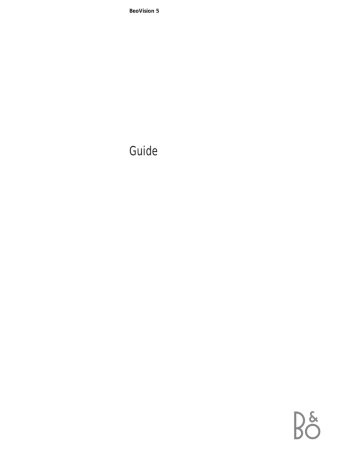advertisement
▼
Scroll to page 2
of
40
advertisement
Key Features
- Stunning display with Dolby Digital and DTS Digital Surround sound
- Intuitive Beo4 remote control for effortless navigation
- Advanced features such as Picture-in-Picture and Parental Control
- Stylish design that complements any home décor
- Easy to set up and connect to your home entertainment system
Related manuals
Frequently Answers and Questions
How do I connect BeoVision 5 to my home entertainment system?
Refer to the 'Setting up and socket overview' chapter in the user guide for detailed instructions on connecting your entertainment devices to BeoVision 5.
Can I use BeoVision 5 with a large-screen projector?
Yes, BeoVision 5 can be used in a BeoTheatre setup with a large-screen projector. Refer to the 'Advanced operations' chapter in the user guide for more information.
How do I adjust the picture and sound settings on BeoVision 5?
You can adjust the picture and sound settings using the 'Tuning and preference settings' chapter in the user guide as a reference.
advertisement