advertisement
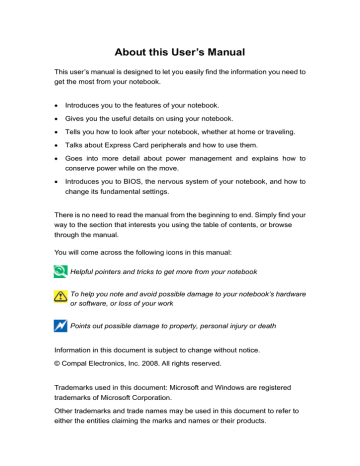
2 Operating Your Notebook (Vista)
2.5 Display
Adjusting the Brightness
Using an External Monitor or Television
Setting the Display Resolution
2-19
2 Operating Your Notebook (Vista)
2.5.1 Adjusting the Brightness
To conserve power when running your notebook from the battery, set the brightness to the lowest comfortable setting using the keyboard shortcuts.
Brightness Down
Brightness Up
2.5.2 Using an External Monitor
When you start your notebook with an external display device such as an external monitor attached and turned on, the image may appear on either the display or the external device.
Alternatively, you can press to switch the video image to the display only, the display and the external device simultaneously, or the external device only.
2.5.3 Setting the Display Resolution
To view a program at a specific resolution, both the video controller and display must support the program and the necessary video drivers must be installed.
Before changing any of the original display settings, note the original settings for future reference.
Click Start > Control Panel > Appearance and Personalization > Adjust screen
resolution.
You can try different settings for screen resolution and color quality.
If you choose a resolution or color depth that is higher than the display supports, the settings will automatically adjust to the closest possible setting.
2-20
advertisement
* Your assessment is very important for improving the workof artificial intelligence, which forms the content of this project
Related manuals
advertisement
Table of contents
- 20 Front Side
- 21 Display
- 21 Power USB Button
- 21 Power Buttons
- 21 Keyboard
- 21 Bluetooth/Wireless Switch
- 21 Power LED (Blue)
- 22 Battery LED (Blue/Amber) ()
- 22 HDD accessing state Blue LED ()
- 22 Touch Pad Buttons
- 22 Camera (option)
- 22 Smart Key Button
- 22 Num Lock LED (Blue)
- 22 Caps Lock LED (Blue)
- 24 Right Side
- 25 Power USB Ports
- 25 Optical Disc Drive
- 25 AC Adapter Connector
- 26 Left Side
- 27 Kensington Lock
- 27 Modem Jack (RJ-11)
- 27 Wireless Kill switch (Wireless Switch ON/OFF)
- 27 HDMI Port
- 27 VGA Port
- 27 LAN Jack
- 27 3-1 Card Reader
- 27 Express Card
- 28 Rear Side
- 29 Bottom Side
- 30 Battery Pack
- 30 Battery Release Latch
- 34 Turning Your Notebook On and Off
- 35 Turning Your Notebook On
- 35 Turning Your Notebook Off
- 35 Logging Off
- 36 Adding User Accounts
- 36 Sleep Mode
- 37 Tips for Using Windows
- 38 Microsoft Windows Vista Help
- 39 Windows Desktop
- 40 Start Button
- 41 Taskbar
- 41 Notification Area (System Tray)
- 42 Recycle Bin
- 42 Control Panel
- 43 Computer
- 44 Keyboard and Touch Pad
- 45 Numeric Keypad
- 45 Keyboard Shortcuts
- 46 Windows Logo Key Functions
- 47 Sticky Keys
- 49 Touch Pad
- 49 Customizing the Touch Pad
- 50 Personalizing Your Desktop
- 51 Choosing a Wallpaper
- 51 Choosing a Screen Saver
- 51 Choosing a Desktop Theme
- 51 Creating a Shortcut on the Desktop
- 52 Display
- 53 Adjusting the Brightness
- 53 Using an External Monitor
- 53 Setting the Display Resolution
- 54 Networks
- 55 Managing Programs
- 56 Running Programs
- 56 Adding Software
- 57 Removing Software
- 58 Managing Files
- 59 Updating Antivirus Software
- 59 Backing Up Files
- 59 Finding Files
- 59 Copying a File on the Hard Drive
- 60 Renaming Files
- 60 Deleting Files
- 60 Emptying the Recycle Bin
- 61 Retrieving Files From the Recycle Bin
- 62 Playing CDs and Movies
- 63 Inserting Discs
- 63 Adjusting the Volume
- 63 Adjusting the Picture
- 70 Easy Logon
- 70 Program DJ
- 72 Power Control
- 72 Green Charger
- 74 Joyful Experience
- 74 WOW Audio
- 74 WOW Video
- 77 Depth Security Control
- 77 Entrance Guard
- 83 Smart Watchdog
- 85 Safety Guard
- 89 User Friendly
- 89 Wireless Switch
- 90 Meeting Secretary
- 98 Caring for Your Notebook
- 99 Cleaning Your Notebook and Keyboard
- 99 Cleaning the Display
- 99 Cleaning the Touch Pad
- 99 Cleaning the CD/DVD Drive
- 100 Precautions
- 101 Traveling
- 102 Identifying Your Notebook
- 102 Packing Your Notebook
- 103 Travel Tips
- 103 If Your Notebook is Lost or Stolen
- 106 Express Cards
- 107 Express Card Types
- 107 Installing a Express Card
- 108 Removing a Express Card
- 109 Adding and Removing SD/MMC/MS Cards
- 110 Memory Modules
- 112 Power Management
- 113 Managing Your Notebook’s Power
- 113 Power Management Modes
- 113 Sleep Mode
- 114 Hibernate Mode
- 114 Power Options Properties
- 114 Select a power plan
- 115 Power buttons and password protection
- 115 Create a power plan
- 115 SpeedStep
- 117 Battery
- 118 Battery Performance
- 118 Checking the Battery Charge
- 118 Power Meter
- 119 Low-Battery Warning
- 119 Charging the Battery
- 119 Removing the Battery
- 120 Installing a Battery
- 120 Storing a Battery
- 120 Working With Extra Battery Packs
- 120 Maximizing Battery Life
- 122 Introduction
- 123 Navigating through the BIOS Setup Program
- 124 Accessing the BIOS Setup Program
- 125 Launching Submenus
- 125 Saving Changes and Exiting the Setup Program
- 126 The Main Menu
- 128 The Boot Menu
- 129 The Exit Menu