Preparations. Zoom H6, H6 6 Track Portable Digital Recorder, Model 26, H6 Handy Recorder Operation, H6 Handy Recorder
Add to my manuals
104 Pages
advertisement
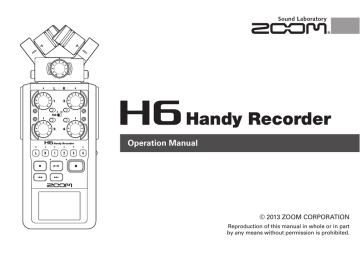
16
Supplying power
Using batteries
1.
Turn the power off and then remove the battery cover.
Open while pushing up
2.
Install the batteries.
3.
Replace the battery cover.
NOTE
• Use alkaline batteries or nickel- metal hydride batteries.
• If the battery indicator becomes empty, turn the power off immediately and install new batteries.
• Set the type of battery being used. ( P.23)
Using an AC adapter (sold separately)
1.
Connect a USB cable to the USB jack.
2.
Plug the adapter into an outlet.
H6
Handy Recorder
17
18
Loading an SD card
1.
Turn the power off and then open the SD card slot cover.
2.
Insert the card in the slot.
To eject an SD card:
Push the card further into the slot and then pull it out.
NOTE
• Always turn the power off before inserting or removing an
SD card.
Inserting or removing a card while the power is on could result in data loss.
• When inserting an SD card, be sure to insert the correct end with the top side up as shown.
• When an SD card is not loaded, recording and playback are not possible.
• See “Formatting SD cards”. ( P.95)
SD card slot in center of left side
H6
Handy Recorder
Turning the power on and off
Turning the power on
Slide to the right.
Turning the power off
Slide to the right.
NOTE
• The first time you turn the power on after purchase, you must set the language ( P.21) and date/time ( P.22). You can also change these settings later.
• If “No SD Card!” appears on the display, confirm that the
SD card is inserted properly.
• If “Card Protected!” appears on the display, the SD card write-protection is enabled. Slide the lock switch on the
SD card to disable write-protection.
• If “Invalid Card!” appears on the display, the card is not correctly formatted for use with this recorder. Format the card or use a different card. See “Formatting SD cards”. (
P.95)
NOTE
Keep holding the switch to the right until the ZOOM logo appears.
19
20
Using the hold function
The has a hold function that can be used to disable the buttons in order to prevent accidental operation during recording.
Activating the hold function
Slide to the left.
Deactivating the hold function
Slide to the center.
NOTE
The hold function does not affect the remote control (sold separately). Even when hold is active, the remote can still be used.
H6
Handy Recorder
Setting the language *
The language shown on the display can be set to English or Japanese.
1.
Press .
2.
Use to select “LANGUAGE”, and press .
3.
Use to select the language, and press .
*The first time you turn the power on after purchase, you must set the language and date/time.
21
22
Setting the date and time *
When the date and time are set, the recorder can store accurate recording date and time information in files.
1.
Press .
4.
Set the date and time.
2.
Use to select
“SYSTEM”, and press .
Changing settings
3.
Use and press
to select
“Date/Time”,
.
5.
Move cursor: Move
Select item: Press
Confirm change: Press
Press
up/down
then move
to complete the setting.
up/down
*The first time you turn the power on after purchase, you must set the language and date/time.
Setting the type of battery used
Set the type of battery used so that the amount of remaining battery charge can be shown accurately.
1.
Press .
2.
Use to select
“SYSTEM”, and press .
3.
Use to select “Battery”, and press .
4.
Use to select the type, and press .
H6
Handy Recorder
23
advertisement
* Your assessment is very important for improving the workof artificial intelligence, which forms the content of this project
Related manuals
advertisement
Table of contents
- 2 Usage and safety precautions
- 3 Introduction
- 4 Contents
- 5 Included items
- 6 Names of parts
- 8 Mic unit overview
- 8 XY mic unit
- 8 MS mic unit
- 9 Connecting and disconnecting mic units
- 9 Mic unit connection
- 9 Mic unit disconnection
- 10 Connecting mics/other devices to Inputs 1–4
- 10 Connecting mics
- 10 Connecting instruments/other devices
- 10 Stereo inputs
- 11 Connection examples
- 12 Optional accessories
- 14 Display overview
- 14 Home/Recording Screen
- 15 Playback Screen
- 16 Preparations
- 16 Supplying power
- 16 Using batteries
- 17 Using an AC adapter (sold separately)
- 18 Loading an SD card
- 19 Turning the power on and off
- 19 Turning the power on
- 19 Turning the power off
- 20 Using the hold function
- 20 Activating the hold function
- 20 Deactivating the hold function
- 21 Setting the language
- 22 Setting the date and time
- 23 Setting the type of battery used
- 24 Recording
- 24 Recording process
- 25 Folder and file structure
- 26 Basic recording
- 28 Selecting the folder where projects are saved
- 29 Recording automatically
- 31 Pre-recording
- 32 Counting in before recording
- 33 Adjusting the side mic level
- 34 Backup recording
- 35 Overdubbing
- 38 Playback
- 38 Basic playback
- 40 Select the playback project from the list
- 41 Changing the playback speed
- 42 Repeat playback of a set interval (AB repeat)
- 44 Changing the playback mode
- 45 Changing the playback pitch (key)
- 46 Mixing
- 48 Checking/editing projects/files
- 48 Checking project information
- 49 Checking track marks
- 50 Changing project names
- 52 Mixing down a project
- 54 Normalizing tracks
- 56 Dividing projects
- 58 Trimming project beginnings and ends
- 60 Deleting one project
- 61 Deleting all projects in a folder
- 62 Rebuilding a project
- 63 Recording a project voice memo
- 64 Playing backup files
- 66 USB functions
- 66 Data exchange with computers (card reader)
- 68 Using as an audio interface
- 70 Audio interface settings
- 70 Making direct monitoring settings
- 71 Using Loop Back (in stereo mix mode)
- 72 Mixing the inputs
- 74 Tools
- 74 Using the tuner
- 76 Using the metronome
- 78 Other settings
- 78 Reducing noise (low cut filter)
- 79 Using the input compressor/limiter
- 80 Adjusting the input signal monitoring mix
- 82 Monitoring MS-RAW signals
- 83 Setting the recording format
- 84 Changing automatic recording settings
- 85 Enabling automatic stopping
- 86 Setting how projects are named
- 87 Changing the phantom power setting
- 88 Using plug-in power
- 89 Using VU meters to check input levels
- 90 Setting the display to save power
- 91 Adjusting the display brightness
- 92 Checking the firmware versions
- 93 Restoring the default settings
- 94 Other functions
- 94 Checking SD card open space
- 95 Formatting SD cards
- 96 Testing SD card performance
- 98 Updating the firmware
- 99 Using SD cards from older H series recorders
- 100 Using a remote control (sold separately)
- 101 Troubleshooting
- 102 Specifications