advertisement
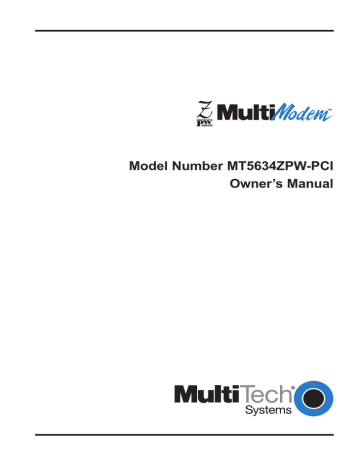
Owner’s Manual
The Modem Does Not Respond to
Commands
• Make sure you are in terminal mode in your data communications program, then type AT and press ENTER.
If you get an OK response, your connections are good and the problem likely is in the connection description in your communications software.
• Try resetting your modem by sending it an ATZ or AT&F command in terminal mode. If you are using legacy software— software designed for an older operating system—make sure the initialization string includes &F as the first command, to cancel any “leftover” commands that could interfere with the modem’s operation.
• If you don’t get an OK, the problem may still be in the communications software. Make sure you have done whatever is necessary in your software to make a port connection. Most legacy communications programs connect to the COM port when the software loads, and remain connected until the program terminates. Some, however, can disconnect without exiting the program; if you have one of these, try issuing the software’s connection command.
Also, if more than one communications program is open, they can conflict with each other. Make sure all other communications programs are closed, and then try again.
• If you are using legacy software, its COM port setting may not match the COM port Windows 95 assigned to the modem. Compare the COM port setting in your software to the COM port reported in the Diagnostics tab of the Modems
Properties sheet. (Select Start, Settings, Control Panel,
Modems, Diagnostics.)
• Another expansion card, such as a bus mouse or sound card, might be using the same COM port, memory address, or interrupt request (IRQ) as your modem. On the Windows
95 desktop, right-click on My Computer, select Properties,
Device Manager, and Ports, then double-click on the
58 MT5634ZPW-PCI
4 Troubleshooting
Communications Port your modem is connected to. In the port’s Properties sheet, click on the Resources tab to see the port’s Input/Output range and Interrupt Request. If another device is using the same address range or IRQ, it will appear in the Conflicting Device List. Uncheck Use
Automatic Settings to change the port’s settings so they do not conflict with the other device, or select the port the conflicting device is on and change it instead. If you need to change switches or jumpers on the conflicting device; refer to the device’s documentation.
• The modem may be defective. If you have another
MultiModemZPW-PCI, try swapping modems. If the problem goes away, the first modem is possibly defective. Call
Technical Support for assistance (see Chapter 7).
MT5634ZPW-PCI 59
advertisement
Related manuals
advertisement
Table of contents
- 8 Congratulations
- 11 Peripheral Component Interconnect (PCI)
- 11 What is in Your Modem Package?
- 12 How to Use This Manual
- 14 Typographic Conventions
- 16 Introduction
- 16 What You’ll Need
- 17 Safety Warnings
- 17 Installation
- 18 Sound Card Considerations
- 19 Install the MultiModemZPW-PCI into the Computer
- 20 External Connections
- 21 Installing Drivers
- 21 Is Your MultiModemZPW-PCI Ready for Use?
- 22 Verifying Configuration
- 24 Operating Your MultiModemZPW-PCI
- 25 Simple Operations
- 25 Software Configuration
- 26 Testing the MultiModemZPW-PCI’s Data Functions
- 28 Testing the MultiModemZPW-PCI’s FAX Functions
- 29 Other Ways to Access Microsoft Fax
- 29 Testing the MultiModemZPW-PCI’s Voice Function
- 29 MultiModemZPW-PCI’s Answering Machine Test
- 30 Loopback Testing
- 30 MultiModemZPW-PCI’s Speakerphone Test
- 34 Introduction
- 34 Configuring Communications Software
- 37 AT Commands
- 48 S-Registers
- 52 Result Codes
- 56 Introduction
- 56 Initial Checklist
- 57 Common Problems
- 58 The Modem Does Not Respond to Commands
- 60 The Modem Dials But Cannot Make a Connection
- 62 The Modem Disconnects While Online
- 63 The Modem Cannot Connect When Answering
- 63 File Transfer Appears Slower Than It Should Be
- 63 Data Is Being Lost
- 64 There Are Garbage Characters on the Monitor
- 64 Fax and Data Software Won’t Run at the Same Time
- 66 Introduction
- 66 Limited Warranty
- 67 Technical Support
- 67 Recording Modem Information
- 69 Service
- 70 The Multi-Tech BBS
- 70 Logging on to the Multi-Tech BBS
- 71 Downloading a File
- 72 Reading a Message
- 72 Leaving a Message
- 72 Bulletins
- 73 About CompuServe
- 73 About the Internet
- 74 About the Multi-Tech Fax-Back Service
