Introduction. Altusen KM0432, ALTUSEN KM0832
Add to my manuals
138 Pages
Altusen ALTUSEN KM0832 is an 8 Console 32 Port MatrixTM KVM Switch that allows you to control multiple computers from a single keyboard, video, and mouse (KVM) console. With its advanced features, you can easily manage and access your servers, workstations, and other IT equipment from a central location.
advertisement
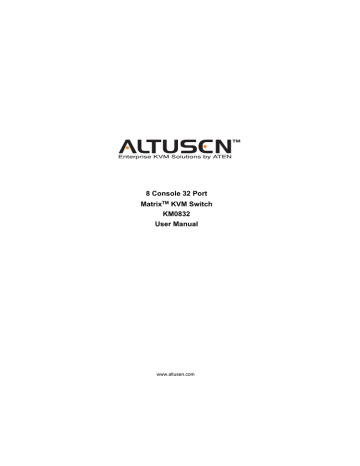
Chapter 1
Introduction
Overview
The KM0832 Matrix KVM Switch gives IT administrators in large corporations advanced control of multiple servers. Operators working at up to eight consoles (monitor, keyboard, and mouse) can independently and simultaneously take direct control of up to 32 computers. By cascading additional KM0832 and daisy chaining KM0432, up to 36 operators can access and control up to 8,192 computers.
The 8 consoles belonging to the master station (the root, or highest level
KM0832) are able to access all the computers on the installation—those that are directly connected as well as those that are daisy chained and cascaded. The
4 consoles belonging to each of the slave stations (the daisy chained KM0432 switches) can only access the computers that are connected to them on the same daisy chain level (directly connected and cascaded).
The KM0832 features a modular design with automatic console conversion that allows any combination of PS/2 and USB consoles to control any combination of PS/2, USB, Sun, Mac, and serial computers. The RJ-45 CPU connectors, combined with Auto Signal Compensation (ASC), allow signals to travel up to 300 meters between Console Module and CPU Module and still maintain high video resolution, eliminating the need for KVM extenders, and allowing the installation to take advantage of the internal Category 5e and
Category 6 wiring built in to most modern commercial buildings. In addition, use of RJ-45 connectors saves precious IT real estate by allowing a full 8 User
Ports and 32 CPU Ports to reside in a single 1U system housing.
Setup is fast and easy—plugging cables into their appropriate ports is all that is entailed. Because the KM0832 intercepts keyboard and mouse input directly, there is no software to configure, so there is no need to get involved in complex installation routines or be concerned with incompatibility problems.
Access to any computer is easily accomplished either by means of a powerful menu-driven OSD (On Screen Display) system, or by entering Hotkey combinations from the keyboard. A convenient Auto Scan feature also permits automatic scanning and monitoring of the activities of all computers running on the installation one-by-one.
1
KM0832 User Manual
Features
Eight consoles independently and simultaneously control up to 32 directly connected computers
Supports up to 1024 user accounts
Supports up to 256 group accounts
Saves valuable time—backup and restore settings when changing root stations
1
Three-level password security: Super Administrator, Administrator, and
User
Cascades three levels to support up to 8,192 computers
Multiplatform support: PC, Mac, Sun, and serial
Detachable front panel for easy access to front and rear of unit
Console conversion—any type of console can control any type of computer; mixed combinations (PS/2 & USB) supported on both the console and computer sides
Additional User Port on front panel for easy system maintenance 2
Hot pluggable—add or remove components without having to power off the switch
No software to install
Convenient computer selection via intuitive hotkey combinations or On
Screen Display (OSD) menus
Daisy chain up to 7 additional KM0432 stations 3
Up to 36 consoles control the computers in a full daisy chained installation
OSD port list automatically expands when stations are added—port names are automatically reconfigured when the station sequence is changed
OSD screen automatically adjusts to resolution changes
Auto Scan feature for monitoring user-selected computers
2
1. Backup user and group accounts, station names, port access rights, and user profile settings.
2. Shares the same bus with User Port 1 on the rear panel.
3. If this feature is not operative on your unit, you will need a newer version of the firmware. Contact your dealer for details.
Chapter 1. Introduction
PS/2 keyboard and mouse emulation—computers boot even when the console focus is elsewhere
LCD, VGA, SVGA, XGA, and MultiSync support; DDC2B
Superior video quality—1024 x 768 @ 60Hz for up to 300m; 1920 x 1440
@ 60Hz (distance depends on installation environment)
Auto Signal Compensation (ASC) assures optimum video resolution for distances up to 300m between computers and consoles—no DIP switch setting required
Free lifetime firmware upgrades
Compact design—rack mounts in only 1U of rack space
Benefits
The KM0832 Matrix KVM Switch saves time and money by allowing a single console to manage each of the connected computers. A KM0832 installation provides the following benefits:
Eliminates the cost of a keyboard, monitor, and mouse for each computer.
Eliminates the need for additional space for extra components.
Saves on energy costs.
Eliminates the inconvenience, time and effort required to move from one computer to another.
Allows centralized control of computers located at non-contiguous locations on the site.
3
KM0832 User Manual
System Requirements
Consoles
The following equipment must be used for each console:
A VGA, SVGA, or MultiSync monitor capable of the highest resolution that you will be using on any computer in the installation.
Either a PS/2 or a USB keyboard and mouse.
Console Modules are required to connect consoles to the KM0832. They provide flexibility for your installation by allowing PS/2 and USB interfaces to be mixed and matched at the console side. The Console
Modules currently available are listed in the table below. Contact your dealer for details or refer to the documentation included with your Console
Module.
Function
PS/2 Console Module
PS/2-USB Combo Graphic Console Module
USB Console Module
KA9222
KA9233
KA9272
Model Number
4
Chapter 1. Introduction
Computers
The following equipment must be installed on or used for each computer:
An HDB-15 video port or, for legacy Sun systems, a Sun 13W3 video port.
Either a PS/2 style (6 pin mini-DIN) mouse port and PS/2 style keyboard port; or USB ports (for a USB keyboard and USB mouse); or, for legacy
Sun systems, a Sun style keyboard port (8 pin mini-DIN).
CPU Modules are required to connect computers to the KM0832. Similar to Console Modules, they allow PS/2, USB, Sun, Mac, and serial computers to be attached to the KM0832. The CPU Modules currently available are listed in the table below. Contact your dealer for details.
CPU Module
Function
For PS/2 computers
For Sun Legacy computers
For Sun USB computers
For serial devices
For USB computers
Model Number
KA9120
KA9130
KA9131
KA9140
KA9170
Cables
One or more of the following cables are required for use with the KM0832:
Function Type
Console Module or CPU Module to KM0832 (see p. 108) Category 5 cable
Daisy Chain Cable 2L-1700KM
5
KM0832 User Manual
KM0832 Front View
1 2 3
4 5 6
1. Power LED
Lights to indicate that the KM0832 is powered on.
2. CPU Port LEDs
The Port LEDs are multicolored (red / green / amber), and provide status information about their corresponding CPU Ports as follows:
Color
Amber
Red
Green
Condition
Steady
Flashing
Steady
Steady
Flashing
Indication
Port is selected; connected computer is on
Port is selected; port is cascaded to a powered on
KVM switch
Port is selected; connected computer is off
Port is not selected; connected computer is on
Port is not selected; port is cascaded to a powered on
KVM switch
Port is not selected; connected computer is off Off
3. User Port LEDs
Lights (green) to indicate that the console connected to the corresponding port is online. Flashes when connected to the CPU Port(s) of a parent
KVM station.
6
Chapter 1. Introduction
4. System Reset Button
Pressing and holding in this switch for more than three seconds performs a system reset.
Note: This switch is semi-recessed and must be pushed with a thin object—such as the end of a paper clip or a ballpoint pen.
5. User Port 1 Switch
This switch selects which User Port 1 is active—the one on the front panel or the rear panel. Set it to Front to activate User Port 1 on the front panel; set it to Rear to activate User Port 1 on the rear panel.
6. User Port 1 (Maintenance Port)
This port is provided for convenient and easy access for system maintenance. It shares the same function with User Port 1 on the rear panel. By switching the User Port 1 switch to Front, User Port 1 on the rear panel is deactivated and User Port 1 on the front panel is activated.
Use it just as you would any other User Port. (You must return User Port 1
Switch to the Rear position to reactivate User Port 1 on the rear panel.)
7
KM0832 User Manual
KM0832 Rear View
1 2 3 4
5 6
7
1. Power Socket
The power cord to the AC source plugs in here.
2. Power Switch
This is a standard rocker switch that powers the station on and off.
3. Configuration Port
The KM0832 is connected to the LAN via the Configuration Port. It provides access to the KM0832 Administrator Utility to configure the switch, create and manage user and group accounts, set device access permissions, upgrade firmware, etc.
4. Firmware Upgrade Recovery Switch
During normal operation and while performing a firmware upgrade, this
switch should be in the NORMAL position. See p. 66 for firmware
upgrade recovery details.
5. Daisy Chain Port
When daisy chaining stations (see p. 22), this Chain Out port is used to
connect the lower stations in the chain.
Note: If this feature is not operative on your unit, you will need a newer version of the firmware. Contact your dealer for details.
8
Chapter 1. Introduction
6. User Ports
The Category 5 cables from the Console Modules plug in here.
User Port 1 shares its KVM access with User Port 1 on the front panel.
The User Port 1 Switch (front panel) controls which of the two ports is
active. See User Port 1 Switch on p. 7 for more information.
7. CPU Ports
The Category 5 cables that link the CPU Modules to the KM0832 plug in here.
9
KM0832 User Manual
This Page Intentionally Left Blank
10
advertisement
* Your assessment is very important for improving the workof artificial intelligence, which forms the content of this project
Key Features
- Four consoles independently and simultaneously control up to 32 directly connected servers
- Daisy chain up to 7 additional matrix KVM switches*
- Cascade up to 32 compatible KVM switches from each station on the chain*
- Up to 32 consoles control all of the servers on a daisy chained/cascaded installation
- Compact design - rack mounts in 1U of rack space
- Multiplatform support: PC, Mac, Sun and serial
- Console conversion - any type of console can control any type of server - mixed combinations (PS/2 & USB) supported on both the console and server sides
- No software required - convenient computer selection via intuitive hotkey combinations or On Screen Display (OSD) menus
- Auto Scan feature for monitoring user-selected servers
- Supports three-level user access control (Super Administrator, Administrator, and User)
Related manuals
Frequently Answers and Questions
How many computers can I connect to the KM0832?
What types of input and output interfaces does the KM0832 support?
Can I remotely access the KM0832 over IP?
What is the maximum resolution supported by the KM0832?
advertisement
Table of contents
- 2 FCC Information
- 3 User Notice
- 4 Safety Instructions
- 4 General
- 6 Rack Mounting
- 7 Package Contents
- 12 About This Manual
- 12 Overview
- 13 Conventions
- 14 ALTUSEN Information
- 14 Technical Support
- 14 Getting Help
- 15 Product Information
- 17 Introduction
- 17 Overview
- 18 Features
- 19 Benefits
- 20 System Requirements
- 20 Consoles
- 21 Computers
- 21 Cables
- 22 KM0832 Front View
- 24 KM0832 Rear View
- 27 Installation
- 27 Overview
- 28 Before you Begin
- 28 Rack Mounting
- 28 Standard Rack Mounting
- 30 Front Rack Mounting
- 31 Rear Rack Mounting
- 32 Single Stage Installation
- 34 Multilevel Installations
- 34 Overview
- 35 Cascading
- 35 Protocol Interface Cascading
- 38 Daisy Chaining
- 41 Network Installation
- 41 Topology Considerations
- 42 Basic Operations
- 42 Hot Plugging
- 42 Switching Station Positions
- 42 Hot Plugging User Ports
- 42 Powering Off and Restarting
- 42 Port Selection
- 43 Administrator Utility
- 43 Overview
- 44 Setting the IP Address
- 44 On the Same Network Segment
- 44 Using the IP Installer
- 44 From the OSD
- 45 Logging In
- 46 KM0832 Administrator Utility
- 47 Menus
- 48 Icons
- 49 Port Status
- 50 Naming Stations
- 51 Setting the Webpage Session Timeout
- 52 Network Configuration
- 53 IP Address
- 53 Port Settings
- 54 System Event Reports
- 55 Setting the Date and Time
- 57 Group Management
- 57 Adding Groups
- 58 Modifying Groups
- 59 Deleting Groups
- 60 User Management
- 61 Adding Users
- 64 Modifying User Accounts
- 65 Deleting User Accounts
- 66 Port Management
- 67 Accessing Ports
- 68 Managing Port Access
- 71 Cascaded Installations
- 72 Configuring Port Settings
- 73 Setting the OSD View
- 74 View Mode
- 74 Set Port ID
- 75 Display Duration
- 75 Set Scan
- 76 Configuring OSD User Settings
- 78 Search
- 79 Firmware Upgrade
- 79 Before You Begin
- 80 Performing the Upgrade
- 82 Upgrade Failed
- 82 Firmware Upgrade Recovery
- 83 Backup and Restore Configurations
- 85 Viewing and Ending User Sessions
- 87 Viewing and Clearing the Log File
- 89 Viewing System Information
- 90 Viewing the Help File
- 90 Logging Out
- 91 OSD Operation
- 91 OSD Overview
- 93 OSD Main Screen Headings
- 93 OSD Navigation
- 94 Port ID Numbering
- 94 Cascaded Protocol Interface Installations
- 95 OSD Functions
- 96 F1: HELP
- 97 F2: VIEW
- 99 F3: SET
- 101 F4: ADM
- 101 ACCOUNT MANAGEMENT
- 103 PORT MANAGEMENT
- 106 STATION MANAGEMENT
- 106 SYSTEM INFORMATION
- 107 SADM CONFIGURATION
- 109 F5: SCH
- 110 F7: SCAN
- 111 F8: LOUT
- 113 Hotkey Operation
- 113 Hotkey Port Control
- 113 Invoking Hotkey Mode
- 114 Selecting the Active Port
- 115 Auto Scanning
- 115 Setting the Scan Interval:
- 116 Invoking Auto Scan:
- 117 Hotkey Beeper Control
- 117 Hotkey Summary Table
- 119 Keyboard Emulation
- 119 Mac Keyboard Emulation
- 120 Sun Keyboard Emulation
- 121 Appendix
- 121 Specifications
- 122 Factory Default Settings
- 123 Optional Desktop Installation
- 124 Additional Installation Diagrams
- 127 Restoring Original Factory Default Settings
- 128 Troubleshooting
- 128 General
- 129 Sun Systems
- 130 Limited Warranty
- 131 Index