advertisement
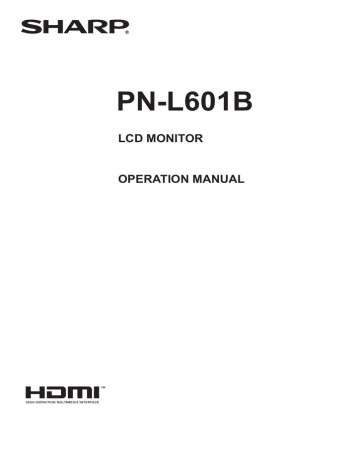
Connecting Peripheral Equipment
1 2 3 4 5
6 14 12 13 7 9 10
11 8
5
Caution
• Be sure to turn off the main power switch and disconnect the plug from the power outlet before connecting/ disconnecting cables. Also, read the manual of the equipment to be connected.
• Be careful not to confuse the input terminal with the output terminal when connecting cables. Accidentally reversing cables connected to the input and output terminals may cause malfunctions and the other problems.
E 10
TIPS
• When using the touch panel, connect the USB cable to the computer. For details, see the Touch Panel Driver
Operation Manual.
• Images may not be displayed properly depending on the computer (video card) to be connected.
• A screen with 1920 x 1080 resolution may not be displayed correctly on PC RGB. In this case, check the settings of your computer (video card) to verify that input signals conform to specifications of this monitor. (See page 50.)
• If there is a check box to disable EDID in display control panel, check it when using PC RGB.
• Use the automatic screen adjustment when a PC screen is displayed for the first time using PC D-SUB or PC RGB, or when the setting of the PC is changed. The screen is adjusted automatically when SELF ADJUST in the OPTION menu is set to ON.
• If the audio output from the playback device is connected directly to speakers or other devices, the video on the monitor may appear delayed from the audio portion.
Audio should be played through this monitor by connecting the playback device to the monitor’s audio input, and connecting the monitor’s audio output to the speakers or other devices.
• The audio input terminals used in each input mode are factory-set as follows.
Input mode
Audio input terminal
(Factory setting)
PC D-SUB, PC DVI-D,
PC RGB
AV DVI-D
AV COMPONENT,
AV S-VIDEO, AV VIDEO
PC HDMI, AV HDMI
Audio input terminal
Audio1 input terminal
Audio2 input terminal
PC/AV HDMI input terminal
Connection with a PC or AV equipment
1. PC/AV HDMI input terminal
• Use a commercially available HDMI cable (conforming to the HDMI standard).
• Set HDMI of INPUT SELECT on the OPTION menu according to the device to be connected.
• Select the audio input terminal to be used in PC HDMI or AV HDMI of AUDIO SELECT on the OPTION menu.
When HDMI is selected, connection to the audio input terminal is unnecessary.
2. PC D-sub input terminal
• When the PN-ZB01 (optional) is attached, select the audio input terminal to be used in PC D-SUB of AUDIO SELECT on the OPTION menu.
3. Audio input terminal
• Use an audio cable without resistance.
• When the PN-ZB01 (optional) is attached, set the audio input terminal used for each input mode in AUDIO
SELECT on the OPTION menu.
4. Audio output terminals
• The output sound varies depending on the input mode.
• The volume of the output sound can be fixed by setting
AUDIO OUTPUT (RCA) on the OPTION menu.
• It is not possible to control the sound output from the audio output terminals with the AUDIO menu.
5. RS-232C input terminal
RS-232C output terminal
• You can control the monitor from a PC by connecting a commercially available RS-232 straight cable between these terminals and the PC.
Connecting Peripheral Equipment
Connection when the PN-ZB01
(optional) is attached
The PN-ZB01 expansion board (optional) allows the use of additional connection terminals.
6. PC/AV DVI-D input terminal
• Set DVI of INPUT SELECT on the OPTION menu according to the device to be connected.
• Select the audio input terminal to be used in PC DVI-D or
AV DVI-D of AUDIO SELECT on the OPTION menu.
7. PC RGB input terminals
• Set BNC of INPUT SELECT on the OPTION menu to PC
RGB when using the PC RGB input terminals.
• Select the audio input terminal to be used in PC RGB of
AUDIO SELECT on the OPTION menu.
8. AV component input terminals
• Set BNC of INPUT SELECT on the OPTION menu to
AV COMPONENT when using the AV component input terminals.
• Select the audio input terminal to be used in AV
COMPONENT of AUDIO SELECT on the OPTION menu.
9. AV video input terminal
• Select the audio input terminal to be used in AV VIDEO of
AUDIO SELECT on the OPTION menu.
10. AV S-video input terminal
• Select the audio input terminal to be used in AV S-VIDEO of AUDIO SELECT on the OPTION menu.
11. Audio1 input terminals / Audio2 input terminals
• Set the audio input terminal to be used in each input mode in AUDIO SELECT on the OPTION menu.
12. LAN terminal
• You can control the monitor from a PC on a network by connecting a commercially available LAN cable between this terminal and a network.
13. External speaker terminals
• To use external speakers, set SPEAKER SELECT on the
SETUP menu to EXTERNAL.
• Be sure to use external speakers with an impedance of 6 Ω or greater and a rated input of at least 10 W.
1 2 3
Approx.
3-15/16 inch
(10 cm)
14. PC/AV DVI-D output terminal
• The video of the PC/AV DVI-D input can be output to an external device.
• Outputting HDCP-encrypted video requires an external device which supports HDCP.
• This terminal allows the daisy chain connection of up to 5 monitors.
TIPS
• The length of the signal cables or surrounding environment may affect the image quality.
• The screen may not display properly when using terminals other than PC DVI-D/AV DVI-D for the input mode. In this case, turn off the power to all the monitors connected in a daisy chain and then turn the power on again.
• When connecting monitors in a daisy chain set AUTO
INPUT CHANGE to OFF.
• Video output is disabled in the following cases:
When the input mode is PC HDMI/AV HDMI
When PIP SOURCE of the PIP/PbyP menu is set to PC
HDMI or AV HDMI
When the power is turned off
When the monitor is in input signal waiting mode
1. Attach a speaker cable core (included with the PN-ZB01) to the end of the speaker cable connected to the monitor.
2. While pushing the tab, insert the tip of the cable.
3. Release the tab.
TIPS
• Be sure to connect the + and - terminals and the left and right speakers properly.
• Avoid short circuiting the + and - terminals.
• When SPEAKER SELECT is set to EXTERNAL, the internal speakers are disabled.
11 E
advertisement
Key Features
- Touchscreen 152.4 cm (60")
- Full HD 1920 x 1080 pixels
- 6 ms 4000:1
- 245 W
Related manuals
advertisement
Table of contents
- 3 IMPORTANT INFORMATION
- 5 DEAR SHARP CUSTOMER
- 5 SAFETY PRECAUTIONS
- 7 TIPS AND SAFETY INSTRUCTIONS
- 8 MOUNTING PRECAUTIONS
- 9 Supplied Components
- 9 System Requirements
- 10 Part Names
- 12 Connecting Peripheral Equipment
- 12 Connection with a PC or AV equipment
- 13 Connection when the PN-ZB01 (optional) is attached
- 14 Connecting the Power Cord
- 14 Binding Cables
- 14 Removing the Handles
- 15 Affixing the Stand Hole Protection Covers
- 15 Preparing the Remote Control Unit
- 15 Installing the batteries
- 15 Remote control operation range
- 16 Attaching the Holder
- 17 Turning Power On/Off
- 17 Turning on the main power
- 17 Turning power on/off
- 18 Disabling power on/off operations
- 19 Preparing and Using the Touch Pen
- 19 Inserting the battery
- 19 Using the touch pen
- 19 Eraser
- 20 Basic Operation
- 22 Menu Items
- 22 Displaying the menu screen
- 23 Menu item details
- 28 Adjustments for PC screen display
- 29 Initialization (Reset)/Functional Restriction Setting (FUNCTION)
- 30 Controlling the Monitor with a PC (RS-232C)
- 30 PC connection
- 30 Communication conditions
- 30 Communication procedure
- 33 Setting of the GAMMA user data
- 34 RS-232C command table
- 40 Controlling the Monitor with a PC (LAN)
- 40 Settings to connect to a LAN
- 42 Controlling with a PC
- 48 Troubleshooting
- 50 Specifications