advertisement
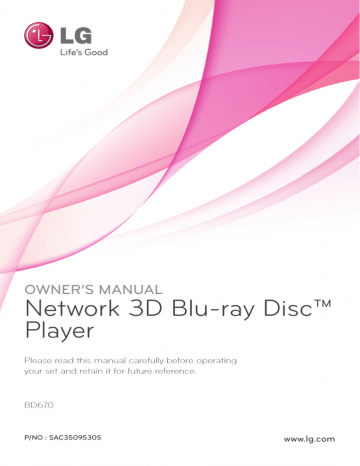
Changing the Picture Mode
eroy
You can change the [Picture mode] option while playback.
1. During playback, press INFO/DISPLAY (m) to display the On-Screen display.
2. Use W/S to select the [Picture Mode] option.
3. Use A/D to select desired option.
4. Press BACK(x) to exit the On-Screen display.
Setting the [User setting] option
1. During playback, press INFO/DISPLAY (m) to display the On-Screen display.
2. Use W/S to select the [Picture Mode] option.
3. Use A/D to select the [User setting] option, and press ENTER (b).
4. Use W/S/A/D to adjust the [Picture Mode] options.
Select [Default] option then press ENTER (b) to reset the all video adjustments.
5. Use W/S/A/D to select the [Close] option, and press ENTER (b) to finish setting.
Operating 45
Audio CD Recording
You can record one desired track or all of the tracks in Audio CD to a USB storage device.
1. Insert a USB storage device to the USB port on the front panel.
2. Press B (OPEN/CLOSE), and place an Audio CD on the disc tray.
Press B (OPEN/CLOSE) to close the disc tray.
The playback starts automatically.
3. Press INFO/DISPLAY (m) to display the option menu.
4. Use W/S to select [CD Recording] option, and press ENTER (b).
5. Use W/S to select a track you wish to copy on the menu, and press ENTER (b).
Repeat this step to select tracks as many as you can.
Selects all the tracks on an
Audio CD.
Selects an encoding option from the pop-up menu
(128kbps, 192kbps, 320kbps or
Lossless).
Cancels the recording and returns to the previous screen.
6. Use W/S/A/D to select [Start], and press
ENTER (b).
7. Use W/S/A/D to select a destination folder to be copied.
4
If you want to create a new folder, use
W/S/A/D to select [New Folder] and press
ENTER (b).
Enter a folder name using virtual keyboard, and press ENTER (b) while [OK] is selected.
4
46 Operating
8. Use W/S/A/D to select [OK], and press
ENTER (b) to start Audio CD recording.
If you want to stop in progressing Audio CD recording, press ENTER (b) while [Cancel] is highlighted.
9. A message appears when Audio CD recording is completed. Press ENTER (b) to check the audio file created in the destination folder.
,
Note
y The table below shows the average recording time from an audio track with 4 minutes of playback time to an audio file with 192 kbps as an example.
stop mode while playback
1.4 min.
2 min.
y Recording times in the table above are approximate.
y Actual recording time for USB storage device varies depending on the USB storage device’s ability.
y Make sure that there is minimum of 50 MB free space is needed when recording into the USB storage device.
y The length of the audio should be longer than 20 seconds for the proper recording.
y Do not turn off this player or extract the connected USB storage device during Audio
CD recording.
>
Caution
The recording or copying features on this player are provided for your personel and noncommercial use. The making of unauthorized copies of copy-protected material, including computer programs, files, broadcasts and sound recordings, may be an infringement of copyrights and constitute a criminal offense. This equipment should not be used for such purposes. LG expressly disclaims any responsibility for illegal distribution or use of unauthorized content in commercial purpose.
Be Responsible
Respect Copyrights
advertisement
* Your assessment is very important for improving the workof artificial intelligence, which forms the content of this project
advertisement
Table of contents
- 3 Safety Information
- 8 Introduction
- 8 Playable Discs and symbols used in this manual
- 9 About the “7” Symbol Display
- 10 File requirement
- 11 AVCHD (Advanced Video Codec High Definition)
- 11 About DLNA
- 12 Certain System Requirements
- 12 LG Remote
- 12 WOL (Wake On LAN)
- 12 Regional Code
- 12 Compatibility Notes
- 13 Remote control
- 14 Front panel
- 14 Rear panel
- 15 Connecting to Your TV
- 15 HDMI Connection
- 16 What is SIMPLINK?
- 16 Component Video Connection
- 17 Video/Audio (Left/Right) Connection
- 17 Resolution Setting
- 18 Connecting to an Amplifier
- 18 Connecting to an Amplifier via HDMI Output
- 19 Connecting to an Amplifier via Digital Audio Output
- 19 Connecting to an Amplifier via 2 Channel Audio Output
- 20 Connecting to your Home Network
- 20 Wired network connection
- 21 Wired Network Setup
- 22 Wireless Network Connection
- 22 Wireless Network Setup
- 25 USB device connection
- 25 Playback content in the USB device
- 26 Settings
- 26 Adjust the Setup Settings
- 26 [DISPLAY] Menu
- 28 [LANGUAGE] Menu
- 28 [AUDIO] Menu
- 30 [LOCK] Menu
- 31 [NETWORK] Menu
- 32 [OTHERS] Menu
- 33 General Playback
- 33 Using [HOME] menu
- 33 Playing a Disc
- 33 Playing a file on disc/USB device
- 34 Playing Blu-ray 3D disc
- 34 Enjoying BD-Live™
- 35 Playing a file on a network server
- 36 Connecting to a Wi-Fi Direct™ certified server
- 36 Basic operations for video and audio content
- 37 Basic operations for photo content
- 37 Using the disc menu
- 37 Resume playback
- 38 Advanced Playback
- 38 Repeat Playback
- 38 Repeating a specific portion
- 38 Enlarge the playback image
- 39 Marker Search
- 39 Using the search menu
- 40 Changing content list view
- 40 Viewing content information
- 40 Selecting a subtitle file
- 41 Last Scene Memory
- 41 Applying your photo to the Wallpaper
- 41 Options while viewing a photo
- 42 Listening to music while slide show
- 42 On-Screen display
- 42 Displaying content information on-screen
- 43 Playing from selected time
- 43 Hearing a different audio
- 44 Selecting a subtitle language
- 44 Watching from a different angle
- 44 Changing the TV Aspect Ratio
- 44 Changing subtitle code page
- 45 Changing the Picture Mode
- 45 Audio CD Recording
- 47 Viewing information from Gracenote Media Database
- 48 Using the Premium
- 48 Using the TV Apps
- 49 Signing in
- 49 Managing my Apps
- 50 Troubleshooting
- 50 General
- 51 Network
- 52 Picture
- 52 Customer Support
- 52 Open source software notice
- 53 Controlling a TV with the Supplied Remote Control
- 53 Setting up the remote to control your TV
- 54 Network Software Update
- 54 Network update notification
- 54 Software Update
- 56 About Nero MediaHome 4 Essentials
- 56 Installing Nero MediaHome 4 Essentials
- 57 Sharing files and folders
- 58 Area Code List
- 59 Language code List
- 60 Trademarks and Licenses
- 62 Audio Output Specifications
- 64 Video Output Resolution
- 65 Specifications
- 66 Maintenance
- 66 Handling the Unit
- 66 Notes on Discs
- 67 Important Information Relating to Network Services