- Computers & electronics
- Audio & home theatre
- DVD players
- Sony
- 4-139-513-11(1)
- Operating instructions
advertisement
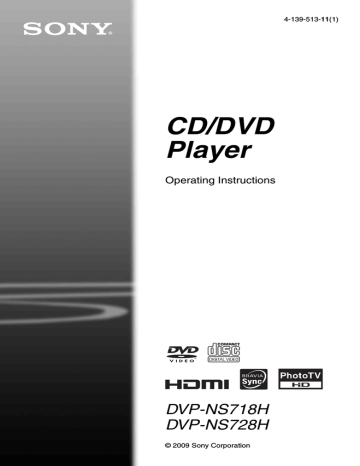
Playback
Playing Discs
1
Switch the input selector on your
TV so that the signal from the player appears on your TV screen.
2
Press Z on the player, and place a disc on the disc tray.
Playback side facing down
3
Press N.
The disc tray closes. The player starts playback (continuous play). Adjust the volume on the TV or the audio component.
Depending on the disc, a menu may appear on the TV screen. For DVD
VIDEOs, see page 8. For VIDEO CDs,
If a disc is inside the player
Press N.
To stop playback
Press x.
To pause playback
Press X.
One-Touch Play (for HDMI connections only)
With one touch of the N button on the remote, the player and your TV automatically turn on and the TV’s input is switched to the player. Playback starts automatically.
The TV’s input will also switch to the player automatically, in the following cases:
– You press N, TOP MENU, MENU, or
DISPLAY buttons on the remote.
Note that these buttons are not effective when you play audio CD or music files in
“MUSIC” mode.
– If a disc with auto play function is loaded.
– If you push the disc tray to close.
z
You can have the player turned off automatically whenever you leave it in stop mode for more than
30 minutes. To turn this function on or off, set
“AUTO POWER OFF” in “CUSTOM SETUP” to
b
• Depending on the DVD or VIDEO CD, some operations may be different or restricted.
Refer to the operating instructions supplied with your disc.
• Discs created on DVD recorders must be correctly finalized before they can be played. For more information about finalizing, refer to the operating instructions supplied with the DVD recorder.
Note on playing DTS sound tracks on a
DVD VIDEO
DTS audio signals are output only through the
DIGITAL OUT (COAXIAL)/HDMI OUT jack.
To resume playback from the point where you stopped the disc (Multi-disc Resume)
When you press N again after you stop playback, the player starts playback from the point when you pressed x.
z
• To play from the beginning of the disc, press x twice, then press N.
• With DVD VIDEOs and VIDEO CDs, the player stores the point where you stopped the disc for up to 6 discs and resumes playback the next time you insert the same disc. If you store a resume playback point for the seventh disc, the resume playback point for the first disc is deleted.
,continued 19
20 b
• “MULTI-DISC RESUME” in “CUSTOM
SETUP” must be set to “ON” (default) for this
• Resume Play does not work during Shuffle Play and Programme Play.
• With some discs, Resume Play may not work, depending on the point you stop playback, or if you press [/1.
To play VIDEO CDs with PBC functions
(PBC Playback)
PBC (Playback Control) allows you to play
VIDEO CDs interactively using the menu on your TV screen.
When you start playing a VIDEO CD with
PBC functions, the menu for your selection appears.
Select an item using the number buttons, and press ENTER. Then, follow the instructions in the menu (press N when “Press
SELECT” appears).
To return to the menu
Press O RETURN.
z
To play without using PBC, press ./> or the number buttons while the player is stopped to select a track, then press N or ENTER.
“Play without PBC” appears on the TV screen and the player starts continuous play. You cannot play still pictures such as a menu.
To return to PBC playback, press x twice then press N.
Control Menu display (Magic Pad)
Use the Control Menu to select a function and to view related information. Press DISPLAY repeatedly to turn on or change the Control Menu display as follows:
, Control Menu display 1 m
Control Menu display 2 (Except CD and when “MEDIA” is set to “MUSIC”) m
Control Menu display off
The Control Menu display 1 and 2 will show different items depending on the media type.
Example: Control Menu display 1 when playing a DVD VIDEO.
Press X/x to select the Control Menu item, then press ENTER.
For details about the item, see “List of Control Menu items” (page 22, 23).
Control Menu items
Selected item
Currently playing chapter number*
2
Currently playing title number*
1
Total number of titles*
1
Total number of chapters*
2
Playback status
(N Playback,
X Pause, x Stop, etc.)
Type of disc being played*
3
1 2 ( 2 7 )
1 8 ( 3 4 )
T 1 : 3 2 : 5 5
PLAY
DVD VIDEO
Playing time*
4
Current setting
OFF
OFF
SET
ON
Options
Function name of selected Control
Menu item
Operation message
PROGRAM
ENTER Quit: DISPLAY
*
1
Displays the album number for video, photo, and music files, scene number for VIDEO CDs (PBC
*
2 is on), and track number for VIDEO CDs/CDs.
Displays the video, photo, music files numbers,
*
3
*
4 and index numbers for VIDEO CDs.
Displays Super VCD as “SVCD.”
Displays the date for photo files.
,continued 21
22
List of Control Menu items
Item Item Name, Function
TITLE/SCENE/TRACK
CHAPTER/INDEX
TRACK
Selects the title, scene, track, chapter, or index to be played.
1
Press X/x to select the search method.
“** (**)” is selected (** refers to a number).
2
Press ENTER.
“** (**)” changes to “-- (**).”
3
Press the number buttons to select the number you want to search.
4
Press ENTER.
TIME/TEXT
Checks the elapsed time and the remaining playback time.
Input the time code for picture and music searching (DVD and DivX video files only).
1
Press ENTER.
2
Input the time code using the number buttons, then press
ENTER.
For example, to find the scene at
2 hours, 10 minutes, and 20 seconds after the beginning, just enter “2:10:20.” b
You cannot search for a scene on a
DVD+RW/DVD+R/DVD+R DL using the time code.
DISC/USB for DVP-NS728H
Selects either USB or DISC playback mode.
ORIGINAL/PLAY LIST
Selects the type of titles (DVD-VR mode) to be played, the ORIGINAL one, or an edited PLAY LIST.
Selects the title, chapter, or track to play in the order you want.
Plays the title, chapter, or track in random order.
Plays all titles/tracks/albums or a single title/chapter/track/album/file repeatedly.
Specifies the parts you want to play repeatedly.
PARENTAL CONTROL
Set to prohibit playback on this player.
QUICK:
Use Quick Setup to choose the desired language of the on-screen display, the aspect ratio of the TV and the audio output signal.
CUSTOM:
In addition to the Quick Setup setting, you can adjust various other settings.
RESET:
Returns the settings in “SETUP” to the default setting.
ZOOM
Magnifies the image up to four times the original size, and scroll using C/
X/x/c.
To return to normal view, press
CLEAR.
This function is available for all pictures except a background image.
ANGLE
Changes the angle.
CUSTOM PICTURE MODE
Selects the picture quality that best suits the programme you are watching.
Exaggerates the outline of the image to produce a sharper picture.
Adjust the delay between the picture and sound.
TVS (TV Virtual Surround)
Selects surround sound effect when connecting a stereo TV or 2 front speakers. This only works when playing a multichannel Dolby audio sound track. Furthermore, if the player is set up to output the signal from the DIGITAL OUT
(COAXIAL)/HDMI OUT jack, the surround effect will only be heard when “DOLBY DIGITAL” is set to
“D-PCM” and “MPEG” is set to
“PCM” in “AUDIO SETUP”
The default setting is underlined.
• OFF
Cancels the setting.
• TVS DYNAMIC THEATER
• TVS DYNAMIC
• TVS WIDE
This mode is effective when the distance between the front L and R speakers is short, such as with builtin speakers on a stereo TV.
• TVS NIGHT
This feature is useful when you want to hear the dialogue and enjoy the surround sound effects of “TVS
WIDE” at low volume.
• TVS STANDARD
Use this setting when you want to use TVS with 2 separate speakers.
b
• When you select one of the TVS modes, turn off the surround setting of the connected TV or audio component.
• The TVS effects do not work when using the Fast Play or Slow Play functions, even though you can change the TVS modes.
• If you use the DIGITAL OUT
(COAXIAL)/HDMI OUT jack and set “DOLBY DIGITAL” to
“DOLBY DIGITAL,” “MPEG” to
“MPEG,” and “DTS” to “ON” in
“AUDIO SETUP,” sound will come from your speakers but it will not have the surround effect.
z
The Control Menu icon indicator lights up in green t when you select any item except “OFF” (“PROGRAM,” “SHUFFLE,”
“REPEAT,” “A-B REPEAT,” “SHARPNESS,”
“ZOOM,” “TVS” only). The “ORIGINAL/PLAY
LIST” indicator lights up in green when you select
“PLAY LIST” (default setting). The “ANGLE” indicator lights up in green when you can change the angle. The “CUSTOM PICTURE MODE” indicator lights up in green when any setting other than “STANDARD” is selected. The “AV SYNC” indicator lights up in green when set to more than 0 ms.
◆ Items for DATA discs or USB (DVP-NS728H only)
Item Item Name, Function
ALBUM
Selects the album that contains music and photo files to be played.
FILE
Selects the photo file to be played.
ALBUM
Selects the album that contains video file to be played.
FILE
Selects the video file to be played.
DATE
Displays the date the picture was taken by a digital camera.
Specifies the duration for which the slides are displayed on the screen.
Selects the effects to be used for changing slides during a slide show.
MEDIA
VIDEO: plays video files.
PHOTO/MUSIC: plays photo and music files as a slide show.
PHOTO (BGM): plays photo files with the player’s internal background sound. To choose the melody of the background sound, press AUDIO repeatedly while viewing the image.
MUSIC: plays music files.
b
• For details on playable files, see
• Depending on the contents, the player will play all files regardless of the “MEDIA” settings.
23
Guide to the ‘BRAVIA Sync’ Display
You can control the player by selecting the SYNC MENU button on the TV’s remote or TV’s option menu.
‘BRAVIA Sync’ display
The ‘BRAVIA Sync’ display will show different items depending on the disc type.
Example: ‘BRAVIA Sync’ display when playing a DVD VIDEO
24
Select an item using C/X/x/c and then press
ENTER.
◆ When playing a DVD VIDEO
Displays MENU and TOP MENU.
◆ When playing in DVD-VR mode
Displays ., >, and chapter number.
◆ When playing a CD, VIDEO CD, or Super
VCD (without PBC)
Displays ., >, and track number.
◆ When playing a VIDEO CD or Super VCD
Displays ., >, and scene number.
When the disc’s menu appears, you can select an item by pressing X/x.
◆ When playing video, photo, and music files
Displays MENU and PICT. NAVI (Picture
Navigation).
To change the display
Press SYNC MENU on the TV’s remote repeatedly to turn or change the display.
‘BRAVIA Sync’ display and Control Menu are displayed alternately.
To turn off the display
Press RETURN or SYNC MENU button on the TV’s remote repeatedly.
z
You can also control these functions on the player’s remote.
b
• The items in the ‘BRAVIA Sync’ display have the same functions as the player’s remote buttons
• You can only use this function if your TV supports the ‘BRAVIA Sync’.
• For more details of ‘BRAVIA Sync’, please refer to the operating instructions supplied with the TV.
Various Play Mode
Functions
You can set the following play modes:
b
The play mode is cancelled when:
– you open the disc tray.
– you remove the USB device (DVP-NS728H only).
– you press [/1 and the player enters standby mode.
– you change the setting of “DISC/USB” (DVP-
NS728H only).
Creating your own programme (Programme Play)
You can play the contents in the order you want. You can programme up to 99 titles, chapters, and tracks.
1
After selecting (PROGRAM)
on the Control Menu (page 21), press
X/x to select “SET
t
,” then press
ENTER.
“TRACK” is displayed when you play a VIDEO CD or CD.
PROGRAM
ALL CLEAR
1. TITLE
2. TITLE – –
3. TITLE – –
4. TITLE – –
5. TITLE – –
6. TITLE – –
7. TITLE – –
T
– –
01
02
03
04
05
Recorded titles or tracks
2
Press c.
The cursor moves to the title or track row
“T” (in this case, “01”).
PROGRAM
ALL CLEAR
1. TITLE – –
2. TITLE – –
3. TITLE – –
4. TITLE – –
5. TITLE – –
6. TITLE – –
7. TITLE – –
T
– –
01
02
03
04
05
C
ALL
01
02
03
04
05
06
Recorded chapters
3
Select the title, chapter, or track you want to programme.
◆ When playing a DVD VIDEO
For example, select chapter “03” of title
“02.”
Press X/x to select “02” under “T,” then press ENTER.
PROGRAM
ALL CLEAR
1. TITLE – –
2. TITLE – –
3. TITLE – –
4. TITLE – –
5. TITLE – –
6. TITLE – –
7. TITLE – –
T
– –
01
02
03
04
05
C
ALL
01
02
03
04
05
06
Next, press X/x to select “03” under “C,” then press ENTER.
PROGRAM
ALL CLEAR
1. TITLE 0 2 – 0 3
2. TITLE – –
3. TITLE – –
4. TITLE – –
5. TITLE – –
6. TITLE – –
7. TITLE – –
T
– –
01
02
03
04
05
Selected title and chapter
◆ When playing a VIDEO CD or CD
For example, select track “02.”
Press X/x to select “02” under “T,” then press ENTER.
Selected track
PROGRAM
ALL CLEAR
1. TRACK 0 2
2. TRACK – –
3. TRACK – –
4. TRACK – –
5. TRACK – –
6. TRACK – –
7. TRACK – –
0:15:30
T
– –
01
02
03
04
05
Total time of the programmed tracks
,continued 25
26
4
Repeat steps 2 to 3, to programme other titles, chapters, or tracks.
The programmed titles, chapters, and tracks are displayed in the selected order.
5
Press N.
Programme Play begins.
When the programme ends, you can restart the same programme again by pressing N.
1
After selecting (SHUFFLE) on
the Control Menu (page 21), press X/
x to select the item to be shuffled.
◆ When playing a DVD VIDEO
• TITLE
• CHAPTER
◆ When playing a VIDEO CD or CD
• TRACK
◆ When Programme Play is activated
• ON: shuffles titles, chapters, or tracks selected in Programme Play
2
Press ENTER.
Shuffle Play starts.
To return to normal play
Press CLEAR, or select “OFF” in step 1. To play the same programme again, select “ON” in step 1 and press ENTER.
To change or cancel a programme
1
Follow step 1 of “Creating your own programme (Programme Play).”
2
Select the programme number of the title, chapter, or track you want to change or cancel using X/x and press c. If you want to delete the title, chapter, or track from the programme, press CLEAR.
3
Follow step 3 of “Creating your own programme (Programme Play)” for new
programming. To cancel a programme, select “--” under “T,” then press ENTER.
To cancel all of the titles, chapters, or tracks in the programmed order
Press X and select “ALL CLEAR” in step 2 of
“Creating your own programme (Programme
Play)” and press ENTER.
z
You can perform Repeat Play or Shuffle Play of programmed titles, chapters, or tracks. During
Programme Play, follow the steps of Repeat Play
(page 26) or Shuffle Play (page 26).
b
• When you programme tracks on a Super VCD, the total playing time is not displayed.
• You cannot use this function with VIDEO CDs or
Super VCDs with PBC playback.
Playing in random order
(Shuffle Play)
You can have the player “shuffle” titles, chapters, or tracks. Subsequent “shuffling” may produce a different playing order.
To return to normal play
Press CLEAR, or select “OFF” in step 1.
z
• You can set Shuffle Play while the player is stopped. After selecting the “SHUFFLE” option, press N. Shuffle Play starts.
• Up to 200 chapters in a disc can be played in random order when “CHAPTER” is selected.
b
You cannot use this function with VIDEO CDs or
Super VCDs with PBC playback.
Playing repeatedly
(Repeat Play)
You can play all of the titles or tracks, or a single title, chapter, or track repeatedly.
You can use a combination of Shuffle or
Programme Play modes.
1
After selecting (REPEAT) on
the Control Menu (page 21), press X/
x to select the item to be repeated.
• DISC: repeats all of the titles, tracks, or albums. (Select ORIGINAL or PLAY
LIST in DVD-VR mode)
• USB: repeats all albums (DVP-
NS728H only)
• TITLE: repeats the current title
• CHAPTER: repeats the current chapter
• TRACK: repeats the current track
• FILE (video files only): repeats the current file
• ALBUM: repeats the current album
◆ When Programme Play or Shuffle Play is activated
• ON: repeats Programme Play or Shuffle
Play
2
Press ENTER.
Repeat Play starts.
b
• A-B Repeat Play does not work across multiple titles.
• You may not set A-B Repeat Play for contents in
DVD-VR mode that contains still pictures.
To return to normal play
Press CLEAR, or select “OFF” in step 1.
b
You cannot use this function with VIDEO CDs or
Super VCDs with PBC playback.
Repeating a specific portion (A-B Repeat Play)
You can play a specific portion of a title, chapter, or track repeatedly.
1
After selecting (A-B REPEAT)
on the Control Menu (page 21), press
X/x to select “SET t,” then press
ENTER.
The “A-B REPEAT” setting bar appears.
A 18 - 1:32:30 B
2
During playback, when you find the starting point (point A) of the portion to be played repeatedly, press ENTER.
The starting point (point A) is set.
A 18 - 1:32:55 B 18 - 1:33:05
3
When you reach the ending point
(point B), press ENTER again.
The set points are displayed and the player starts repeating this specific portion.
To return to normal play
Press CLEAR, or select “OFF” in step 1.
27
28
Customizing the
Playback Configuration
Adjusting the playback picture (CUSTOM PICTURE MODE)
You can adjust the video signal from the player to obtain the picture quality you want.
1
After selecting (CUSTOM
PICTURE MODE) on the Control Menu
(page 21), press X/x to select the
setting you want.
The default setting is underlined.
• STANDARD: displays a standard picture
• DYNAMIC 1: produces a bold dynamic picture by increasing the picture contrast and the colour intensity
• DYNAMIC 2: produces a more dynamic picture than DYNAMIC 1 by further increasing the picture contrast and colour intensity
• CINEMA 1: enhances details in dark areas by increasing the black level
• CINEMA 2: white colours become brighter and black colours become richer, and the colour contrast is increased
• MEMORY t: adjusts the picture in greater detail
PICTURE
COLOR
Changes the contrast.
BRIGHTNESS Changes the overall brightness.
Makes the colours deeper or lighter.
HUE Changes the colour balance.
2
Press ENTER.
The selected setting takes effect.
z
When you watch a movie, “CINEMA 1” or
“CINEMA 2” is recommended.
b
• This function does not work when “PhotoTV HD”
• This function does not work if your TV supports
Theatre mode and it is set to “On.” For more details, refer to the operating instructions supplied with the TV.
Sharpening the picture
(SHARPNESS)
You can enhance the outlines of images to produce a sharper picture.
1
After selecting (SHARPNESS)
on the Control Menu (page 21), press
X/x to select a level.
The default setting is underlined.
• OFF: cancels this option
• 1: enhances the outline
• 2: enhances the outline more than 1
2
Press ENTER.
The selected setting takes effect.
b
• This function does not work when “PhotoTV HD”
• This function does not work if your TV supports
Theatre mode and it is set to “On.” For more details, refer to the operating instructions supplied with the TV.
Adjusting the delay between the picture and sound
(AV SYNC)
When the sound does not match the pictures on the screen, you can adjust the delay between the picture and sound.
1
After selecting (AV SYNC) on
the Control Menu (page 21), press c
to select “SET t,” then press ENTER.
The “AV SYNC” adjustment bar appears.
AV SYNC 0ms
2
Press c repeatedly to adjust the delay.
Each time you press C/c, the delay is adjusted by 10 milliseconds.
3
Press ENTER.
The selected setting takes effect.
To reset the “AV SYNC” setting
Press CLEAR in step 2.
b
• This function is not effective if you use the
DIGITAL OUT (COAXIAL) jack, and set
“DOLBY DIGITAL,” “MPEG,” or “DTS” in
“AUDIO SETUP” to “DOLBY DIGITAL,”
“MPEG,” or “ON” respectively (page 38).
• This function is not effective if you connect a
Dolby Digital or DTS-compliant device via the
HDMI OUT jack, and set “DOLBY DIGITAL,”
“MPEG,” or “DTS” in “AUDIO SETUP” to
“DOLBY DIGITAL,” “MPEG,” or “ON”
• For DATA disc or USB (DVP-NS728H only), this function works for video files only.
Locking discs (PARENTAL
CONTROL)
You can set two kinds of playback restrictions as following:
• Custom Parental Control
• Parental Control
After selecting (PARENTAL
CONTROL) on the Control Menu (page 21),
the options appear as shown below.
Select the option you want.
The default setting is underlined.
• ON t: Sets the playback restrictions so that the player will not play inappropriate discs (Custom Parental Control)
• PLAYER t: Playback of some DVD
VIDEOs can be limited according to a predetermined level such as the age of the users. Scenes may be blocked or replaced with different scenes (Parental Control).
See “Parental Control (limited playback)”
(page 29) for detailed settings
• PASSWORD t: Enter a 4-digit password using the number buttons. The same password is used for both Custom Parental
Control and Parental Control. Also use this menu to change the password
• OFF t: Turns off the Custom Parental
Control function
Parental Control (limited playback)
You can set a playback limitation level.
1
After selecting (PARENTAL
CONTROL) on the Control Menu
X/x to select “PLAYER t,” then press ENTER.
The password is required.
2
Enter or re-enter your 4-digit password using the number buttons, then press
ENTER.
The display for setting the playback limitation level appears.
3
Press X/x to select “STANDARD,” then press ENTER.
The selection items for “STANDARD” are displayed.
4
Press X/x to select a geographic area as the playback limitation level, then press
ENTER.
The area is selected.
When you select “OTHERS t,” select and enter a standard code in the table on
page 48 using the number buttons.
5
Press X/x to select “LEVEL,” then press
ENTER.
The selection items for “LEVEL” are displayed.
6
Select the level you want using X/x, then press ENTER.
Parental Control setting is complete.
The lower the value, the stricter the limitation.
To turn off the Parental Control function, set “LEVEL” to “OFF.” z
If you forget your password, remove the disc and
repeat step 1 of “Parental Control (limited playback).” When you are asked to enter your
password, enter “199703” using the number buttons, then press ENTER. The display will ask you to enter a new 4-digit password. After you enter a new 4-digit password, replace the disc in the player and press N. When the display for entering your password appears, enter your new password.
,continued 29
30 b
Depending on the disc, you may be asked to change the parental control level while playing the disc. In this case, enter your password, then change the level. If the Resume Play mode is cancelled, the level returns to the previous level.
Playing Video, Photo, and Music Files
The player can play video, photo, or music
files. For details on playable files, see
b
DATA CDs recorded in KODAK Picture CD format automatically start playing when inserted.
1
Press MENU.
The list of albums appears.
2
Press X/x to select the album.
3
Press N.
Playback starts from the selected album.
To select a specific video or music file, press ENTER and press X/x to select a track or file, and then press ENTER.
To select a specific photo file, see
“Selecting a photo file” (page 31).
To stop playback
Press x.
To go to the next or previous page
Press c or C.
To return to the previous display
Press O RETURN.
To go to the next or previous music and video files
Press > or . during playback.
Note that you cannot return to the previous album by using ., and that you need to select the previous album from the album list.
To turn the display on or off
Press MENU repeatedly.
To play music with lyrics
Press SUBTITLE while playing music files that contain unsynchronized lyric information. To display next/previous line, press X/x.
z
• By setting “MEDIA” to “PHOTO/MUSIC,” you can view a slideshow with sound when the music and photo files are placed in the same album.
• Set “MEDIA” to “MUSIC” to enable lyrics function.
• Depending on the contents, the player will play all files regardless of the “MEDIA” settings.
• If the number of viewing times is preset, you can play DivX video files as many times as the preset number. The following occurrences are counted:
– when the disc tray is opened.
– when another file is played.
– when “DISC/USB” (DVP-NS728H only) or
“MEDIA” settings are changed.
b
The player supports MP3 ID3 Lyrics only.
Playing video, photo, and music files from USB device
(DVP-NS728H only)
1
After connecting the USB device
(DISC/USB)
on the Control Menu (page 21).
2
Press ENTER.
The default setting is underlined.
• DISC: Plays files from a disc
• USB: Plays files from a USB device
3
Select USB and follow step 3 of
“Playing Video, Photo, and Music
Files” (page 30) to start playback.
You can change to DISC mode automatically by pressing Z without turning on the Control Menu display.
Press N to start disc playback.
b
• For some device, LUN (Logical Unit Number) may appear. To change the LUN or original storage, press when the list of albums or tracks is displayed.
• If the number of viewing times is preset, you can play DivX video files as many times as the preset number. The following occurrences are counted:
– when Z is pressed.
– when another file is played.
– when the player is turned off. This includes when the player is automatically turned off by the Auto Power Off function. Press X instead of x to stop viewing.
– when USB device is removed.
– when “DISC/USB” or “MEDIA” settings are changed.
Selecting a photo file
1
Press MENU.
The list of albums appears.
2
Press X/x to select the album, then press PICTURE NAVI.
The image files in the album appear in 16 subscreens. A scroll box is displayed on the right.
1
5
9
2
6
10
3
7
11
4
8
12
13 14 15 16
To display additional images, select a bottom image and press x. To return to a previous image, select a top image and press X.
3
Press C/X/x/c to select the image you want to view, and press ENTER.
The selected image appears.
To go to the next or previous photo file
Press C or c during playback.
Note that you cannot return to the previous album by using C. Select the previous album from the album list.
To rotate a photo image
Press X/x while viewing the image. Each time you press X, the image rotates counterclockwise by 90 degrees.
To return to normal view, press CLEAR.
Note that the view also returns to normal if you press C/c to go to the next or previous image.
,continued 31
32
To display photo information
Press SUBTITLE while viewing photo files.
The detailed information for the selected photo file appears.
is displayed when the picture was taken using flash.
is displayed when the image is automatically rotated.
To hide the information, press SUBTITLE.
Note that the above information may not appear depending on the digital camera.
To stop viewing the photo
Press x.
b
PICTURE NAVI does not work if “MUSIC” is
selected in “MEDIA” (page 23).
Viewing a high quality slide show (PhotoTV HD)
If you have a Sony TV that is compatible with
“PhotoTV HD,” you can enjoy the best quality images by the following connection and setting.
1
Connect the player to the TV using an
HDMI cord (not supplied).
2
Set the TV’s video setting to “Video-A” mode.
For details about “Video-A,” refer to the operating instructions supplied with the
TV.
3
Set “JPEG RESOLUTION” to “PhotoTV
HD” in “HDMI SETUP” (page 40).
On “PhotoTV HD”
“PhotoTV HD” allows for highly-detailed pictures, and photo-like expression of subtle textures and colors. By connecting Sony
“PhotoTV HD” compatible devices using an
HDMI cord, whole new world of photos can be enjoyed in breathtaking Full HD quality.
For instance, the delicate texture of the human skin, flowers, sand, and waves can now be displayed on a large screen in beautiful photo-like quality.
b
• By connecting to a Sony “PhotoTV HD” compatible device using an HDMI cord, the TV will set the optimal image quality for viewing still picture automatically. For more details, refer to the operating instructions supplied with the TV.
• “PhotoTV HD” is activated when “JPEG
RESOLUTION” is set to “PhotoTV HD,” photo playback is available, and the player is connected to a TV by HDMI cord.
• You cannot select “CUSTOM PICTURE MODE” and “SHARPNESS,” when “PhotoTV HD” mode is activated.
• When “PhotoTV HD” mode is activated, the player changes video signal output from “HDMI
RESOLUTION” to “1920
×1080i,” “TV TYPE” to “16:9,” and “YC
B
C
R
/RGB (HDMI)” to
“YC
B
C
R
” automatically even though the current settings are kept.
• You cannot select “HDMI RESOLUTION” or
“YC
B
C
R
/RGB (HDMI)” in “HDMI SETUP”
(page 40), or “TV TYPE” in “SCREEN SETUP”
(page 35), when “PhotoTV HD” mode is
activated.
• If you set “PhotoTV HD” mode, the effect, rotation and zoom functions are not available.
• When “PhotoTV HD” mode is activated, the selection for “TV TYPE” is skipped during Quick
Setting the pace for a slide show (INTERVAL)
You can set the time the slides are displayed on the screen.
1
After selecting (INTERVAL) on
the Control Menu (page 21), press X/
x to select a setting.
The default setting is underlined.
• NORMAL: sets to standard duration
• FAST: sets a duration shorter than
NORMAL
• SLOW 1: sets a duration longer than
NORMAL
• SLOW 2: sets a duration longer than
SLOW 1
2
Press ENTER.
b
Duration of interval depends on “JPEG
RESOLUTION” setting in “HDMI SETUP”
Selecting the slides’ appearance (EFFECT)
You can select the way the slides are displayed during a slide show.
1
After selecting (EFFECT) on
the Control Menu (page 21), press X/
x to select a setting.
The default setting is underlined.
• MODE 1: the images randomly cycle through the effects
• MODE 2: the next image sweeps in from top left to bottom right
• MODE 3: the image sweeps in from top to bottom
• MODE 4: the image sweeps in from left to right
• MODE 5: the image stretches out from the centre of the screen
• OFF: turns off this function
2
Press ENTER.
b
• Note that this setting does not work if the JPEG file has rotation information.
• Depending on the “JPEG RESOLUTION” setting
(page 40), some effect may not function.
33
advertisement
* Your assessment is very important for improving the workof artificial intelligence, which forms the content of this project
advertisement
Table of contents
- 2 WARNING
- 4 Precautions
- 7 Guide to Parts and Controls
- 11 Hookups and Settings
- 11 Step 1: Connecting to Your TV
- 13 About the CONTROL FOR HDMI functions for ‘BRAVIA Sync’ (for HDMI connections only)
- 14 Step 2: Connecting to Your Audio Component
- 15 Step 3: Connecting the Mains Lead
- 15 Step 4: Preparing the Remote
- 16 Controlling TVs with the remote
- 16 Step 5: Quick Setup
- 18 Connecting a USB Device (DVP-NS728H only)
- 19 Playback
- 19 Playing Discs
- 21 Control Menu display (Magic Pad)
- 22 List of Control Menu items
- 24 Guide to the ‘BRAVIA Sync’ Display
- 24 ‘BRAVIA Sync’ display
- 25 Various Play Mode Functions
- 25 Creating your own programme (Programme Play)
- 26 Playing in random order (Shuffle Play)
- 26 Playing repeatedly (Repeat Play)
- 27 Repeating a specific portion (A-B Repeat Play)
- 28 Customizing the Playback Configuration
- 28 Adjusting the playback picture (CUSTOM PICTURE MODE)
- 28 Sharpening the picture (SHARPNESS)
- 28 Adjusting the delay between the picture and sound (AV SYNC)
- 29 Locking discs (PARENTAL CONTROL)
- 30 Playing Video, Photo, and Music Files
- 31 Playing video, photo, and music files from USB device (DVP-NS728H only)
- 31 Selecting a photo file
- 32 Viewing a high quality slide show (PhotoTV HD)
- 32 Setting the pace for a slide show (INTERVAL)
- 33 Selecting the slides’ appearance (EFFECT)
- 34 Settings and Adjustments
- 34 Using the Setup Display
- 34 LANGUAGE SETUP
- 35 SCREEN SETUP
- 37 CUSTOM SETUP
- 38 AUDIO SETUP
- 38 Setting the digital output signal
- 40 HDMI SETUP
- 42 Additional Information
- 42 Troubleshooting
- 44 Self-diagnosis Function (When letters/numbers appear on the screen)
- 45 Playable Media
- 47 Specifications
- 48 Language Code List
- 48 Parental Control Area Code List
- 49 Index