advertisement
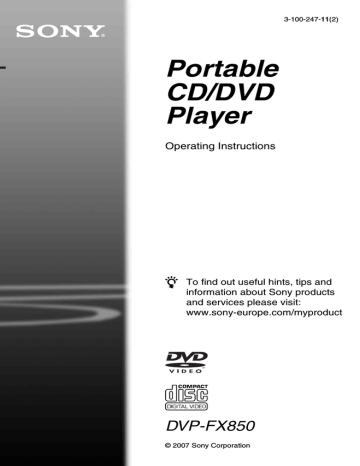
Settings and Adjustments
Using the Setup Display
By using the Setup Display, you can make various adjustments to items such as picture and sound. You can also set a language for the subtitles and the Setup Display, among other things.
For details on each Setup Display item, see
Note
Playback settings stored in the disc take priority over the Setup Display settings, and not all of the functions described may work.
C/X/x/c
ENTER
O
1
4
7 8
0
2
5
3
6
9
OPTIONS x
3
Press X/x to select the desired
Setup item from: “General
Setup,” “Audio Setup,”
“Language Setup,” or “Parental
Control,” then press ENTER.
The Setup item is selected.
Example: “General Setup”
Selected item
General Setup
TV Display
Angle Mark
Screen Saver
PBC
DivX
Default
16 : 9
On
On
On
Select: ENTER Cancel: RETURN
Setup items
4
Press X/x to select an item, then press ENTER.
The settings for the selected item appear.
Example: “TV Display”
General Setup
TV Display
Angle Mark
Screen Saver
PBC
DivX
Default
4 : 3 Pan Scan
4 : 3 Letter Box
16 : 9
On
1
Press OPTIONS when the player is in stop mode.
The Option Menu appears.
The Setup Display does not appear if
Resume Play is activated. Cancel the
Resume Play status first by pressing x twice, and the press OPTIONS.
2
Press X/x to select “Setup,” then press ENTER.
The items for “Setup” appear.
General Setup
TV Display
Angle Mark
Screen Saver
PBC
DivX
Default
16 : 9
On
On
On
Select: ENTER Cancel: RETURN
Settings
5
Press X/x to select a setting, then press ENTER.
The setting is selected and setup is complete.
Example: “4:3 Pan Scan”
Selected setting
General Setup
TV Display
Angle Mark
Screen Saver
PBC
DivX
Default
4 : 3 Pan Scan
On
On
On
Select: ENTER Cancel: RETURN
Select: ENTER Cancel: RETURN
,continued 33
34
To turn off the Setup Display
Press OPTIONS or O RETURN twice.
Settings for the Display
(General Setup)
Choose playback display options and settings according to the TV to be connected.
Select “General Setup” in the Setup Display.
To use the display, see “Using the Setup
The default settings are underlined.
General Setup
TV Display
Angle Mark
Screen Saver
PBC
DivX
Default
16 : 9
On
On
On
Select: ENTER Cancel: RETURN
◆ TV Display (DVD only)
Selects the aspect ratio of the connected TV
(4:3 standard or wide).
4:3
Pan Scan
4:3
Letter Box
16:9
Select this when you connect a
4:3 screen TV. Automatically displays a wide picture on the entire screen and cuts off the portions that do not fit.
Select this when you connect a
4:3 screen TV. Displays a wide picture with bands on the upper and lower portions of the screen.
Select this when you connect a wide-screen TV or a TV with a wide mode function.
4:3 Pan Scan
4:3 Letter Box
16:9
Note
Depending on the DVD, “4:3 Letter Box” may be selected automatically instead of “4:3 Pan Scan” or vice versa.
◆ Angle Mark
Displays the angle mark when you can change the viewing angles during playback of DVDs recorded with multi-angles.
On
Off
Display the angle mark.
Hide the angle mark.
◆ Screen Saver
The screen saver image appears when you leave the player in pause or stop mode for 15 minutes. The screen saver will help prevent your display device from becoming damaged
(ghosting). Press H to turn off the screen saver.
On
Off
Activates the screen saver function.
Deactivates the screen saver function.
◆ PBC
By using the PBC (Playback Control) function, you can enjoy playing interactive programmes and programmes with search
functions (page 20). This set up is effective
when you play back VIDEO CDs with the
PBC function. Set up becomes available by opening and closing the disc lid after setting.
On
Off
By the PBC function, you can play back VIDEO CDs via the menu screen.
Turn off the PBC function.
◆ DivX
Displays the registration code for this player.
For more information, go to http://www.divx.com on the Internet.
◆ Default
Each function returns to its original factory settings. Note that all of your settings will be lost.
Settings for the Sound
(Audio Setup)
“Audio Setup” allows you to set the sound according to the playback and connection conditions.
Select “Audio Setup” in the Setup Display.
To use the display, see “Using the Setup
The default settings are underlined.
Audio Setup
Audio DRC
Digital Output
Off
On
Select: ENTER Cancel: RETURN
◆ Audio DRC (Dynamic Range Control)
(DVD only)
Makes the sound clear when the volume is turned down when playing a DVD that conforms to “Audio DRC.”
This function affects the output from the following jacks:
– AUDIO jack
– OPTICAL OUT jack only when “Dolby
Digital” is set to “Downmix PCM” (page
On
Off
Makes low sounds clear even if you turn the volume down.
Normally select this position.
◆ Digital Output
Selects if audio signals are output via the
OPTICAL OUT jack.
On
Off
Normally select this position.
When you select “On,” see
“Setting the digital output signal”
for further settings.
The influence of the digital circuit upon the analog circuit is minimal.
,continued 35
36
Setting the digital output signal
Switches the method of outputting audio signals when you connect an audio equipment such as an AV amplifier (receiver) with the
OPTICAL OUT jack.
For connection details, see page 39.
After setting “Digital Output” to “On,” select
“Dolby Digital” and “DTS.”
If you connect a component that is incompatible with the selected audio signal, a loud noise (or no sound) may be heard from the speakers, damaging your ears or speakers.
◆ Dolby Digital (DVD only)
Selects the type of Dolby Digital signal.
Downmix
PCM
Select this when the player is connected to an audio component without a built-in
Dolby Digital decoder.
Dolby Digital Select this when the player is connected to an audio component with a built-in
Dolby Digital decoder.
◆ MPEG (DVD only)
Selects the type of MPEG audio signal.
PCM
MPEG
Select this when the player is connected to an audio component without a built-in
MPEG decoder. If you play multi-channel MPEG audio sound tracks, only the Front (L) and Front (R) signals will be output from your two front speakers.
Select this when the player is connected to an audio component with a built-in
MPEG decoder.
◆ DTS
Selects whether or not to output DTS signals.
On
Off
Select this when the player is connected to an audio component with a built-in DTS decoder.
Select this when the player is connected to an audio component without a built-in
DTS decoder.
Setting the Display or
Sound Track Language
(Language Setup)
“Language Setup” allows you to set various languages for the on-screen display or sound track.
Select “Language Setup” in the Setup
Display. To use the display, see “Using the
Language Setup
OSD
Disc Menu
Subtitle
Audio
English
English
English
English
Select: ENTER Cancel: RETURN
◆ OSD (On-Screen Display)
Switches the display language on the screen.
◆ Disc Menu (DVD VIDEO only)
Switches the language for the disc’s menu.
When you select “Original,” the language given priority in the disc is selected.
◆ Subtitle (DVD VIDEO only)
Switches the subtitle language.
When you select “Off,” no subtitle is displayed.
◆ Audio (DVD VIDEO only)
Switches the language of the sound track.
When you select “Original,” the language given priority in the disc is selected.
Note
If you select a language in “Disc Menu,” “Subtitle,” or “Audio” that is not recorded on the DVD
VIDEO, one of the recorded languages will be automatically selected.
Parental Control
Settings
(Parental Control)
Playback of some DVD VIDEOs can be limited, by the parental control function.
Select “Parental Control” in the Setup
Display. To use the display, see “Using the
Parental Control
Password
Parental Control
Select: ENTER Cancel: RETURN
◆ Password
Enter or change a password. By setting a password, you can limit playback of a DVD that has the parental control function. When the Password option is first accessed, enter a new password (you do not need to enter the old password.).
◆ Parental Control
The lower the setting value, the stricter the limitation.
To set the parental control, you need the selected password in “Password,” therefore first set the password in the set up.
Changing the password
1
Press X/x to select “Password” in the
Parental Control setting display, and press ENTER.
2
Select “Change,” and press ENTER.
The display for entering the password appears.
3
Enter your current 6-digit password in the “Old Password” box.
4
Enter your new 6-digit password in the
“New Password” box.
5
Enter your new 6-digit password once again in the “Verify Password” box, then press ENTER to confirm.
If you make a mistake entering your password
Press CLEAR, or press C to return one by one before pressing ENTER in step 5, and then reenter the password.
Setting the parental control
(limited playback)
1
Press X/x to select “Parental Control” in the Parental Control setting display, and press ENTER.
The display for setting the playback limitation level appears.
Parental Control
Select:
Password
Parental Control
1
2
3
4
5
6
7
8 Adult
ENTER Cancel: RETURN
,continued 37
38
2
Press X/x to select the limitation level
(1-8), and press ENTER.
The lower the value, the stricter the limitation.
The display for entering the password appears.
Parental Control
Password
OK
3
Enter or re-enter your 6-digit password using the number buttons, then press
ENTER.
Parental Control setting is complete.
To play a disc for which Parental Control is set
1
Insert the disc and press H.
The display for entering your password appears.
2
Enter your 6-digit password using the number buttons, then press ENTER.
The player starts playback.
If you forget your password
Remove the disc and repeat the steps outlined in
“Changing the password” (page 37). Enter
“136900” in the “Old Password” box, and then enter your new 6-digit password in the “New Password” box and “Verify Password” box.
Notes
• When you play discs which do not have the
Parental Control function, playback cannot be limited on this player.
• Depending on the disc, you may be asked to change the parental control level while playing the disc. In this case, enter your password, then change the level. If the Resume Play mode is cancelled, the level returns to the previous level.
advertisement
* Your assessment is very important for improving the workof artificial intelligence, which forms the content of this project
Related manuals
advertisement
Table of contents
- 2 WARNING
- 3 Notes About the Discs
- 3 Precautions
- 6 About This Manual
- 7 This Player Can Play the Following Discs
- 9 Preparations
- 9 Checking the Accessories
- 9 Using the Remote
- 10 Using the LCD Panel
- 11 Connecting the AC Adapter
- 12 Using with Battery Pack
- 14 Using With the Car Battery Adaptor
- 15 Playing Discs
- 15 Playing Discs
- 21 Using the Playback Settings Display
- 23 Searching for a Particular Point on a Disc (Search, Scan, Slow Play, Repeat Play, Random Play)
- 25 Playing MP3 Audio Tracks or JPEG Image Files
- 28 Adjusting the Picture Size and Quality
- 30 Enjoying DivX® Videos
- 30 Playing DivX Video Files
- 31 About DivX Video Files
- 33 Settings and Adjustments
- 33 Using the Setup Display
- 34 Settings for the Display (General Setup)
- 35 Settings for the Sound (Audio Setup)
- 36 Setting the Display or Sound Track Language (Language Setup)
- 37 Parental Control Settings (Parental Control)
- 39 Hookups
- 39 Connecting to another device
- 42 Additional Information
- 42 Troubleshooting
- 44 About MP3 Audio Tracks and JPEG Image Files
- 46 Specifications
- 47 Index to Parts and Controls
- 50 Index