advertisement
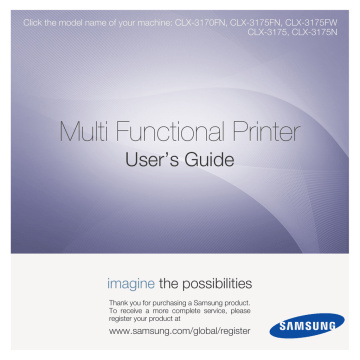
Extras Tab
the printer properties.
Click the Extras tab to access the following feature:
About Tab
Use the About tab to display the copyright notice and the version number of the driver. If you have an Internet browser, you can connect to the Internet by clicking on the web site icon.
See “Printing a Document” on page 12 for more information
about accessing printer properties.
Using a Favorite Setting
The Favorites option, which is visible on each properties tab, allows you to save the current properties settings for future use.
To save a Favorites item:
1
Change the settings as needed on each tab.
2
Enter a name for the item in the Favorites input box.
Watermark
You can create a background text image to be printed on each
page of your document. For details, see “Using Watermarks” on page 20.
Overlay
Overlays are often used to take the place of preprinted forms and
letterhead paper. For details, see “Using Overlays” on page 21.
Output Options
• Print Subset: You can set the sequence in which the pages print. Select the print order from the drop-down list.
- Normal (1,2,3): Your printer prints all pages from the first page to the last page.
- Reverse All Pages (3,2,1): Your printer prints all pages from the last page to the first page.
- Print Odd Pages: Your printer prints only the odd numbered pages of the document.
- Print Even Pages: Your printer prints only the even numbered pages of the document.
3
Click Save.
When you save Favorites, all current driver settings are saved.
To use a saved setting, select the item from the Favorites drop down list. The printer is now set to print according to the
Favorites setting you selected.
To delete a Favorites item, select it from the list and click
Delete.
You can also restore the printer driver’s default settings by selecting Printer Default from the list.
Using Help
Your printer has a help screen that can be activated by clicking the Help button in the printer properties window. These help screens give detailed information about the printer features provided by the printer driver.
You can also click from the upper right corner of the window, and then click on any setting.
16
Basic Printing
advertisement
Key Features
- Business Laser Colour printing
- 2400 x 600 DPI
- A4 16 ppm
- Colour copying Colour scanning Colour faxing
- USB port Wi-Fi Ethernet LAN
- Internal memory: 128 MB
- 15.2 kg
Related manuals
advertisement
Table of contents
- 171 darkness
- 181 default settings, change
- 183 fax setup
- 200 changing the size
- 207 paper feeding
- 180 Installing Printer Software
- 180 Installing Software for Local Printing
- 183 Installing Software for Network Printing
- 186 Reinstalling Printer Software
- 187 Removing Printer Software
- 187 Installing mono printer driver
- 188 Printing a Document
- 189 Printing to a file (PRN)
- 189 Printer Settings
- 190 Layout Tab
- 190 Paper Tab
- 191 Graphics Tab
- 192 Extras Tab
- 192 About Tab
- 192 Using a Favorite Setting
- 192 Using Help
- 193 Printing Multiple Pages on One Sheet of Paper (N-Up Printing)
- 194 Printing Posters
- 194 Printing Booklets
- 195 Printing on Both Sides of Paper
- 195 Printing a Reduced or Enlarged Document
- 195 Fitting Your Document to a Selected Paper Size
- 196 Using Watermarks
- 196 Using an Existing Watermark
- 196 Creating a Watermark
- 196 Editing a Watermark
- 196 Deleting a Watermark
- 197 Using Overlays
- 197 What is an Overlay?
- 197 Creating a New Page Overlay
- 197 Using a Page Overlay
- 197 Deleting a Page Overlay
- 198 Setting Up a Host Computer
- 198 Setting Up a Client Computer
- 199 Scanning Using Samsung SmarThru
- 199 Uninstalling Samsung SmarThru
- 199 Using Samsung SmarThru
- 200 Using Onscreen Help File
- 201 Scanning Process with TWAIN-enabled Software
- 201 Scanning Using the WIA Driver
- 201 Windows XP
- 201 Windows Vista
- 202 Understanding Smart Panel
- 203 Opening the Troubleshooting Guide
- 203 Using Printer Settings Utility
- 203 Using Onscreen Help File
- 203 Changing the Smart Panel Program Settings
- 204 Getting Started
- 204 Installing the Unified Linux Driver
- 205 Uninstalling the Unified Linux Driver
- 206 Using SetIP program
- 206 Starting the program
- 206 Using the Unified Driver Configurator
- 206 Opening the Unified Driver Configurator
- 207 Printers Configuration
- 207 Scanners Configuration
- 208 Ports Configuration
- 208 Configuring Printer Properties
- 209 Printing a Document
- 209 Printing from Applications
- 209 Printing Files
- 210 Scanning a Document
- 211 Using the Image Manager
- 213 Installing Software
- 213 Uninstalling software
- 214 Using SetIP program
- 214 Setting Up the Printer
- 214 For a Network-connected
- 215 For a USB-connected
- 216 Printing
- 216 Printing a Document
- 216 Changing Printer Settings
- 217 Printing Multiple Pages on One Sheet of Paper
- 218 Scanning
- 218 Scanning with USB
- 218 Scanning with network
- 218 Setting scan information in Scan Manager