Settings. Samsung GT-S8530HKU, GT-S8530HKABDT, GT-S8530BAANEE, GT-S8530, WAVE II GT-S8530
Add to my manuals
150 Pages
advertisement
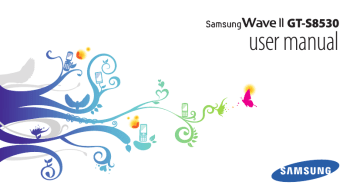
Settings
2
3
Access the Settings menu
1
In Menu mode, select Settings.
Select a setting category and select an option.
Customise the setting and select Back or Set.
Flight mode
Disable all wireless functions on your device. You can use only non-network services.
Connectivity
• Bluetooth : Activate the Bluetooth feature to exchange information over a distance. ►
116
Settings
•
•
•
Wi-Fi : Activate the WLAN feature to connect to the internet or other network devices. ►
Mobile AP : Activate the mobile AP feature to use your device as an AP (Access Point). ►
AllShare : Activate the DLNA service to share media files between DLNA devices. ►
• Synchronise : Set up a synchronisation profile. ►
• Location: Customise the settings related with GPS connections. ►
-
-
-
-
-
Enable location services reception.
Enable network position
: Activate this feature to locate your position via GPS.
Enable advanced GPS : Set to improve your GPS via AP devices around you.
: Set to locate your position
Enable sensor aiding : Activate this feature to enhance positioning performance using pedestrian sensors.
My position : View your current position using the latitude, longitude, and altitude.
Profiles : Select a connection profile to use for GPS.
•
•
•
•
•
•
-
-
Network : Access or alter the following settings to control how your device selects and connects to networks.
-
Select network : Set the network selection method to automatic or manual.
Network mode : Select a network band.
Connections : Set up connection profiles to use for network features.
Certificates : View certificates required for network services.
Data roaming : Set to use data services when you are roaming.
Use packet data : Set to allow packet switched data networks for network services.
Packet data counter : View the amount of data you have sent or received.
USB utilities : Set a USB mode to be activated when you connect the device to a PC. ►
TV out : Select a video encoding system of your TV for proper TV connections. ►
Sound profiles
Select a sound profile to use or customise sound options in profiles as desired.
To customise a profile, select a profile and customise the following sound options:
• Call:
-
Alert type : Select how the device will alert you to incoming calls.
Ringtone: Select a ringtone to use if you set the device to alert you to incoming calls by playing a melody.
Alert vibration : Select a vibration type to use with the call ringtone.
•
-
Using the slider at the bottom, adjust the volume level for the call ringtone.
Message and email :
Message alert type : Select how the device will alert you to incoming messages.
Settings
117
-
-
-
Message alert tone: Select a ringtone to use if you set the device to alert you to incoming messages by playing a melody.
Email alert type : Select how the device will alert you to incoming email messages.
Email alert tone : Select a ringtone to use if you set the device to alert you to incoming email messages by playing a melody.
Using the slider at the bottom, adjust the volume level for the message ringtone.
• System: Adjust the volume level for system sounds.
Display and light
Access and alter the following settings to control the display and usage of the light on your device:
•
•
Wallpaper : Select a background image for the idle screen.
Theme : Select a theme for the display.
118
Settings
•
•
•
Font type : Select a font style.
Brightness : Set the brightness of the display.
Backlight time : Set the length of time the device waits before turning off the display's backlight.
General
Access and alter the following settings to control general settings for your device:
• Display language : Select a language to use on the device’s display.
• Keyboard language: Select input languages to use with
• the keyboard.
Gestures : Access and alter the following settings to control motion recognition of your device:
Double tapping (Shortcuts) : Select an application to launch by tapping the device twice quickly when it is in Idle mode.
•
-
-
-
-
Orientation : Activate an application by rotating or tilting the device.
Change orientation: Set whether or not to rotate the interface automatically when the device is rotated.
Flow items in tilt direction: Set whether or not to scroll through items by tilting the device in a particular direction.
Overturning (Etiquette pause): Activate the etiquette pause feature that allows you to mute all device sounds by placing the device face down.
Putting down (Speaker call) : Activate the motion speakerphone feature that allows you to activate the speaker by placing the device on a flat surface during a call.
Touch : Adjust vibration feedback, auto-lock, and backlight settings (activated by tapping the screen).
Vibration feedback : Adjust the intensity of the vibration.
Touch panel auto-lock : Set the device to automatically lock the touch screen.
•
•
Backlight on : Select to turn on the backlight with the
Lock key or with any key.
Licence : Customise the settings related with licence keys, such as tracking, alert for expiry, or downloading in foreign networks.
Events notifications : Activate or deactivate an alert for incoming instant, text, multimedia or voice messages, and when transferring files. You can also set to display incoming message contents.
Date and time
•
•
•
•
Access and alter the following settings to control how time and date are displayed on your device:
Time zone : Set your home time zone.
Date and time : Set the current date and time manually.
Time format : Select a time format.
Date format : Select a date format.
Settings
119
• Automatic time update : Automatically update the time when you move across time zones.
Menu and widgets
• Adaptive menu order: Automatically sort applications
• by frequency of use (most recent application first).
Widget
-
-
-
:
Widget profiles : Select a connection profile to use for widgets.
Downloaded widgets : View the list of the downloaded widgets.
Disclaimer : View the widget disclaimer.
Applications
Access and alter the following settings to control your device’s applications:
›
Call
Customise the settings for calling features:
• All calls :
-
-
-
-
-
-
Show my number : Show your mobile phone number to recipients (You must insert the SIM or USIM card to use this feature).
Auto reject : Specify a list of callers to automatically reject.
Prefix dialling dialing number.
: Activate prefix dialing and set a prefix
Reject call with message : Select a message to be sent to a caller when you reject a call.
Answering mode : Set how to answer calls— either by pressing [ ] or by pressing any key—or set the device to answer automatically after a specified period
(available only when a headset is connected).
Call status tones : Activate or deactivate connection, minute minder, or call disconnect tones.
Alerts on call : Activate or deactivate an alert during a call.
120
Settings
•
•
-
-
Voice call :
-
Call diverting : Divert incoming calls to another number.
Call barring
Call waiting
: Block incoming or outgoing calls.
: Set to receive an incoming call when you are already on a call.
Auto redial : Set whether or not to automatically redial a call that was not connected.
Video call :
-
-
-
-
Preset image : Select an image to be shown to the other party.
Own video in received call : Set whether to show your live image or preset image to the other party.
Use call fail options : Select whether or not to retry a voice call when a video call fails to connect.
Main display : Select an image to be displayed on the main display.
Main display size : Set the size of the main display.
•
-
-
Call diverting : Divert incoming calls to another number.
Call barring : Block calls from specified numbers.
Auto redial : Set whether or not to automatically redial a call that was not connected.
Fake call : Customise the settings for fake calls. ►
•
›
Messages
Customise the settings for messaging features:
-
-
General settings :
-
Keep a copy : Set whether or not to save a copy of messages.
Delete by folder
Auto delete
: Select a message folder to delete.
: Set whether or not to delete messages automatically.
Block messages subjects.
: Block messages from specified addresses and messages that contain specified
Settings
121
•
-
-
-
-
Alert tone : Set how often the device will alert you of new messages.
Text messages :
Character support : Select a character encoding type.
Using Unicode encoding will reduce the maximum number of characters in a message to about half.
Reply path : Allow recipients to reply to you through your text message server.
Request delivery report : Set the network to inform you when your messages are delivered.
Service centre : Enter the centre address for the text messages.
Save to : Select where to save new text messages.
•
-
Multimedia messages :
-
122
Sending options :
Priority: Set the priority level of your messages.
Expiration: Set how long your messages are stored in the multimedia message server.
Delivery time: Set a time delay before your messages are sent.
Settings
-
Request delivery report: Send a request for a delivery report along with your message to be informed when your messages are delivered.
Request read report: Send a request for a read report along with your messages to be informed when your messages are read.
Add my namecard: Set whether or not to add your namecard to your outgoing messages.
Receiving options :
Download Type: Set how to download new multimedia messages.
Send delivery report: Set the network to inform you when your messages are delivered.
Send read report: Set the network to inform senders when you read messages.
Allow anonymous: Set whether or not to receive messages from unknown senders.
Allow advertisement: Set whether or not to accept advertisement messages.
•
-
-
-
-
-
-
Multimedia message profiles : Select a connection profile to use for sending or receiving messages.
Message size : Select a maximum size allowed for messages. Available message size may vary depending on your region.
Auto resize image : Set whether or not to resize an image to add to a multimedia message.
Creation mode : Select a mode for creating multimedia messages. You can select to create messages with any type of content and of any size or to receive alert messages about content type or size.
Default style : Set the default message attributes, such as font style, size, colour, and background colour.
Push messages :
Receiving options : Set whether or not to receive messages pushed from web servers.
Service loading message.
: Set whether or not to access the linked service web page when you open a push
•
•
•
-
-
Broadcast messages :
-
Activation : Activate or deactivate the broadcast message feature.
Receiving channels : Set whether to receive messages from all channels or my channels.
My channels : Select your favourite channels.
Language : Select the languages of broadcast messages.
Voice mail number : Enter the name and centre address for the voice mail.
SOS messages : Set SOS messages in case of an emergency. ►
•
•
›
Email accounts : View, set up, or delete email accounts.
Sending options :
Default account : Select a default email account. This option appears only when you have two or more accounts.
Settings
123
-
-
Exchange ActiveSync : Customise sending options for
Exchange server accounts.
Priority: Set the priority level of your messages.
Always Cc myself: Set whether or not to include your email address to all your outgoing messages.
Add signature: Set whether or not to add your signature to your outgoing messages.
Signature: Enter your signature.
Web accounts : Customise account settings. If you have two or more accounts, select an account first.
From: Enter your email address as the sender's address.
Priority: Set the priority level of your messages.
Keep a copy: Set whether or not to save a copy of sent messages in the server.
Reply with body: Set whether or not to include an original message when you reply to a message.
Forward with files: Set whether or not to include attachments when you forward a message.
•
Get read report: Send a read-reply request along with your messages to be informed when your messages are read.
Get delivery report: Send a request for a delivery report along with your messages to be informed when your messages are delivered.
Add my namecard: Set whether or not to add your namecard to your outgoing messages.
Always Cc myself: Set whether or not to include your email address to all your outgoing messages.
Add signature: Set whether or not to add your signature to your outgoing messages.
Signature: Enter your signature.
Receiving options :
Exchange ActiveSync : Customise receiving options for Exchange server accounts.
Email size: Select a maximum size allowed for messages.
Notification: Set to notify new messages.
124
Settings
•
•
-
Load remote images: Set to load images included in the email body.
Default download format: Select an email format.
Web accounts : Customze receiving options for each email account.
Email size: Select a maximum size allowed for messages.
Deleting options: Select whether to delete messages from your device or device and server.
Send read report: Set the network to inform senders when you read messages.
Load remote images: Set to load images included in the email body.
Block emails : Block emails from specified addresses and subjects.
Email profiles : Select a connection profile to use for sending or receiving messages.
›
Contacts
•
•
• Memory in use: Set where to save new contacts and where to display contacts from.
• Order of display name : Set how to display contact names.
Own numbers : Store and manage your own numbers.
Service numbers : Call your service provider to get the information you need.
•
•
•
•
›
Calendar
Customise the settings for the calendar:
Calendars : Select a default calendar.
Calendar sync : Synchronise a web calendar with your device's calendar. ►
View by : Set the default calendar view (month or day).
Starting day : Set which day should begin the week
(Sunday or Monday).
Settings
125
›
Internet
Customise the settings for the internet browser. ►
•
•
›
Media player
Customise the settings for the music player and video player:
Music player settings : Set the music player options.
►
VOD settings : Select a network connection profile to use for playing Video-On-Demand (VOD) content.
•
›
Samsung Apps
Update notification : Select a network connection
(WLAN or packet switched data network) to get application update notification from Samsung Apps.
• Network profiles : Select a network connection profile preset by your service provider to use Samsung Apps or download applications from Samsung Apps. If a connection profile is not preset, contact your service provider for detailed settings.
•
•
•
•
›
Photo upload settings
Upload details : View details of your last upload.
Blog lists : Update the list of websites or blogs.
Photo upload profiles : Select a connection profile to use for uploading the photos.
Disclaimer : View the general disclaimer.
›
Social network profiles
Select a connection profile to use for community websites.
•
›
Installation settings
Default installation location : Select the default memory location to install new applications.
126
Settings
Security
•
•
Access and alter the following settings to secure your device and data:
•
•
•
•
Phone lock : Activate or deactivate the device lock feature to require a device password before using the device.
Privacy lock : Make various types of data private;
To access private data, you must enter your device password.
Mobile tracker : Activate or deactivate the mobile tracker feature which helps you locate your device when it is lost or stolen. ►
Change password : Change the device password.
SIM lock : Activate or deactivate the SIM lock feature to require the SIM password when you change the SIM or
USIM card.
PIN lock : Activate or deactivate the PIN lock feature to require the PIN before using the device.
•
•
•
Change PIN : Change the PIN used to access SIM or USIM data.
Fixed dialling mode
Change PIN2 : Change the PIN2, which is used to protect the primary PIN.
: Activate or deactivate FDN mode to restrict calls to phone numbers in the FDN list.
Memory
Access and alter the following settings to control your device’s memory use:
• Memory card details : When a memory card is inserted, access details about your memory card. You can also format the memory card or change the memory card’s name.
Formatting a memory card will permanently erase all selected data from the card.
• Default memory : Select the default memory location to use for saving files.
Settings
127
•
•
Memory status : View the used and available memory for various types of files.
Clear phone memory : Erase the selected data from your device’s memory.
Reset
• Reset settings : Reset various settings to the factory default values. Select which settings to reset. You must enter your device password to reset the settings.
• Master reset : Clear all data and reset various settings to the factory default values. You must enter your device password to reset the settings.
About phone
• System info : Check the available amount of the battery power, CPU usage and storage memory. You can also check the model number of your phone, and MAC addresses of Bluetooth and Wi-Fi.
128
Settings
•
•
DivX(R) VOD : Check your registration and deregistration codes. To play DivX video files, you need to register your device with the code at the DivX website.
Open source licences : Check the open source licences of downloaded programs.
Software update
Check for the firmware update and download the new firmware on your device. To use this menu, you must have a Samsung account.
This feature may be unavailable depending on your region.
SIM applications
Use a variety of additional services offered by your service provider. Depending on your SIM or USIM card, this menu may be available but labelled differently.
advertisement
* Your assessment is very important for improving the workof artificial intelligence, which forms the content of this project
Key Features
- 9.4 cm (3.7") 480 x 800 pixels TFT
- 32 GB
- Single SIM
- Bluetooth 3.0+HS
- Single camera
- 1500 mAh
Related manuals
advertisement
Table of contents
- 2 Using this manual
- 6 Contents
- 10 Assembling
- 10 Unpack
- 10 Install the SIM or USIM card and battery
- 12 Charge the battery
- 14 Insert a memory card (optional)
- 17 Getting started
- 17 Turn your device on and off
- 18 Get to know your device
- 21 Use the touch screen
- 23 Lock or unlock the touch screen and keys
- 23 Access menus
- 25 Launch and manage applications
- 26 Use widgets
- 27 Customise your device
- 31 Enter text
- 35 Access help information
- 36 Communication
- 36 Calling
- 42 Logs
- 44 Messages
- 49 Email
- 52 IM
- 53 Social Hub
- 54 Entertainment
- 54 Camera
- 64 Video player
- 66 Media browser
- 71 Music player
- 75 FM radio
- 78 Games and more
- 80 Personal information
- 80 Contacts
- 83 Calendar
- 84 Task
- 84 Memo
- 85 Voice recorder
- 87 Web
- 87 Internet
- 91 Samsung Apps
- 92 Synchronise
- 93 Community websites
- 93 Navigation
- 95 Connectivity
- 95 Bluetooth
- 98 Wi-Fi
- 100 AllShare
- 102 Mobile AP
- 103 GPS
- 105 TV connections (TV out mode)
- 106 PC connections
- 109 Tools
- 109 Clock
- 111 Calculator
- 111 Mini diary
- 112 My accounts
- 113 My files
- 115 Search
- 116 Settings
- 116 Access the Settings menu
- 116 Flight mode
- 116 Connectivity
- 117 Sound profiles
- 118 Display and light
- 118 General
- 119 Date and time
- 120 Menu and widgets
- 120 Applications
- 127 Security
- 127 Memory
- 128 Reset
- 128 About phone
- 128 Software update
- 128 SIM applications
- 129 Troubleshooting
- 134 Safety precautions
- 143 Index