advertisement
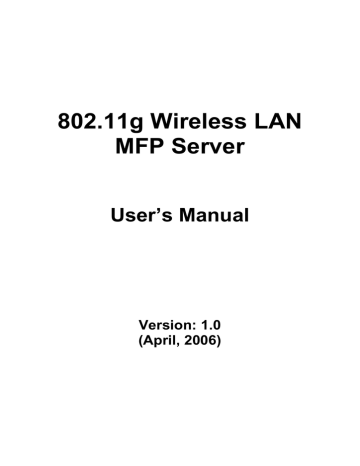
6.3 Auto Connect List
To let the system occupy the MFP server automatically when you want to print a document just like the behavior of using traditional print server, you can add the MFP into your Auto Connect List. The system will send the printing jobs to the MFP when the MFP Server is idle and not being connected.
Tip:
If you have sent a printing job to the MFP while the MFP is connecting by a user, you may be prompted that the device is not found or the document is failed to print. It also happens in some MFPs or printers even though the
MFP is not connecting by a user. Please follow the message to retry and the
MFP will queue your printing job in your computer spooler. The MFP Server will then print the job after the MFP is idle or disconnected.
To add the MFP to the Auto Connect List, please follow the steps below.
1. Click “Add” from the “Auto Connect List”.
35
2. The MFP Servers within the network will be displayed in the following screen. Select the MFP Server you would like to add to the list.
3. Select the MFP that is connected to the selected MFP Server. Click “Ok”.
Note that in some cases, new coming printing jobs cannot be printed because the MFP is already disconnected. It will cause unformatted messages to be printed out. “Keep connecting for 30 second(s) after printing has been finished (5-60)” is enabled by default. It will help to avoid this kind of situation.
36
4. The setup is finished.
37
advertisement
Key Features
- Internal memory: 8 MB Flash memory: 1 MB
- Ethernet LAN IEEE 802.11b, IEEE 802.11g, IEEE 802.3, IEEE 802.3u
- Single-band (2.4 GHz)
- Ethernet LAN (RJ-45) ports: 1
- USB 2.0 ports quantity: 1
Related manuals
advertisement
Table of contents
- 9 Introduction
- 10 Product Package
- 11 MFP Server with Print Server
- 13 MFP Server Installation in Windows 2000/XP
- 13 Hardware Installation Procedure
- 14 Software Installation Procedure
- 25 MFP Server Utilities
- 26 Install the MFP Drivers/Utilities
- 32 Using the MFP
- 33 Share Print
- 34 Share Scan
- 35 Share Card Reader
- 36 Fax a File
- 38 MFP Manager
- 38 MFP Server List
- 41 My Favorite
- 43 Auto Connect List
- 46 Quick Setup
- 48 Option Settings
- 50 Server Configuration
- 50 Introduction
- 51 Search for All Available MFP Server
- 52 Status of MFP Server
- 53 Setup the MFP Server
- 54 General Configuration
- 55 TCP/IP Configuration
- 57 System Configuration
- 59 Wireless Configuration
- 70 MFP Server Management
- 71 Report
- 72 Web Management
- 72 Introduction
- 73 Login
- 74 Device Setup
- 77 Setup Wizard
- 88 System Tools
- 90 LPR Printing
- 96 RAW Printing
- 102 IPP Printing
- 102 Introduction
- 102 System Setup
- 107 MFP Server Installation in Windows 98SE/Me/NT
- 108 Software Installation Procedure
- 114 Server Utilities
- 115 Network Port Setup
- 116 Add Printer
- 120 UNIX System Network
- 120 Introduction
- 121 Enable MFP Server’s TCP/IP Support
- 121 Setup MFP Server’s IP Address
- 123 Verify MFP Server’s IP Address
- 124 Configure Remote LPD Printing on the Host
- 126 MFP Server Installation in MAC OS
- 130 Troubleshooting
- 133 Appendix: MFP Server Compatibility List