Internet. Samsung GT-S5830PPINEE, GT-S5830UWIPHE, GT-S5830OKINEE, GT-S5830OKIBTU, GT-S5830, GT-S5830OKIPHE, GT-S5830PPAXEZ, GT-S5830UWAIT, GT-S5830OKAXEZ, Samsung Galaxy Ace
Add to my manuals
128 Pages
advertisement
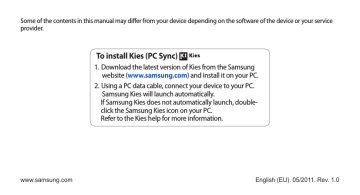
Web
Web services require a data connection. Contact your operator to choose the best data plan.
Internet
Learn to access and bookmark your favourite web pages.
•
•
•
You may incur additional charges for accessing the web and downloading media. For details, contact your service provider.
The web browser menu may be labelled differently depending on your service provider.
Available icons may vary depending on your region or service provider.
1
›
Browse web pages
In Idle mode, open the application list and select
Internet to launch a specified homepage.
To access a specific web page, select the URL input field, enter the web address of the web page, and select .
2
Navigate web pages with the following keys:
1 2
The screen may differ depending on your region or service provider.
70 Web
Number Function
1
2
Enter the web address of a web page to access.
Open a list of saved bookmarks, frequently visited pages and recent internet history.
•
•
While browsing the web page, use the following options:
• To zoom in or out, double-tap the screen. You can also use the two finger zoom; Place your two fingers on the screen and slowly pinch or spread apart.
To open a new window, press [ ] → New window.
To view the currently active windows, press [ ] →
Windows. You can open multiple pages and switch back and forth between them.
•
•
•
•
•
•
•
•
•
To reload the current web page, press [
To go to the next page in history, press [
] → Refresh.
] → Forward.
To bookmark the current web page, press [
bookmark.
] → Add
To add a shortcut to the current web page to the idle screen, press [ ] → More → Add shortcut to Home.
To search for text on the web page, press [
→ Find on page.
] → More
To view web page details, press [
info.
To view the download history, press [
Downloads.
] → More → Page
To send the web address of the web page to others, press [ ] → More → Share page.
] → More →
To customise browser settings, press [
Settings.
] → More →
Web 71
2
3
1
›
Search for information by voice
This feature may be unavailable depending on your region or service provider.
In Idle mode, open the application list and select
Internet.
Select the address field.
Select and say a keyword into your device’s microphone.
The device searches for information and web pages related with the keyword.
›
Bookmark your favourite web pages
If you know the web address of a web page, you can manually add a bookmark. To add a bookmark,
1
In Idle mode, open the application list and select
Internet.
2
Select
Select
page.
→ Bookmarks.
3
Add or press [ ] → Bookmark last-viewed
4
5
Enter a page title and a web address.
Select OK.
•
•
From the bookmark list, tap and hold a bookmark and use the following options:
•
•
•
To open the web page in the current window, select
Open.
To open the web page in a new window, select Open in
new window.
To edit the bookmark details, select Edit bookmark.
To add the bookmark shortcut to the idle screen, select
Add shortcut to Home.
To send the web address of the web page to others, select Share link.
72 Web
•
•
•
To copy the web address of the web page, select Copy
link URL.
To delete the bookmark, select Delete bookmark.
To use the web page as your homepage of the browser, select Set as homepage.
2
3
1
›
Access the frequently visited pages or the recent history
In Idle mode, open the application list and select
Internet.
Select → Most visited or History.
Select a web page to access.
You can add a web page to the bookmark list by selecting the star icon on the right.
Maps
Learn to use Google Maps ™ to find your location, search the map for streets, cities, or countries, and get directions.
•
•
To receive better GPS signals, avoid using your device in the following conditions:
• between buildings, in tunnels or underground passages, or inside buildings in poor weather around high voltage or electromagnetic fields
Do not touch the internal antenna area or cover this area with your hands or other objects while using the GPS functions.
This feature may be unavailable depending on your region or service provider.
Web 73
›
Activate location services to use with
Google Maps
You must activate location services to find your location and search the map.
1
In Idle mode, open the application list and select
Settings → Location and security.
2
Adjust the following settings to activate location services:
Option
Use wireless networks
Use GPS satellites
Function
Set to use WLAN and/or mobile networks for finding your location.
Set to use the GPS satellite for finding your location.
3
4
1
›
Search for a specific location
In Idle mode, open the application list and select
Maps.
2
If you are launching this application for the first time, select OK to confirm.
The map will display your current location.
Press [ ] → Search or select .
Enter a keyword for the location and select
•
•
•
•
•
•
To search for a location by voice, select .
To view a list of all results for your search, select
To zoom in or out, select or .
To search for a place around you, select .
.
To add layers to the map, select .
To view your current location, select .
To add a star to the location, select the balloon of the location name → .
.
74 Web
4
5
2
3
1
›
Get directions to a specific destination
In Idle mode, open the application list and select
Maps.
Press [ ] → Directions.
Enter the addresses of the starting location and the ending location.
To enter an address from your contact list or point the location on the map, select → Contacts or Point
on map.
Select a travel method (car, bus, or walk) and select Go.
Select a travel route to view details of your trip (if necessary).
6
Select .
The route is indicated on the map. To view only the single part of the route, select or .
7
When you are finished, press [ ] → Clear Map.
›
Share your location via Google Latitude
Learn to share your location with your friends and view friends’ locations via Google Latitude ™ .
1
In Idle mode, open the application list and select
Latitude.
2
3
Select a friend you want to add, or enter an email address and select Add friends.
4
Select Yes.
When your friend accepts your invitation, you can share locations.
5
The device automatically joins Latitude.
Press [ ] → Add friends → Select from Contacts or
Add via email address.
Press [ ] → See map.
Your friends' locations are marked with their photos on the map.
Web 75
3
4
1
›
Search for a place around you
This feature may be unavailable depending on your region or service provider.
In Idle mode, open the application list and select
Places.
2
Select a category.
Your device searches for places around your current location that are related to the category.
Select a place name to view its details.
To view the place on the map, select .
To view the route to the place, select .
To view the phone number of the place, select .
›
Navigate to your destination
Learn to use the GPS navigation system to find and show your destination with voice guidance.
This feature may be unavailable depending on your region or service provider.
1
In Idle mode, open the application list and select
Navigation.
2
If you are launching this application for the first time, select Accept.
3
Enter your destination by using one of the following methods:
• Speak Destination : Speak your destination such as
"Navigate to destination."
• Type Destination : Enter your destination with the virtual keypad.
76 Web
advertisement
* Your assessment is very important for improving the workof artificial intelligence, which forms the content of this project
Key Features
- 8.89 cm (3.5") 480 x 320 pixels TFT
- 0.154 GB MicroSD (TransFlash) 32 GB
- 3G Single SIM
- 802.11b, 802.11g, Wi-Fi 4 (802.11n) Bluetooth 2.1+EDR
- Single camera 5 MP
- 1350 mAh
- Android 2.2
Related manuals
advertisement
Table of contents
- 10 Unpack
- 10 Install the SIM or USIM card and battery
- 12 Charge the battery
- 14 Insert a memory card
- 17 Attach a hand strap
- 18 Turn your device on and off
- 18 Get to know your device
- 21 Use the touch screen
- 23 Lock or unlock the touch screen and keys
- 23 Get to know the idle screen
- 25 Access applications
- 27 Customise your device
- 31 Enter text
- 34 Market
- 35 Download files from the web
- 35 Synchronise data
- 37 Calling
- 41 Messaging
- 43 Google Mail
- 44 Email
- 47 Social Hub
- 48 Camera
- 56 Gallery
- 57 Music
- 61 FM radio
- 64 Contacts
- 68 Calendar
- 70 Voice recorder
- 71 Internet
- 78 Google Search
- 78 YouTube
- 80 News & Weather
- 81 Samsung Apps
- 81 Market
- 81 BookStore
- 82 MusicStore
- 83 Bluetooth
- 85 Wi-Fi
- 86 AllShare
- 88 Mobile network sharing
- 89 PC connections
- 90 VPN connections
- 93 Clock
- 94 Calculator
- 94 Downloads
- 94 My files
- 95 SIM Toolkit
- 95 Task manager
- 96 ThinkFree Office
- 97 Voice Search
- 98 Access the Settings menu
- 98 Wireless and networks
- 99 Call settings
- 100 Sound
- 101 Display
- 101 Location and security
- 102 Applications
- 103 Accounts and sync
- 103 Privacy
- 104 SD card and phone storage
- 104 Locale and text
- 106 Voice input and output
- 107 Accessibility
- 107 Date and time
- 107 About phone