advertisement
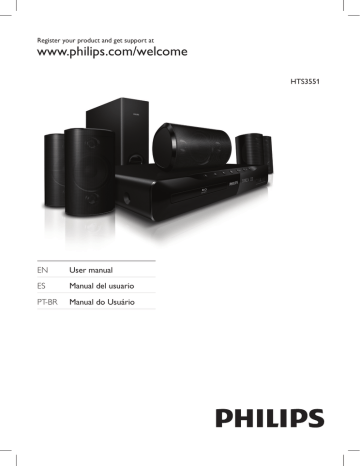
Subtitles
If your video has subtitles in multiple languages, select a subtitle language.
1
While playing video, press SUBTITLE to select a language.
Note
• Make sure that the subtitle file has the same name as the video file. For example, if the video file is named ‘movie.avi’, save the subtitle file as ‘movie.srt’ or ‘movie.sub’.
• Your home theater can play subtitle files in the following formats: .srt, .sub, .txt, .ssa, .ass, smi, and .sami. These files do not appear in the file navigation menu.
• If the subtitles do not appear correctly, change the character set.
Subtitle character set
If the subtitles do not appear correctly, change the character set that supports the DivX subtitle.
1
Press (Options).
» The options menu is displayed.
2
Press the Navigation buttons to select
[Character Set], and then press OK.
3
Select a character set.
Europe, India, and Russia
Character
Set
Language
[Standard] English, Albanian, Danish, Dutch,
Finnish, French, Gaelic, German,
Italian, Kurdish (Latin), Norwegian,
Portuguese, Spanish, Swedish and
Turkish
[Central
Europe]
Albanian, Croat, Czech, Dutch,
English, German, Hungarian, Irish,
Polish, Romanian, Slovak, Slovene and Sorbian
[Cyrillic] Bulgarian, Belorussian, English,
Macedonian, Moldavian, Russian,
Serbian and Ukrainian
[Greek] Greek
Audio, video, and picture options
Use advanced features when you play audio, video, or media files from a disc or a USB storage device.
Audio options
While playing audio, repeat an audio track, a disc, or a folder.
1
Press (Options) repeatedly to cycle through the following functions:
• RPT TRACK / RPT FILE : Repeat the current track or file.
• RPT DISC / RPT FOLDER : Repeat all the tracks on the disc or the folder.
• RPT RANDOM: Play audio tracks in random order.
• RPT OFF: Turn off the repeat mode.
Video options
While watching video, select options such as subtitles, audio language, time search, and picture settings. Depending on the video source, some options are not available.
1
Press (Options).
» The video options menu appears.
2
Press the Navigation buttons and OK to select and adjust:
• [Audio Language]: Select audio language for video.
• [Subtitle Language]: Select subtitle language for video.
• [Info]: Display information about what is playing.
• [Character Set]: Select a character set that supports the DivX subtitle.
• [Time Search]: Skip to a specific part of the video by entering the time of the scene.
• [2nd Audio Language]: Select the second audio language for Blu-ray video.
• [2nd Subtitle Language]: Select the second subtitle language for Blu-ray video.
• [Titles]: Select a specific title.
• [Chapters]: Select a specific chapter.
• [Angle List]: Select a different camera angle.
EN 19
advertisement
* Your assessment is very important for improving the workof artificial intelligence, which forms the content of this project
Key Features
- Blu-Ray player Black
- 300 W 5.1 channels
- Dolby Digital 5.1, Dolby Digital Plus, Dolby TrueHD, DTS, DTS-HD
- Full HD Progressive scan
- FM radio
- Wi-Fi Ethernet LAN
- Karaoke
Related manuals
advertisement
Table of contents
- 3 Contents
- 4 1 Help and support
- 4 FAQs
- 4 Contact Philips
- 5 2 Notice
- 5 Copyright
- 5 Compliance
- 5 Mains fuse (UK only)
- 5 Open source software
- 5 Trademarks
- 5 Copyright in the UK
- 7 3 Important
- 7 Safety
- 8 Care for your product
- 8 Care of the environment
- 9 4 Your home theater
- 9 Main unit
- 9 Remote control
- 11 EasyLink controls
- 12 5 Connect your home theater
- 12 Speakers
- 13 Connectors
- 14 Connect to TV
- 15 Connect audio from TV and other devices
- 16 Internet
- 12 Position
- 13 Connect
- 13 Setup
- 13 Front
- 13 Back connectors
- 14 Side right
- 14 Option 1: Connect to TV through HDMI (ARC)
- 14 Option 2: Connect to TV through HDMI
- 15 Option 3: Connect to the TV through composite video
- 15 Option 1: Connect audio through a digital optical cable
- 16 Option 2: Connect audio through a digital coaxial cable
- 16 Option 3: Connect audio through analog audio cables
- 16 Set up audio for connected devices
- 17 Wired connection
- 17 Set up the wired network
- 17 Check wired network settings
- 18 6 Use your home theater
- 18 Choose sound
- 19 Discs
- 21 USB storage devices
- 21 DivX
- 22 Audio, video, and picture options
- 23 Radio
- 24 MP3 player
- 24 Karaoke
- 25 YouTube videos
- 25 Picasa Web Albums
- 26 EasyLink
- 18 Sound mode
- 18 Surround sound mode
- 18 Equalizer
- 19 Play discs
- 19 Play buttons
- 19 Display menu for VCD and SVCD
- 20 Synchronize picture and sound
- 20 Bonus View on Blu-ray
- 20 BD-Live on Blu-ray
- 20 Access BD-Live with a USB storage device
- 20 Clear memory
- 21 Disable BD-Live
- 21 Play files
- 21 VOD code for DivX
- 21 Subtitles
- 22 Subtitle character set
- 22 Europe, India, and Russia
- 22 Audio options
- 22 Video options
- 23 Picture options
- 23 Slideshows
- 23 Picture slideshows
- 23 Musical slideshows
- 24 Tune stations
- 24 Listen to radio
- 24 Tuning grid
- 24 Play music
- 25 Play karaoke music
- 25 Play and search buttons
- 26 View albums and slideshows
- 26 Switch on
- 27 Control devices
- 27 Play audio from home theater
- 28 7 Change settings
- 28 Picture
- 28 Sound
- 29 Language
- 29 Parental control
- 30 Energy saving
- 31 Apply factory settings
- 28 Picture settings and format
- 28 Picture color
- 28 Picture resolution
- 28 HDMI audio
- 29 Night mode
- 29 Home menu
- 29 Disc audio
- 29 Disc subtitle
- 29 Disc menu
- 29 Password
- 30 Ratings
- 30 Auto standby
- 30 Sleep timer
- 30 Screen saver
- 30 Display panel
- 32 8 Update software
- 32 Check software version
- 32 Update software through the Internet
- 32 Update software through USB
- 32 Step 1: Download the latest software
- 33 Step 2: Update the software
- 34 9 Product specifications
- 34 Region codes
- 34 Media formats
- 34 File formats
- 34 Audio formats
- 34 Video formats
- 35 Amplifier
- 35 Video
- 35 Audio
- 36 Radio
- 36 USB
- 36 Main unit
- 36 Subwoofer
- 36 Speakers
- 36 Remote control batteries
- 36 Laser