advertisement
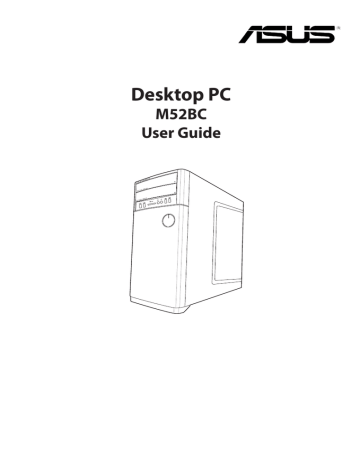
Chapter 1
Getting started
Welcome!
Thank you for purchasing the ASUS Desktop PC!
The ASUS Desktop PC provides cutting-edge performance, uncompromised reliability, and usercentric utilities. All these values are encapsulated in a stunningly futuristic and stylish system casing.
Read the ASUS Warranty Card before setting up your ASUS Desktop PC.
Getting to know your computer
Illustrations are for reference only. The ports, their locations and the chassis color vary with different models.
ASUS M52BC 11
Front panel
12
Optical disk drive bay. There is an optical disk drive in this bay.
Optical disk drive bay (empty). Allows you to install an additional optical disk drive in this bay.
USB 3.0 ports. These Universal Serial Bus 3.0 (USB 3.0) ports connect to USB 3.0 devices such as a mouse, printer, scanner, camera, PDA, and others.
• DO NOT connect a keyboard / mouse to any USB 3.0 port when installing Windows® operating system.
• Due to USB 3.0 controller limitation, USB 3.0 devices can only be used under Windows® OS environment and after the USB 3.0 driver installation.
• USB 3.0 devices can only be used as data storage only.
• We strongly recommend that you connect USB 3.0 devices to USB 3.0 ports for faster and better performance for your USB 3.0 devices.
8-in-1 card slot. Supports Secure Digital TM (SD) / Secure Digital TM High Capacity (SDHC)
/ Secure Digital TM Extended Capacity (SDXC) / MultiMediaCard (MMC) / Multimedia Card
Plus (MMC-Plus) / Memory Stick TM (MS) / Memory Stick Pro TM (MS-Pro) / xD format card.
Headphone port. This port connects to a headphone or speaker. Supported by ASUS
Audio Wizard.
Microphone port. This port connects to a microphone.
Chapter 1: Getting started
Power button. Press this button to turn on your computer.
USB 2.0 ports. These Universal Serial Bus 2.0 (USB 2.0) ports connect to USB 2.0 devices such as a mouse, printer, scanner, camera, PDA, and others.
Rear panel
ASUS M52BC
Power connector. Plug the power cord to this connector.
RATING: 115Vac/220-230Vac, 7A/4A, 60/50Hz.
13
14
Power switch. Switch to turn ON/OFF the power supply to your computer.
USB 2.0 ports. These Universal Serial Bus 2.0 (USB 2.0) ports connect to USB 2.0 devices such as a mouse, printer, scanner, camera, PDA, and others.
USB 3.0 ports. These Universal Serial Bus 3.0 (USB 3.0) ports connect to USB 3.0 devices such as a mouse, printer, scanner, camera, PDA, and others.
• DO NOT connect a keyboard / mouse to any USB 3.0 port when installing Windows® operating system.
• Due to USB 3.0 controller limitation, USB 3.0 devices can only be used under Windows® OS environment and after the USB 3.0 driver installation.
• USB 3.0 devices can only be used as data storage only.
• We strongly recommend that you connect USB 3.0 devices to USB 3.0 ports for faster and better performance for your USB 3.0 devices.
Air vents. These vents allow air ventilation.
DO NOT block the air vents on the chassis. Always provide proper ventilation for your computer.
Side Speaker Out port (gray). This port connects to the side speakers in a 7.1-channel audio configuration.
Rear Speaker Out port (black). This port connects to the rear speakers in a 4.1, 5.1, and 7.1-channel audio configuration.
Center/Subwoofer port (orange). This port connects to the center/subwoofer speakers.
Microphone port (pink). This port connects to a microphone.
Line Out port (lime). This port connects to a headphone or speaker. In a 4.1, 5.1, and
7.1-channel configuration, the function of this port becomes Front Speaker Out.
Line In port (light blue). This port connects to a tape, CD, DVD player, or other audio sources.
Refer to the audio configuration table for the function of the audio ports in a 2.1, 4.1, 5.1, or
7.1-channel configuration.
Chapter 1: Getting started
Audio 2.1, 4.1, 5.1, or 7.1-channel configuration
Port
Light Blue
Lime
Pink
Orange
Black
Gray
Headset
2.1-channel
Line In
Line Out
Mic In
–
–
–
4.1-channel
Line In
Front Speaker Out
Mic In
–
Rear Speaker Out
–
5.1-channel
Line In
Front Speaker Out
Mic In
Center/Subwoofer
Rear Speaker Out
–
7.1-channel
Line In
Front Speaker Out
Mic In
Center/Subwoofer
Rear Speaker Out
Side Speaker Out
LAN (RJ-45) port. This port allows Gigabit connection to a Local Area Network (LAN) through a network hub.
LAN port LED indications
ACT/LINK
LED
SPEED
LED
Activity/Link LED Speed LED
Status Description Status
OFF No link OFF
ORANGE
BLINKING
Linked
Data activity
ORANGE
GREEN
Description
10Mbps connection
100Mbps connection
1Gbps connection
LAN port
Expansion slot bracket. Remove the expansion slot bracket when installing an expansion card.
ASUS Graphics Cards (on selected models only). The display output ports on these optional ASUS Graphics Cards may vary with different models.
ASUS WLAN Card (on selected models only). This optional WLAN card allows your computer to connect to a wireless network.
ASUS M52BC 15
Setting up your computer
This section guides you through connecting the main hardware devices, such as the external monitor, keyboard, mouse, and power cord, to your computer.
Connecting an external monitor
Using the ASUS Graphics Card (on selected models only)
Connect your monitor to the display output port on the discrete ASUS Graphics Card.
To connect an external monitor using the ASUS Graphics Card:
1. Connect a monitor to a display output port on the ASUS Graphics Card.
2. Plug the monitor to a power source.
The display output ports on the ASUS Graphics Card may vary with different models.
16
• If your computer comes with an ASUS Graphics Card, the graphics card is set as the primary display device in the BIOS. Hence, connect your monitor to a display output port on the graphics card.
• To connect multiple external monitors to your computer, refer to Connecting multiple
external displays of this user guide for details.
Chapter 1: Getting started
Connecting a USB keyboard and a USB mouse
Connect a USB keyboard and a USB mouse to the USB ports on the rear panel of your computer.
`
Connect your USB keyboard and USB mouse to the USB 2.0 ports.
Connecting the power cord
Connect one end of the power cord to the power connector on the rear panel of your computer and the other end to a power source.
ASUS M52BC 17
18
Turning your computer ON/OFF
This section describes how to turn on/off your computer after setting up your computer.
Turning your computer ON
To turn your computer ON:
1. Turn on the power switch.
2. Turn your monitor ON.
3. Press the power button on your computer.
Power button
3. Wait until the operating system loads automatically.
For details on shutting down your Desktop PC, refer to the Windows ® 8.1 User Manual, which can be found in this manual.
Chapter 1: Getting started
advertisement
* Your assessment is very important for improving the workof artificial intelligence, which forms the content of this project
Related manuals
advertisement
Table of contents
- 5 Notices
- 8 Safety information
- 9 Conventions used in this guide
- 9 Where to find more information
- 10 Package contents
- 11 Chapter 1
- 11 Getting started
- 11 Welcome!
- 11 Getting to know your computer
- 16 Setting up your computer
- 18 Turning your computer ON/OFF
- 19 Chapter 2
- 19 Connecting devices to your computer
- 19 Connecting a USB storage device
- 20 Connecting microphone and speakers
- 23 Connecting multiple external displays
- 24 Connecting an HDTV
- 25 Chapter 3
- 25 Using your computer
- 25 Proper posture when using your Desktop PC
- 26 Using the memory card reader
- 27 Using the optical drive
- 29 Chapter 4
- 29 Connecting to the Internet
- 29 Wired connection
- 31 Wi-Fi connection (on selected models only)
- 33 Chapter 5
- 33 Troubleshooting
- 33 Troubleshooting
- 1 Appendix
- 1 Windows® 8.1 User Manual
- 1 Starting for the first time
- 1 Windows® 8.1 lock screen
- 1 Using the Windows® UI
- 1 Working with Windows® apps
- 1 Other keyboard shortcuts
- 1 Turning your Desktop PC OFF
- 1 Putting your Desktop PC to sleep
- 1 Entering the BIOS Setup
- 1 Recovering your system
- 1 ASUS contact information
- 1 ASUS contact information