Setting up your computer IP address. Nortel 252, Business Secure Router 252 Fundamentals, BSR252
Add to my manuals
44 Pages
advertisement
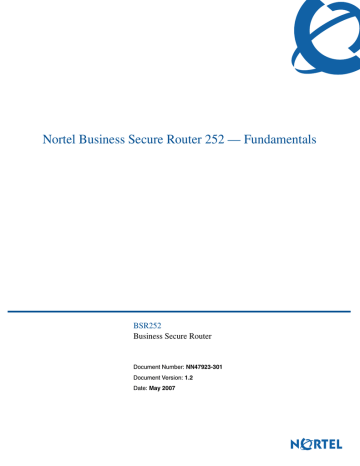
Chapter 3 Setting up your computer IP address 17
Chapter 3
Setting up your computer IP address
The Business Secure Router is already set up to assign your computer an IP address. Use this section to set up your computer to receive an IP address or assign it a static IP address in the 192.168.1.2 to 192.168.1.127 range with a subnet mask of 255.255.255.0. This is necessary to ensure that your computer can communicate with your Business Secure Router.
Your computer must have an Ethernet card and TCP/IP installed. TCP/IP must already be installed on computers using Windows NT/2000/XP or Macintosh OS
7 and later operating systems. Instructions are provided here for configuring
Windows 2000, NT and XP operating systems. Refer to Nortel Business Secure
Router 252 Configuration — Basics (NN47923-500) and Nortel Business Secure
Router 252 Configuration — Advanced (NN47923-501) for detailed IP address configuration for Windows 95, 98, Me and Macintosh and Linux computer operating systems.
3.1 Static or dynamic configuration (Windows 2000/NT/XP)
1 In Windows XP, click Start, Control Panel. a In Windows 2000/NT, click Start, Settings, Control Panel.
2 In Windows XP, click Network Connections. a In Windows 2000/NT, click Network and Dial-up Connections.
3 Right-click Local Area Connection and then click Properties.
4 Select Internet Protocol (TCP/IP) (under the General tab in Windows XP) and click Properties.
5 The Internet Protocol TCP/IP Properties screen appears (the General tab in
Windows XP).
a To have your computer assigned a dynamic IP address, click Obtain an
IP address automatically.
b To configure a static IP address, click Use the following IP Address and fill in the IP address (choose one from 192.168.1.2 to 192.168.1.127),
Subnet mask (255.255.255.0), and Default gateway (192.168.1.1) fields.
Nortel Business Secure Router 252 — Fundamentals
18 Chapter 3 Setting up your computer IP address
Nortel recommends that you do not use a static IP address in the same range as the Business Secure Router DHCP server address pool
(192.168.1.2 to 192.168.1.127 by default).
6 Click Advanced. Remove any previously installed gateways in the IP Settings tab and click OK to go back to the Internet Protocol TCP/IP Properties screen.
NN47923-301
Chapter 3 Setting up your computer IP address 19
7 Click Obtain DNS server address automatically if you do not know your
DNS server IP address(es).
a If you know your DNS server IP addresses, click Use the following DNS
server addresses, and type them in the Preferred DNS server and
Alternate DNS server fields.
b If you have more than two DNS servers, click Advanced, select the DNS tab and then configure the two DNS servers using the Add button.
8 Click OK to close the Internet Protocol (TCP/IP) Properties window.
9 Click OK to close the Local Area Connection Properties window.
3.2 Checking your computer IP address
1 On your computer, click Start, (All) Programs, Accessories and then
Command Prompt.
2 In the Command Prompt window, type ipconfig and then press Enter. Your computer IP address must be in the correct range (192.168.1.2 to
192.168.1.254), with subnet mask 255.255.255.0, in order to communicate with the Business Secure Router.
Refer to Nortel Business Secure Router 252 Configuration — Basics
(NN47923-500) and Nortel Business Secure Router 252 Configuration —
Advanced (NN47923-501) for detailed IP address configuration for other
Windows and Macintosh computer operating systems.
Nortel Business Secure Router 252 — Fundamentals
20 Chapter 3 Setting up your computer IP address
NN47923-301
advertisement
* Your assessment is very important for improving the workof artificial intelligence, which forms the content of this project
Related manuals
advertisement
Table of contents
- 3 Contents
- 7 Preface
- 7 Before you begin
- 7 Text conventions
- 7 Acronyms
- 8 Related publications
- 8 Hard-copy technical manuals
- 9 How to get help
- 11 Introducing the Business Secure Router
- 13 Hardware installation
- 14 2.1 Front panel
- 15 2.2 Rear panel
- 17 Setting up your computer IP address
- 17 3.1 Static or dynamic configuration (Windows 2000/NT/XP)
- 19 3.2 Checking your computer IP address
- 21 Configuring your Business Secure Router
- 21 4.1 Accessing your Business Secure Router via the WebGUI
- 24 4.2 Using the wizard to configure for internet access
- 32 4.3 Test your internet connection
- 33 User Notes
- 33 General Notes
- 37 Advanced Router Configuration
- 42 Inter-Operability With Third-Party Routers
- 43 Troubleshooting