Contents. Fujifilm FinePix A920, FinePix A820, FinePix A920 & SD Card 1GB, FinePix A825, A920, Finepix A 610, Finepix A 800
Add to My manuals164 Pages
advertisement
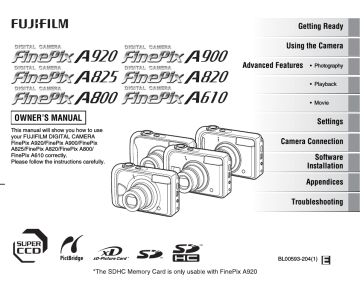
128
Warning Displays
Warning Displayed Explanation
Displayed for PictBridge.
[CANNOT BE PRINTED]
Remedy
• Refer to the user manual for the printer being used and check whether the printer supports the JFIF-
JPEG or Exif-JPEG image format. If not, the printer cannot print the images.
• Movie images cannot be printed.
• Was the image data photographed using FinePix
A920/FinePix A900/FinePix A825/FinePix A820/
FinePix A800/FinePix A610?
You may not be able to print some images photographed on other cameras.
Troubleshooting
Z Getting ready
Matters
Batteries and power supply
Problems
Nothing happens when pressing
POWER.
Batteries run out quickly.
Power cuts out during operation.
The batteries are loaded backward.
Load the batteries in the correct direction.
The battery cover is not closed securely.
Close the battery cover securely.
The camera and AC power adapter are not connected correctly.
Camera is used in extremely cold conditions.
Connect the camera and AC power adapter correctly.
Put the batteries in your pocket or another warm place to heat it and then load it into the camera just before you take a picture.
The battery terminals are soiled.
period.
Possible causes
The batteries have run out.
Same batteries have been used for a long
The rechargeable batteries (if used) have become deactivated, or the battery capacity has diminished due to the memory effect.
The batteries have run out.
Solutions
Load new or fully charged batteries.
Load new or fully charged batteries.
Page
18, 20,
118
19
19
98, 99,
120
18, 20,
118
Wipe the battery terminals with a clean, dry cloth.
The batteries can no longer be recharged.
Load new batteries.
Use the rechargeable battery discharging function to restore the rechargeable batteries to full capacity.
20, 118
18, 20,
118
120
The AC power adapter plug has come out of the power outlet.
Plug the adapter back in.
18, 20,
118
98, 99,
120
Z Setting menu etc.
Matters
LCD monitor display
Problems
Screens are not displayed in
English.
Possible causes Solutions
A language other than English is selected in the [ ] setting in the [SET-
UP] menu.
Select [ENGLISH].
Page
28
Continued Q
129
130
Troubleshooting
Z Shooting
Matters
Basic operations
Focusing
Macro
Problems Possible causes
The Memory Card or internal memory is full.
Solutions
Insert a new Memory Card or erase some unnecessary frames.
No photograph is taken when pressing the shutter button.
The Memory Card or internal memory is not formatted.
The Memory Card contact area is soiled.
The Memory Card is damaged.
The batteries have run out.
Format the Memory Card or internal memory on the camera.
Wipe the Memory Card contact area with a soft, dry cloth.
Insert a new Memory Card.
Load new or fully charged batteries.
Page
21, 40
89, 95
21
21
18, 20,
118
The Auto power off function has turned the camera off.
The LCD monitor darkens after taking a picture.
You took pictures with flash.
Turn the camera on.
The LCD monitor may darken for charging flash. Wait a short time.
24, 96
55
Camera has difficulty in focusing on the subject.
You took a close-up shot without selecting
Macro mode.
Select Macro mode.
You photographed scenery with Macro mode selected.
Cancel Macro mode.
Cannot set the camera to Macro
(close-up) mode.
You are shooting a subject that is not suited to autofocusing ( ➝p.34).
The Shooting mode is set to b, m, ,,
Use AF/AE lock to take the picture.
Change the Shooting mode.
53
53
33
45, 46
advertisement
Related manuals
advertisement
Table of contents
- 124 Warning
- 125 IMPORTANT
- 126 EC Declaration of Conformity
- 127 in Private Households
- 128 Contents
- 131 Preface
- 133 About this Manual
- 135 Accessories Included
- 136 Camera Parts and Features (FinePix A610)
- 137 (FinePix A900/A825/A820/A800)
- 138 Camera Parts and Features (FinePix A920)
- 139 Example of LCD Monitor Text Display
- 140 Loading the Batteries
- 143 Loading the Memory Card
- 146 Turning On and Off
- 147 Setting the language, date, and time
- 149 Correcting the Date and Time
- 150 Selecting the Language
- 151 Taking Pictures ([AUTO] Mode)
- 155 exposure locked
- 157 Adjusting the shot composition
- 158 Viewing the Images
- 162 Erasing the Images/Movies
- 162 [Playback menu]