advertisement
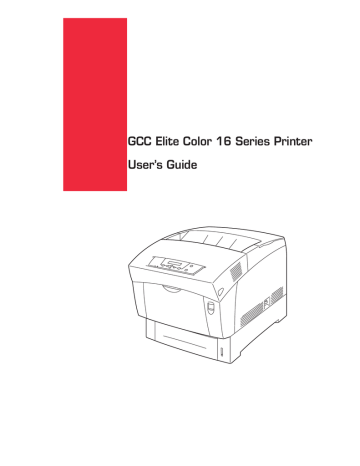
GCC Elite Color 16 Series User’s Guide
Safety Precautions
5
Safety Precautions
To ensure safe operation of your printer, make sure you read this section thoroughly before use.
Conventions
This following conventions are used throughout this manual to emphasize certain procedures or information:
NOTE: A note is a tip or extra information that may be helpful in installing or using the printer.
CAUTION: A caution message provides information that may help you avoid equipment damage, process failure, or inconvenience. Read all caution messages carefully. GCC will not be responsible for damage that results from improper use of the printer.
WARNING!
A warning message indicates the possibility of personal injury if a specific procedure is not performed exactly as described in the guide. Pay close attention to these sections and read them fully to prevent possible injury. GCC will not be responsible for damage that results from improper use of the printer.
This symbol alerts you to procedures that require close attention. Make sure you read and follow the instructions carefully.
This symbol alerts you to prohibited procedures. Make sure you read the instructions carefully.
This symbol alerts you to procedures that should be performed. Make sure you perform the procedure after reading the instructions carefully.
Installing and Relocating Your Printer
Do not place the printer in a hot, humid, dusty, or poorly ventilated environment. Prolonged exposure to these adverse conditions can cause fire or electric shocks.
Do not place the printer near heaters or near volatile, flammable, or combustible materials, such as curtains, that may catch fire.
Place the printer on a level and sturdy surface that can withstand a good weight. If tilted, the printer may fall and cause injuries.
Because the printer weighs 76 lbs. (34.5 kg) fully assembled, make sure that at least two people carry it.
To lift the printer, face the front and back of the printer and, with both pairs of hands, grip the recessed areas at the bottom left and right. Never try to lift the printer by gripping any other areas. Lifting the printer by gripping other areas can cause the printer to fall, resulting in injury.
6 GCC Elite Color 16 Series User’s Guide
Safety Precautions
√
OK NO
There is danger of the printer falling.
When lifting the printer, get a firm footing and bend your knees to avoid possible injuries to your back.
The printer has ventilation holes on the rear panel. Ensure that the printer is installed no less than 6 inches (150 mm) from the wall on the right, 4 inches (100 mm) from the wall on the left, and 8 inches (200 mm) from the wall at the back. A poorly ventilated printer can cause excessive internal heat and fire. The accompanying diagram shows the minimum clearances required for normal operation, consumables replacement, and maintenance to ensure your printer operates at peak performance.
8” (200mm) 24” (600mm) 4” (100mm )
6” (150mm )
When moving the printer, be sure to unplug the power cord from the outlet. If the printer is moved with the power cord connected, it can cause damage to the cord, which could result in fire or electric shocks.
When moving the printer, do not tilt it more than 10 degrees. If tilted excessively, the printer may fall over and cause injuries.
GCC Elite Color 16 Series User’s Guide
Safety Precautions
7
After installing the High Capacity Feeder, lock down the brakes on the casters at the front of the High Capacity Feeder. Failure to lock down the brakes can cause the printer to move unexpectedly, resulting in injury.
Other Precautions
• Operate the printer in a location that meets the following conditions:
Ambient temperature range of 50-90˚F (10 to 32˚C), relative humidity of 15 to 85% (no condensation)
If operating the printer with an ambient temperature of 90˚F (32˚C), the relative humidity should not exceed 65%. If the relative humidity reaches 85%, the ambient temperature should not exceed 82˚F (28˚C).
NOTE: Do not place the printer in a room where there are sudden fluctuations in temperature, and do not move the printer from a cold place to a warm humid place. If you do, condensation may occur within the printer and print quality may deteriorate.
• Do not place the printer in direct sunlight, as this may damage the printer.
• To prevent trays or consumables from falling out, do not tilt the printer more than 10 degrees in any direction.
• When moving the printer, remove the toner cartridges. Do not reuse toner cartridges once you have removed them from the printer. Loose toner can spill inside the printer and deteriorate print quality.
• Do not place the printer directly next to an air conditioner or heater, as this affects the temperature inside the printer and can cause damage.
Precautions for Power and Ground Connections
Three power specifications are listed below. The specifications that apply to your printer depend on its configuration. Connect the power plug only to a properly rated power outlet. Otherwise, it can cause fire or electric shocks. If in doubt, contact your
GCC Customer Support Center.
• North American (110v) models:
Rated voltage:110-127 V
Rated frequency:60 Hz
• European (220v) models:
Rated voltage:220-240 V
Rated frequency:50/60 Hz
8 GCC Elite Color 16 Series User’s Guide
Safety Precautions
Ensure that the plug connection is dustless. In a damp environment, a contaminated connector can draw a non-negligible amount of current that can generate heat and eventually cause fire over an extended period of time.
Always use the power cord provided with your printer. When an extension power cord is required, always use a properly rated cord.
If you use a cord with an unspecified current rating, the printer or plug may emit smoke or become hot to the touch.
Do not attempt to modify, pull, bend, chafe, or otherwise damage the power cord. Do not place a heavy object on the cord. A damaged cord can cause fire or electric shocks.
Never touch a power cord with wet hands. This constitutes an electric shock hazard.
Stop operation immediately if your printer emits smoke, excessive heat, unusual noise or smell, or if water is spilled onto the printer. These conditions can cause fire. Immediately turn off and unplug the printer, and contact your GCC Customer Support Center.
To prevent fire or electric shocks, follow the instructions below based on your printer’s configuration. If in doubt, contact your GCC Customer Support Center.
If the power cord is broken or insulated wires are exposed, ask your GCC Customer
Support Center for a replacement. Using a damaged cord can cause fire or electric shocks.
Cautions
Do not unplug or replug the printer while it is on. Unplugging a live connector can deform the plug and cause fire.
When unplugging the printer, grasp the plug instead of the cord. Forcibly pulling on a cord can damage it and cause fire or electric shocks.
Be sure to switch off and unplug the printer before accessing the interior of the printer for cleaning, maintenance, or fault clearance. Access to a live printer’s interior can cause electric shocks.
Once a month, unplug the printer and check the power cord for the following:
•The power cord is plugged firmly into a receptacle.
•The plug is not excessively heated, rusted, or bent.
•The plug and receptacle are free of dust.
•The cord is not cracked or frayed.
If you notice any unusual conditions, contact your GCC Customer Support Center.
GCC Elite Color 16 Series User’s Guide
Safety Precautions
9
When the printer is not used over an extended period of time, switch it off and unplug it. If an unused printer is left connected to a power source for a long period, degraded insulation can cause electric shocks, current leakages, or fire.
Switch off the printer before connecting the interface cable or options. Connecting the cable or card with a live printer can cause electric shocks.
Other Precautions
• This printer may interfere with radio or television reception, causing flickering or distortion. This can be determined by turning the printer off and on. To correct interference, perform one, or a combination of the following procedures:
• Move the printer away from TV and/or radio.
• Reposition the printer, TV and/or radio.
• If the printer, TV and/or radio are plugged into the same outlet, unplug them, then plug them into different outlets.
• Reposition the TV and/or radio antennas and cables until the interference stops. For external antennas, consult your local electrician.
• Use coaxial cable with the antennas.
Operating Precautions
Do not place any liquid containers such as vases or coffee cups on the printer.
Liquids spilled on the printer constitue a fire and electrical shock hazard.
Do not place any metal parts such as staples or clips on the printer. If metal and flammable parts get into the printer, they can short-circuit internal components, and cause fire or electric shocks.
If debris (metal or liquid) gets into the printer, turn off and unplug the printer. Contact your GCC Customer Support Center. Operating a debris-contaminated printer can cause fire or electric shocks.
Never open or remove printer covers that are secured with screws unless specifically instructed to do so in the this manual. A high-voltage component can cause electric shocks.
Do not try to alter the printer’s configuration or modify any parts. An unauthorized modification can cause smoke or fire.
This printer complies with the IEC60825 (Class 1) international laser standard. This means that the printer does not present any risk of injury to persons from laser radiation. Various covers confine the laser radiation to the inside of the printer; hence, users cannot incur injury from the laser under normal operating conditions. Removing covers, unless instructed to do so in this manual, can cause injury from laser radiation.
10 GCC Elite Color 16 Series User’s Guide
Safety Precautions
Never touch a labeled area found on or near the fuser unit. You can burn yourself. If a sheet of paper is wrapped around the fuser roller, do not try to remove it by yourself, as this may cause injuries or burns. Turn off the printer immediately and contact your
GCC Customer Support Center.
Do not place any heavy objects on the printer. An off-balance printer can fall over or the heavy object can fall, causing injuries.
Do not use highly flammable sprays or solvents in or around the printer, as this can result in fire.
When removing paper jams, make sure no pieces of paper are left inside the printer, as this can cause fire. If the paper is wrapped around the fuser or roller, or you cannot see the jam you are trying to clear, do not attempt to remove the paper by yourself, as this may cause injury or burns.Turn off the printer immediately, and contact the place of purchase or a GCC Customer Support Center.
Do not place magnets near the printer. Magnets can activate the printer accidentally, resulting in injuries.
Refer to this manual for procedures on clearing paper jams and how to resolve any other troubles that may occur.
GCC Elite Color 16 Series User’s Guide
Safety Precautions
11
Notes on Handling Consumables
Never throw a toner cartridge into an open flame. It can cause an explosion and injuries.
Never throw a transfer roller cartridge into an open flame. It can cause an explosion and injuries.
Never throw a drum cartridge into an open flame. It can cause an explosion and injuries.
12 GCC Elite Color 16 Series User’s Guide
Safety Precautions
• Do not open consumables until you are ready to use them. Do not store consumables in the following conditions:
• In high temperature or humidity
• Near an open flame
• Exposed to direct sunlight
• Dusty areas
• Before using consumables, read the operating instructions and precautions on the packaging.
• Administer emergency first aid as follows:
• If you get toner in your eyes, rinse them well with plenty of clean water. Consult a physician if necessary.
• If you get toner on your skin, wash it with soap and water and rinse well.
• If you inhale toner, leave the area of exposure immediately and gargle with plenty of water.
• If you swallow toner, induce vomiting and consult your physician immediately.
• When you remove the transfer roller cartridge from the printer because the waste toner collection box is full, do not attempt to empty the waste toner box and reuse the cartridge, as toner may spill inside the printer and cause damage.
• Do not tilt or shake drum cartridges or transfer roller cartridges that have been removed temporarily. The toner may leak and cause damage.
◆ ◆ ◆
Unpacking and Installing the
Printer
In this Chapter . . .
•
“About this Chapter” on page 1-2
•
“Positioning the Printer” on page 1-2
•
•
“Transporting the Printer” on page 1-7
•
“Installation Procedure” on page 1-8
•
“Turning the Printer On” on page 1-24
•
“Selecting a Display Language” on page 1-25
•
“Adjusting Color Registration” on page 1-26
•
“Installing Printer Drivers and Locating User Documentation” on page 1-28
•
“Printing a Configuration Summary” on page 1-30
•
“Printing PCL and PostScript Font Lists” on page 1-32
•
advertisement
* Your assessment is very important for improving the workof artificial intelligence, which forms the content of this project
Related manuals
advertisement
Table of contents
- 10 Welcome
- 10 About this Manual
- 11 About the Printer
- 11 Features
- 12 Available Configuration
- 13 Safety Precautions
- 13 Conventions
- 13 Installing and Relocating Your Printer
- 15 Other Precautions
- 15 Precautions for Power and Earth Connections
- 19 Notes on Handling Consumables
- 22 About this Chapter
- 22 Positioning the Printer
- 22 Installation Environment
- 23 Minimum Installation Clearances
- 24 Accessories
- 27 Transporting the Printer
- 28 Installation Procedure
- 28 Removing the Packing Tape
- 29 Removing the Spacers
- 32 Installing the Drum Cartridge
- 35 Installing the Toner Cartridges
- 39 Loading Paper
- 43 Installing the Tray Cover
- 43 Connecting the Power Cord
- 44 Turning the Printer On
- 45 Selecting a Display Language
- 46 Adjusting Color Registration
- 47 Adjusting Printer Alignment Settings
- 48 Installing Printer Drivers and Locating User Documentation
- 48 Installing Windows Drivers and Software
- 48 Installing Macintosh Drivers and Software
- 49 Locating User Documentation
- 50 Printing a Configuration Summary
- 52 Printing PCL and PostScript Font Lists
- 53 Turning the Printer Off
- 55 About this Chapter
- 55 Names and Functions of the Printer's Parts
- 56 Control Panel
- 59 Paper Handling
- 59 Selecting Print Media
- 60 Paper Media Weight, Type and Size
- 61 Suitable Paper Types
- 62 Unsuitable Paper Types
- 63 Storing Paper
- 64 Loading Paper
- 64 Loading Paper in the Paper Tray
- 68 Loading Paper in the Multi-Purpose Tray
- 70 Loading Transparancies in the Multi-Purpose Tray
- 71 Loading Postcards in the Multi-Purpose Tray
- 72 Loading Envelopes in the Multi-Purpose Tray
- 74 Cleaning
- 75 Storing the Printer
- 77 Transporting the Printer
- 85 About this Chapter
- 85 Troubleshooting
- 85 Power Problems
- 86 Print Quality Problems
- 90 Paper Transport Problems
- 91 Other Problems
- 94 Solving Printer Power-on Problems
- 95 Control Panel LCD Messages
- 97 Ethernet Network Interface Troubleshooting
- 97 Power-up Troubleshooting
- 97 Printing Problems
- 97 DHCP Troubleshooting
- 97 Bitmap Graphics
- 98 Technical Support
- 100 About this Chapter
- 100 Clearing Paper Jams
- 101 Paper Jams in the Multi Purpose Tray
- 102 Paper Jams in the Paper Tray
- 105 Paper Jams Between the Drum Cartridge and Fuser Unit
- 107 Paper Jams in the Paper Rotator
- 108 Paper Jams in the High Capacity Feeder (2 shelves)
- 112 About this Chapter
- 112 Consumables Overview
- 112 Toner Cartridges
- 112 Drum Cartridge
- 113 Transfer Roller Cartridge
- 113 Fuser Unit
- 114 Paper Feed Roller
- 114 Toner Cartridges
- 114 Toner Cartridge Handling Precautions
- 115 Replacing Toner Cartridges
- 118 Drum Cartridge
- 118 Drum Cartridge Handling Precautions
- 119 Replacing the Drum Cartridge
- 123 Transfer Roller Cartridge
- 123 Transfer Roller Cartridge Handling Precautions
- 124 Replacing the Transfer Roller Cartridge
- 126 Fuser Unit
- 126 Replacing the Fuser Unit
- 131 Paper Feed Roller
- 131 Replacing the Paper Feed Roller
- 137 About this Chapter
- 137 Options Overview
- 137 High Capacity Feeder
- 138 Installing the High Capacity Feeder
- 144 Removing the High Capacity Feeder
- 149 About this Chapter
- 149 Control Panel Features
- 149 LCD Display
- 150 LED Indicators
- 151 Pushbuttons
- 152 Navigating the Control Panel Menus
- 154 Menu Structure
- 155 Status Menu
- 156 Paper Menu
- 158 Interface Menu
- 161 PS Menu
- 162 PCL Menu
- 165 System Menu
- 167 Quality Menu
- 168 Color Menu
- 170 Functions Menu
- 172 About this Chapter
- 172 Installing DRAM Memory DIMMs
- 177 About this Appendix
- 177 Sources of Support
- 177 Your GCC Vendor
- 177 Your Application Vendor
- 177 Internet
- 177 GCC Technical Support
- 178 GCC Service
- 178 GCC Sales
- 178 GCC Worldwide Offices
- 179 GCC Part Numbers
- 179 Printers
- 179 Paper Handling Options
- 179 Consumables
- 181 About this Appendix
- 181 Safety Notes
- 181 Regulatory Compliance
- 181 Safety Compliance
- 182 EMC Compliance
- 184 About this Appendix
- 184 Printing a Font Summary
- 185 PostScript Font Summary
- 189 PCL Font Summary
- 192 About this Appendix
- 192 Printed Colors vs. Display Colors
- 192 Options for Color Matching
- 195 About this Appendix
- 195 Software License Agreement
- 196 Limited Hardware/Software Warranty