advertisement
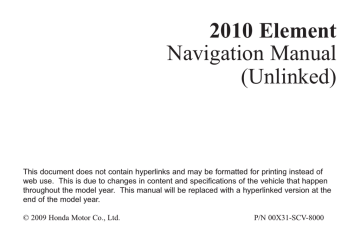
Changing the Route
While en route, you may wish to alter your route, add an interim “Waypoint”
(pit stop), choose a different destination, or cancel your current destination.
To change your present route, you can do any of the following:
Say “Menu,” or press the MENU button to view the Change route by screen:
• Search waypoint (page 63)
• Delete waypoint (page 65)
• Avoid streets (page 65)
• Detour (page 65)
• Change routing method (page 65)
• Cancel the current route (page 66)
• Back to the current route (page 66)
Choose a different destination (other methods) by:
• Saying “Find nearest...” to find a POI
(page 66).
• Saying “Go home” (page 66).
• Using the joystick to select a different
POI or address on the map (page 66).
• Pressing the MENU button twice to get to the Enter destination by screen (page 68).
Change Route By Screen
Pressing the MENU button displays the
Change route by screen:
Driving to Your Destination
Waypoints
Waypoints allow you to add an interim
“pit stop” while traveling to a destination. For instance, you may want to stop for gas or food, and then continue on to your destination.
Although you can enter up to five waypoints at a time, typically you may never use more than one at a time.
Waypoints are routed to in the order they were entered (number 1 first, etc.), with your final destination routed to last.
If you wish to create a custom route of several destinations, and then control the order of routing, the function
“Today’s Destinations” is probably a better choice (see By Today’s
Destinations on page 41).
Navigation System 63
Driving to Your Destination
When you enter waypoints, they appear on the map screen as small red flags numbered 1-5.
Adding Waypoints
From the Change route by screen, if you say or select Search Places on
Route , then the Select a search method screen is displayed. Select either Places Along the Route or
Places Around the Destination .
Next, select your “Waypoint Category,” then follow the menu prompts to select a destination. When the system performs a search from Places Along the
Route , it displays matches that lie within a corridor on either side and in front of you along your route.
From Places Around the
Destination , the system displays matches in a spiral pattern outward from the destination. The search “corridor” distance value can be changed in Edit
Waypoint Search Area in Setup (see page 89).
To add another waypoint, press the
MENU button and repeat the procedure.
If Search Places on Route is grayed out, the maximum of five waypoints has been entered.
NOTE:
The system does not allow you to select the roads you want to use to get to a destination. However, after you enter a destination, you can select intersections or POI waypoints that the system will use to tailor your route.
64 Navigation System
advertisement
* Your assessment is very important for improving the workof artificial intelligence, which forms the content of this project
Related manuals
advertisement
Table of contents
- 5 Introduction
- 5 Manual Overview
- 5 System Overview
- 6 Accessories Precautions
- 6 Important Safety Information
- 7 Map Overview
- 7 Current Street
- 7 Verified/Unverified Street
- 9 User Agreement
- 11 Getting Started
- 11 System Controls
- 13 Voice Control Basics
- 14 Using the Voice Control System
- 14 Improving Voice Recognition
- 15 Screen
- 15 Selecting an Item in a List
- 16 Using the On-screen Keyboard
- 17 System Start-up
- 19 Map Screen Legend
- 20 Map Screen Description
- 20 Zoom In/Out
- 20 Map Scrolling
- 20 Displaying Current Location
- 21 System Function Diagram
- 22 Entering a Destination
- 23 By Address
- 23 Selecting the State or Province
- 23 Selecting the City
- 25 Selecting the Street
- 27 Entering the Street Number
- 27 By Intersection
- 28 Selecting the State or Province
- 28 Selecting the City
- 30 Selecting the Street
- 32 By Places
- 33 Finding the Place by Category
- 36 Finding the Place by Name
- 37 Number
- 37 By Map Input
- 37 Position
- 39 Showing the Map of City
- 39 Showing the Map of State
- 41 By Previous Destinations
- 42 By Today’s Destinations
- 42 Adding Destinations to the List
- 43 By Address Book
- 44 Address Book
- 45 By Go Home
- 46 Driving to Your Destination
- 46 Calculate Route to Screen
- 47 Changing the Routing Method
- 48 Viewing the Routes
- 49 Viewing the Destination Map
- 49 Map Screen
- 49 Route Line
- 50 Guidance Prompts
- 51 Map Screen Legend
- 52 Guidance Screen
- 52 Guidance Screen Legend
- 53 Destination
- 53 Direction List
- 54 (Freeway Exit Information)
- 54 Guidance Mode
- 55 Map Scale
- 56 Map Orientation
- 56 Destination Icon
- 57 Landmark Icons
- 59 Showing Icons on the Map
- 59 Icon Options
- 61 Going Off the Route
- 61 Off-road Tracking
- 62 Location
- 63 Pop-Ups and Disclaimers
- 64 Changing the Route
- 64 Change Route By Screen
- 64 Waypoints
- 66 Reroute: Avoid Streets
- 66 Reroute: Detour
- 66 Method
- 67 Cancel Current Route
- 67 Back to Current Route
- 67 Changing Your Destination
- 67 Find Nearest (Voice command)
- 67 Go Home (Voice command)
- 67 Destination
- 69 Screen (while en route)
- 69 Continue Trip Screen
- 70 Information Features
- 70 Information Screen
- 70 Voice Command Help
- 71 Map Legend
- 71 Calendar
- 72 Entering Your Schedule
- 73 Calculator
- 73 Unit Conversion
- 74 System Setup
- 74 Setup Mode
- 74 Setup Screen (first)
- 74 Brightness
- 74 Volume
- 75 Display
- 76 Guidance Prompts
- 76 Contrast
- 77 Setup Screen (second)
- 77 Personal Information
- 77 Address Book
- 81 Home Address
- 81 PIN Number
- 82 User Name
- 82 Previous Destinations
- 83 Routing & Guidance
- 83 Rerouting
- 84 Unverified Area Routing
- 88 Edit Avoid Area
- 90 Edit Waypoint Search Area
- 91 Guidance Mode
- 91 Vehicle
- 91 Off-road Tracking
- 92 Correct Vehicle Position
- 93 System Information
- 93 Basic Settings
- 93 Keyboard Layout
- 93 Units (mile or km)
- 93 Voice Recognition Feedback
- 94 Clock Settings
- 94 Clock Adjustment
- 95 Clock Type
- 96 Color
- 96 Map Color
- 96 Menu Color
- 97 Rearview Camera
- 97 Adjustment
- 98 System Initialization
- 98 Entering the Security Code
- 99 GPS Initialization
- 99 Map Matching
- 100 System Limitations
- 102 Database Limitations
- 104 Customer Assistance
- 104 Reporting Errors
- 104 Service
- 105 Visiting Your Dealer
- 106 Changing the DVD
- 107 PC Card Operation
- 107 Inserting the PC Card
- 107 Functions
- 107 CD/CD-R Operation
- 108 Voice Control of CD Functions
- 109 Coverage Areas
- 109 Map Coverage
- 109 U.S. Detailed Coverage Areas
- 114 Areas
- 123 Hawaii
- 123 Alaska
- 123 Hawaii
- 125 Questions
- 135 Troubleshooting
- 137 Glossary
- 140 Voice Command Index
- 140 Global Commands
- 140 Commands
- 142 Find Place Commands
- 143 Radio Voice Commands
- 144 CD Voice Commands
- 144 PC Card Voice Commands
- 144 AUX Voice Commands
- 145 Commands
- 146 On-Screen Commands
- 146 On-Screen Commands Assist
- 148 Index