- Computers & electronics
- Computer components
- System components
- Server/workstation motherboards
- HP
- C6Z78UT#ABA
- Service guide
advertisement
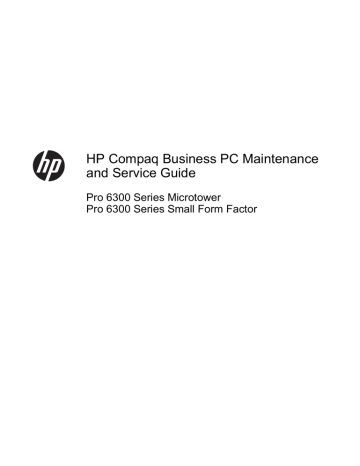
1 Product Features
Standard Configuration Features
Features may vary depending on the model. For a complete listing of the hardware and software installed in the computer, run the diagnostic utility (included on some computer models only).
Figure 1-1 Microtower Configuration
Figure 1-2 Small Form Factor Configuration
Standard Configuration Features 1
NOTE: The Small Form Factor computer can also be used in a tower orientation. For more information, see
Using the Small Form Factor Computer in a Tower Orientation on page 132
in this guide.
Microtower (MT) Front Panel Components
Drive configuration may vary by model. Some models have a bezel blank covering one or more drive bays.
Table 1-1 Front Panel Components
1
2
3
5.25-inch Optical Drives
Hard Drive Activity Light
Microphone/Headphone Connector
5
6
7
3.5-inch Media Card Reader (optional)
Dual-State Power Button
Power On Light
4 USB (Universal Serial Bus) 2.0 Ports 8 Headphone Connector
NOTE: When a device is plugged into the Microphone/Headphone Connector, a dialog box will pop up asking if you want to use the connector for a microphone Line-In device or a headphone. You can reconfigure the connector at any time by double-clicking the Realtek HD Audio Manager icon in the Windows taskbar.
NOTE: The Power On Light is normally green when the power is on. If it is flashing red, there is a problem with the computer and it is displaying a diagnostic code. Refer to
Interpreting POST Diagnostic Front Panel LEDs and
Audible Codes on page 184 to interpret the code.
2 Chapter 1 Product Features
Small Form Factor (SFF) Front Panel Components
Drive configuration may vary by model. Some models have a bezel blank covering one or more drive bays.
Figure 1-3 Front Panel Components
Table 1-2 Front Panel Components
1
2
3
4
5.25-inch Optical Drive
Dual-State Power Button
Power On Light
USB (Universal Serial Bus) Ports
5
6
7
8
Microphone/Headphone Connector
3.5-inch Media Card Reader (optional)
Hard Drive Activity Light
Headphone Connector
NOTE: When a device is plugged into the Microphone/Headphone Connector, a dialog box will pop up asking if you want to use the connector for a microphone Line-In device or a headphone. You can reconfigure the connector at any time by double-clicking the Realtek HD Audio Manager icon in the Windows taskbar.
NOTE: The Power On Light is normally green when the power is on. If it is flashing red, there is a problem with the computer and it is displaying a diagnostic code. Refer to
Interpreting POST Diagnostic Front Panel LEDs and
Audible Codes on page 184 to interpret the code.
Small Form Factor (SFF) Front Panel Components 3
Microtower (MT) Rear Panel Components
Figure 1-4 Rear Panel Components
Table 1-3 Rear Panel Components
1 6 Line-Out Connector for powered audio devices (green)
PS/2 Keyboard Connector (purple) 2
3
Line-In Audio Connector (blue)
PS/2 Mouse Connector (green)
7
8
4
5
Serial Connector
RJ-45 Network Connector
9
10
VGA Monitor Connector
DisplayPort Monitor Connector
USB 3.0 ports (blue)
NOTE: USB 3.0 ports are blue; USB 2.0 ports are black.
11 USB 2.0 ports (black)
An optional second serial port and an optional parallel port are available from HP.
When a device is plugged into the blue Line-In Audio Connector, a dialog box will pop up asking if you want to use the connector for a line-in device or a microphone. You can reconfigure the connector at any time by doubleclicking the Realtek HD Audio Manager icon in the Windows taskbar.
The monitor connectors on the system board are inactive when a graphics card is installed in the computer.
If a graphics card is installed into one of the motherboard slots, the connectors on the graphics card and the system board may be used at the same time. Some settings may need to be changed in Computer Setup to use both connectors.
4 Chapter 1 Product Features
Small Form Factor (SFF) Rear Panel Components
Figure 1-5 Rear Panel Components
1
2
3
RJ-45 Network Connector
Serial Connector
PS/2 Mouse Connector (green)
7
8
9
DisplayPort Monitor Connector
VGA Monitor Connector
PS/2 Keyboard Connector (purple)
4
5 USB 2.0 ports (black)
10
11
Line-Out Connector for powered audio devices (green)
Line-In Audio Connector (blue)
6 USB 3.0 ports (blue)
NOTE: USB 3.0 ports are blue; USB 2.0 ports are black.
An optional second serial port and an optional parallel port are available from HP.
When a device is plugged into the blue Line-In Audio Connector, a dialog box will pop up asking if you want to use the connector for a line-in device or a microphone. You can reconfigure the connector at any time by doubleclicking the Realtek HD Audio Manager icon in the Windows taskbar.
The monitor connectors on the system board are inactive when a graphics card is installed in the computer.
If a graphics card is installed into one of the motherboard slots, the connectors on the graphics card and the system board may be used at the same time. Some settings may need to be changed in Computer Setup to use both connectors.
Small Form Factor (SFF) Rear Panel Components 5
Serial Number Location
Each computer has a unique serial number and a product ID number that are located on the top cover of the computer. Keep these numbers available for use when contacting customer service for assistance.
Figure 1-6 Microtower Serial Number and Product ID Location
Figure 1-7 Small Form Factor Serial Number and Product ID Location
6 Chapter 1 Product Features
advertisement
Related manuals
advertisement
Table of contents
- 11 Product Features
- 11 Standard Configuration Features
- 12 Microtower (MT) Front Panel Components
- 13 Small Form Factor (SFF) Front Panel Components
- 14 Microtower (MT) Rear Panel Components
- 15 Small Form Factor (SFF) Rear Panel Components
- 16 Serial Number Location
- 17 Installing and Customizing the Software
- 17 Installing the Windows Operating System
- 18 Downloading Microsoft Windows Updates
- 18 Installing or Upgrading Device Drivers (Windows systems)
- 18 Customizing the Monitor Display (Windows systems)
- 19 Launching Windows XP from Windows 7
- 19 Accessing Disk Image (ISO) Files
- 20 Computer Setup (F10) Utility
- 20 Computer Setup (F10) Utilities
- 21 Using Computer Setup (F10) Utilities
- 22 Computer Setup—File
- 23 Computer Setup—Storage
- 26 Computer Setup—Security
- 30 Computer Setup—Power
- 31 Computer Setup—Advanced
- 33 Recovering the Configuration Settings
- 34 Illustrated parts catalog
- 34 Microtower (MT) chassis spare parts
- 34 Computer major components
- 36 Cables
- 37 Misc parts
- 38 Drives
- 39 Misc boards
- 39 Sequential part number listing
- 43 Small Form Factor (SFF) chassis spare parts
- 43 Computer major components
- 45 Cables
- 46 Misc parts
- 48 Drives
- 48 Misc boards
- 49 Sequential part number listing
- 52 Routine Care, SATA Drive Guidelines, and Disassembly Preparation
- 52 Electrostatic Discharge Information
- 52 Generating Static
- 53 Preventing Electrostatic Damage to Equipment
- 53 Personal Grounding Methods and Equipment
- 54 Grounding the Work Area
- 54 Recommended Materials and Equipment
- 55 Operating Guidelines
- 55 Routine Care
- 55 General Cleaning Safety Precautions
- 55 Cleaning the Computer Case
- 56 Cleaning the Keyboard
- 56 Cleaning the Monitor
- 57 Cleaning the Mouse
- 57 Service Considerations
- 57 Power Supply Fan
- 57 Tools and Software Requirements
- 57 Screws
- 58 Cables and Connectors
- 58 Hard Drives
- 58 Lithium Coin Cell Battery
- 59 SATA Hard Drives
- 59 SATA Hard Drive Cables
- 59 SATA Data Cable
- 59 SMART ATA Drives
- 59 Cable Management
- 60 Hard Drive Capacities
- 61 Removal and Replacement Procedures Microtower (MT) Chassis
- 61 Preparation for Disassembly
- 62 Computer Access Panel
- 63 Front Bezel
- 64 Front Bezel Security
- 66 Bezel Blanks
- 67 Memory
- 67 DIMMs
- 67 DDR3-SDRAM DIMMs
- 67 Populating DIMM Sockets
- 68 Installing DIMMs
- 70 Expansion Cards
- 74 System Board Connections
- 76 Drives
- 78 Drive Positions
- 78 Removing a 5.25-inch or 3.5-inch Drive from a Drive Bay
- 79 Installing a 5.25-inch or 3.5-inch Drive into a Drive Bay
- 82 Removing a Hard Drive from a Drive Bay
- 82 Installing a Hard Drive into an Internal Drive Bay
- 86 Front Fan Assembly
- 88 Front I/O Assembly
- 89 Power Switch/LED Assembly
- 90 Heat sink
- 92 Processor
- 95 Speaker
- 96 Rear Chassis Fan
- 98 Power Supply
- 100 System Board
- 101 Removal and Replacement Procedures Small Form Factor (SFF) Chassis
- 101 Preparation for Disassembly
- 102 Access Panel
- 103 Front Bezel
- 104 Front Bezel Security
- 106 Bezel Blanks
- 107 Memory
- 107 DIMMs
- 107 DDR3-SDRAM DIMMs
- 107 Populating DIMM Sockets
- 108 Installing DIMMs
- 110 Expansion Card
- 114 System Board Connections
- 115 Drives
- 116 Drive Positions
- 116 Installing and Removing Drives
- 117 Removing a 5.25-inch Drive from a Drive Bay
- 118 Installing a 5.25-inch Drive into a Drive Bay
- 121 Removing a 3.5-inch Drive from a Drive Bay
- 122 Installing a 3.5-inch Drive into a Drive Bay
- 123 Removing and Replacing the Primary 3.5-inch Internal Hard Drive
- 126 Fan duct
- 127 Front Fan Assembly
- 129 Hood Sensor
- 130 Front I/O, Power Switch Assembly
- 132 Speaker
- 133 Heat sink
- 135 Processor
- 138 Power Supply
- 140 System Board
- 142 Using the Small Form Factor Computer in a Tower Orientation
- 143 Troubleshooting Without Diagnostics
- 143 Safety and Comfort
- 143 Before You Call for Technical Support
- 144 Helpful Hints
- 146 Solving General Problems
- 150 Solving Power Problems
- 152 Solving Diskette Problems
- 155 Solving Hard Drive Problems
- 158 Solving Media Card Reader Problems
- 160 Solving Display Problems
- 164 Solving Audio Problems
- 166 Solving Printer Problems
- 168 Solving Keyboard and Mouse Problems
- 170 Solving Hardware Installation Problems
- 171 Solving Network Problems
- 174 Solving Memory Problems
- 176 Solving Processor Problems
- 176 Solving CD-ROM and DVD Problems
- 179 Solving USB Flash Drive Problems
- 180 Solving Front Panel Component Problems
- 180 Solving Internet Access Problems
- 183 Solving Software Problems
- 184 Contacting Customer Support
- 185 POST Error Messages
- 186 POST Numeric Codes and Text Messages
- 194 Interpreting POST Diagnostic Front Panel LEDs and Audible Codes
- 198 Password Security and Resetting CMOS
- 199 Resetting the Password Jumper
- 200 Clearing and Resetting the CMOS
- 202 Backup and Recovery
- 202 Windows 7 – Backup and Recovery
- 202 Backing up your information
- 204 Performing a recovery
- 204 Using the Windows recovery tools
- 205 Using F11
- 205 Using a Windows 7 operating system DVD (purchased separately)
- 207 Battery Replacement
- 210 Removing and Replacing a Removable 3.5-inch SATA Hard Drive
- 215 Unlocking the Smart Cover Lock
- 215 Smart Cover FailSafe Key
- 216 Using the Smart Cover FailSafe Key to Remove the Smart Cover Lock
- 218 Power Cord Set Requirements
- 218 General Requirements
- 218 Japanese Power Cord Requirements
- 219 Country-Specific Requirements
- 220 Specifications
- 220 MT Specifications
- 222 SFF Specifications
- 223 Index