advertisement
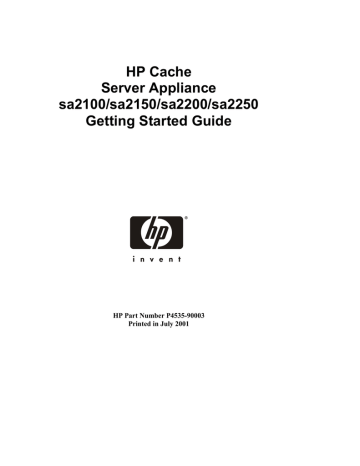
1 Controls, Ports and Indicators
Before operating your HP Cache Server Appliance, familiarize yourself with the appliance's controls, ports, and indicators as described in this chapter.
The HP Cache Server Appliance hardware configuration and software has been optimized at the factory. The power, LAN, and serial ports are the only connections that are supported. Please contact your HP authorized reseller or HP
Support directly for more information.
NOTE This appliance carries a whole unit exchange warranty. The hardware, operating system and cache software have been optimized at the factory. No upgrades or replacement of the
CPU, drives, memory or any other component are supported.
Front Panel
The front panel of the HP Cache Server Appliance provides the controls and indicators commonly used when operating the appliance.
LED Indicators
CD-ROM Flexible Disk Drive
SCSI Drives (3) Power LED & Switch
Reset
Switch
DO NOT USE
Te m pe
Fa rat ns ure
Dis k ID
0
Dis k ID
1
Dis k ID
SC
2
SI A ctiv ity
Power
LED
Figure 1-1. sa2100/sa2150 Front Panel
Power
Switch
1
Chapter 1
SCSI Drives Control Panel Indicators
Controls, Ports and Indicators
SCSI Drives
SCSI Drive Status LEDs
Disk 0
Disk 1
Disk 2
Flexible Disk Drive
CD-ROM Drive
Power Switch
SCSI Drive Status LEDs
Disk 3
Disk 4
Disk 5
Reset Switch
DO NOT USE
Temperature
& Fans LED
Redundant
Power Supply
LED
Power
LED
Power
Switch
SCSI Activity LED
Figure 1-2. sa2200/sa2250 Front Panel
Switches and LED Indicators
Table 1-1 describes the power switch, reset switch and LED indicators located on the front panel.
Table 1-1. Power Switch and Indicators
Control/Indicator Description
Power On/Off Switch
Push-button
Switch
This push-button switch turns the HP Cache
Server Appliance power On or Off. Shut down the appliance as described in
“Powering-Down the Appliance” before
powering down with the power switch.
2
Chapter 1 Controls, Ports and Indicators
On/Off LED
LED
Reset Switch
RESET
Push-button
Switch
This green LED provides the power state of the appliance:
• Steady Green when the appliance is operating normally
• Off (unlit) when the appliance is powered off or in standby
DO NOT USE THE RESET SWITCH.
Always power the appliance down as
described in “Powering-Down the
Appliance”. Use of the reset switch will
cause an ungraceful shutdown of the appliance that may damage the file system or cause the appliance to fail.
Component Indicators
Table 1-2 describes the front panel component LED indicators.
Table 1-2. Component Indicators
LED ICON
Temperature/Fan
LED
RPS LED
Description
This LED indicates the system temperature and fan speed status:
• Steady Green indicates normal temperature and fan speed.
• Alternating Red/Green indicates temperature has exceeded the warning threshold or the fan speed has fallen below the warning threshold.
• Steady Red indicates temperature has exceeded the critical threshold or the fan speed has fallen below the critical threshold.
This LED indicates the status of the Redundant Power
Supply system (sa2200/sa2250 only):
• Steady Green for normal operation.
• Alternating Red/Green for warning condition indicating that the power supply system is not functioning correctly.
• Steady Red indicates a bad power supply.
3
advertisement
* Your assessment is very important for improving the workof artificial intelligence, which forms the content of this project
Related manuals
advertisement
Table of contents
- 5 Front Panel
- 6 Switches and LED Indicators
- 7 Component Indicators
- 8 Rear Panel
- 10 LED Indicators
- 11 Applying Power to the Appliance
- 11 Powering-Up the Appliance
- 11 Powering-Down the Appliance
- 12 Connecting AC Power to Multiple-Server Configurations
- 15 Overview
- 15 Information You Will Need
- 16 Configuring Initial Network Parameters for LAN A
- 17 Supplemental Configuration
- 18 Monitoring Traffic Server
- 23 Requirements