advertisement
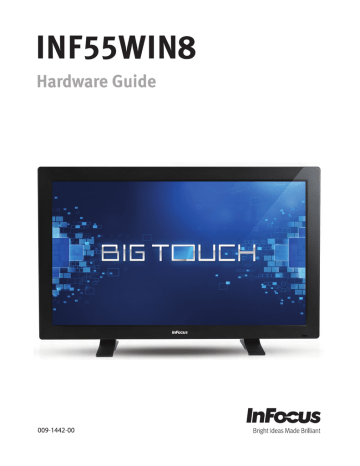
Setup
Installing the Feet
1) If you have not already done so, carefully place your monitor face-down on a clean, cushioned surface with the top edge hanging off of the cushioned surface by 4-5” (10-13cm). Do NOT place the monitor on its back.
2) Remove the monitor feet slot covers with a Philips screwdriver. Discard or save for future use.
3) Slide the feet into the slots provided (the longer side of the feet point toward the front of the monitor), then secure the legs to the monitor with the provided screws.
Front View
Use the included spacers and secure the legs here, when attaching a sound bar.
Secure the legs here unless a sound bar is being attached.
(The spacers are not used.)
4) Using the handles on the back of the monitor, lift the monitor upright.
For additional accessory options, such as stands, carts and wall mounts, see the InFocus website (www.infocus.com/store) or your local dealer.
WARNINGS:
• This monitor is very heavy and should be moved by at least two individuals.
• Three screw holes have been included in each leg to allow you to adjust the height of the monitor. Regardless of the height, you must use two of the screw holes in each leg. Failure to do so may result in the screw begin sheared off and the leg collapsing.
• When mounting the monitor to a wall, metric 8 (12mm) screws must be used. In addition, the mounting interface should comply with the UL1678 standard in North America. The mounting means should be strong enough to bear the weight of the monitor
(approximately 114.2 lbs/51.8 kg without the stand).
INF55WIN8 Hardware Guide Page 9
Connecting to Other Devices
A full range of digital and analog video inputs and audio source devices can be connected to the connection panels on the back and side of this monitor. Available jacks include: HDMI® (2), VGA, Component (RCA), S-Video, Composite, RS232, Audio in RCA (1 – R/L),
Audio in 3.5mm (1), Audio Out (1 – R/L), RJ45 (2), USB-B (1) and USB-A (6).
Bezel Connector
Panel
Side Connector
Panel
Bottom Connector Panel
Page 10
Bezel Connector Panel
Power button
Side Connector Panel
Keypad USB-A jacks USB-B jack
Audio Out (L/R) RS232
Audio In (L/R)
Audio In (3.5mm)
Bottom Connector Panel
RJ45
USB-A
Power LED
PC Reset button
Antennas
Power switch AC Power In
AC Power Out
HDMI®
Component
(YPbPr)
S-video
Composite
VGA
Connecting AC Power
1) Connect one end of the AC power cord to the AC In jack on the back of the monitor.
2) Connect the other end of the AC power cord to an AC outlet.
3) Press the power switch on the Bottom Connector Panel ON. (The LED on the front of the monitor displays red.)
Notes:
• Your monitor should only be operated from the power source indicated on the label.
• Always unplug the AC power cord from the power outlet when you are not using your monitor for an extended period of time.
INF55WIN8 Hardware Guide Page 11
advertisement
* Your assessment is very important for improving the workof artificial intelligence, which forms the content of this project
Related manuals
advertisement
Table of contents
- 5 Declaration of Conformity
- 8 Safety Considerations
- 10 What’s Included
- 11 Setup
- 11 Installing the Feet
- 12 Connecting to Other Devices
- 13 Connecting AC Power
- 14 Turning the INF55WIN8 On/Off
- 15 Setting up the Wireless Mouse and Keyboard
- 15 Wireless Mouse
- 15 Wireless Keyboard
- 16 Using the Remote
- 18 Using the Keypad
- 19 OSD (On-Screen Display) Menu System
- 20 Picture Menu
- 21 Screen Menu
- 22 Audio menu
- 23 PIP menu
- 25 Configuration 1
- 26 Configuration 2
- 27 Advanced Option
- 28 Troubleshooting
- 32 Limited Warranty
- 2 Blank Page