advertisement
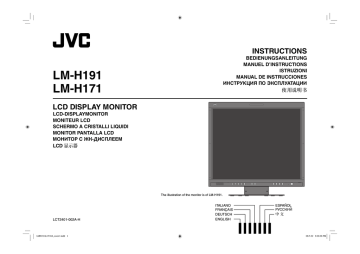
Menu Configuration—SET UP MENU
For the operation procedure, see page 7.
Operation guide
Shows the buttons for each operation.
Selected screen size
Select by pressing SCAN SIZE on the front panel (
☞ 6 on page 6).
• The menu automatically disappears in about 30 seconds after the previous operation.
• Some items may not appear on the menu depending on the input or the input signal.
• The items controlled by the MAKE system do not appear on the menu.
PICTURE SUB ADJ.
Adjusts the standard level for the picture adjustment.
Item
CONTRAST* 1
BRIGHT* 1
CHROMA* 1, 2
PHASE* 1, 2 sub menu reset
To do
Adjust the standard level for the contrast adjusted with
CONTRAST button on the front panel.
Adjust the standard level for the brightness adjusted with BRIGHT button on the front panel.
Adjust the standard level for the chroma adjusted with
CHROMA button on the front panel.
Setting value
–40 – +40
Adjust the standard level for the phase adjusted with
PHASE button on the front panel.
Display the adjustment bar for each item of “PICTURE SUB ADJ.”
Select an item by pressing , then adjust the picture while viewing the actual picture.
Restore the default settings for all the items in “PICTURE SUB ADJ.” regardless of the adjustments for the Picture Mode (
☞ “ 7 PICTURE MODE button/lamp“ on page 6).
WHITE BALANCE SET.
Selects the color temperature and adjusts the drive level of each color (R/G/B).
Item
COLOR TEMP.
R DRIVE, G DRIVE,
B DRIVE* 3 sub menu reset
To do
Select the color temperature.
Setting value
HIGH, LOW, USER
Adjust the drive level of each color (red, green, and blue).
–20 – +20 (–255 – 255 when
“USER” is selected for “COLOR
TEMP.”)
Display the adjustment bar for each item of “WHITE BALANCE SET.”
Select an item by pressing , then adjust the picture while viewing the actual picture.
Restore the default settings for all the items in “WHITE BALANCE SET.”
SIZE/POSI. ADJ.* 2
Adjusts the size and position of the picture.
• When RGB is selected for the input, perform “AUTO ADJUST” ( ☞ page 10).
Item
H.SIZE* 4
H.POSI.* 4
V.SIZE* 4
V.POSI.* 4 reset
To do
Adjust the horizontal picture size.
Adjust the horizontal picture position.
Adjust the vertical picture size.
Setting value
–5 – +10 – +20
–20 – 00 – +20
–10 – +5 – +15
Adjust the vertical picture position.
–20 – 00 – +20
Restore the default settings for all the items in “SIZE/POSI. ADJ.”
* 1 Memorized for each input.
* 2 Displayed only when VIDEO 1 or VIDEO 2 is selected for the input.
* 3 Memorized for each input. Also, memorized for each color temperature setting.
* 4 Memorized for each input. Also, memorized for each SCAN SIZE setting.
ENGLISH
11
Menu Configuration—SET UP MENU
(cont.)
12
SYNC FUNCTION
Setting for the synchronization with signals
Item
SYNC TYPE
To do
Select the sync signal for RGB input.
NO SYNC ACTION Select the screen status when no signal is coming in.
DELAY TIME Select the period until the screen status changes as selected in “NO SYNC ACTION” after signals stop coming in.
Setting value
H/V. SYNC, C.SYNC, G.ON SYNC
OFF, POWER SAVE (Power Save mode),
GRAY BACK (Gray Back mode)
30 sec., 5 min., 15 min.
• The C.SYNC input level is TTL ( ☞ page 16).
Operation guide
Shows the buttons for each operation.
STATUS DISPLAY Setting value: AUTO, OFF
☞ “About the Status Display” on page 9
CONTROL LOCK Setting value: OFF, ON
Turns on (or off) the control lock function to disable the buttons on the front panel.
• The following operations are available even when this function is activated.
– Turning on/off (on standby) the monitor
– Displaying the SET UP MENU (by pressing button while pressing MENU button) and turning
“CONTROL LOCK” to “OFF”
– Operating the monitor by an external control
If you try other operations, “Control lock on!” appears on the screen.
all reset
Restores all the settings and adjustments of the monitor to the default.
• “HOUR METER X100h” will not be reset.
• The menu automatically disappears in about 30 seconds after the previous operation.
• Some items may not appear on the menu depending on the input or the input signal.
• The items controlled by the MAKE system do not appear on the menu.
REMOTE SETTING
Setting for the external control ( ☞ “External Control” on page 13)
Item
SYSTEM
PORT F1 – PORT
F6
To do
Select the external control method for the MAKE/
TRIGGER terminal.
Assign the control functions to the pins of the
MAKE/TRIGGER terminal.
• You cannot change the functions assigned for
“PORT F7” and “PORT F8.”
Setting value
MAKE, TRIGGER
VIDEO 1, VIDEO 2, RGB, DVI,
STD., DARK ENHANCED, VIVID,
DYNAMIC, AUTO ADJ., SCAN SIZE,
ASPECT, STAND BY/ON, – – – (no function)
• “STAND BY/ON” is not available when “SYSTEM” is “MAKE.”
HOUR METER X100h
Displays the total hours of use. This item is used for maintenance of the monitor.
• The hour is shown in 100-hour unit.
• The hour will not be reset.
• The hour is reset to “000” after the total hours of use have reached to “999.”
• Use time less than 1 minute is not accumulated.
advertisement
* Your assessment is very important for improving the workof artificial intelligence, which forms the content of this project
Related manuals
advertisement
Table of contents
- 3 Safety Precautions
- 3 IMPORTANT SAFEGUARDS
- 4 Maintenance
- 5 Installation
- 7 Daily Operations / Connections
- 7 Front panel
- 9 Rear panel
- 10 Available signals
- 11 Menu Configuration—MAIN MENU
- 12 Menu Configuration—SET UP MENU
- 14 External Control
- 14 About the external control
- 14 Using the MAKE/TRIGGER system
- 15 Troubleshooting
- 16 Specifications
- 16 General
- 17 Input/output terminals
- 17 Dimensions