advertisement
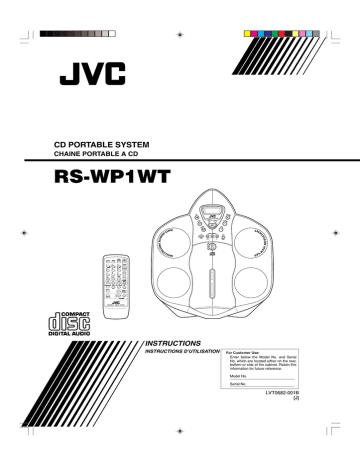
Getting Started
Accessories
Check that you have all of the following items, which are supplied with the System.
AC adaptor (1)
Remote Control (1)
Shoulder Strap (1)
If any of these items are missing, contact your dealer immediately.
How To Carry the System
To carry the System, attach the supplied shoulder strap to the System as shown in the figure.
To remove the strap, reverse the attaching procedure.
The shoulder strap is adjustable in length and has the remote control case.
Finished view
Pass the extremity of the strap through the shaft by inserting the strap from the upper side of the shaft.
Pass the extremity of the strap through the shoulder pad.
Pass the extremity of the strap through the remote controller holder
(left shoulder side only).
Adjust the strap length by adjusting the extremity.
Pass the extremity of the strap through the adjustor. Adjust the strap length by adjusting the extremity.
Shoulder strap
Press in the metal fitting of the shoulder strap and hook it over the shaft.
TIMER
ON/OFF
ST AN
/O
D BY
SL EE
P
TIMER
CLOCK
UP
SE
PRO
GRAM
RAN
DOM
DO
W N
DISPLAY
AU
PR
ES
ET
REPEAT
AUX
RE
VE
RS E M
OD
E
REW
C D
TAPE
OD
FM M
FF
MU
LT I C
ON
TR OL
BA
SS
LE
TR
EB
VO
LU
M
E
L
O
AHB PRO
-S
RM
RS
W
P1 U
R
O
EM
TE
C
Remote control unit
Remote control case
Fit and fasten the connector.
Notes:
• To prevent hazards, do not let a small child carry the unit on the back.
• To prevent hazards, do not act violently while you carry this System on your back. Also be sure to tighten the belt firmly.
• Do not carry the System on your naked back.
• The waist belt corresponds to waist 120 cm (4 feet) or less.
3
How To Put Batteries In the Remote Control
Match the polarity (+ and –) on the batteries with the + and – markings in the battery compartment.
Batteries are not supplied with this system.
R6P(SUM-3)/AA(15F)
CAUTION: Handle batteries properly.
To avoid battery leakage or explosion:
• Remove batteries when the Remote Control will not be used for a long time.
• When you need to replace the batteries, replace both batteries at the same time with new ones.
• Don’t use an old battery with a new one.
• Don’t use different types of batteries together.
Using the Remote Control
The Remote Control makes it easy to use many of the functions of the System.
You need to point the Remote Control at the remote sensor on the System’s front panel within 7 m (23 feet) or another remote sensor on the
System’s rear panel within 1 m (3.3 feet). When remote controlling this Unit while carrying it piggyback, point the Remote Control to the remote sensor on the rear panel.
Notes:
• If you point the Remote Control from the slant direction, the above distance will be shortened.
• When you use the Remote Control from a short distance while receiving broadcasting, noise may occur. However, this is not malfunction.
• The Remote Control of this Unit uses the infrared transmission system. As a result, Remote Control may be unavailable when the remote sensors of the Unit are exposed to direct sunlight. Please note that this is not a malfunction.
Remote sensor
CARRYING HNDLE
CD
PE
TA
TU
NE
R
BAND
CD PORTABLE SYSTEM RS-WP1
STANDBY
STANDBY/ON
AUX
VOLUME
VOLUME
E
N
TO
REW
MULTI CONTROL
FF
ASP
A
.P.OFF
P
O
EN
Remote sensor
12V
DC IN AUX IN
Connecting Auxiliary Equipment
Connect a signal cord (not supplied) between the AUX IN terminal on the back of the System and the output terminals of your auxiliary equipment (e.g. turntable or MD player). You can listen to this source.
Signal cord (not supplied)
Stereo mini plug
Pin-plug x 2
Turntable (with built-in equalizer) or
MD player (not supplied)
AUX IN
CARRYING HANDLE
12V
DC IN AUX IN
CAUTION: Make all connections before plugging the System into an AC power outlet.
4
Connecting the AC Adaptor Cord
Firmly insert the supplied AC adaptor cord into the DC IN jack on the back of the System.
AC adaptor cord
12V
DC IN
Note:
This Unit may generate noise depending on the positioning of the AC adaptor.
Place the Unit and AC adaptor as shown in the figure.
To wall outlet
CAUTIONS:
• ONLY USE THE JVC AC ADAPTOR PROVIDED WITH THIS SYSTEM TO AVOID MALFUNCTION OR
DAMAGE TO THE SYSTEM.
• BE SURE TO UNPLUG THE AC ADAPTOR FROM THE OUTLET WHEN GOING OUT OR WHEN THE
SYSTEM IS NOT IN USE FOR AN EXTENDED PERIOD OF TIME.
Now you can plug the AC adaptor into the wall outlet, and your System is at your command!!
How To Operate the System on Batteries
You can operate the System on 8 batteries.
1. Open the battery cover on the back of the System by pulling it toward you while pressing the tab.
2. Put 8 batteries (not supplied) in the battery compartment.
• Match the polarity (+ and –) on the batteries with the + and – marking in the battery compartment.
3. Securely close the battery cover while pressing the tab.
“R20/D (13F)” size batteries
Notes:
• When you operate the System on AC power or car battery (DC12V), the power source automatically switches from batteries to AC or
DC12V. However, you should remove the 8 batteries when operating on AC power or car battery (DC12V).
• When the batteries are exhausted, mistracking will occur during CD playback or sound will be distorted intermittently during tape playback. You need to replace the batteries at a time.
• It is recommended that the AC adaptor be used when recording important material or listening to a CD.
• When inserting batteries in the System, lay it on a soft surface so as not to damage it and facilitate insertion.
CAUTION: Handle batteries properly.
To avoid battery leakage or explosion:
• Remove 8 batteries when the System will not be used for a long time.
• When you need to replace the batteries, replace all batteries at the same time with new ones.
• Don’t use an old battery with new ones.
• Don’t use different types of batteries together.
5
How To Operate the System on Car Battery (DC12V)
You can operate the System on car battery (DC12V).
1. First, connect the car adaptor to the DC IN jack on the back of the System, to avoid a short-circuit of the car adaptor.
2. Next, connect the car adaptor to the cigarette lighter socket (DC12V) of the car.
CARRYING HNDLE
2
To car’s cigarette lighter socket (DC12V)
12V
DC IN
1
12V
DC IN AUX IN
OPTICAL DIGITAL OUT
Optional exclusive car adaptor
(JVC model CA-R120)
CAUTION: Use the System in a car properly.
• Be sure to use the specified car adaptor (JVC model CA-R120) to prevent mishaps or damage resulting from different polarity design.
• For safety, stop the car before performing operations.
• Be sure to start the engine when you use the car adaptor, otherwise the car battery will be exhausted.
• During transport, stabilize the System in a box, etc.
• To prevent malfunctions, do not leave the System in a car for a long time.
Attaching the removed door
To prevent the unit from toppling down accidentally, the door has been designed to come off when it is pushed with a strong force from the upper direction while it is open. When the door comes off in this way, attach it as shown in the figure.
Hook the claw around the projected part.
COMPU PLAY
JVC’s COMPU PLAY feature lets you control the most frequently used System functions with a single touch.
With One Touch Operation you can play a CD, a tape, or turn on the radio with a single press of the play button for that function. One Touch
Operation turns the power on for you, then starts the function you have specified. If the System is not ready (no CD in place, for example), the System still powers on so you can insert a CD.
How One Touch Operation works in each case is explained in the section dealing with that function.
The COMPU PLAY buttons are:
On the Unit
CD 6 button
TAPE
23 button
TUNER BAND button
AUX button
On the Remote Control
CD 6 button
TAPE
23 button
TUNER BAND button
AUX button
Note:
The COMPU PLAY feature is ineffective when the System is operated on batteries.
6
advertisement
* Your assessment is very important for improving the workof artificial intelligence, which forms the content of this project
Related manuals
advertisement
Table of contents
- 1 Top cover
- 2 Warnings, Cautions and Others
- 4 Notes
- 5 Features
- 5 How This Manual Is Organized
- 5 IMPORTANT CAUTIONS
- 5 Table of Contents
- 6 Getting Started
- 10 Basic Operations
- 12 Using the Tuner
- 14 Using the CD Player
- 16 Using the Cassette Deck
- 19 Listening to an Auxiliary Equipment
- 20 Using the Timers
- 22 Care And Maintenance
- 23 Troubleshooting
- 24 Specifications
- 25 Back cover