Deactivating a Profile Through Your PayPal Account. PayPal Website Payments Pro - 2010 - Recurring Payments Payflow Edition, Website Payments Pro 2010
Add to my manuals
66 Pages
advertisement
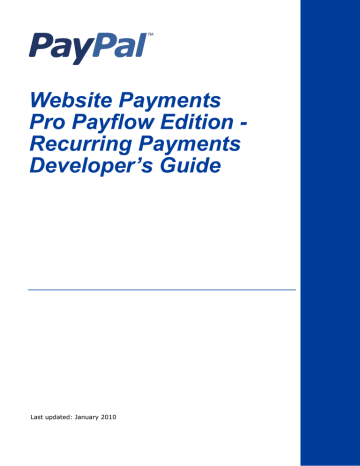
3
Deactivating and Reactivating
Recurring Payments Profiles
You can deactivate (suspend) and reactivate recurring payments profiles as a service to buyers who would like to have their billing suspended while away on vacation, for example.
N
O TE
: The Payflow SDK does not support canceling (terminating) recurring payments profiles programmatically. You must cancel a profile on the PayPal website. For details, see
Chapter 4, “Canceling Recurring Payments Profiles
.”
Deactivating a Profile Through Your PayPal Account
To deactivate a profile through your PayPal account:
1. Log in to your PayPal account.
2. Click the Recurring Payments link either in the Tools section in the Account Overview page or on the Profile page.
3. On the Recurring payments overview page that appears, browse for the profile.
4. In the search results, click the profile Details.
The Recurring Payments Profile Details page appears.
5. In the Profile Status section (shown in
Figure 3.1 ), click Suspend to deactivate the
recurring payments profile.
Payflow Recurring Payments Developer’s Guide 21
advertisement
* Your assessment is very important for improving the workof artificial intelligence, which forms the content of this project
Related manuals
advertisement
Table of contents
- 5 Preface
- 5 Audience
- 5 Where To Go For More Information
- 5 Revision History
- 7 Recurring Payments Overview
- 7 About the Payflow Recurring Payment Services
- 8 Managing Recurring Payments Profiles Through PayPal
- 9 Limitations
- 9 Recurring Payments Terms
- 11 Creating Recurring Payments Profiles
- 11 Preparing to Create Recurring Payments Profiles
- 11 Creating Profiles Through Your PayPal Account
- 13 Creating Recurring Payments Profiles Programmatically
- 14 Options for Creating a Recurring Payments Profile Programmatically
- 15 Specifying the Regular Payment Period
- 15 Including an Optional Trial Payment Period
- 15 Specifying an Initial Payment
- 16 Setting the Number of Failed Payments
- 16 Billing the Outstanding Amount
- 16 Example: Creating a Recurring Payments Profile For Billing a Credit Card
- 18 Example: Creating a Recurring Payments Profile For Billing a PayPal Account
- 21 Deactivating a Profile Through Your PayPal Account
- 22 Reactivating a Profile Through Your PayPal Account
- 23 Deactivating a Profile Programmatically
- 23 Reactivating a Profile Programmatically
- 23 Example of Deactivating a Profile
- 24 Example of Reactivating a Profile
- 25 Canceling Recurring Payments Profiles
- 25 Canceling Recurring Payments Profiles Through Your PayPal Account
- 29 Getting Recurring Payments Profile Details
- 29 Profile Status
- 30 Obtaining Profile Details Through Your PayPal Account
- 31 Obtaining Profile Details Programmatically
- 31 Example of Getting Recurring Payments Profile Details
- 33 Billing the Outstanding Amount
- 35 Updating Recurring Payments Profiles
- 35 Updating Addresses
- 35 Updating a Profile Through Your PayPal Account
- 37 Updating Profiles Programmatically
- 37 Example of Updating Profiles
- 39 Recurring Payments Reference
- 39 Creating Recurring Payments Profiles (ACTION=A)
- 46 Updating Recurring Payments Profiles (ACTION=M)
- 52 Deactivating Recurring Payments Profiles (ACTION=C)
- 53 Reactivating Recurring Payments Profiles (ACTION=R)
- 53 Viewing Recurring Payments Profile Details (ACTION=I)
- 61 Billing Outstanding Amount Request (ACTION=P)
- 63 Index