advertisement
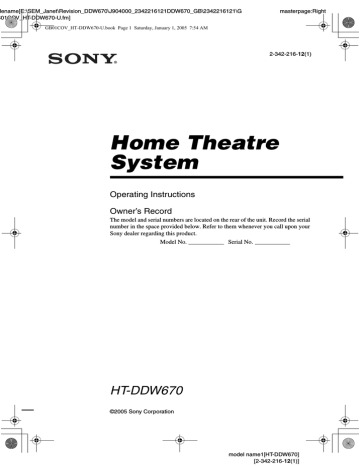
lename[E:\SEM_Janet\Revision_DDW670\J904000_2342216121DDW670_GB\2342216121\G
B06ADV_HT-DDW670-U.fm]
GB01COV_HT-DDW670-U.book Page 28 Saturday, January 1, 2005 7:54 AM masterpage:Left
Advanced Adjustments and Settings
Switching the audio input mode for digital components
— INPUT MODE
You can switch the audio input mode for components which have digital audio input jacks.
1
Press input buttons to select the input.
2
Press INPUT MODE repeatedly to select the audio input mode.
The selected audio input mode appears in the display.
Audio input modes
• AUTO IN
Gives priority to digital signals when there are both digital and analog connections. If there are no digital signals, analog is selected.
• COAX IN
Specifies the digital audio signals input to the
DIGITAL COAXIAL input jack.
• OPT IN
Specifies the digital audio signals input to the
DIGITAL OPTICAL input jacks.
• ANALOG
Specifies the analog audio signals input to the
AUDIO IN (L/R) jacks.
Notes
• When signals with a sampling frequency of more than 48 kHz is input, the tone and sound field cannot be used.
• Some audio input modes may be dimmed depending on the input. This means that the selected input is unavailable.
Customizing sound fields
By adjusting the LEVEL menu, you can customize the sound fields to suit your particular listening situation.
Note on the displayed items
The setup items you can adjust in each menu vary depending on the sound field. Certain setup parameters may be dimmed in the display. This means that the selected parameter is either unavailable or fixed and unchangeable.
Adjusting the LEVEL menu
You can adjust the balance and level of each speaker. These settings are applied to all sound fields except for effect level parameter. The effect level parameter settings are stored individually for each sound field.
1
Start playing a source encoded with multi channel surround effects (DVD, etc.).
2
Press MAIN MENU repeatedly to select
“ LEVEL ”.
3
Press or repeatedly to select the parameter you want to adjust.
For details, see “LEVEL menu parameters”
below.
4
While monitoring the sound, press + or
– repeatedly to select the setting you want.
The setting is entered automatically.
5
Repeat steps 3 and 4 to adjust the other
parameters.
LEVEL menu parameters
The initial setting is underlined.
x
L R
BAL. L/R XX
(Front speaker balance)
Initial setting: BALANCE (0)
Lets you adjust the balance between front left and right speakers. You can adjust in the range of BAL. L (+1 to
+8), BALANCE (0), BAL. R (+1 to +8) in 17 steps.
28
GB
model name1[HT-DDW670]
[2-342-216-12(1)]
lename[E:\SEM_Janet\Revision_DDW670\J904000_2342216121DDW670_GB\2342216121\G
B06ADV_HT-DDW670-U.fm]
GB01COV_HT-DDW670-U.book Page 29 Saturday, January 1, 2005 7:54 AM masterpage:Right x CTR XXX dB
(Center speaker level) x SUR.L. XXX dB
(Surround speaker (left) level) x SUR.R. XXX dB
(Surround speaker (right) level) x S.W. XXX dB
(Sub woofer level)
Initial setting: 0 dB
You can adjust from –10 dB to +10 dB in 1 dB steps.
x
D.RANGE
COMP. XXX
(Dynamic range compressor)
Lets you compress the dynamic range of the sound track. This may be useful when you want to watch movies at low volumes late at night.
• OFF
The dynamic range is not compressed.
• STD
The dynamic range is compressed as intended by the recording engineer.
• MAX
The dynamic range is compressed dramatically.
Tip
Dynamic range compressor lets you compress the dynamic range of the soundtrack based on the dynamic range information included in the Dolby Digital signal.
“STD” is the standard setting, but it only enacts light compression. Therefore, we recommend using the
“MAX” setting. This greatly compresses the dynamic range and lets you view movies late at night at low volumes. Unlike analog limiters, the levels are predetermined and provide a very natural compression.
Note
Dynamic range compression is possible with Dolby
Digital sources only.
x EFCT. XXX (Effect level)
Initial setting: STD
Lets you adjust the “presence” of the surround effect in
3 levels - MIN (minimum effect), STD (standard effect) and MAX (maximum effect).
Note
This parameter is valid only when you use a sound field selected with the MOVIE or MUSIC button.
Resetting sound fields to the initial settings
Use the buttons on the receiver for the operation.
1
Press ?/1 to turn off the power.
2
While holding down 2CH, press
?/1.
“SF. CLR.” appears in the display and all sound fields are reset to the initial setting.
model name1[HT-DDW670]
[2-342-216-12(1)]
29
GB
lename[E:\SEM_Janet\Revision_DDW670\J904000_2342216121DDW670_GB\2342216121\G
B06ADV_HT-DDW670-U.fm]
GB01COV_HT-DDW670-U.book Page 30 Saturday, January 1, 2005 7:54 AM masterpage:Left
Adjusting the tone
You can adjust the tonal quality (bass, treble level) of the front speakers using the TONE menu.
1
Start playing a source encoded with multi channel surround effects (DVD, etc.).
2
Press MAIN MENU repeatedly to select
“ TONE ”.
3
Press or repeatedly to select the parameter you want to adjust.
For details, see “TONE menu parameters”
below.
4
While monitoring the sound, press + or
– repeatedly to select the setting you want.
The setting is entered automatically.
5
Repeat steps 3 and 4 to adjust the other
items.
Note
You cannot adjust the tone when the receiver is decoding signals with a sampling frequency of more than 48 kHz.
TONE menu parameters
x BASS XX dB
(Front speaker bass level) x TREB. XX dB
(Front speaker treble level)
Initial setting: 0 dB
You can adjust from –6 dB to +6 dB in 1 dB steps.
Advanced settings
Using the CUSTOMIZE menu to adjust the receiver
You can adjust various receiver settings using the CUSTOMIZE menu.
1
Press MAIN MENU repeatedly to select
“ CUSTOM ”.
2
Press or repeatedly to select the parameter you want to adjust.
For details, see “CUSTOMIZE menu parameters” below.
3
Press + or – repeatedly to select the setting you want.
The setting is entered automatically.
4
Repeat steps 2 and 3 to adjust the other
items.
CUSTOMIZE menu parameters
The initial settings are underlined.
x A.V.SYNC. X
(Time alignment)
• Y (Yes) (delay time : 68 ms)
The audio output is delayed so that the time gap between the audio output and visual display is minimized.
• N (No) (delay time : 0 ms)
The audio output is not delayed.
Notes
• This parameter is useful when you use a large LCD or Plasma monitor or projection TV.
• This parameter is only valid when you use a sound field selected with the 2CH or A.F.D. buttons.
• This parameter is not valid when PCM 96 kHz or
DTS 2048 signals are input.
30
GB
model name1[HT-DDW670]
[2-342-216-12(1)]
lename[E:\SEM_Janet\Revision_DDW670\J904000_2342216121DDW670_GB\2342216121\G
B06ADV_HT-DDW670-U.fm]
GB01COV_HT-DDW670-U.book Page 31 Saturday, January 1, 2005 7:54 AM x DEC. XXXX
(Digital audio input decoding priority)
Lets you specify the input mode for the digital signal input to the DIGITAL IN jacks.
• AUTO
Automatically switches the input mode between
DTS, Dolby Digital, or PCM.
• PCM
PCM signals are given priority (to prevent the interruption when playback starts). Even when other signals are input, the sound is output. However, this receiver cannot decode DTS-CD when set to “DEC.
PCM”.
Note
When set to “DEC. AUTO” and the sound from the digital audio jacks (for CD, etc.) is interrupted when playback starts, set to “DEC. PCM”.
x DUAL XXX
(Digital broadcast language selection)
Lets you select the language you want to listen to during digital broadcast. This feature only functions for Dolby Digital sources.
• M/S (Main/Sub)
Sound of the main language will be output through the front left speaker and sound of the sub language will be output through the front right speaker simultaneously.
• M (Main)
Sound of the main language will be output.
• S (Sub)
Sound of the sub language will be output.
• M+S (Main + Sub)
Mixed sound of both the main and sub languages will be output.
x NAME IN
(Naming preset stations and inputs)
Lets you set the name of preset stations and inputs
selected with input buttons. For details, see “Naming preset stations and inputs” on page 32.
masterpage:Right
model name1[HT-DDW670]
[2-342-216-12(1)]
31
GB
advertisement
Related manuals
advertisement
Table of contents
- 5 Getting Started
- 5 1: Check how to hookup your components
- 7 1a: Connecting components with digital audio output jacks
- 9 1b: Connecting components with only analog audio jacks
- 10 2: Connecting the antennas
- 11 3: Connecting speakers
- 14 4: Connecting the AC power cord
- 15 5: Setting up the speakers
- 17 6: Adjusting the speaker levels and balance
- 17 — TEST TONE
- 18 Amplifier Operation
- 18 Selecting the component
- 19 Listening to FM/AM radio
- 20 Storing FM stations automatically
- 20 — AUTOBETICAL
- 20 Presetting radio stations
- 21 Using the Radio Data System (RDS)
- 23 Changing the display
- 24 About the indications in the display
- 25 Enjoying Surround Sound
- 25 Using only the front speakers and sub woofer
- 25 — 2CH STEREO
- 25 Enjoying higher fidelity sound
- 25 — AUTO FORMAT DIRECT
- 26 Selecting a sound field
- 28 Advanced Adjustments and Settings
- 28 Switching the audio input mode for digital components
- 28 — INPUT MODE
- 28 Customizing sound fields
- 30 Adjusting the tone
- 30 Advanced settings
- 32 Other Operations
- 32 Naming preset stations and inputs
- 32 Using the Sleep Timer
- 33 Operations Using the Remote RM-AAU002
- 33 Before you use your remote
- 33 Remote button description
- 36 Changing the factory setting of an input button
- 37 Additional Information
- 37 Precautions
- 38 Troubleshooting
- 40 Specifications
- 43 List of button locations and reference pages
- 44 Index