- Computers & electronics
- Computer components
- System components
- Motherboards
- ASROCK
- X79 Extreme4-M
- Owner's manual
advertisement
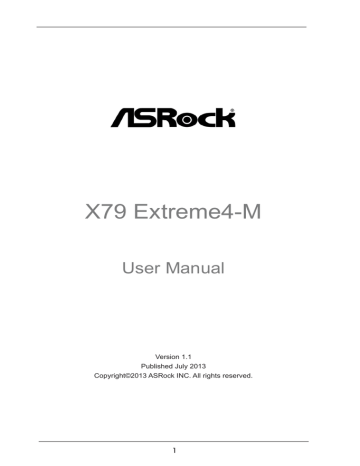
2.13 Onboard Headers and Connectors
Onboard headers and connectors are NOT jumpers. Do NOT place jumper caps over these headers and connectors. Placing jumper caps over the headers and connectors will cause permanent damage of the motherboard!
Serial ATAII Connectors
(SATAII_0_1: see p.12, No. 20)
(SATAII_2_3: see p.12, No. 21)
These four Serial ATAII
(SATAII) connectors support
SATA data cables for internal storage devices. The current
SATAII interface allows up to
3.0 Gb/s data transfer rate.
Serial ATA3 Connectors
(SATA3_A0: see p.12, No. 13)
(SATA3_0_1: see p.12, No. 19)
These three Serial ATA3
(SATA3) connectors support
SATA data cables for internal storage devices. The current
SATA3 interface allows up to
6.0 Gb/s data transfer rate.
Serial ATA (SATA)
Data Cable
(Optional)
USB 2.0 Headers
(9-pin USB_6_7)
(see p.12 No. 16)
(9-pin USB_8_9)
(see p.12 No. 15)
Either end of the SATA data cable can be connected to the
SATA / SATAII / SATA3 hard disk or the SATAII / SATA3 connector on this motherboard.
Besides six default USB 2.0
ports on the I/O panel, there are two USB 2.0 headers on this motherboard. Each USB 2.0
header can support two USB
2.0 ports.
32
USB 3.0 Header
(19-pin USB3_2_3)
(see p.12 No. 11)
Infrared Module Header
(5-pin IR1)
(see p.12 No. 12)
Consumer Infrared Module Header
(4-pin CIR1)
(see p.12 No. 14)
Front Panel Audio Header
(9-pin HD_AUDIO1)
(see p.12 No. 33)
Besides two default USB 3.0 ports on the I/O panel, there is one USB 3.0 header on this motherboard. This USB 3.0 header can support two USB
3.0 ports.
This header supports an optional wireless transmitting and receiving infrared module.
This header can be used to connect the remote controller receiver.
This is an interface for front panel audio cable that allows convenient connection and control of audio devices.
1. High Definition Audio supports Jack Sensing, but the panel wire on
the chassis must support HDA to function correctly. Please follow the
instruction in our manual and chassis manual to install your system.
2. If you use AC’97 audio panel, please install it to the front panel audio
header as below:
A. Connect Mic_IN (MIC) to MIC2_L.
B. Connect Audio_R (RIN) to OUT2_R and Audio_L (LIN) to OUT2_L.
C. Connect Ground (GND) to Ground (GND).
D. MIC_RET and OUT_RET are for HD audio panel only. You don’t
need to connect them for AC’97 audio panel.
E. To activate the front mic.
For Windows ® XP / XP 64-bit OS:
Select “Mixer”. Select “Recorder”. Then click “FrontMic”.
For Windows ® 7 / 7 64-bit / Vista TM / Vista TM 64-bit OS:
Go to the "FrontMic" Tab in the Realtek Control panel. Adjust
“Recording Volume”.
33
System Panel Header
(9-pin PANEL1)
This header accommodates several system front panel
(see p.12 No. 24) functions.
Connect the power switch, reset switch and system status indicator on the chassis to this header according to the pin assignments below. Note the positive and negative pins before connecting the cables.
PWRBTN (Power Switch):
Connect to the power switch on the chassis front panel. You may configure the way to turn off your system using the power switch.
RESET (Reset Switch):
Connect to the reset switch on the chassis front panel. Press the reset switch to restart the computer if the computer freezes and fails to perform a normal restart.
PLED (System Power LED):
Connect to the power status indicator on the chassis front panel. The LED is on when the system is operating. The LED keeps blinking when the system is in S1 sleep state. The LED is off when the system is in S3/S4 sleep state or powered off (S5).
HDLED (Hard Drive Activity LED):
Connect to the hard drive activity LED on the chassis front panel. The LED is on when the hard drive is reading or writing data.
The front panel design may differ by chassis. A front panel module mainly consists of power switch, reset switch, power LED, hard drive activity LED, speaker and etc. When connecting your chassis front panel module to this header, make sure the wire assignments and the pin assign-ments are matched correctly.
Please connect the chassis speaker to this header.
Chassis Speaker Header
(4-pin SPEAKER 1)
(see p.12 No. 22)
Power LED Header
(3-pin PLED1)
(see p.12 No. 23)
Please connect the chassis power LED to this header to indicate system power status.
The LED is on when the system is operating. The LED keeps blinking in S1 state. The LED is off in S3/S4 state or S5 state
(power off).
34
Chassis, Power and SB Fan Connectors
(4-pin CHA_FAN1)
(see p.12 No. 10)
(3-pin CHA_FAN2)
(see p.12 No. 8)
Please connect the fan cables to the fan connectors and match the black wire to the ground pin. CHA_FAN1,
CHA_FAN2 and CHA_FAN3 support Fan Control. SB_FAN1
Supports Quiet Fan.
(3-pin CHA_FAN3)
(see p.12 No. 29)
(3-pin PWR_FAN1)
(see p.12 No. 7)
(3-pin SB_FAN1)
(see p.12 No. 17)
CPU Fan Connectors
(4-pin CPU_FAN1)
(see p.12 No. 6)
Please connect the CPU fan cable to the connector and match the black wire to the ground pin.
Though this motherboard provides 4-Pin CPU fan (Quiet Fan) support, the 3-Pin
CPU fan still can work successfully even without the fan speed control function.
If you plan to connect the 3-Pin CPU fan to the CPU fan connector on this
motherboard, please connect it to Pin 1-3.
Pin 1-3 Connected
3-Pin Fan Installation
(3-pin CPU_FAN2)
(see p.12 No. 4)
ATX Power Connector
(24-pin ATXPWR1)
(see p.12 No. 9)
12 24
1 13
Please connect an ATX power supply to this connector.
35
Though this motherboard provides 24-pin ATX power connector, it can still work if you adopt a traditional 20-pin ATX power supply.
To use the 20-pin ATX power supply, please plug your power supply along with Pin 1 and Pin 13.
12 24
20-Pin ATX Power Supply Installation 1 13
ATX 12V Power Connector
(8-pin ATX12V1)
(see p.12 No. 1)
5 1
8 4
Please connect an ATX 12V power supply to this connector.
Though this motherboard provides 8-pin ATX 12V power connector, it can still work if you adopt a traditional 4-pin ATX 12V power supply. To use the 4-pin ATX power supply, please plug your power supply along with Pin 1 and Pin 5.
5 1
4-Pin ATX 12V Power Supply Installation
8 4
SLI/XFIRE Power Connector
(4-pin SLI/XFIRE_PWR1)
(see p.12 No. 39)
SLI/XFIRE_POWER1
It is not necessary to use this connector, but please connect it with a hard disk power connecor when two graphics cards are plugged to this motherboard.
IEEE 1394 Header
(9-pin FRONT_1394)
(see p.12 No. 32)
Serial port Header
(9-pin COM1)
(see p.12 No. 31)
Besides one default IEEE 1394 port on the I/O panel, there is one IEEE 1394 header
(FRONT_1394) on this motherboard. This IEEE 1394 header can support one IEEE
1394 port.
This COM1 header supports a serial port module.
36
advertisement
Related manuals
advertisement
Table of contents
- 5 1 Introduction
- 5 1.1 Package Contents
- 6 1.2 Specifications
- 12 1.3 Motherboard Layout
- 15 2 Installation
- 15 2.1 Screw Holes
- 15 2.2 Pre-installation Precautions
- 16 2.3 CPU Installation
- 18 2.4 Installation of Heatsink and CPU fan
- 21 Operation Guide
- 28 2.9 Surround Display Features
- 29 2.10 ASRock Smart Remote Installation Guide
- 30 2.11 ASRock XFast Charger Operation Guide
- 31 2.12 Jumpers Setup
- 32 2.13 Onboard Headers and Connectors
- 37 2.14 Smart Switches
- 38 2.15 Dr. Debug
- 42 Installation
- 42 2.17 Serial ATA3 (SATA3) Hard Disks Installation
- 43 2.19 Hot Plug and Hot Swap Functions for SATA3 HDDs
- 44 Operation Guide
- 46 2.21 Driver Installation Guide
- 46 64-bit With RAID Functions
- 47 / XP / XP 64-bit Without RAID Functions
- 47 Functions
- 48 2.24 Untied Overclocking Technology
- 49 3 UEFI SETUP UTILITY
- 49 3.1 Introduction
- 49 3.1.1 UEFI Menu Bar
- 50 3.1.2 Navigation Keys
- 50 3.2 Main Screen
- 51 3.3 OC Tweaker Screen
- 56 3.4 Advanced Screen
- 57 3.4.1 CPU Configuration
- 59 3.4.2 North Bridge Configuration
- 60 3.4.3 South Bridge Configuration
- 61 3.4.4 Storage Configuration
- 62 3.4.5 Super IO Configuration
- 63 3.4.6 ACPI Configuration
- 64 3.4.7 USB Configuration
- 65 3.4.8 ME Subsystem
- 66 3.5 Hardware Health Event Monitoring Screen
- 67 3.6 Boot Screen
- 68 3.7 Security Screen
- 69 3.8 Exit Screen
- 70 4 Software Support
- 70 4.1 Install Operating System
- 70 4.2 Support CD Information
- 70 4.2.1 Running Support CD
- 70 4.2.2 Drivers Menu
- 70 4.2.3 Utilities Menu
- 70 4.2.4 Contact Information