advertisement
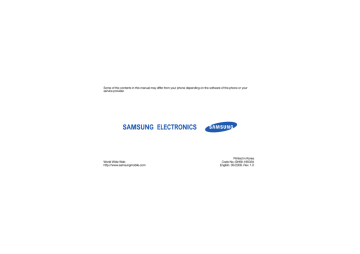
using advanced functions
Learn how to perform advanced operations and use additional features of your mobile phone.
Use advanced call functions
Learn about your phone’s additional calling capabilities.
View and dial missed calls
Your phone will display calls you have missed on the display. To dial the number of a missed call,
1. Press <View>.
2. Scroll to the missed call you want to dial.
3. Press [ ] to dial.
Call a recently dialled number
1. In Idle mode, press [ ] to display a list of recent numbers.
2. Scroll to the number you want and press [ ] to dial.
33
Hold a call or retrieve a held call
Press <Hold> to place a call on hold or press
<Retrieve> to retrieve a held call.
Dial a second call
If your network supports this function, you can dial another number during a call:
1. Press <Hold> to place the first call on hold.
2. Enter the second number to dial and press
[ ].
3. Press <Swap> to switch between the two calls.
4. To end the call on hold, press <Options>
→ End call
→ Held.
5. To end the current call, press [ ].
Answer a second call
If your network supports this function, you can answer a second incoming call:
1. Press <Accept>
→ Hold active call to answer the second call.
The first call is automatically placed on hold.
2. Press <Swap> to switch between the calls.
Make a multiparty call (conference call)
1. Call the first party you want to add to the multiparty call.
2. While connected to the first party, call the second party.
The first party is automatically placed on hold.
3. When connected to the second party, press
<Options>
→ Conference call.
34
4. Repeat steps 1 and 3 to add more parties
(if necessary).
5. To end the multiparty call, press [ ].
Call an international number
1. In Idle mode, press and hold [0] to insert the + character.
2. Enter the complete number you want to dial
(country code, area code, and phone number), and then press [ ] to dial.
Call a contact from Phonebook
You can call numbers directly from Phonebook using stored contacts. X
1. In Idle mode, press <Menu>
→ Phonebook.
2. Scroll to the number you want to dial and press
[ ] to dial.
Use advanced Phonebook functions
Learn to create namecards, set speed dial numbers, and create groups of contacts.
Create a namecard
1. In Idle mode, press <Menu> → Phonebook.
2. Press <Options>
→ My name card.
3. Enter your personal details, and press the
Confirm key or press <Options> → Save.
You can send your namecard by attaching it to a message or email or transferring it via the
Bluetooth wireless feature.
35
Set speed dial numbers
1. In Idle mode, press <Menu>
→ Phonebook.
2. Scroll to a contact to assign.
3. Press <Options>
→ Assign speed dial.
4. Scroll to a number you want to set (2-9) and press <Select>.
The contact is saved to the speed dial number.
You can now call this contact from Idle mode by pressing and holding the assigned speed dial number.
Create a group of contacts
By creating groups of contacts, you can assign ringtones and caller ID photos to each group or send messages and emails to an entire group. Start by creating a group:
1. In Idle mode, press <Menu> → Phonebook.
2. Scroll left or right to Groups.
3. Press <Options>
→ Create group.
4. Enter a group name and press <Save>.
5. Press <Options>
→ Group settings.
6. To set the caller ID image, press the Confirm key
→ an image category → an image.
7. To set a group ringtone, scroll down and press the Confirm key
→ a ringtone category → a ringtone.
8. Press <Options>
→ Save.
36
Use advanced messaging functions
Learn to create templates and use templates to create new messages.
Create a text template
1. In Idle mode, press <Menu> → Messages →
Templates
→ Text templates.
2. Press <Create> to open a new template window.
3. Enter your text and press the Confirm key to save the template.
Create a multimedia template
1. Create a multimedia message, with a subject and desired attachments, to use as your template. X
2. From the message screen, press <Options>
→
Save in
→ Templates.
The message is now saved as a multimedia template with a preset name, such as ‘Birthday.’
Insert text templates in new messages
1. To start a new message, press <Menu>
→
Messages
→ Create message → a message type.
2. Scroll down to the text field, and press
<Options> → Insert → Text template → a template.
37
Create a message from a multimedia template
1. In Idle mode, press <Menu>
→ Messages →
Templates
→ Multimedia templates.
2. Scroll to the template you want and press
<Options>
→ Send.
Your template opens as a new multimedia message.
Use advanced TV functions
Learn to use the Picture-in-Picture or PIP feature and customise TV settings.
View two programmes with the PIP feature
1. In Idle mode, press < > to turn on the TV.
2. Press < >
→ PIP on to watch another programme on the PIP screen at the bottom left of the display.
3. To swap programmes from one screen to the other screen, press < >.
4. To change the channel, press < > → Switch control to PIP or Switch control to main channel to highlight one of the screens, and then press < > or < >.
5. To close the PIP screen, press < >
→ PIP off.
Customise TV settings
1. In Idle mode, press <Menu>
→ Settings →
Appication settings
→ TV settings.
2. Adjust the settings as desired.
38
Use advanced music functions
Learn to prepare music files, create playlists, and store radio stations.
Copy music files via Samsung PC Studio
1. In Idle mode, press <Menu> → Settings →
Phone settings
→ PC connections →
Samsung PC studio.
2. Press [ ] to return to Idle mode.
3. Using an optional PC data cable, connect the multifunction jack on your phone to a PC.
4. Run Samsung PC Studio and copy files from the
PC to the phone.
Refer to the Samsung PC Studio help for more information.
Synchronise your phone with Windows
Media Player
1. In Idle mode, press <Menu>
→ Settings →
Phone settings
→ PC connections → Media player.
2. Press [ ] to return to Idle mode.
3. Using an optional PC data cable, connect the multifunction jack on your phone to a PC with
Windows Media Player installed.
When connected, a pop-up window will appear on the PC.
4. Select Sync digital media files to this device in the pop-up window on the PC.
5. Edit or enter your phone’s name in the pop-up window (if necessary), and then click Finish.
6. Select and drag the music files you want to the sync list.
7. Click Start Sync.
39
Create a playlist
1. In Idle mode, press <Menu>
→ Music player →
Playlists.
2. Press <Options> → Create playlist.
3. Enter a title for your new playlist and press
<Save>.
4. Select the new playlist.
5. Press <Options>
→ Add → Tracks.
6. Select the files you want to include and press
<OK>.
Customise your music player settings
Learn to adjust the playback and sound settings for your music player.
1. In Idle mode, press <Menu>
→ Music player.
2. Press <Options>
→ Settings.
3. Adjust the settings to customise your music player.
4. Press <Save>.
40
Store radio stations automatically
1. Plug the supplied headset into the phone’s multifunction jack.
2. In Idle mode, press <Menu> → Applications →
FM radio.
3. Press the Confirm key to start the FM radio.
4. Press <Options> → Self-tuning.
5. Press <Yes> to confirm (if necessary).
The radio scans and saves available stations automatically.
Find information of music
Learn to access an online music service and get information about the songs you hear while on the move.
1. In Idle mode, press <Menu> → Applications →
Music recognition → Music recognition.
2. Your phone connects to the server.
3. When the phone is successfully registered, press <Record> to record a part of music you want to find.
Some service providers may not support this service and the database may not have information for all songs.
41
advertisement
* Your assessment is very important for improving the workof artificial intelligence, which forms the content of this project
Key Features
- 3G Black
- 6.6 cm (2.6") 240 x 320 pixels
- Rear camera resolution (numeric): 3.15 MP
- Bluetooth 2.0+EDR
- FM radio Video call Multimedia Messaging Service (MMS)
- Lithium-Ion (Li-Ion) 1200 mAh
Related manuals
advertisement
Table of contents
- 3 using this manual
- 5 contents
- 7 safety and usage information
- 7 Safety warnings
- 9 Safety precautions
- 12 Important usage information
- 15 introducing your mobile phone
- 15 Unpack
- 16 Phone layout
- 17 Keys
- 18 Display
- 18 Icons
- 21 assembling and preparing your mobile phone
- 21 Install the SIM or USIM card and battery
- 23 Charge the battery
- 24 Insert a memory card (optional)
- 25 using basic functions
- 25 Turn your phone on and off
- 26 Access menus
- 26 Switch applications
- 26 Customise your phone
- 28 Use basic call functions
- 29 Send and view messages
- 31 Add and find contacts
- 32 Watch digital TV
- 34 Use basic camera functions
- 35 Listen to music
- 36 Browse the web
- 38 using advanced functions
- 38 Use advanced call functions
- 40 Use advanced Phonebook functions
- 42 Use advanced messaging functions
- 43 Use advanced TV functions
- 44 Use advanced music functions
- 47 using tools and applications
- 47 Use the Bluetooth wireless feature
- 49 Print images
- 50 Activate the mobile tracker
- 50 Record and play voice memos
- 51 Use Java-powered games and applications
- 52 Use the RSS reader
- 53 Upload photos and videos to the web
- 54 Create and view world clocks
- 55 Set and use alarms
- 56 Use the calculator
- 56 Convert currencies or measurements
- 57 Set a countdown timer
- 57 Use the stopwatch
- 57 Create a new task
- 57 Create a text memo
- 58 Manage your calendar
- 59 troubleshooting
- 62 index