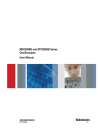
advertisement
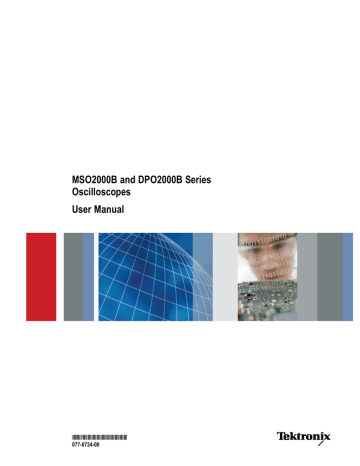
Getting Acquainted with the Oscilloscope
Getting Acquainted with the Oscilloscope
Front-Panel Menus and Controls
The front panel has buttons and controls for the functions that you use most often. Use the menu buttons to access more specialized functions.
Using the Menu System
To use the menu system:
1. Push a front-panel menu button to display the menu that you want to use.
2. Push a lower-bezel button to select a menu item. If a pop-out menu appears, turn multipurpose knob a to select the desired choice. If a pop-up menu appears, press the button again to select the desired choice.
26 MSO2000B and DPO2000B Series Oscilloscopes User Manual
3. Push a side-bezel button to choose a side-bezel menu item.
If the menu item contains more than one choice, push the side-bezel button repeatedly to cycle through the choices.
If a pop-out menu appears, turn multipurpose knob a to select the desired choice.
4. To remove a side-bezel menu, push the lower-bezel button again or push Menu
Off.
Getting Acquainted with the Oscilloscope
MSO2000B and DPO2000B Series Oscilloscopes User Manual 27
Getting Acquainted with the Oscilloscope
5. Certain menu choices require you to set a numeric value to complete the setup.
Use the upper and lower multipurpose knobs a and b to adjust values.
6. Push Fine to turn off or on the ability to make smaller adjustments.
28
Using the Menu Buttons
Use the menu buttons to perform many functions in the oscilloscope.
1. Measure. Push to perform automated measurements on waveforms or to configure cursors.
2. Search. Push to search through an acquisition for user-defined events/criteria.
3. Test. Push to activate advanced or application-specific testing features.
4. Acquire. Push to set the acquisition mode and adjust the record length.
5. Autoset. Push to perform an automatic setup of oscilloscope settings.
6. Trigger Menu. Push to specify trigger settings.
7. Utility. Push to activate the system utility functions, such as selecting a language or setting the date/time.
8. Save / Recall Menu. Push to save and recall setups, waveforms, and screen images to internal memory, or a USB flash drive.
MSO2000B and DPO2000B Series Oscilloscopes User Manual
9. Channel 1, 2, 3, or 4 Menu. Push to set vertical parameters for input waveforms and to display or remove the corresponding waveform from the display.
Getting Acquainted with the Oscilloscope
MSO2000B and DPO2000B Series Oscilloscopes User Manual 29
Getting Acquainted with the Oscilloscope
10. B1 or B2. Push to define and display a serial bus if you have the appropriate module application keys.
The DPO2AUTO module supports CAN and LIN buses. The DPO2EMBD module supports I 2 C and SPI. The DPO2COMP module supports RS-232, RS-422,
RS-485, and UART buses.
Parallel bus support is available on
MSO2000B products.
Also, push the B1 or B2 button to display or remove the corresponding bus from the display.
11. R. Push to manage reference waveforms, including the display or removal of each reference waveform from the display.
12. M. Push to manage the math waveform, including the display or removal of the math waveform from the display.
Using Other Controls
These buttons and knobs control waveforms, cursors, and other data input.
1. Turn the upper multipurpose knob a, when activated, to move a cursor, to set a numerical parameter value for a menu item, or to select from a pop-out list of choices. Push the Fine button to toggle between coarse and fine adjustment.
Screen icons tell you when a or b are active.
2. Cursors. Push once to activate the two vertical cursors. Push again to turn on the two vertical and two horizontal cursors. Push again to turn off all cursors.
When the cursors are on, you can turn the multipurpose knobs to control their position.
30 MSO2000B and DPO2000B Series Oscilloscopes User Manual
3. Select. Push to activate special functions.
For example, when using the two vertical cursors (and no horizontal ones are visible), you can push this button to link or unlink the cursors. When the two vertical and two horizontal cursors are both visible, you can push this button to make either the vertical cursors or the horizontal cursors active.
4. FilterVu. Push to filter unwanted noise from your signal and still capture glitches.
5. Fine. Push to toggle between making coarse and fine adjustments with the vertical and horizontal position knobs, the trigger level knob, and many operations of multipurpose knobs a and b.
6. Intensity. Push to enable multipurpose knob a to control waveform display intensity and knob b to control graticule intensity.
7. Turn the lower multipurpose knob b, when activated, to move a cursor or set a numerical parameter value for a menu item. Push Fine to make adjustments more slowly.
8. Zoom button. Push to activate zoom mode.
9. Pan (outer knob). Turn to scroll the zoom window through the acquired waveform.
10. Zoom (inner knob). Turn to control the zoom factor. Turning it clockwise zooms in further. Turning it counterclockwise zooms out.
11. Play-pause button. Push to start or stop the automatic panning of a waveform.
Control the speed and direction with the pan knob.
MSO2000B and DPO2000B Series Oscilloscopes User Manual
Getting Acquainted with the Oscilloscope
31
Getting Acquainted with the Oscilloscope
12. ← Prev. Push to jump to the previous waveform mark.
13. Set/Clear Mark. Push to establish or delete a waveform mark.
14. → Next. Push to jump to the next waveform mark.
15. Horizontal Position. Turn to adjust the trigger point location relative to the acquired waveforms. Push Fine to make smaller adjustments.
16. Horizontal Scale. Turn to adjust the horizontal scale (time/division).
17. Run/Stop. Push to start or stop acquisitions.
18. Single. Push to make a single acquisition.
19. Autoset. Push to automatically set the vertical, horizontal, and trigger controls for a usable, stable display.
20. Trigger Level. Turn to adjust the trigger level.
Push Level to Set 50%. Push the
Trigger level knob to set the trigger level to the midpoint of the waveform.
21. Force Trig. Push to force an immediate trigger event.
22. Vertical Position. Turn to adjust the vertical position of the corresponding waveform. Push Fine to make smaller adjustments.
23. 1, 2, 3, 4 Menu. Push to display or remove the corresponding waveform from the display and access the vertical menu.
32 MSO2000B and DPO2000B Series Oscilloscopes User Manual
24. Vertical Scale. Turn to adjust the vertical scale factor of the corresponding waveform (volts/division).
25. Print. Push to print to a PictBridge printer.
26. Power switch. Push to power on or off the oscilloscope.
27. USB 2.0 Host port. Insert a USB peripheral to the oscilloscope, such as a keyboard or a flash drive.
28. Save. Push to perform an immediate save operation. The save operation uses the current save parameters, as defined in the Save / Recall menu.
29. Default Setup. Push to perform an immediate restore of the oscilloscope to the default settings.
30. D15 - D0. Push to display or remove the digital channels from the display, and to access the digital channel setup menu
(MSO2000B series only).
31. Menu Off. Push to clear a displayed menu from the screen.
32. Waveform Only. Push to remove menu and readout information from the screen so the oscilloscope only displays the waveform or bus. Push a second time to recall the previous menu and readout information.
MSO2000B and DPO2000B Series Oscilloscopes User Manual
Getting Acquainted with the Oscilloscope
33
Getting Acquainted with the Oscilloscope
Identifying Items in the Display
The items shown to the right may appear in the display. Not all of these items are visible at any given time. Some readouts move outside the graticule area when menus are turned off.
1. The acquisition readout shows when an acquisition is running, stopped, or when acquisition preview is in effect. Icons are:
Run: Acquisitions enabled
Stop: Acquisitions not enabled
Roll: In Roll mode (40 ms per division or slower)
PreVu: In this state, the oscilloscope is stopped or between triggers.
You can change the horizontal or vertical position or scale to see approximately what the next acquisition will look like.
2. The trigger status readout shows trigger status. Status conditions are:
Trig'd: Triggered
Auto: Acquiring untriggered data
PrTrig: Acquiring pretrigger data
Trig?: Waiting for trigger
34 MSO2000B and DPO2000B Series Oscilloscopes User Manual
3. The trigger position icon shows where the trigger occurred in the acquisition.
4. The expansion point icon (an orange triangle) shows the point that the horizontal scale expands and compresses around.
5. The waveform record view shows the trigger location relative to the waveform record. The line color corresponds to the selected waveform color.
6. The FilterVu indicator shows if the variable low pass filter is active.
7. The cursor readout shows time, amplitude, and delta (Δ) values for each cursor.
For FFT measurements, it shows frequency and magnitude.
For serial buses, the readout shows the decoded values.
8. The trigger level icon shows the trigger level on the waveform. The icon color corresponds to the trigger source color.
Getting Acquainted with the Oscilloscope
MSO2000B and DPO2000B Series Oscilloscopes User Manual 35
Getting Acquainted with the Oscilloscope
9. The trigger readout shows the trigger source, slope, level, and frequency for an Edge trigger. The trigger readouts for other trigger types show other parameters.
10. The horizontal position/scale readout shows on the top line the horizontal scale
(adjust with the Horizontal Scale knob).
With Delay Mode on, the bottom line shows the time from the T symbol to the expansion point icon (adjust with the
Horizontal Position knob).
Use horizontal position to insert added delay between when the trigger occurs and when you actually capture the data.
Insert a negative time to capture more pretrigger information.
With Delay Mode off, the bottom line shows the time location of the trigger within the acquisition, as a percentage.
11. Measurement readouts show the selected measurements. You can select up to four measurements to display at one time.
A symbol appears instead of the expected numerical measurement if a vertical clipping condition exists. Part of the waveform is above or below the display. To obtain a proper numerical measurement, turn the vertical scale and position knobs to make all of the waveform appear in the display.
12. The auxiliary waveform readouts show the vertical and horizontal scale factors of the math and reference waveforms.
13. The channel readout shows the channel scale factor (per division), coupling, invert, and bandwidth status. Adjust with the Vertical Scale knob and the channel
1, 2, 3, or 4 menus.
36 MSO2000B and DPO2000B Series Oscilloscopes User Manual
14. For digital channels (MSO2000B series only), the baseline indicators label the channel, and point to the high and low levels. The colors follow the color code used on resistors. The D0 indicator is black, the D1 indicator is brown, the
D2 indicator is red, and so on.
The bus display shows decoded packet level information for serial buses or for parallel buses (MSO2000B series only).
The bus indicator shows the bus number and bus type.
Not shown in this illustration, the Timing
Resolution readout shows the timing resolution of the digital channels. To see the readout, push the D15-D0 front panel button.
15. For math channels, the waveform baseline indicator shows the zero-volt level of a waveform.
16. For analog channels, the waveform baseline indicator shows the zero-volt level of a waveform (ignoring the effect of offset). The icon colors correspond to the waveform colors.
Getting Acquainted with the Oscilloscope
MSO2000B and DPO2000B Series Oscilloscopes User Manual 37
Getting Acquainted with the Oscilloscope
Front-Panel Connectors
1. Digital Probe Connector
(MSO2000B series only).
2. Channel 1, 2, (3, 4). Channel inputs with
TekVPI Versatile Probe Interface.
3. Aux In. Trigger level range is adjustable from +12.5 V to –12.5 V.
4. PROBE COMP. Square wave signal source to compensate probes.
Output voltage: 0 V to 5 V
Frequency: 1 kHz
5. Ground.
6. Application Module Slots.
Side-Panel Connector
1. TekVPI external power supply connector.
Use the connector for the TekVPI external power supply (Tektronix part number 119 ‑7465‑XX) when additional power is needed for TekVPI probes.
38 MSO2000B and DPO2000B Series Oscilloscopes User Manual
Rear-Panel Connectors
1. LAN. Use the LAN (Ethernet) port (RJ-45 connector) to connect the oscilloscope to a 10/100 Base-T local area network.
The port is available on the optional connectivity module (DPO2CONN).
2. Lock. Use to secure the oscilloscope and optional connectivitiy module.
3. Video Out. Use the Video Out port
(DB-15 female connector) to show the oscilloscope display on an external monitor or projector. The port is available on the optional connectivity module
(DPO2CONN).
4. USB 2.0 Device port. Use the USB
2.0 Full Speed Device port to connect a PictBridge compatible printer, or for direct PC control of the oscilloscope using USBTMC protocol.
NOTE.
The cable connected from the USB
2.0 Device port to the host computer must meet the USB2.0 specification for high speed operation when connected to a high speed host controller.
5. Power input. Attach to an AC power line
with integral safety ground. (See page 5,
Getting Acquainted with the Oscilloscope
MSO2000B and DPO2000B Series Oscilloscopes User Manual 39
advertisement
* Your assessment is very important for improving the workof artificial intelligence, which forms the content of this project
Related manuals
advertisement
Table of contents
- 9 TOC
- 11 General Safety Summary
- 13 Compliance Information
- 13 EMC Compliance
- 15 Safety Compliance
- 17 Environmental Considerations
- 18 Preface
- 18 Key Features
- 19 Conventions Used in This Manual
- 21 Installation
- 21 Before Installation
- 25 Operating Considerations
- 28 Connecting Probes
- 29 Securing the Oscilloscope
- 30 Powering On the Oscilloscope
- 31 Powering Off the Oscilloscope
- 31 Functional Check
- 32 Compensating a Passive Voltage Probe
- 33 Application Module Free Trial
- 34 Installing an Application Module
- 34 Changing the User Interface Language
- 35 Changing the Date and Time
- 37 Signal Path Compensation
- 38 Upgrading Firmware
- 41 Connecting Your Oscilloscope to a Computer
- 45 Connecting a USB Keyboard to Your Oscilloscope
- 46 Getting Acquainted with the Oscilloscope
- 46 Front-Panel Menus and Controls
- 58 Front-Panel Connectors
- 58 Side-Panel Connector
- 59 Rear-Panel Connectors
- 60 Acquire the Signal
- 60 Setting Up Analog Channels
- 63 Using the Default Setup
- 64 Using Autoset
- 65 Acquisition Concepts
- 67 How the Analog Acquisition Modes Work
- 67 Changing the Acquisition Mode, Record Length, and Delay Time
- 69 Using Roll Mode
- 69 Setting Up a Serial or Parallel Bus
- 79 Setting Up Digital Channels (MSO2000B Series Only)
- 80 Reducing Unwanted Noise With FilterVu
- 82 Using FilterVu
- 84 Trigger Setup
- 84 Triggering Concepts
- 87 Choosing a Trigger Type
- 88 Selecting Triggers
- 90 Triggering on Buses
- 95 Checking Trigger Settings
- 95 Starting and Stopping an Acquisition
- 96 Display Waveform Data
- 96 Adding and Removing a Waveform
- 96 Setting the Display Style and Persistence
- 99 Setting Waveform Intensity
- 100 Scaling and Positioning a Waveform
- 101 Setting Input Parameters
- 104 Positioning and Labeling Bus Signals
- 104 Positioning, Scaling, and Grouping Digital Channels
- 107 Viewing Digital Channels
- 107 Annotating the Screen
- 109 Analyze Waveform Data
- 109 Taking Automatic Measurements
- 110 Selecting Automatic Measurements
- 113 Customizing an Automatic Measurement
- 116 Taking Manual Measurements with Cursors
- 119 Using Math Waveforms
- 120 Using FFT
- 123 Using Reference Waveforms
- 125 Using Wave Inspector to Manage Long Record Length Waveforms
- 131 Save and Recall Information
- 133 Saving a Screen Image
- 134 Saving and Recalling Waveform Data
- 136 Saving and Recalling Setups
- 138 Saving with One Button Push
- 139 Saving Setup, Screen Image, and Waveform Files
- 140 Printing a Hard Copy
- 142 Erasing Oscilloscope Memory
- 144 Using Application Modules
- 145 Appendix: Warranted Specifications
- 146 Specifications
- 152 INDEX
