advertisement
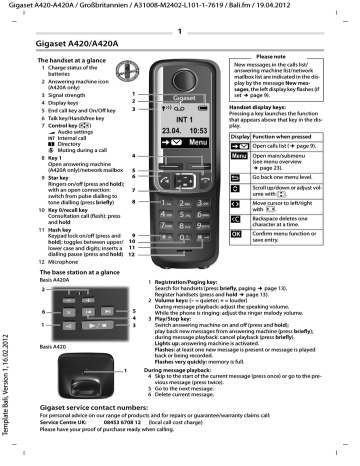
Gigaset A420-A420A / Großbritannien / A31008-M2402-L101-1-7619 / Bali.fm / 19.04.2012
3
First steps
Check the package contents
Base station and handset package: One Gigaset handset, one Gigaset A420/A420A base station, one mains adapter, one phone cord, two batteries, one battery cover, one user guide.
Handset and charging cradle package: One Gigaset handset, one charging cradle with mains adapter, two batteries, one battery cover, one user guide.
If you have purchased a model with multiple handsets, the package should contain two batteries, a battery cover and a charging cradle with mains adapter for each additional handset.
Setting up the base station and charging cradle (if included)
The base station and charging cradle are designed for use in enclosed dry rooms with a temperature range of +5 °C to
+45 °C.
¤
Set up the base station at a central location on a flat, non-slip surface in your house or apartment. You can also mount the base station and charging cradle on the wall.
Please note
Pay attention to the range of the base station. This is up to 300 m in unobstructed outdoor areas and up to 50 m inside buildings.
The phone's feet do not usually leave any marks on surfaces. However, due to the multitude of different varnishes and polishes used on today's furnishings, the occurrence of marks on the surfaces cannot be completely ruled out.
Care: Wipe down the base station, the charging cradle and the handset with a damp cloth (no solvents) or an antistatic cloth. Never use a dry cloth. This can cause static.
Please note:
◆
Never expose the telephone to the influence of heat sources, direct sunlight or other electrical devices.
◆
Protect your Gigaset from moisture, dust, corrosive liquids and vapours.
Connecting the base station
¤
First connect the mains adapter 1 .
¤
Then connect the telephone jack 2 and insert the cables into the cable ducts.
A420A
Please note:
◆
The mains adapter must always be connected, as the phone will not operate without mains connection.
◆
Only use the mains adapter and phone cord supplied.
Pin connections on telephone cables can vary.
◆
The answering machine (A420A only) is ready for use approx. 30 seconds after the base station has been connected.
A420
Gigaset A420-A420A / Großbritannien / A31008-M2402-L101-1-7619 / Bali.fm / 19.04.2012
4
Connecting the charging cradle (if included)
2
1
¤
Connect the flat plug from the power supply 1 .
¤
Plug the mains adapter into the plug socket 2 .
4
If you need to disconnect the plug from the charging cradle, press the release button 3 and disconnect the plug 4 .
3
Setting up the handset for use
The display is protected by a plastic film. Please remove the protective film!
Inserting the batteries and closing the battery cover
Warning
Use only the rechargeable batteries recommended by Gigaset Communications GmbH (
¢
page 18), i.e., never use conventional (non-rechargeable) batteries as this could result in significant health risks and personal injury. For example, the batteries could explode. The phone could also malfunction or be damaged as a result of using batteries that are not of the recommended type.
¤
Insert the batteries with the polarity in the correct direction.
The polarity is indicated in the battery compartment.
¤
Insert the battery cover from the top.
¤
Then slide the cover upwards until it clicks into place.
To open the battery cover, for instance to replace the batteries:
¤
Reach into the notch at the top of the cover and slide the cover downwards.
Gigaset A420-A420A / Großbritannien / A31008-M2402-L101-1-7619 / Bali.fm / 19.04.2012
5
Initial charging and discharging of the batteries
The correct charge status can only be displayed if the batteries are first fully charged and discharged.
6 h
¤
Charge the handset in the base station/charging cradle for 6 hours.
Please note
The handset must only be placed in the designated
Gigaset base station or charging cradle.
¤
After charging, remove the handset from the base station/charging cradle and only replace it when the batteries are fully discharged.
Please note
◆
Base station and handset package: The handset is pre-registered with the base station. If you have purchased a model with multiple handsets, all handsets will already be registered with the base station. You do not need to register the handset again.
However, if a handset is not registered with the base station (Register HS or Put into base is displayed), please register the handset manually (
¢
page 13).
Handset and charging cradle package: please register the handset manually (
¢
page 13).
◆
After the first battery charge and discharge, you may place your handset in the charger after every call.
◆
Always repeat the charging and discharging procedure if you remove the batteries from the handset and reinsert them.
◆
The batteries may warm up during charging. This is not dangerous.
◆
After a while, the charge capacity of the batteries will decrease for technical reasons.
Changing the display language
Change the display language if you do not understand the language currently set:
§Menu§
¤
¤ 421
(press the keys one after the other)
Press and hold the end call key a
¤ q
to return to idle status.
(select language)
¤
§OK§ (
‰
= current language)
Setting the date and time
Set the date and time so that the correct date and time can be assigned to incoming calls, and so that the alarm can be used.
§Menu§
¤ q
Settings
¤
§OK§
¤
Date/Time
¤
§OK§
¤
Date
¤
¤
§OK§
¤
Time
¤ ~
¤ a
(press and hold to return to idle status).
~
(enter the day, month and year in 6-digit format)
(enter hours and minutes in 4-digit format)
¤
§OK§ (display message: Saved)
You can move the position of an entry to the left or right by pressing the control key left or right r
.
Please note
If your phone receives the date and time during calling line display (e.g., via your network provider, a router or
PABXs), you can specify whether this data should be copied to your phone:
¤
Press the key sequence: §Menu§
¤ P#Q5#MI
973 SET: [0]
The following is displayed; the current setting flashes:
¤
Press one of the following keys to specify, when this data should be copied to your phone:
Q or or
1
2
Never
Once, in case the date/time is not set on your phone
Always
Your selection is displayed (e.g., 2):
¤
Press the display key §OK§ .
973 SET: [2]
Gigaset A420-A420A / Großbritannien / A31008-M2402-L101-1-7619 / Bali.fm / 19.04.2012
6
Display in idle status
Once the phone is registered and the time set, the idle status is shown as in this example.
Screen display
◆
Reception between the base station and the handset:
Good to poor:
Ð ¨ § ¦
¥
No reception:
◆
Activating the answering machine (A420A only):
-
± Your answering machine is activated.
◆
Battery charge status:
-
-
-
-
-
-
U
Charged over 66%
V
Charged between 34% and 66% e
Charged between 11% and 33%
=
Charged less than 11%
=
Flashes: batteries almost empty (less than 10 minutes talktime)
= e V U
Batteries are charging
If No Radiation mode (
¢
page 24) is activated, the
½
icon is displayed in the top left.
Ð
Ã
INT 1
U
23.04. 10:53
‘
Menu
Activating/deactivating the handset
Press and hold the a
key to activate or deactivate the handset. If you place a deactivated handset in the base station or charging cradle, it will automatically activate after approx. 30 seconds.
Your phone is now ready for use.
If you have any questions about using your phone, please read the tips on troubleshooting ("Questions and answers",
¢
page 19) or contact our Customer Care team
¢
page 20.
Menu guidance
Your telephone's functions are accessed via a menu consisting of several levels (menu overview
¢
page 23).
Main menu (first menu level)
¤
When the handset is in idle status, press the display key §Menu§ or right on the control key v
to open the main menu.
The functions in the main menu are shown by means of an icon and the function's name.
Selecting a function:
¤
You can scroll between functions using the control key q
. The function is shown in the display.
¤
Press the display key §OK§ or the right control key v to select the displayed function. This opens the corresponding submenu and the first entry is displayed.
If you press the display key
”
or briefly the end call key a
, the display returns to idle status.
Submenus
The functions in the submenu are indicated by name.
Selecting a function:
¤
You can scroll between functions using the control key q
. The function is shown in the display.
¤
Press the display key §OK§ to select the displayed function. This opens the corresponding submenu and the first entry is displayed.
If you press the display key
”
or briefly the end call key a
, the display returns to the previous menu level or you cancel the operation.
Any settings you have not confirmed by pressing the display key §OK§ are lost.
Reverting to idle status
From any point in the menu:
¤
Press and hold the end call key a
or
¤
Do not press any key: after 2 minutes, the display will automatically revert to idle status.
advertisement
Related manuals
advertisement
Table of contents
- 1 Gigaset A420/A420A
- 1 The handset at a glance
- 1 The base station at a glance
- 2 ECO DECT
- 2 Safety precautions
- 3 First steps
- 3 Check the package contents
- 3 Setting up the base station and charging cradle (if included)
- 3 Connecting the base station
- 4 Connecting the charging cradle (if included)
- 4 Setting up the handset for use
- 4 Inserting the batteries and closing the battery cover
- 5 Initial charging and discharging of the batteries
- 5 Changing the display language
- 5 Setting the date and time
- 6 Display in idle status
- 6 Activating/deactivating the handset
- 6 Menu guidance
- 6 Main menu (first menu level)
- 6 Submenus
- 6 Reverting to idle status
- 7 Making calls
- 7 Making external calls and ending calls
- 7 Accepting a call
- 7 Calling Line Identification
- 7 Handsfree operation
- 7 Muting
- 7 Automatic network provider preselection
- 8 Using the directory and lists
- 8 Directory
- 8 Storing the first number in the directory
- 8 Storing further numbers in the directory
- 8 Selecting a directory entry
- 8 Dialling with the directory
- 8 Using shortcut keys
- 8 Sending the directory to another handset
- 9 Last number redial list
- 9 Dialling from the last number redial list
- 9 Managing entries in the last number redial list
- 9 You can select the following settings:
- 9 Calls list/answering machine list/network mailbox list
- 10 Calls list
- 10 Answering machine list (A420A only) /Network mailbox list
- 11 Operating the answering machine (A420A only)
- 11 Activating/deactivating the answering machine
- 11 Recording your own announcement
- 11 Playing back or deleting announcements
- 11 Playing back/deleting messages
- 12 Additional functions during message playback
- 12 Accepting a call from the answering machine
- 12 Operating when on the move (remote operation)
- 12 Calling the answering machine and playing messages
- 13 Activating the answering machine
- 13 Network mailbox
- 13 Locating a handset (paging)
- 13 Registering handsets manually
- 13 De-registering handsets
- 14 Using multiple handsets
- 14 Making internal calls
- 14 2 handsets are registered
- 14 More than 2 handsets are registered
- 14 Internal consultation call/connecting a call
- 14 Listening in to an external call
- 14 Activating/deactivating listening in
- 14 Internal listening in (conference)
- 14 Setting the alarm clock
- 14 Activating/deactivating the alarm clock
- 14 Setting the wake-up time
- 15 Phone settings
- 15 Changing the display language
- 15 Changing the handsfree/earpiece volume
- 15 Setting the sound of the earpiece
- 15 Setting ring tones of the handset
- 15 Setting the ringer volume
- 15 Setting the ringer melody
- 15 Time Control (day/night mode)
- 15 Anonymous calls silent
- 16 Activating/deactivating the ringer
- 16 Setting ring tones of the base station (A420A only)
- 16 Activating/deactivating music on hold
- 16 Repeater mode
- 16 Resetting the handset
- 16 Restoring the base station
- 16 Resetting the base station via the menu
- 16 Resetting the base station using the key on the base station
- 17 Operating the base station on the PABX/router
- 17 Operating on the router
- 17 Operating on the PABX
- 17 Appendix
- 17 Entering letters/characters
- 17 Standard characters
- 18 Technical Data
- 18 Batteries
- 18 Handset operating times/charging times
- 18 General specifications
- 19 Questions and answers
- 19 Contact with liquid
- 20 Customer Service & Assistance
- 20 Authorisation
- 21 Guarantee Certificate United Kingdom
- 22 Environment
- 22 Our environmental statement
- 22 Environmental management system
- 22 Disposal
- 23 Menu overview