advertisement
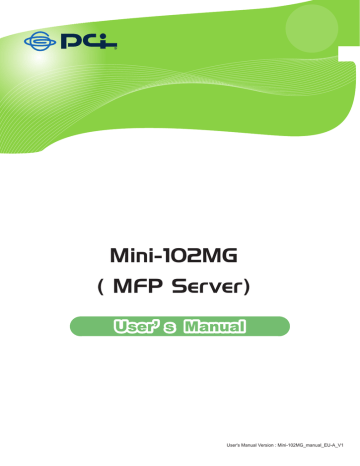
10. Troubleshooting
1. The MFP server is not found even after searching with the “MFP Manager”.
Check if the power adapter and the network cable are connected to the
MFP server properly.
Check if the LAN and Ready LEDs are turned on.
Check if the IP Address of the MFP server is in the some network segment as your computer.
- If you are not sure of the IP Address setting of the MFP server, please check the TCP/IP setting of the MFP server from the “Server
Manager”.
2. How do to change the IP Address of the MFP server?
A DHCP Server is installed in the network
If a DHCP Server is installed, you can let the MFP server get an IP
Address from the DHCP Server automatically.
1. Open “Server Manager” and then select “TCP/IP” setting.
2. Select “Auto IP” and click “Save”.
3. Reboot the MFP server.
Set up the IP Address Manually
1. Open “Server Manager” and then select “TCP/IP” setting.
2. Select “Static IP” and enter the IP Address and Subnet Mask that match your computer. Click “Save”.
3. Reboot the MFP server.
Note: Setting a static IP Address for MFP server is recommended since
DHCP assignment may dramatically change the IP Address of the MFP server.
69
3. A user stays connected to the MFP server.
Contact the current user and ask to disconnect the device.
If the user forgets to disconnect the device, you can ask the administrator to release the device.
4. I can’t use the all-in-one printer to scan, print, use the card reader, or fax a file even I have followed the instructions in the manual.
Attach the all-in-one printer to a PC directly and make sure it is operating correctly.
5. My computer has installed a firewall, and the MFP server can’t work normally.
Some firewalls, for example, the “Network Access Manager” firewall program installed with the nVidia network card may block the communication between the MFP server and your computer; you have to add the MFP server programs to the exception list of your firewall.
The programs are as follows.
1. Add the “servoap.exe” program to the exception list.
2. Add “mfpagent.exe” program to the exception list.
70
6. When I use LPR or IPP printing, I am not able to print to the all-in-one printer or printer.
Check if the all-in-one printer is “Idle” but not being connected. Printing from all PCs connected to the MFP server will be performed when the
MFP server is not being connected. Printing jobs will be queuing in the
Windows spooler when there is a PC which is the connected with MFP server.
Disable “Bi-Directional Support”. Please follow the steps below.
1. Right click the printer from the “Printer and Faxes” utility in Windows.
2. Select “Properties” and select “Ports”.
3. Uncheck “Enable bidirectional support “.
71
advertisement
* Your assessment is very important for improving the workof artificial intelligence, which forms the content of this project
Related manuals
advertisement
Table of contents
- 12 Introduction
- 13 MFP server Modes
- 15 Using Your All-in-one
- 17 Printing
- 18 Scanning
- 20 Reading Memory Cards
- 21 MFP Manager
- 21 MFP Server List
- 24 My Favorite
- 26 Auto Connect List
- 29 Quick Setup
- 31 Option Settings
- 33 Server Configuration
- 33 Introduction
- 34 Search for All Available MFP server
- 35 Status of MFP server
- 36 Set up the MFP server
- 37 General Configuration
- 38 TCP/IP Configuration
- 39 System Configuration
- 41 Wireless Configuration
- 46 MFP server Management
- 47 Report
- 48 Web Management
- 48 Introduction
- 49 Login
- 50 Device Status
- 53 Setup Wizard
- 65 System Tools
- 67 LPR Printing
- 74 IPP Printing
- 74 Introduction
- 74 System Setup
- 79 MFP server Installation in Mac OS
- 80 Troubleshooting