First things first. Acer Aspire ES1-532G, Aspire ES1-572, Aspire ES1-524, ES1-572-31KW, Aspire ES1-533, Aspire ES1-523
Add to My manuals78 Pages
advertisement
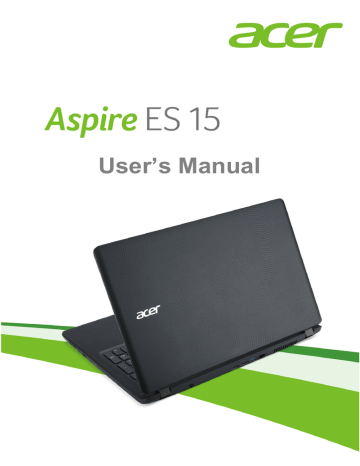
6 - First things first
F
IRST THINGS FIRST
We would like to thank you for making this Acer notebook your choice for meeting your mobile computing needs.
Your guides
To help you use your Acer notebook, we have designed a set of guides:
First off, the Setup Guide (or Setup Poster) helps you get started with setting up your computer.
The Quick Guide introduces you to the basic features and functions of your new computer. For more on how your computer can help you to be more productive, please refer to the User’s Manual. This guide contains detailed information on such subjects as system utilities, data recovery, expansion options and troubleshooting.
There are two ways to download the User’s Manual. You must first be connected to the internet.
1. Open Acer Care Center from the desktop and select My System >
Summary and click User’s Manual to download the User’s Manual.
2. Click on the link under Support.
1. The link will open the Acer Service & Support webpage.
2. From this page you can download and install the Acer identification tool that will automatically detect your computer’s serial number and SNID and allow you to copy it to the clipboard.
3. Scroll down to Drivers and Manuals and search for your model by pasting in or manually entering the serial number, SNID, or product model.
4. Once you have found your product model, select Documents and select your language to download the User’s Manual.
Basic care and tips for using your computer
Turning your computer off
To turn the power off, do any of the following:
First things first - 7
• Use the Windows shutdown command: Press the Windows key or select the Windows Start button, select Power > Shut down.
• Right-click the Windows Start button > Shut down or sign out >
Shut down.
If you need to power down the computer for a short while, but don’t want to completely shut it down, you can put it to Sleep by doing any of the following:
• Press the power button.
• Press the sleep hotkey.
• Press the Windows key or select the Windows Start button, select
Power > Sleep.
• Right-click the Windows Start button > Shut down or sign out >
Sleep.
Note
If you cannot power off the computer normally, press and hold the power button for more than four seconds to shut down the computer. If you turn off the computer and want to turn it on again, wait at least two seconds before powering up.
Taking care of your computer
Your computer will serve you well if you take care of it.
• Do not expose the computer to direct sunlight. Do not place it near sources of heat, such as a radiator.
• Do not expose the computer to temperatures below 0º C (32º F) or above 50º C (122º F).
• Do not subject the computer to magnetic fields.
• Do not expose the computer to rain or moisture.
• Do not spill water or any liquid on the computer.
• Do not subject the computer to heavy shock or vibration.
• Do not expose the computer to dust or dirt.
• Never place objects on top of the computer.
• Do not slam the computer display when you close it.
• Never place the computer on uneven surfaces.
8 - First things first
Taking care of your AC adapter
Here are some ways to take care of your AC adapter:
• Do not connect the adapter to any other device.
• Do not step on the power cord or place heavy objects on top of it.
Route the power cord and any cables away from where people walk.
• When unplugging the power cord, do not pull on the cord itself but pull on the plug.
• The total ampere ratings of the equipment plugged in should not exceed the ampere rating of the cord if you are using an extension cord. Also, the total current rating of all equipment plugged into a single wall outlet should not exceed the fuse rating.
Cleaning and servicing
When cleaning the computer, follow these steps:
1. Turn off the computer.
2. Disconnect the AC adapter.
3. Use a soft, moist cloth. Do not use liquid or aerosol cleaners.
If your computer is dropped or visibly damaged, or does not work normally, please contact your nearest authorized Acer service center.
For more information, please
advertisement
Key Features
- Laptop Clamshell Black
- Intel® Core™ i3 i3-6100U 2.3 GHz
- 39.6 cm (15.6") HD 1366 x 768 pixels LED backlight 16:9
- 4 GB DDR3L-SDRAM
- 1 TB HDD DVD±RW
- Intel® HD Graphics 520
- Ethernet LAN 10,100,1000 Mbit/s Bluetooth
- Lithium-Ion (Li-Ion) 6.5 h 45 W
- Windows 10 Home 64-bit
Related manuals
advertisement
Table of contents
- 6 First things first
- 6 Your guides
- 6 Basic care and tips for using your computer
- 6 Turning your computer off
- 7 Taking care of your computer
- 8 Taking care of your AC adapter
- 8 Cleaning and servicing
- 9 Your Acer notebook tour
- 9 Screen view
- 10 Keyboard view
- 11 Left view
- 11 Information on USB 3.0
- 12 Right view
- 12 Rear view
- 13 Base view
- 15 Using the keyboard
- 15 Lock keys
- 15 Hotkeys
- 16 Windows keys
- 17 Using the Precision Touchpad
- 17 Touchpad gestures
- 18 Changing touchpad settings
- 21 Recovery
- 21 Creating a factory default backup
- 24 Backing up your wireless and LAN drivers
- 24 Restoring your computer
- 24 Reset this PC and keep my files
- 25 Reset this PC and remove everything
- 28 Using a Bluetooth connection
- 28 Enabling and disabling Bluetooth
- 28 Enable Bluetooth and add a device
- 30 Connecting to the Internet
- 30 Connecting to a wireless network
- 30 Connecting to a wireless LAN
- 34 Connecting with a cable
- 34 Built-in network feature
- 34 Connecting to a cellular network
- 35 Acer Bluelight Shield
- 37 Securing your computer
- 37 Using a computer security lock
- 37 Using passwords
- 38 Entering passwords
- 39 BIOS utility
- 39 Boot sequence
- 39 Setting passwords
- 40 Power management
- 40 Saving power
- 42 Battery pack
- 42 Battery characteristics
- 42 Charging the battery
- 43 Optimizing battery life
- 44 Checking the battery level
- 44 Battery-low warning
- 45 Traveling with your computer
- 45 Disconnecting from the desktop
- 45 Moving around
- 45 Preparing the computer
- 46 What to bring to meetings
- 46 Taking the computer home
- 46 Preparing the computer
- 47 What to take with you
- 47 Special considerations
- 47 Setting up a home office
- 48 Traveling with the computer
- 48 Preparing the computer
- 48 What to take with you
- 48 Special considerations
- 48 Traveling internationally
- 49 Preparing the computer
- 49 What to bring with you
- 49 Special considerations
- 51 Universal Serial Bus (USB)
- 52 Memory card reader
- 52 Connectivity options
- 54 Video and audio connectors
- 55 HDMI
- 57 Frequently asked questions
- 59 Requesting service
- 60 Tips and hints for using Windows 10
- 60 How do I get to Start?
- 60 How do I turn off my computer?
- 60 How do I unlock my computer?
- 62 How do I set the alarm?
- 63 Where are my apps?
- 63 What is a Microsoft ID (account)?
- 64 How do I check for Windows updates?
- 64 Where can I get more information?
- 65 Troubleshooting
- 65 Troubleshooting tips
- 65 Error messages
- 67 Internet and online security
- 67 First steps on the net
- 67 Protecting your computer
- 67 Choose an Internet Service Provider
- 69 Network connections
- 71 Surf the Net!
- 71 Security
- 78 Playing Blu-Ray or DVD movies