advertisement
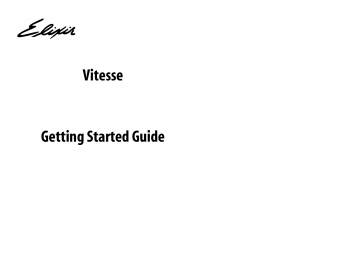
The form is almost complete.
You have completed adding text to your application.
Saving the Form
1 On the Standard toolbar, click .
Your form saves under the name GSJBTStatement.
2 From the menu, choose File>Close.
GSJBTStatement closes.
Creating a Segment
Now you will create a segment to use on the form. A segment can be thought of as a small form containing objects that you will use again and again. Segments can be added to forms or projects, and can be scaled or rotated as needed.
The JBT segment contains a rounded corner box, with a watermark of their logo. It also contains a text object for the text “Account Number” and “Statement Date”. JBT is planning on using this design element on many of their statements, in many different sizes. Therefore, it should be created as a segment.
Chapter 4: A Vitesse Tour 89
The finished segment.
3 From the menu, choose File>New.
The New Project dialog displays.
90
Opening a new segment.
4 Select Segment and click New.
The Segment dialog displays.
Vitesse Getting Started Guide
The Segment dialog displays.
5 Enter GSJBTSeg in the Name entry box.
6 Browse to select the working folder where the segment will be saved, or enter the path to the working folder in the Path entry box.
This exercise uses the default folder. The new segment opens.
The new segment opens.
Chapter 4: A Vitesse Tour 91
advertisement
Related manuals
advertisement
Table of contents
- 7 Who Should Use This Guide?
- 7 What’s in This Guide
- 8 Assumptions in Creating this Guide
- 8 Conventions
- 8 Display Conventions
- 8 Typographic Conventions
- 9 Symbols Used in This Guide
- 9 Introduction to Vitesse
- 10 Understanding the VIPP Modes
- 10 What is Native Mode?
- 11 What is Line Mode?
- 11 What is Database Mode?
- 11 What is XML Mode?
- 12 Frequently Asked Questions
- 12 What is VIPP?
- 12 How is VIPP different from traditional PostScript?
- 12 Which printers can be used for printing VIPP?
- 12 Which types of fonts are supported in Vitesse?
- 13 Which types of images are supported in Vitesse?
- 13 What is a VIPP segment?
- 13 What is a VIPP form?
- 13 How is Resource Caching Done on the Printer?
- 14 What is the VPC export format?
- 14 Getting the Answers You Need
- 14 Customer Support
- 15 Elixir Website Support
- 16 Elixir Training
- 16 Using Help
- 16 Release Notes
- 16 Related Guides
- 17 System Requirements
- 17 Software Requirements
- 17 Hardware Requirements
- 17 Other Requirements
- 18 Installing Vitesse
- 26 Registering Vitesse
- 27 Downloading a Product License
- 31 Selecting a License Source
- 33 Repairing Vitesse
- 35 Uninstalling Vitesse
- 39 The Basic Configuration
- 39 General Category
- 41 View Category
- 41 Workspace Category
- 41 Designer
- 43 Tree View
- 44 Source
- 46 Print Category
- 47 Import Category
- 48 Export Category
- 49 Legacy Fonts Category
- 50 Font Map Category
- 52 Folder Category
- 53 Barcode Category
- 54 Defaults Category
- 56 Color
- 56 Layout
- 57 Transform
- 59 Regional
- 59 Environment Issues
- 59 Migrating from VIPP IDEfrom VIPP IDE
- 60 Display Issues
- 62 Creating a Form
- 62 Understanding the Application
- 64 Creating a New Form
- 66 Setting Form Properties
- 66 Adding Objects to the Form
- 66 Adding an Image
- 69 Adding Drawing Objects
- 69 Adding a Box
- 73 Adding Lines
- 75 Adding a New Color to the Palette
- 76 Using Copy and Paste
- 78 Adding Text
- 78 Importing Text
- 81 Adding Text
- 84 Copying Text Objects
- 89 Saving the Form
- 89 Creating a Segment
- 92 Setting Segment Properties
- 93 Adding a Box
- 95 Adding Text
- 96 Setting Text Properties
- 97 Adding an Image
- 97 Setting Image Properties
- 98 Arranging Objects
- 99 Aligning Objects
- 99 Saving a Segment
- 100 Inserting a Segment in a Form
- 101 Setting SegRef Properties
- 102 Print Preview
- 103 Saving a Form
- 104 Adding Data in Line Mode Using a Line Data File
- 105 Creating a New Line Mode Document
- 110 Setting Paper Properties
- 111 Setting Page Properties
- 113 Inserting an Existing Form
- 115 Adding Records and Fields
- 117 Adding Records and Fields Using Insert Options
- 122 Using Snap to Grid
- 123 Mapping Data Using Drag and Drop
- 137 Adding Charts
- 142 Adding Conditions
- 149 Viewing Source Code
- 151 Adding Data in Line Mode Using a Prefixed Data File
- 152 Creating a New Line Mode Document
- 156 Setting Paper Properties
- 159 Setting Page Properties
- 161 Inserting an Existing Form
- 162 Adding Records and Fields
- 164 Adding Records and Fields using Insert Options
- 169 Using Snap to Grid
- 170 Mapping Data using Drag and Drop
- 183 Adding Charts
- 188 Adding Conditions
- 194 Viewing Source Code
- 196 Adding Data in Database Mode
- 196 Creating a New Database Mode Document
- 200 Setting Paper Properties
- 202 Setting Page Properties
- 204 Inserting an Existing Form
- 206 Adding Fields
- 207 Adding Fields using Insert Options
- 213 Adding Barcodes
- 216 Mapping Data using Drag and Drop
- 219 Merging Variable Data with Static Text
- 221 Adding Conditions
- 238 Adding Data in XML Mode
- 239 Creating a New XML Mode Document
- 243 Inserting a Data File
- 243 Viewing the Data File
- 245 Setting Paper Properties
- 246 Setting Page Properties
- 249 Adding Frames in the Document
- 251 Inserting an Existing Form
- 253 Adding Records and Fields
- 278 Adding Conditions
- 286 Exporting Documents for Printing
- 287 Opening an Existing Document
- 289 Setting Export Preferences
- 290 Exporting Documents
- 293 Importing Documents
- 293 Preparing to Import
- 295 Importing a Document
- 296 Saving the Document