Connecting to the Internet. Acer Aspire E 17-E5-772
Add to My manuals82 Pages
Acer Aspire E 17-E5-772 is an ideal laptop for everyday use, combining a slim profile and light weight with essential features. It’s powered by an Intel® processor and has plenty of storage space for your files. The 17.3-inch display provides ample screen space for working on projects or enjoying movies, and the integrated webcam and microphone make it easy to stay connected with friends and family. With its long battery life, you can power through a full day of work or play without having to worry about running out of juice.
advertisement
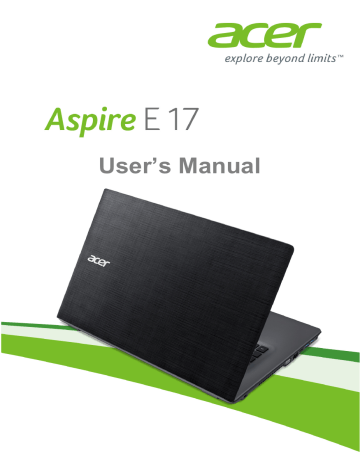
32 - Connecting to the Internet
C
ONNECTING TO THE
I
NTERNET
Note
Information in this section may not apply to your computer.
This chapter includes basic information on types of connections, and getting connected to the Internet. For detailed information, please
refer to Network connections on page 73 .
Connecting with a cable
Built-in network feature
The built-in network feature makes it easy for you to connect your computer to the Internet using a cable.
But first, an Internet Service Provider (ISP) -- usually a phone or cable company -- will have to go to your home or office to set up Internet service. The ISP will install a small box, called a router, that will allow you to connect to the Internet.
Once your router is set up, all you have to do is plug one end of a network cable into the network port on your computer, and the other end into a port on your router. (Refer to the image below.) Then, you'll be ready to get online.
Connecting wirelessly
Connecting to the Internet - 33
Connecting to a wireless LAN
A wireless LAN (or WLAN) is a wireless local area network , which can link two or more computers without using wires. Once connected to
WLAN, you can access the Internet. You can also share files, other devices, and even your Internet connection itself.
Warning
Using wireless devices while flying in aircraft may be prohibited. All wireless devices must be switched off before boarding an aircraft and during take-off, as they may be dangerous to the operation of the aircraft, disrupt communications, and even be illegal. You may turn on your computer’s wireless devices only when informed that it is safe to do so by the cabin crew.
Your computer's wireless connection is turned on by default and
Windows will detect and display a list of available networks during setup. Select your network and enter the password if required.
Acer notebook computers feature an Airplane mode hotkey that turns the network connection on or off. You can use the network management options to turn your wireless network on/off or control what is shared over the network. From the Start screen, start typing
’wireless’ then select Connect to a network or Change Wi-Fi settings . Otherwise, open Internet Explorer and follow the instructions.
Note
Please refer to your Internet Service Provider (ISP) or router documentation for details on connecting to the Internet.
Connecting to a 3G network
If your computer has a SIM slot, you can connect to the Internet using a 3G (cellular phone) network. To do this, you must have a compatible
SIM card and a data contract with your cellular provider.
Note
Please contact your cellular provider for details on connecting to the Internet via 3G.
advertisement
Key Features
- 17.3-inch display provides ample screen space for working on projects or enjoying movies
- Integrated webcam and microphone make it easy to stay connected with friends and family
- Long battery life lets you power through a full day of work or play without having to worry about running out of juice
Related manuals
Frequently Answers and Questions
Where can I find a user manual for my Acer Aspire E 17-E5-772
What type of processor does the Acer Aspire E 17-E5-772 have?
How much storage space does the Acer Aspire E 17-E5-772 have?
advertisement
Table of contents
- 6 First things first
- 6 Your guides
- 6 Basic care and tips for using your computer
- 6 Turning your computer off
- 7 Taking care of your computer
- 7 Taking care of your AC adapter
- 8 Cleaning and servicing
- 9 Your Acer notebook tour
- 9 Screen view
- 10 Keyboard view
- 11 Left view
- 11 Information on USB 3.0
- 12 Right view
- 13 Base view
- 14 Using the keyboard
- 14 Lock keys
- 14 Hotkeys
- 15 Windows keys
- 16 Precision Touchpad
- 18 Recovery
- 18 Creating a recovery backup
- 20 Creating a drivers and applications backup
- 22 Recovering your system
- 23 Reinstalling drivers and applications
- 25 Returning to an earlier system snapshot
- 26 Returning your system to its factory condition
- 26 Recovering from Windows
- 29 Recovering from a recovery backup
- 32 Connecting to the Internet
- 32 Connecting with a cable
- 32 Built-in network feature
- 32 Connecting wirelessly
- 33 Connecting to a wireless LAN
- 33 Connecting to a 3G network
- 34 Using a Bluetooth connection
- 34 Enabling and disabling Bluetooth
- 34 Enable Bluetooth and add a device
- 36 Acer Bluelight Shield
- 38 BIOS utility
- 38 Boot sequence
- 38 Setting passwords
- 39 Securing your computer
- 39 Using a computer security lock
- 39 Using passwords
- 40 Entering passwords
- 41 Power management
- 41 Saving power
- 43 Battery pack
- 43 Battery characteristics
- 43 Charging the battery
- 44 Optimizing battery life
- 45 Checking the battery level
- 45 Battery-low warning
- 46 Traveling with your computer
- 46 Disconnecting from the desktop
- 46 Moving around
- 46 Preparing the computer
- 47 What to bring to meetings
- 47 Taking the computer home
- 47 Preparing the computer
- 48 What to take with you
- 48 Special considerations
- 48 Setting up a home office
- 48 Traveling with the computer
- 49 Preparing the computer
- 49 What to take with you
- 49 Special considerations
- 49 Traveling internationally
- 49 Preparing the computer
- 50 What to bring with you
- 50 Special considerations
- 52 Memory card reader
- 52 Connectivity options
- 54 Video and audio connectors
- 55 HDMI
- 56 Universal Serial Bus (USB)
- 58 Frequently asked questions
- 60 Requesting service
- 62 Tips and hints for using Windows 8.1
- 62 How do I get to Start?
- 62 What are "Charms?"
- 63 Can I boot directly to the desktop?
- 63 How do I jump between apps?
- 63 How do I turn off my computer?
- 63 How do I unlock my computer?
- 65 How do I set the alarm?
- 66 Where are my apps?
- 67 What is a Microsoft ID (account)?
- 68 How do I add a favorite to Internet Explorer?
- 68 How do I check for Windows updates?
- 68 Where can I get more information?
- 69 Troubleshooting
- 69 Troubleshooting tips
- 69 Error messages
- 71 Internet and online security
- 71 First steps on the net
- 71 Protecting your computer
- 71 Choose an Internet Service Provider
- 73 Network connections
- 75 Surf the Net!
- 75 Security
- 82 Playing Blu-Ray or DVD movies