advertisement
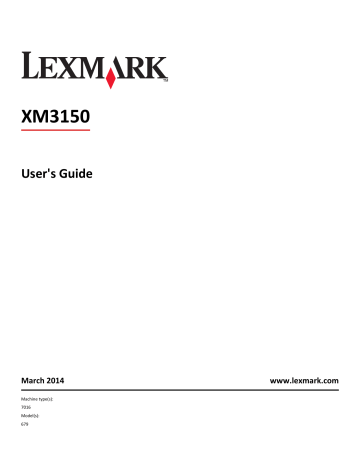
Setting up and using the home screen applications 21
3 Press Enter .
Note: If you are using a proxy server, then temporarily disable it to load the Web page correctly.
Customizing the home screen
1 Open a Web browser, and then type the printer IP address in the address field.
Note: View the printer IP address on the printer home screen. The IP address appears as four sets of numbers separated by periods, such as 123.123.123.123.
2 Do one or more of the following:
• Show or hide the icons of basic printer functions.
a Click Settings > General Settings > Home screen customization .
b Select the check boxes to specify which icons appear on the home screen.
Note: If you clear a check box beside an icon, then the icon does not appear on the home screen.
c Click Submit .
• Customize the icon for an application. For more information, see “Finding information about the home screen applications” on page 22 or see the documentation that came with the application.
Understanding the different applications
Use
Card Copy
Scan to E
To
Scan and print both sides of a card on a single page. For more information, see “Setting up Card Copy” on page 23 .
Fax Scan a document, and then send it to a fax number. For more information, see “Faxing” on page
102 .
Forms and Favorites Quickly find and print frequently used online forms directly from the printer home screen. For more information, see “Setting up Forms and Favorites” on page 22 .
Multi Send Scan a document, and then send it to multiple destinations. For more information, see
Multi Send” on page 24 .
“Setting up
MyShortcut Create shortcuts directly on the printer home screen. For more information, see “Using MyShortcut” on page 23 .
Scan a document, and then send it to an e
‑ mail address. For more information, see “E-mailing” on page 95 .
Scan to Computer Scan a document, and then save it to a predefined folder on a host computer. For more information, see “Setting up Scan to Computer” on page 128 .
Scan to FTP Scan documents directly to a File Transfer Protocol (FTP) server. For more information, see to an FTP address” on page 125 .
“Scanning
Scan to Network Scan a document, and then send it to a network shared folder. For more information, see “Setting up Scan to Network” on page 24 .
advertisement
Key Features
- Business Laser Mono printing
- 1200 x 1200 DPI
- A4 50 ppm
- Mono copying Colour scanning Mono faxing
- Direct printing
- USB port Ethernet LAN
- Internal memory: 1024 MB Built-in processor 800 MHz
- 23.6 kg
Related manuals
advertisement
Table of contents
- 7 Safety information
- 9 Learning about the printer
- 9 Finding information about the printer
- 10 Selecting a location for the printer
- 11 Printer configurations
- 13 Using the Embedded Web Server
- 14 Understanding the basic functions of the scanner
- 14 Using the ADF and scanner glass
- 15 Understanding the printer control panel
- 20 Setting up and using the home screen applications
- 20 Finding the IP address of the computer
- 20 Finding the IP address of the printer
- 20 Accessing the Embedded Web Server
- 21 Customizing the home screen
- 21 Understanding the different applications
- 22 Activating the home screen applications
- 22 Finding information about the home screen applications
- 22 Setting up Forms and Favorites
- 23 Setting up Card Copy
- 23 Using MyShortcut
- 24 Setting up Multi Send
- 24 Setting up Scan to Network
- 25 Setting up Remote Operator Panel
- 26 Exporting and importing a configuration
- 27 Additional printer setup
- 27 Installing internal options
- 27 Available internal options
- 28 Accessing the controller board
- 29 Installing a memory card
- 31 Installing an optional card
- 32 Installing an Internal Solutions Port
- 39 Installing a printer hard disk
- 42 Removing a printer hard disk
- 43 Installing hardware options
- 43 Order of installation
- 43 Installing optional trays
- 46 Setting up the printer software
- 46 Installing the printer
- 46 Adding available options in the print driver
- 46 Attaching cables
- 48 Networking
- 48 Preparing to set up the printer on an Ethernet network
- 48 Preparing to set up the printer on a wireless network
- 49 Connecting the printer using the Wireless Setup Wizard
- 50 Fi Protected Setup
- 51 Connecting the printer to a wireless network using the Embedded Web Server
- 51 Changing port settings after installing a new network ISP
- 52 Setting up serial printing (Windows only)
- 52 Verifying printer setup
- 52 Printing a menu settings page
- 52 Printing a network setup page
- 53 Loading paper and specialty media
- 53 Setting the paper size and type
- 53 Configuring Universal paper settings
- 53 Loading trays
- 58 Loading the multipurpose feeder
- 63 Using the standard bin and paper stop
- 64 Linking and unlinking trays
- 64 Creating a custom name for a paper type
- 65 Assigning a custom paper type
- 65 Configuring a custom name
- 67 Paper and specialty media guide
- 67 Using specialty media
- 69 Paper guidelines
- 72 Supported paper sizes, types, and weights
- 77 Printing
- 77 Printing forms and a document
- 78 Printing from a flash drive or mobile device
- 80 Printing confidential and other held jobs
- 82 Printing information pages
- 82 Canceling a print job
- 84 Copying
- 84 Making copies
- 85 Copying photos
- 85 Copying on specialty media
- 86 Customizing copy settings
- 92 Placing information on copies
- 92 Canceling a copy job
- 93 Understanding the copy options
- 95 E-mailing
- 95 Setting up the printer to e-mail
- 96 Creating an e-mail shortcut
- 97 E-mailing a document
- 98 Customizing e-mail settings
- 99 Canceling an e-mail
- 99 Understanding the e-mail options
- 102 Faxing
- 102 Setting up the printer to fax
- 116 Sending a fax
- 118 Creating shortcuts
- 119 Customizing fax settings
- 121 Canceling an outgoing fax
- 121 Holding and forwarding faxes
- 122 Understanding the fax options
- 125 Scanning
- 125 Using Scan to Network
- 125 Scanning to an FTP address
- 127 Scanning to a computer or flash drive
- 129 Understanding the scan options
- 132 Understanding the printer menus
- 203 Saving money and the environment
- 203 Saving paper and toner
- 203 Using recycled paper
- 203 Conserving supplies
- 204 Saving energy
- 204 Reducing printer noise
- 205 Adjusting Sleep mode
- 205 Using Hibernate mode
- 205 Setting Hibernate Timeout
- 206 Using Schedule Power Modes
- 206 Adjusting the brightness of the display
- 207 Recycling
- 207 Recycling Lexmark products
- 207 Recycling Lexmark packaging
- 208 Returning Lexmark cartridges for reuse or recycling
- 209 Securing the printer
- 209 Statement of Volatility
- 209 Erasing volatile memory
- 210 volatile memory
- 210 Erasing printer hard disk memory
- 211 Configuring printer hard disk encryption
- 212 Finding printer security information
- 213 Maintaining the printer
- 213 Cleaning printer parts
- 213 Cleaning the printer
- 214 Cleaning the scanner glass
- 215 Checking the status of parts and supplies
- 215 Checking the status of parts and supplies on the printer control panel
- 215 Checking the status of parts and supplies from the Embedded Web Server
- 215 Ordering supplies
- 215 Using genuine Lexmark parts and supplies
- 215 Ordering a toner cartridge
- 216 Ordering an imaging unit
- 216 Ordering staple cartridges
- 216 Ordering a maintenance kit
- 216 Ordering an ADF separator roller
- 216 Estimated number of remaining pages
- 217 Storing supplies
- 217 Replacing supplies
- 217 Replacing the toner cartridge
- 219 Replacing the imaging unit
- 221 Replacing the staple cartridge
- 223 Moving the printer
- 223 Before moving the printer
- 224 Moving the printer to another location
- 224 Shipping the printer
- 225 Managing the printer
- 225 Finding advanced networking and administrator information
- 225 Checking the virtual display
- 225 mail alerts
- 225 Viewing reports
- 226 Configuring supply notifications from the Embedded Web Server
- 227 Restoring factory default settings
- 228 Clearing jams
- 228 Avoiding jams
- 229 Understanding jam messages and locations
- 231 page jam, open automatic feeder top cover. [28y.xx]
- 231 page jam, clear standard bin. [20y.xx]
- 232 page jam, open rear door. [20y.xx]
- 233 page jam, open front door. [20y.xx]
- 236 page jam, remove tray 1 to clear duplex. [23y.xx]
- 237 page jam, clear manual feeder. [25y.xx]
- 238 page jam, open tray [x]. [24y.xx]
- 240 [x]-page jam, remove all pages from the output bin. Leave paper in bin. [45y.xx]
- 246 Troubleshooting
- 309 Notices
- 309 Product information
- 309 Edition notice
- 313 Power consumption
- 326 Index