advertisement
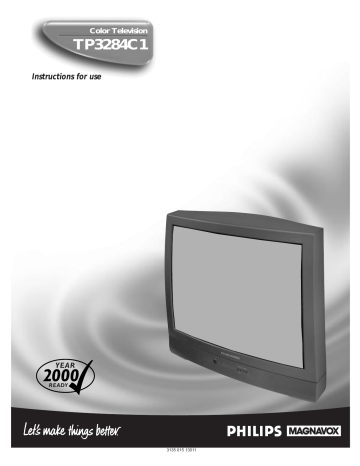
U SING THE C HANNEL SURF C ONTROL
A “list” or series of previously viewed channels can be selected with the SURF button on your remote control. With this feature you can easily switch between different TV programs that currently interest you. The SURF control allows you to set up to ten channels in its quick viewing “list.”
BEGIN
Press the CHANNEL (+) or (–)
buttons (or the NUMBERED buttons) to select a channel to add to the
SURF list.
Press the SURF button on the remote. The on-screen display may read, “THE SURF LIST IS
EMPTY, Press > to add.”
While the Surf list message or the Surf channel list appears on the screen, press the CURSOR
RIGHT ©© button to add the present channel to the SURF list.
Press the CURSOR RIGHT
©© button again to delete the present channel from the SURF list.
Repeat steps 1 through 3 to add additional channels (up to 10) to the SURF list.
5
SURF
5
THE SURF LIST
IS EMPTY
Press > to add
POWER
SLEEP
TV
AV ON/OFF POSITION FREEZE
VCR SWAP
1
ACC
SOURCE
UP
PIP CH
DN
SMART
SOUND
MENU
SMART
PICTURE
SURF
2
VOL
MUTE
CC STATUS CLOCK A/CH
CH
EXIT TV/VCR
VCR
RECORD
INCREDIBLE
STEREO
MULTI
MEDIA
1
3
4
8
SURF
5
8
SURF
5
8
Press > to add
Press > to delete
SURF
5
Press > to delete
A/CH B
UTTON
Your remote also has an A/CH
(Alternate Channel) button.
Pressing this button will toggle between the Current and one previous channel.
SURF
VOL CH
MUTE
CC STATUS CLOCK A/CH
EXIT
TV/VCR
VCR
RECORD
INCREDIBLE
STEREO
MULTI
MEDIA
1
5
22
Along with regular programmed channels, the External Video Source connections can be added to the SURF list.
This means the AV 1, AV 2, SVID-R,
MM 1, MM 2, and MM3 channels can be added to your SURF list. Just tune to their channel and use the same procedure described on this page.
35
advertisement
Related manuals
advertisement
Table of contents
- 2 Welcome/Registration of Your TV
- 3 Safety/Precautions
- 4 Table of Contents
- 5 Features
- 6 Adjusting the TV Picture
- 7 Setting the TV’s Clock
- 8 Activating the TV’s On Timer Control
- 9 Selecting the TV’s On Timer Channel
- 10 Setting the TV’s On Timer Start Time
- 11 Turning on the On Timer Display
- 14 Using SmartLock - Block Channels
- 15 Using SmartLock - Movie Rating
- 16 Using SmartLock - TV Rating
- 17 Using SmartLock - Blocking
- 18 Using SmartLock - Block Unrated
- 19 Using SmartLock - No Rating
- 20 Reviewing the SmartLock Settings
- 21 Viewing Blocked Programming
- 22 Turning On the Noise Reduction Control
- 23 Turning On the Contrast + Control
- 24 Using the Closed Caption Control
- 25 Using the Sleep Timer Control
- 26 Controls
- 27 Setting the TV for Stereo and SAP Programs
- 28 Using the Incredible Stereo Control
- 28 Using the Volume Bar Control
- 29 Setting the Audio Out Control
- 30 Audio Output Jacks
- 31 Using the Audio/Video Input Jacks
- 33 Control
- 34 Using the AVL Control
- 35 Using the Channel Surf Control
- 36 Accessory Devices
- 39 Remote Control Direct Entry Codes
- 41 Using the Remote’s VCR Buttons
- 42 PIP Connection
- 43 Choosing the PIP Source
- 44 Remote Control Buttons
- 45 Adjusting the PIP Color and Tint
- 46 More PIP Connections
- 48 Tips if Something Isn’t Working
- 49 Glossary of TV Terms
- 49 Index
- 50 Factory Service Locations
- 52 Warranty