advertisement
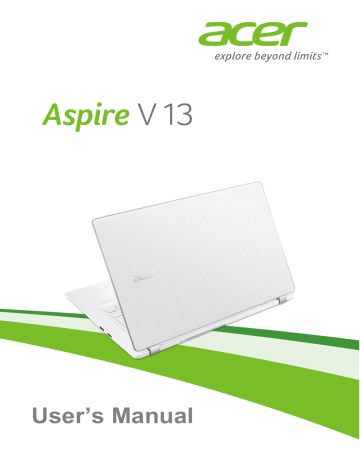
Using the keyboard - 13
U
SING THE KEYBOARD
The keyboard has full-sized keys and an embedded numeric keypad, separate cursor, lock, Windows, function and special keys.
Lock keys and embedded numeric keypad
The keyboard has three lock keys which you can toggle on and off.
Lock key
Caps Lock
Num Lock
< Fn > + < F11
Scroll Lock
< Fn > + < F12
>
>
Description
When Caps Lock is on, all alphabetic characters typed are in uppercase.
When Num Lock is on, the embedded keypad is in numeric mode. The keys function as a calculator
(complete with the arithmetic operators +, -, *, and /).
Use this mode when you need to do a lot of numeric data entry. A better solution would be to connect an external keypad.
When Scroll Lock is on, the screen moves one line up or down when you press the up or down arrow keys respectively. Scroll Lock does not work with some applications.
The embedded numeric keypad functions like a desktop numeric keypad. It is indicated by small characters located on the upper right corner of the keycaps. To simplify the keyboard legend, cursor-control key symbols are not printed on the keys.
Desired access Num Lock on
Number keys on embedded keypad
Type numbers in a normal manner.
Cursor-control keys on embedded keypad
Hold < Shift > while using cursor-control keys.
Main keyboard keys
Hold < Fn > while typing letters on embedded keypad.
Num Lock off
Hold < Fn > while using cursor-control keys.
Type the letters in a normal manner.
14 - Using the keyboard
Hotkeys
The computer employs hotkeys or key combinations to access most of the computer's controls like screen brightness and volume output.
To activate hotkeys, press and hold the < Fn > key before pressing the other key in the hotkey combination.
Hotkey Icon Function
<
<
<
<
<
<
<
<
<
<
<
Fn
Fn
Fn
Fn
Fn
Fn
Fn
Fn
Fn
Fn
Fn
> + <
> + <
> + <
> + <
> + <
> + <
> + <
> + <
F3
F4
F5
F6
F7
F8
> + < >
> + < >
> + < >
>
>
>
>
>
>
F11
F12
>
>
Airplane mode
Sleep
Display toggle
Display off
Touchpad toggle
Speaker toggle
NumLk
Scr Lk
Brightness up
Brightness down
Volume up
Description
Turns on / off the computer's network devices.
Puts the computer in Sleep mode.
Switches display output between the display screen, external monitor (if connected) and both.
Turns the display screen backlight off to save power.
Press any key to return.
Turns the built-in touchpad on and off.
Turns the speakers on and off.
Turns the embedded numeric keypad on or off.
Turns the scroll lock feature on or off.
Increases the screen brightness.
Decreases the screen brightness.
Increases the sound volume.
< Fn > + < >
< Fn > +
< Pg Up >
< Fn > +
< Pg Dn >
Volume down Decreases the sound volume.
Home
End
Scrolls to the beginning of a document.
Scrolls to the end of a document.
Using the keyboard - 15
Windows keys
The keyboard has two keys that perform Windows-specific functions.
Key
Windows key
Application key
Description
Pressed alone it returns to the Start screen or to return to the last open app.
It can also be used with other keys for special functions, please check Windows Help.
This key has the same effect as clicking the right mouse button; it opens the application's context menu.
advertisement
Related manuals
advertisement
Table of contents
- 6 First things first
- 6 Your guides
- 6 Basic care and tips for using your computer
- 6 Turning your computer off
- 7 Taking care of your computer
- 8 Taking care of your AC adapter
- 8 Cleaning and servicing
- 9 Your Acer notebook tour
- 9 Screen view
- 10 Keyboard view
- 11 Left view
- 11 Information on USB 3.0
- 12 Right view
- 12 Base view
- 13 Using the keyboard
- 13 Lock keys and embedded numeric keypad
- 14 Hotkeys
- 15 Windows keys
- 16 Using the Precision Touchpad
- 16 Touchpad gestures
- 17 Changing touchpad settings
- 20 Recovery
- 20 Creating a factory default backup
- 23 Backing up your wireless and LAN drivers
- 23 Restoring your computer
- 23 Reset this PC and keep my files
- 24 Reset this PC and remove everything
- 27 Using a Bluetooth connection
- 27 Enabling and disabling Bluetooth
- 27 Enable Bluetooth and add a device
- 29 Connecting to the Internet
- 29 Connecting to a wireless network
- 29 Connecting to a wireless LAN
- 33 Connecting with a cable
- 33 Built-in network feature
- 33 Connecting to a cellular network
- 34 Acer Bluelight Shield
- 36 Securing your computer
- 36 Using passwords
- 36 Entering passwords
- 38 BIOS utility
- 38 Boot sequence
- 38 Setting passwords
- 39 Power management
- 39 Saving power
- 41 Battery pack
- 41 Battery characteristics
- 41 Charging the battery
- 42 Optimizing battery life
- 43 Checking the battery level
- 43 Battery-low warning
- 44 Traveling with your computer
- 44 Disconnecting from the desktop
- 44 Moving around
- 44 Preparing the computer
- 45 What to bring to meetings
- 45 Taking the computer home
- 45 Preparing the computer
- 46 What to take with you
- 46 Special considerations
- 46 Setting up a home office
- 47 Traveling with the computer
- 47 Preparing the computer
- 47 What to take with you
- 47 Special considerations
- 47 Traveling internationally
- 48 Preparing the computer
- 48 What to bring with you
- 48 Special considerations
- 50 Universal Serial Bus (USB)
- 51 Memory card reader
- 51 Connectivity options
- 53 Video and audio connectors
- 54 HDMI
- 56 Frequently asked questions
- 58 Requesting service
- 59 Tips and hints for using Windows 10
- 59 How do I get to Start?
- 59 How do I turn off my computer?
- 59 How do I unlock my computer?
- 61 How do I set the alarm?
- 62 Where are my apps?
- 62 What is a Microsoft ID (account)?
- 63 How do I check for Windows updates?
- 63 Where can I get more information?
- 64 Troubleshooting
- 64 Troubleshooting tips
- 64 Error messages
- 66 Internet and online security
- 66 First steps on the net
- 66 Protecting your computer
- 66 Choose an Internet Service Provider
- 68 Network connections
- 70 Surf the Net!
- 70 Security